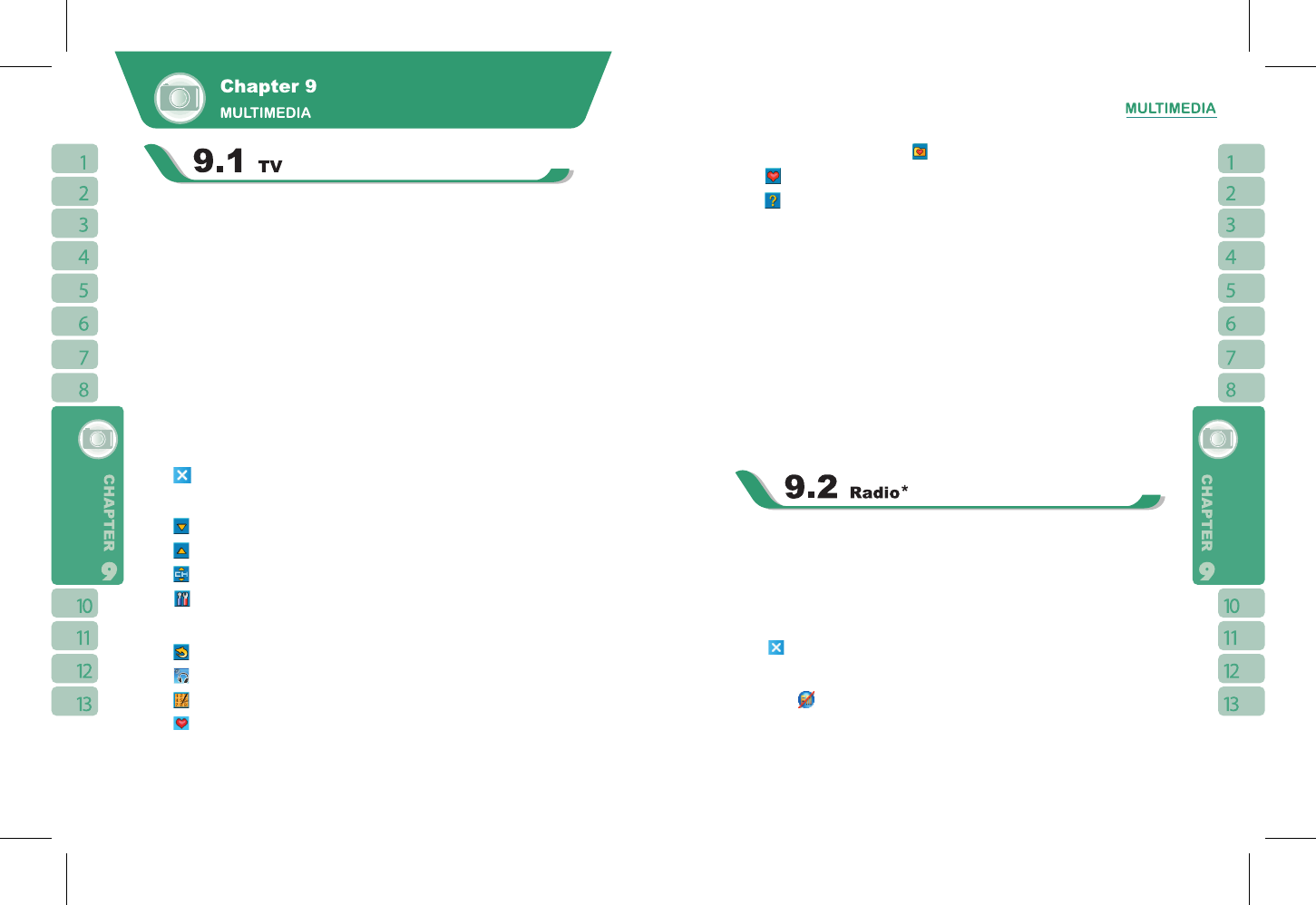52
53
Watch full screen analog TV on this device and be the first to get the news! Please plug in
the device headset before watching TV in this device. The headset is also an antenna. You
ca adjust the headset lines for better signals.
When launching TV for the first time, this device will automatically start searching for
available channels and will set the first channel detected as default channel.
Select “Settings” >
【
System
】
>
【
TV/FM
】
, Select a country name or a PAL sub-system. If
you don’t find the country name for selection you can follow the steps listed below
a) select “NTSC” for NTSC system.
b) select PAL-I, PAL-BG or PAL-DK based on your sub-system.
A good reference link to the world TV standard is http://kropla.com/tv.htm
1.Select “ Start ” >
【
Programs
】
>
【
Multimedia
】
>
【
TV
】
2.Tap the screen to open TV menu.
3.If no action is detected within 5 seconds, the TV menu will automatically disappear.
4.Tap
icon on the top right of screen to turn off TV and exit.
TV Function Bar:
1.Tap to go to the next available channel.
2.Tap
to go to previous available channel.
3.Tap
to see the list of available channels. Tap on a channel to go to that channel.
4.Tap
to adjust TV screen setup, including [Channel Search], [ Brightness ], [ Color ],
[ Contrast ], and press “ OK ” on the top right to confirm disabling options after completing
adjustment.
5.Tap
to return to the previous channel you were watching.
6.Tap
to switch between loudspeaker or headset mode.
7.Tap
to show screen keypad.
8.Tap
to show keypad for my favorite channels.
- To save the channel you are currently watching to a particular favorite channel, tap the
number of your choice, and then tap .
- Tap
to switch from TV to Media Faves and view the list of your favorite channels.
9.Tap
for TV Help.
When watching TV, you may use the screen keypad to enter the number of the channel
you would like to watch.
Manually add a new channel:You can press the right function key to add the current
channel into the available channel list. For manually added channels, a small dot will
appear next to the channel number on the top right corner of the viewing screen.
TV Volume Control Method:
You may use volume control key on the side to adjust volume. When watching TV, the
volume adjustment bar will appear on the bottom of the screen after you press volume
control key. You may tap volume adjustment bar by preference and select suitable volume.
TV Settings:
You may choose to set a searching range for channel search function. Giving an exact
range may shorten the time needed for channel search. Tap “ Start ” >
【
Settings
】
>
System tab >
【
TV/FM
】
.
You may use the device to listen to FM radio. Please plug in the device headset before
listening to FM radio. The headset is also an antenna. You can adjust the headset lines for
better reception.
1.Select “ Start ” >
【
Programs
】
>
【
Multimedia
】
>
【
FM
Radio
】
.
2.You may use function bar or number key on radio screen to enter your favorite channel.
3.Tap { Options } and then tap { Exit } to turn off the radio and exit, or
4.Tap
on the top right of screen to exit radio screen and play the radio on the
background. Now the radio function is still running and you may use some other
applications at the same time.
5.Tap on the
icon to turn off the radio.
Radio Function Bar:
1.Channel Tuner: you may use this bar to tune to your desired channel.