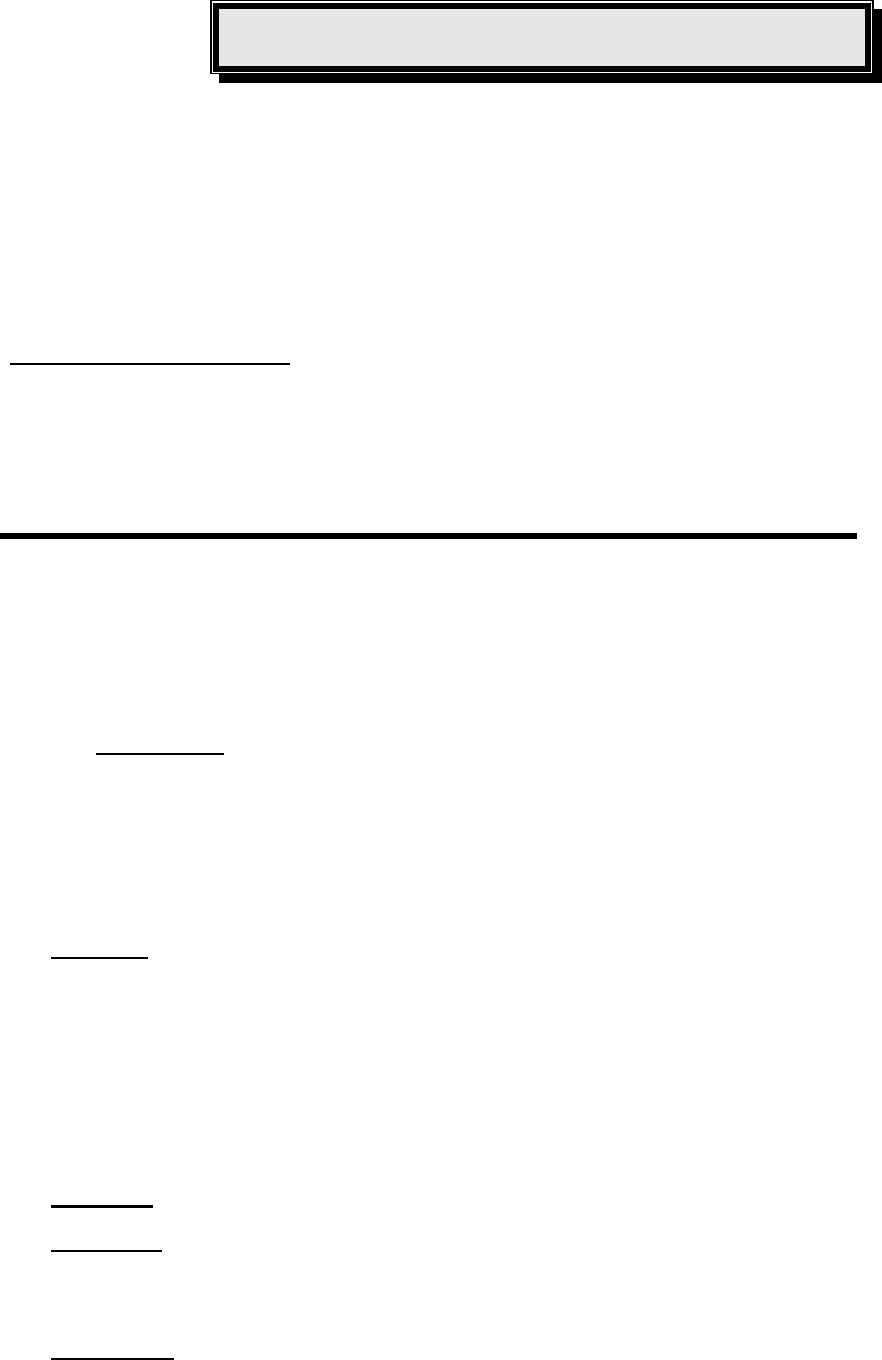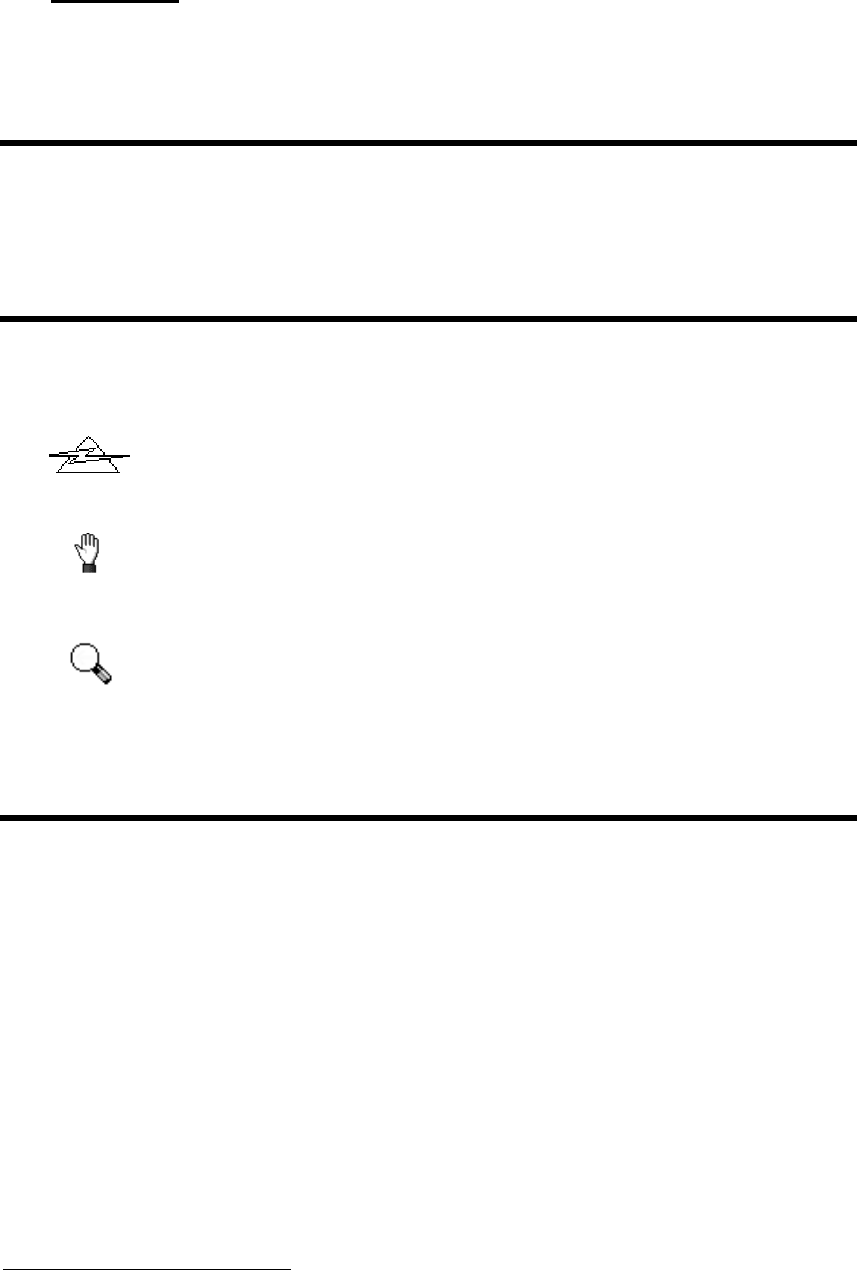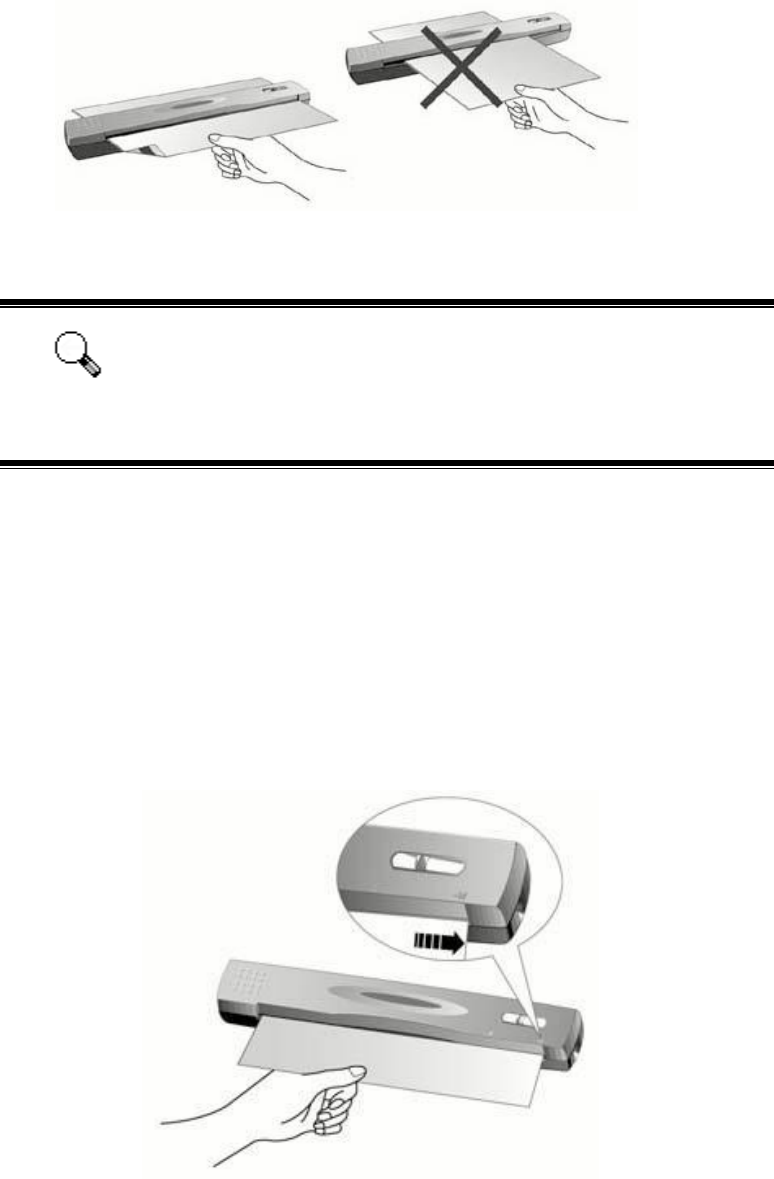Table of Contents
INTRODUCTION ..................................................................................................... 1
How to Use This Guide............................................................................................... 1
Conventions of this Guide........................................................................................... 2
A Note about Icons .....................................................................................................2
System Requirements ................................................................................................2
Package Contents ......................................................................................................3
The Scanner’s Features .............................................................................................4
CHAPTER I. INSTALLING GENIUS SCANNER.............................................................5
Software Requirements ..............................................................................................5
Hardware Requirements............................................................................................. 5
Installing and Setting up the Scanner.........................................................................6
Step 1. Connecting the Genius Scanner to Your Computer ............................................... 6
Step 2. Installing the Software.............................................................................................7
Step 3. Testing the Scanner................................................................................................. 8
Software Setup Troubleshooting ................................................................................9
Installing Additional Software......................................................................................9
Uninstalling the Scanner.............................................................................................9
Uninstall from the “Start Menu” (Uninstall Wizard)............................................................... 9
Scanner Setup After Windows XP Upgrade ............................................................. 10
CHAPTER II. USAGE AND MAINTENANCE............................................................... 11
Operating the Scanner.............................................................................................. 11
Scan and Image Editing............................................................................................ 12
Status Indicator.........................................................................................................13
Scanner Connection ................................................................................................. 13
Maintenance ............................................................................................................. 14
Calibrating the Scanner...................................................................................................... 14
Cleaning the Scanner......................................................................................................... 15
Usage & Maintenance Tips....................................................................................... 15
Storage of the Scanner.............................................................................................16
Using the Base Stand......................................................................................................... 16
Using the Wall Holder.........................................................................................................17
CHAPTER III. HOW TO USE QUICK FUNCTION BUTTONS......................................... 18
Scan Button ........................................................................................................................ 18
Custom Button.................................................................................................................... 20
Changing Button Settings...................................................................................................22
APPENDIX A: SPECIFICATIONS............................................................................. 23