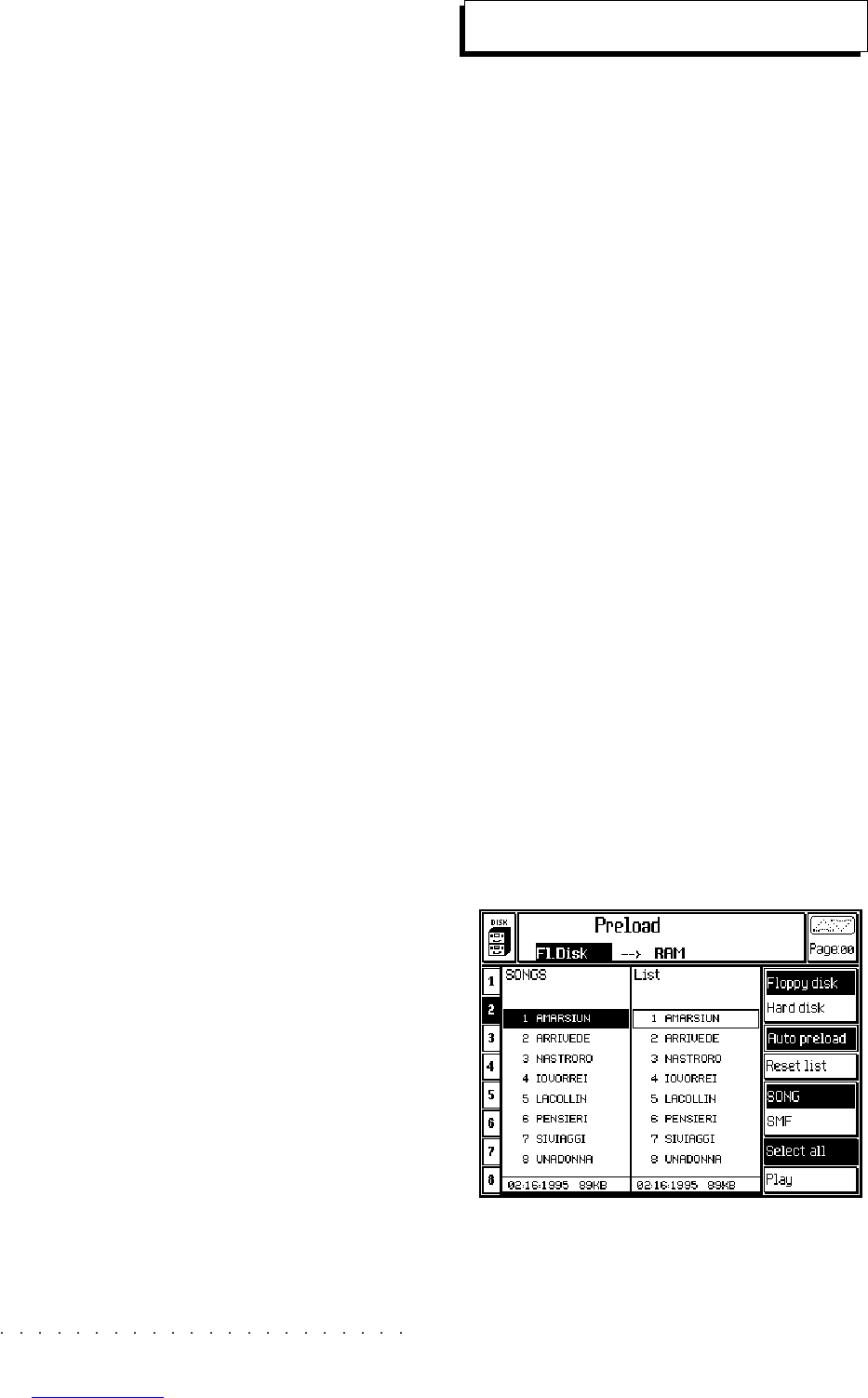24•2 Reference Guide
7. Press F8 («Play») to playback the Songs in
the Preload list. The PRELOAD led starts to
flash and during the preloading operation, the
message «Preloading Song» is shown.
Playback continues non-stop until all the
Songs or MIDI Files on disk have been
played.
Playback stops automatically when the last
Song or MIDI File reaches the end.
8. During playback, press ESCAPE or
PRELOAD to return to the Song View page.
You can select a track and set it to key-play
in order to play along with the Song. Use the
<< and >> buttons to advance or rewind the
Song at will.
If you press STOP, you will stop the playback
and cancel the Preload operation. You can-
not select Song-Performances during a
Preload playback.
9. Press STOP at any time during playback to
stop the current song and return to the Song
Play view page. This will, however, cancel
the Preload operation.
Create a Preload list
1. If the Preload window is not showing, press
PRELOAD with a disk inserted in the drive
(or without if you are using the Hard disk).
The Preload window shows the Songs or
MIDI files disk directory on the left, and the
destination directory on the right, represented
by the Preload list.
Press RESET LIST (F4) to cancel the previ-
ous list if present.
2. If necessary select the source device using
the Soft buttons F1 («Floppy disk») and F2
(«Hard disk»).
3. Select the type of file to include in the list us-
ing the soft buttons F5 («SONG») and F6
(«SMF», Standard MIDI File).
4. Use the cursor buttons to select the Song or
MIDI file to include in the list and press EN-
TER. The selected file is added to the first
available space in the list and the destination
frame moves one step forward.
If the disk contains more than one Block,
press ESCAPE to exit from the current direc-
tory, select another block and press ENTER
to gain access.
Preload display showing a list of 8 Song files