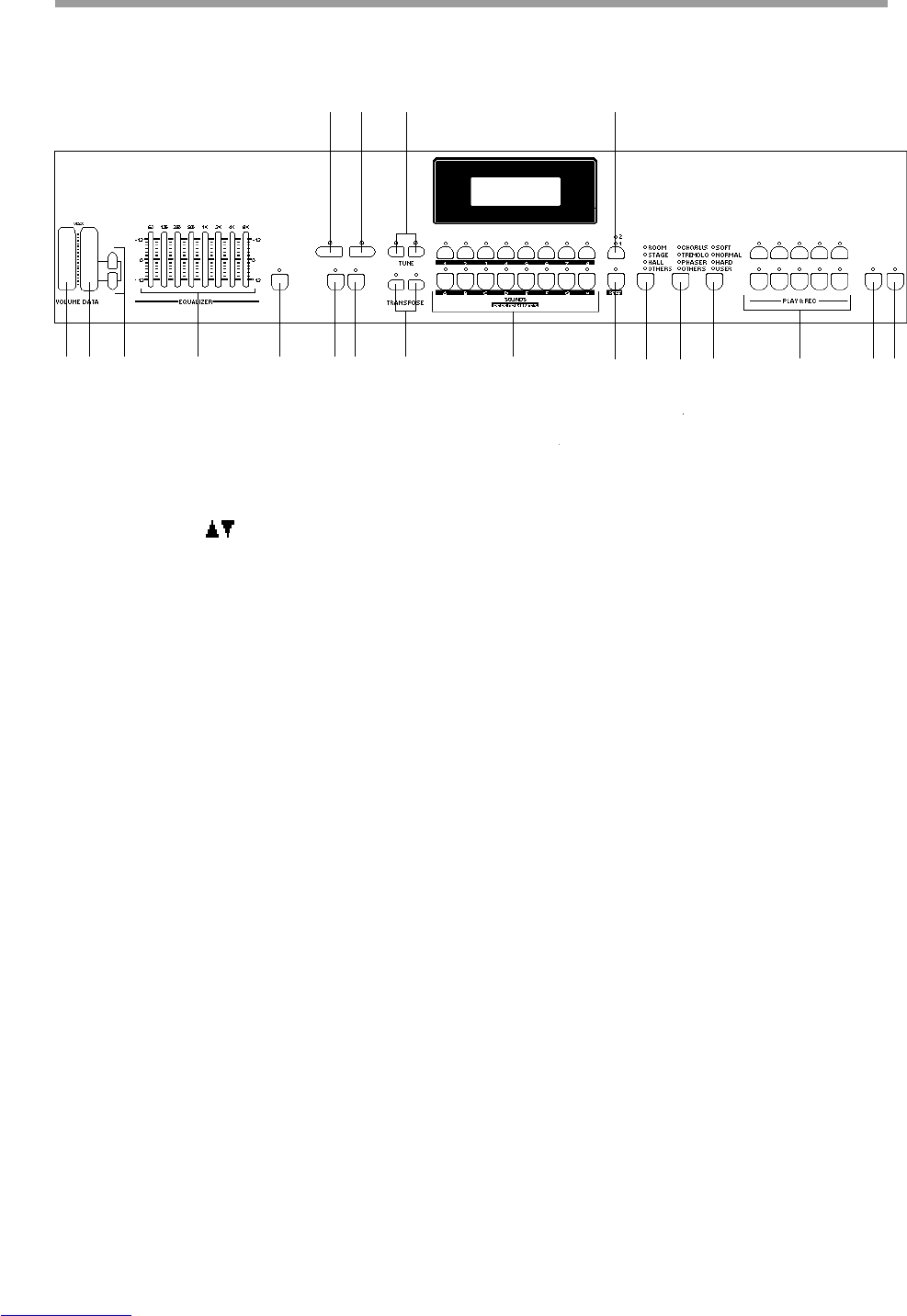Generalmusic PRO 1/PRO 2 Page 5
(1) (2) (3) (4) (5) (9)(10) (11) (12) (14) (15) (16) (17) (18) (19)(20)
(6) (7) (8) (13)
Front panel - PRO 2
(1) VOLUME SLIDER Controls the main volume of the instrument.
(2) DATA SLIDER Adjusts values shown in the display when using programmable functions.
(3) PAGE UP/DOWN
BUTTONS Use these buttons to step through the various functions in the PERF EDIT and
MASTER/MIDI menus.
(4) EQ SECTION Provides accurate control of the instrument's tone.
(5) EQ ON/OFF Activates and deactivates the EQ section.
(6) STORE Press this button when you are ready to store the changes you have made. Complete
storage by choosing a bank, (A-H) and a program, (1-8).
(7) SPLIT Turning this button on will split the keyboard into separate left and right parts. While
the button is held you can choose the split note and the lower, (left) sound.
(8) TUNE Use these buttons to adjust the tuning of the instrument.
(9) MASTER/MIDI This button provides access to the various MIDI functions of the instrument plus
some additional master features such as "Restore Performances" and "EQ Lock".
(10) PERF EDIT Use this button to edit a variety of performance features such as reverb and effect
levels, pedal functions and alternative tunings. Any changes made here will be
memorized when the performance is saved.
(11) TRANSPOSE Increases or decreases the overall pitch of the instrument in half-step, (semitone)
increments
(12) SELECTION BUTTONS Use these buttons to select sounds or performances, (depending on the state of the
SOUNDS/PERF button).
(13) VARIATION Pressing this button in SOUNDS mode will provide two variations of the current
sound.
(14) SOUNDS/PERF This button switches between SOUNDS mode and PERFORMANCE mode.
(15) REVERB Use this button to select a reverb type. When all LEDs are off the reverb is cancelled.
(16) EFFECT Use this button to select an effect type. When all LEDs are off the effects are cancelled.
(17) TOUCH This button adjusts the touch of the keyboard according to your playing style. Selecting
USER allows you to vary the touch with the DATA slider.
(18) PLAY AND RECORD The on board digital recording section, (sequencer) allows you to record what you
play. See the dedicated "Sequencer/recorder" section of this manual for more details.
(19) LOCAL OFF This isolates the keyboard from the internal voices allowing the instrument to be
connected in a "midi loop", (a typical configuration for using external sequencers.)
(20) DEMO Activates the factory programmed demonstration of the internal sounds.