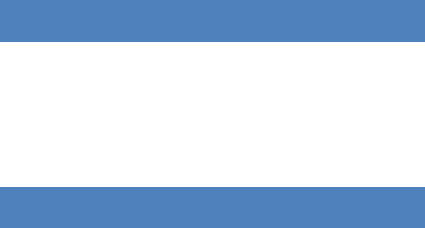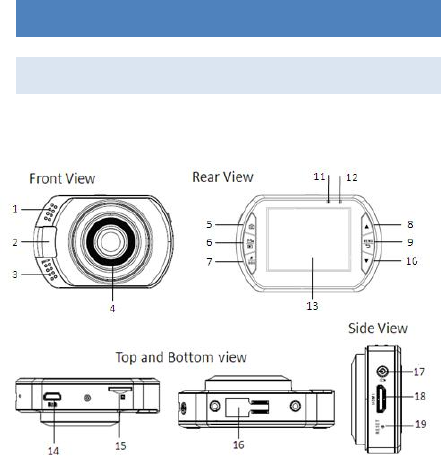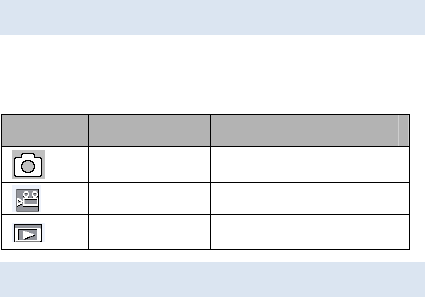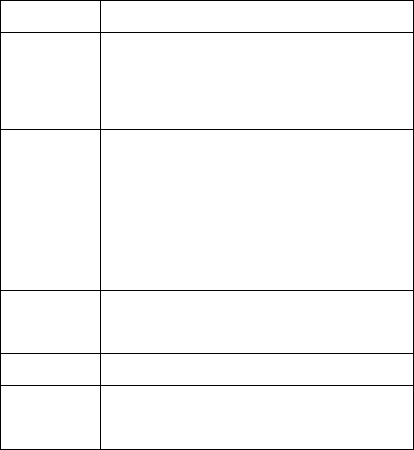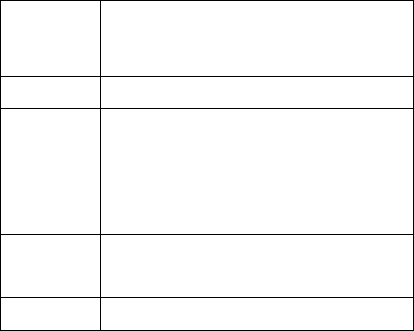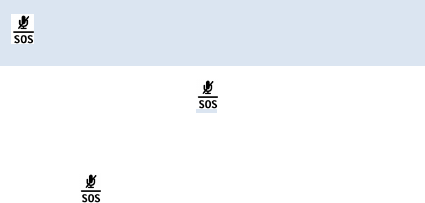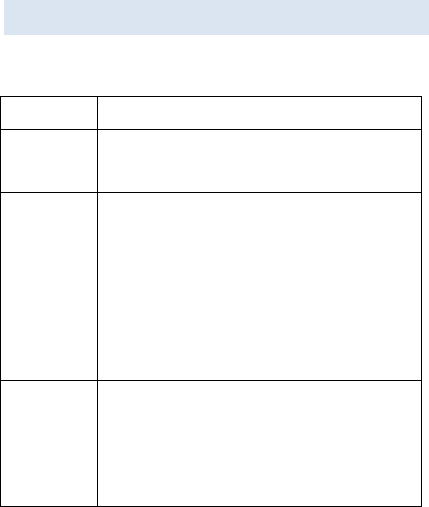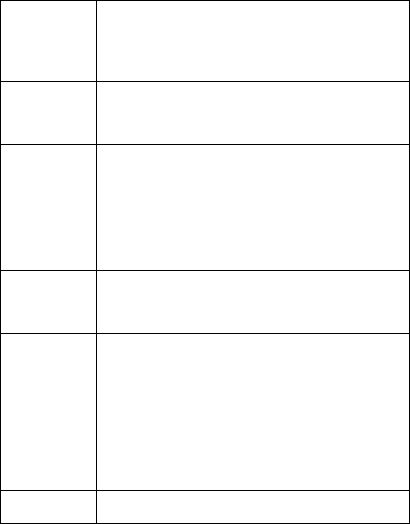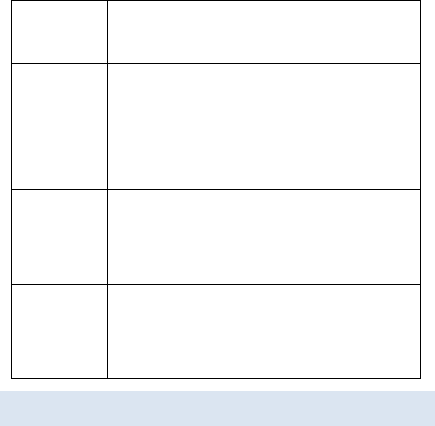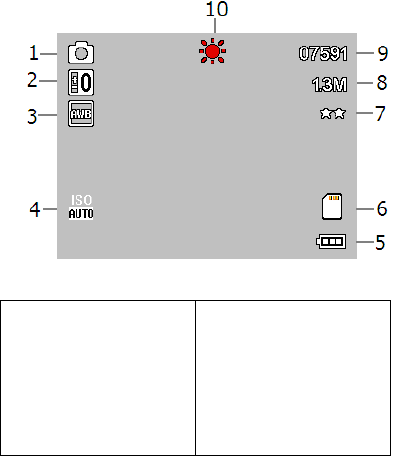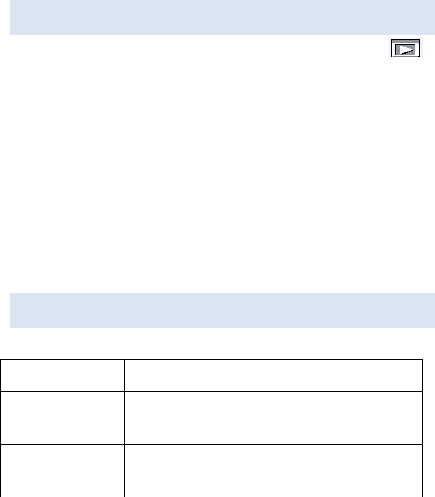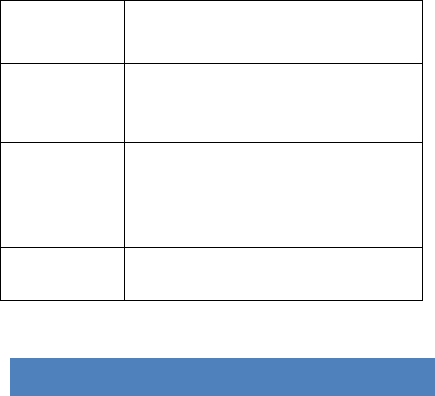-
Batterij is heel snel leeg kan die ook vervangen worden en hoe?
Reageer op deze vraag Misbruik melden
Gesteld op 1-11-2023 om 12:34 -
Hallo ik heb een gembird camera de Dcam-GPS-01 kan iemand mij vertellen hoe ik de tijd bij kan zetten hij staat nu op 2013 06 22 als ik op datum selecteer kom ik alleen maar bij aan /of uit heeft iemand een oplossing want vindt het wel belangrijk dat er de juiste datum en tijd bij mijn opnamens staat Gesteld op 21-6-2016 om 12:27
Reageer op deze vraag Misbruik melden-
Als je datum selecteert, moet je links op het middelste knopje klikken (dit is tevens OK knop) Geantwoord op 26-6-2016 om 19:37
Waardeer dit antwoord Misbruik melden
-