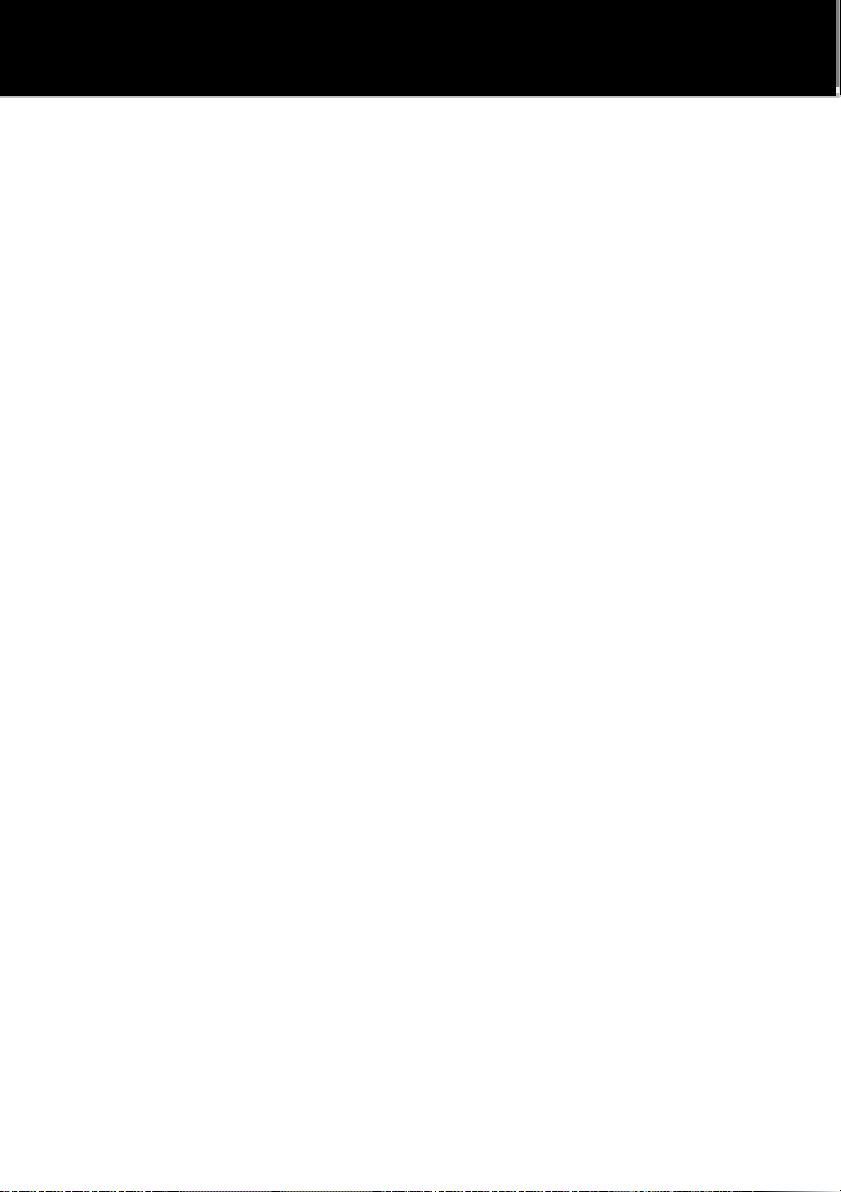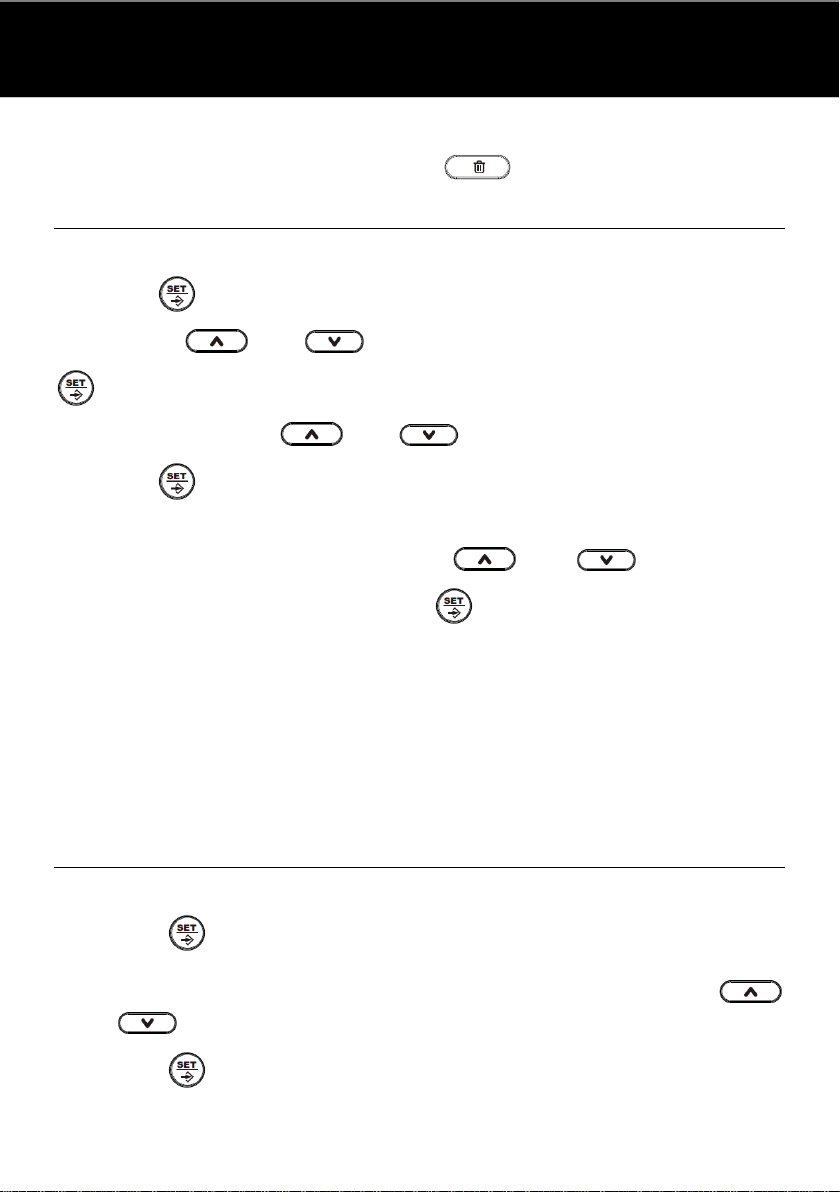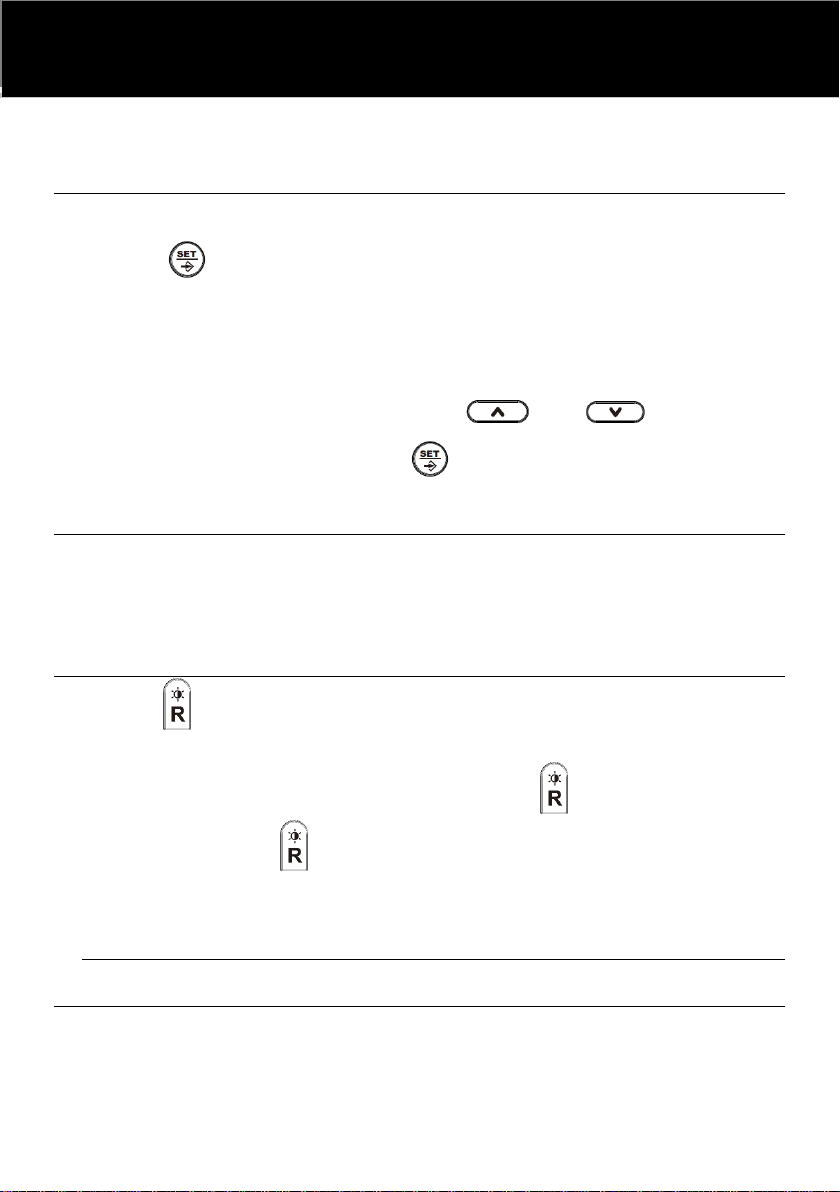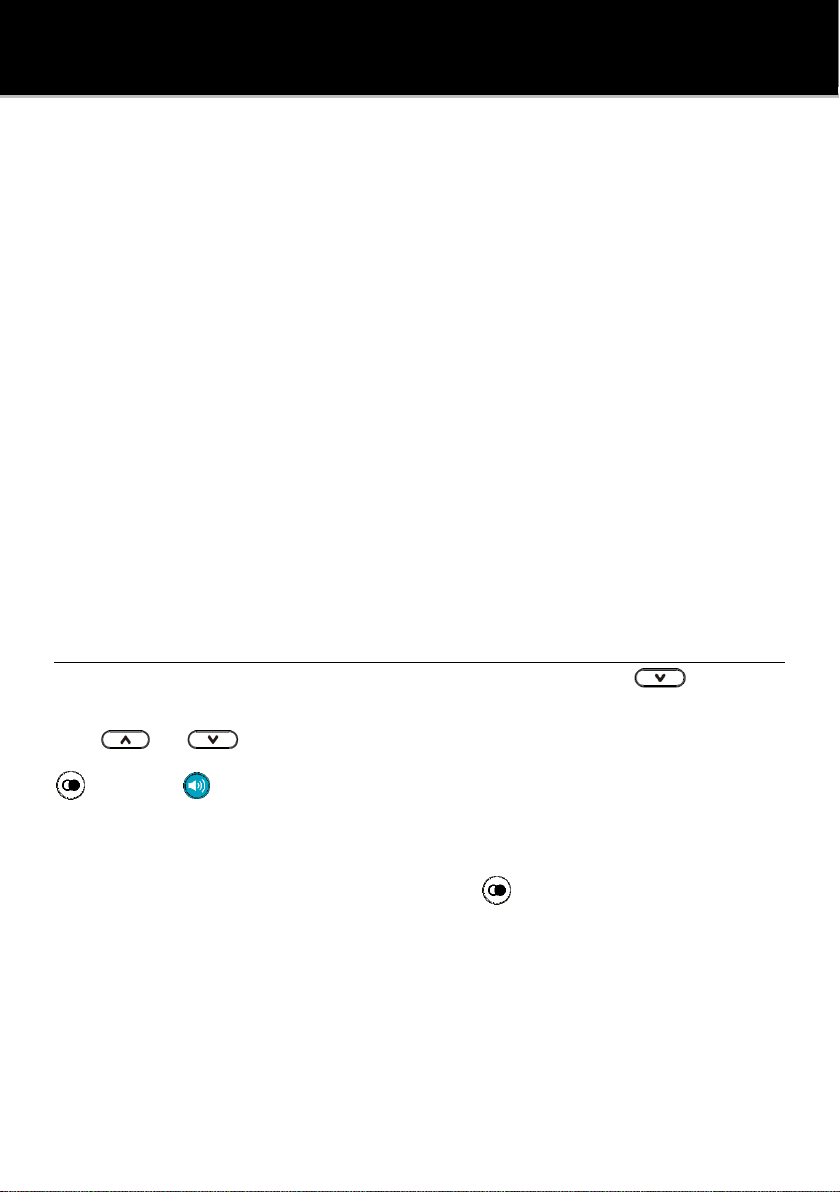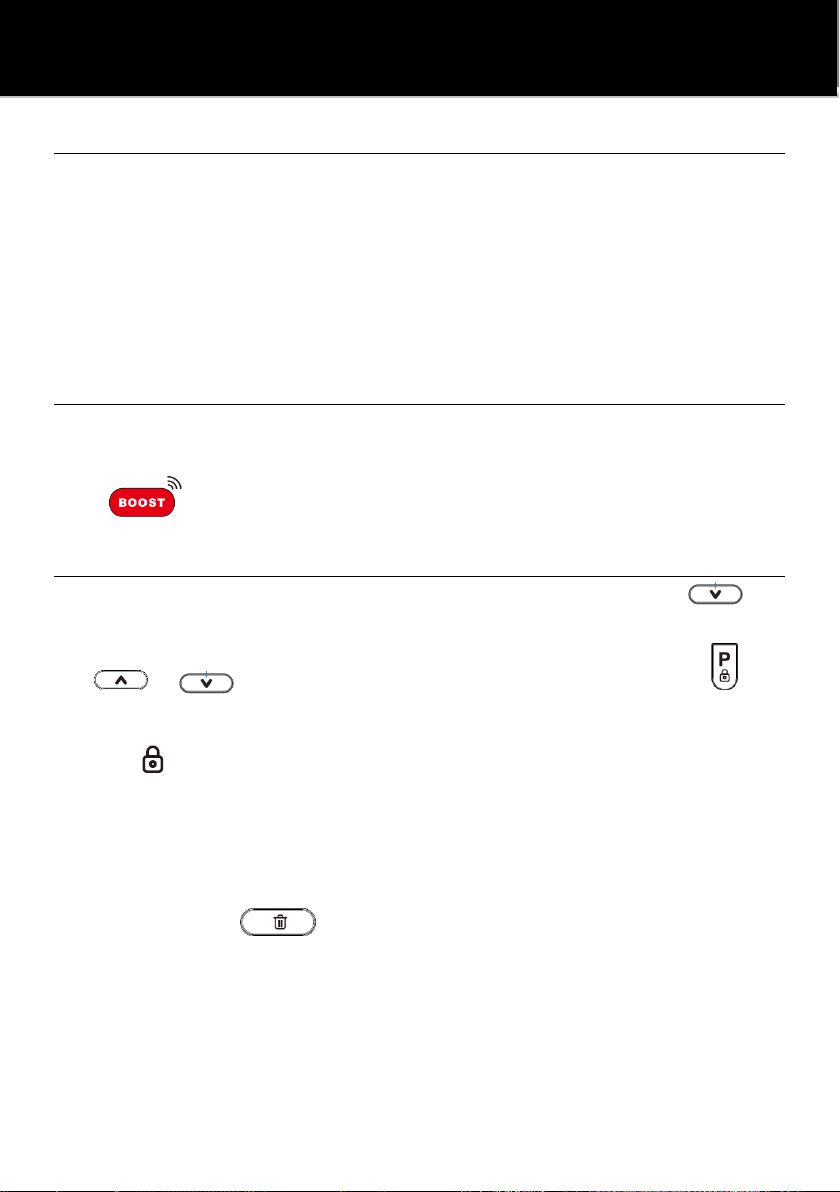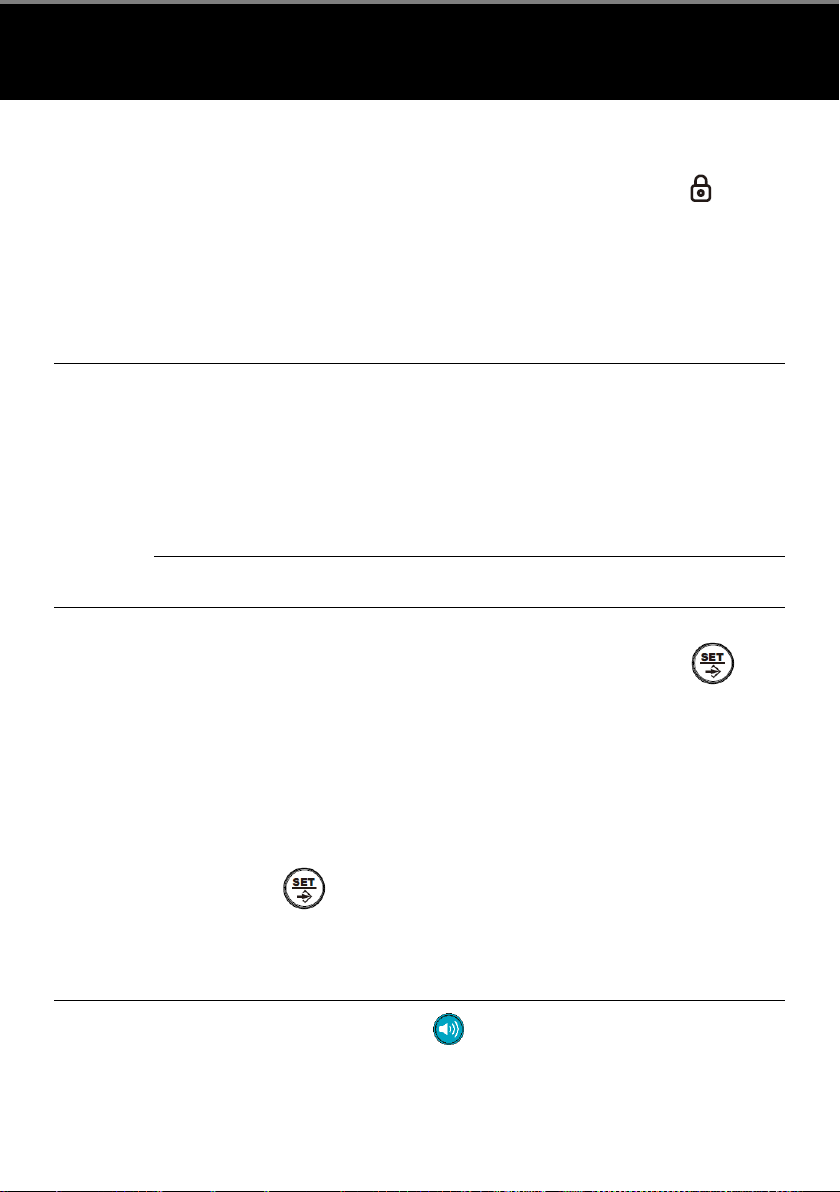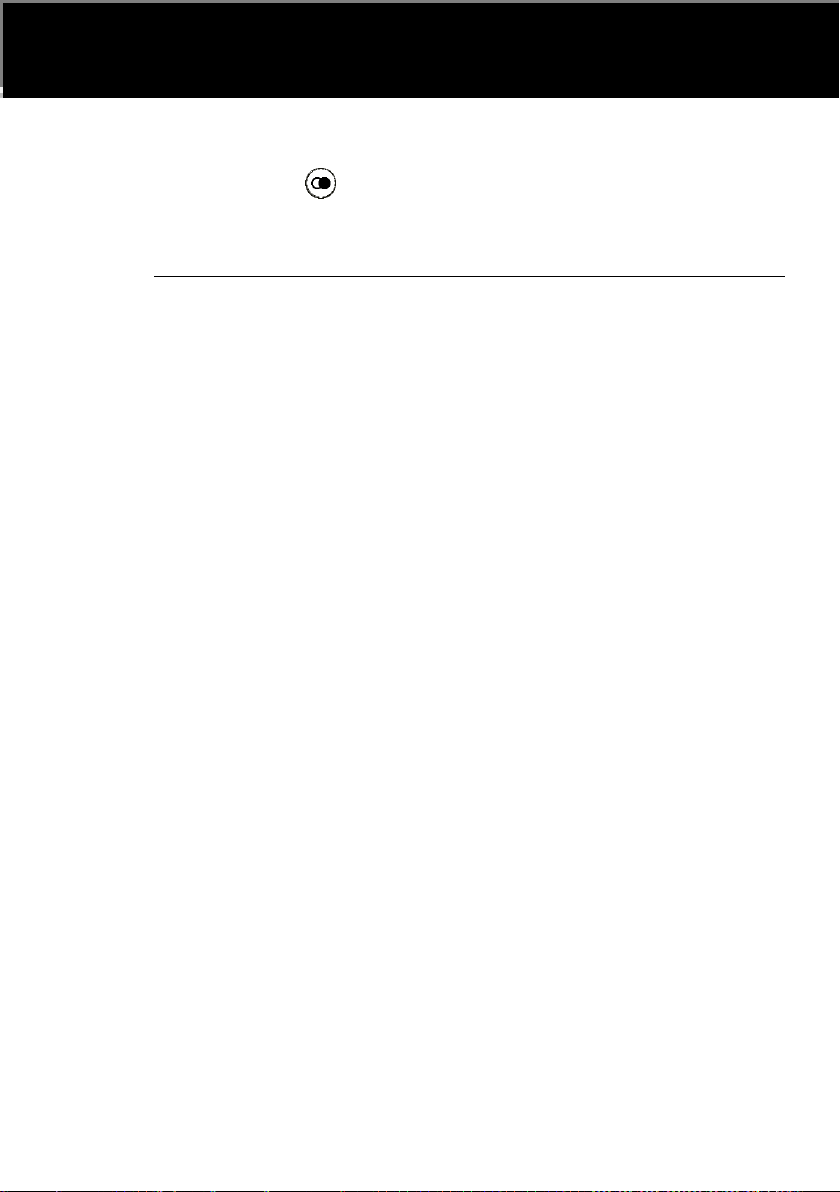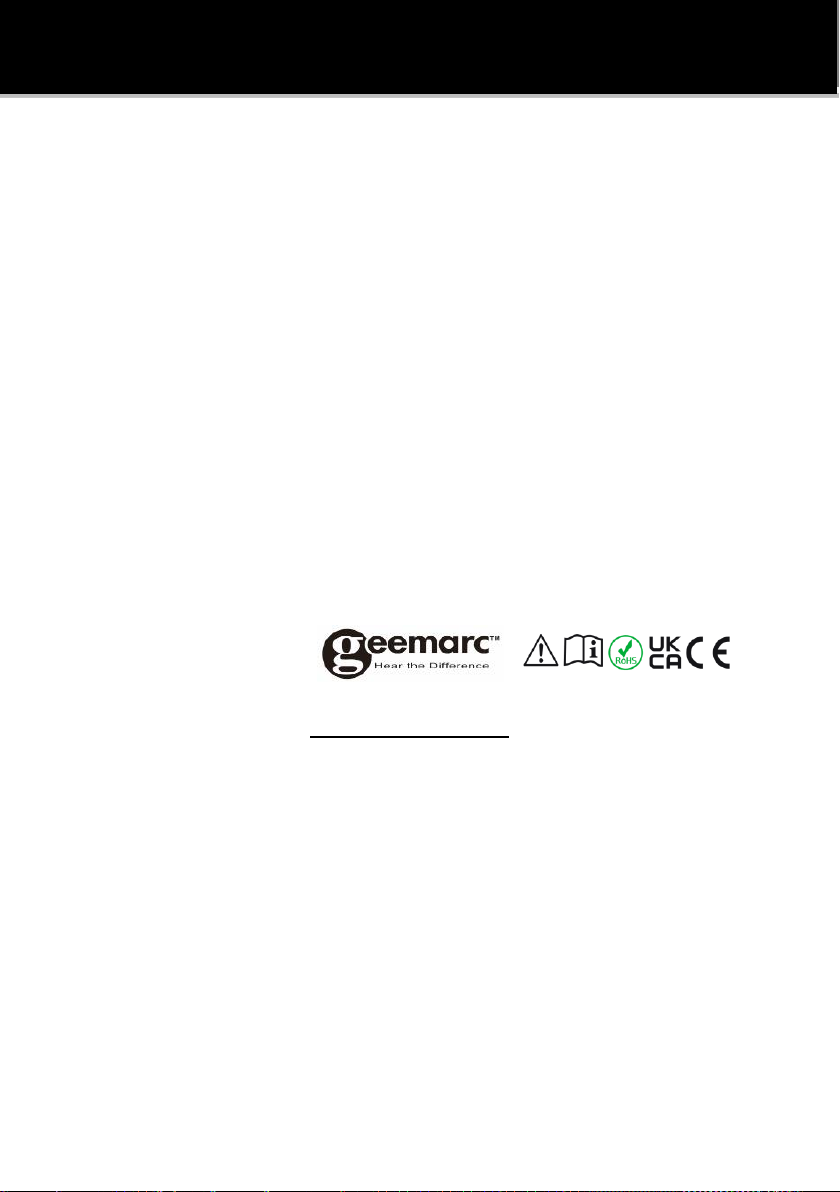14
MUTE FUNCTION AND RINGTONE MUTE
A. In the process of talking with someone, you can press the
"MUTE" key to send to mute, accompanied by the indicator light,
press the "MUTE" key again, the indicator light is off, unmute and
continue the call (handle and free It can be used when the state is
muted).
B. When there is a ringtone, press the [MUTE] key, the ringtone will
be muted at this time, and the next call will still ring normally.
BOOST FUNCTION
When in a conversation, if the caller’s voice coming from the
handset isn’t loud enough for you to hear it clearly, you can press
the key to increase it by 10 decibels.
SETTINGS VIP NUMBERS
With the receiver “on-hook”, press the down arrow key to
review the list of the last 61 incoming calls. Use the arrow leys
or to see the numbers one by one. Press the key
to register the number showing on the display as a VIP number.
The icon becomes visible next to the number.
Numbers registered as VIP numbers cannot be individually
deleted from the last 61 incoming calls list. The only way to delete
them is to delete all the numbers from the list at once, by pressing
on the delete key for three seconds.
If the list of the last incoming calls already counts 61 entries and
there is a new incoming call, the telephone will delete the oldest
non-VIP number from the list to make room for the new entry. In
case all of the 61 entries are VIP number, the oldest VIP number