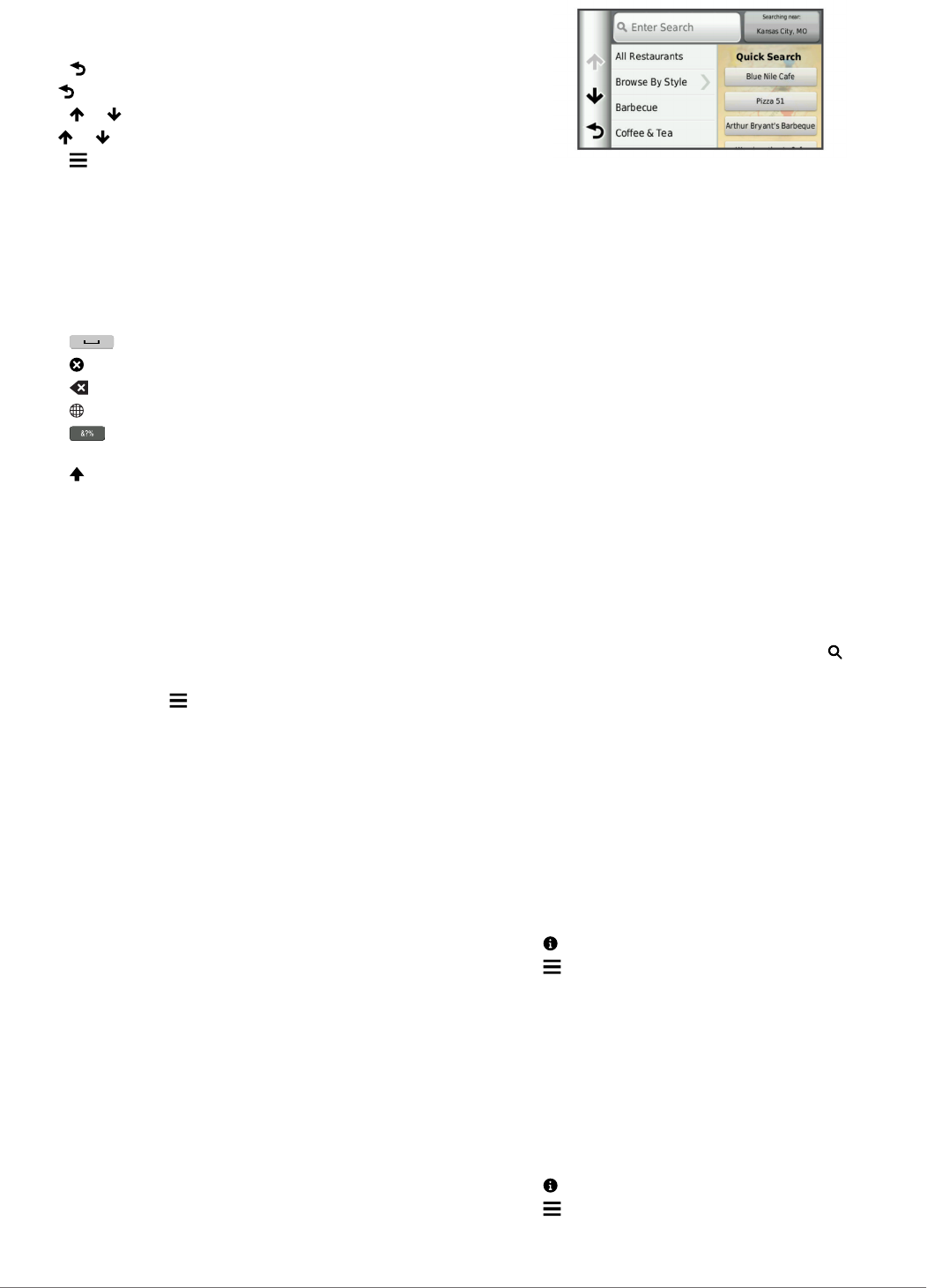-
Beste Garmin Zumo 390 bezitters Mijn 390 LM interne geheugen raakt vol, ik een Kingston 32 gb kaarte gekocht V10 en in het toestel geplaatst. Ik kan er wel route's opzetten via de computer en met Base Camp op de externe geheugenkaart (Kingston) maar kan ze niet oproepen op de Zumo , alleen route's die op het interne geheugen staan. Wat doe ik verkeerd ? Graag hoor ik van iemand . Alvast bedankt, Ruud Gesteld op 30-6-2021 om 20:06
Reageer op deze vraag Misbruik melden -
Zumo 390 lm gaat direct uit na starten met volle accu als hij “ los” staat . Aangesloten aan 220 V of motor geen probleem maar als contact uitstaat ,ieder keer weer opnieuw starten. Gesteld op 5-5-2021 om 12:21
Reageer op deze vraag Misbruik melden -
het schijnt dat de wereldkaart een soort stuurprogramma is.
Reageer op deze vraag Misbruik melden
we hebben dit gewist, nu doet de Garmin 390 zumo niks meer Gesteld op 29-8-2020 om 10:28 -
Mijn Zumo 390 valt regelmatig uit op de motor. Ik krijg wel de tekst dat deze in een aantal aflopende seconden zichzelf gaat afsluiten. Wanneer ik dit op tijd zie, kan ik dit nog annuleren, maar na enkele minuten gaat dit riedeltje opnieuw aan. Ik heb de contactpunten al ingespoten met contactspray; helpt iets, maar niet voldoende. Iemand een oplossing? Alvast bedankt Gesteld op 14-5-2018 om 12:22
Reageer op deze vraag Misbruik melden-
Ik heb hetzelfde probleem. De aansluitkabel en garmin zijn onder garantie vervangen. Hetzelfde probleem doet zich nu echter weer voor. Ik spuit de contactpunten, op aangeven van Waypoint, regelmatig in maar ook dat heeft het probleem niet voorkomen. Geantwoord op 18-6-2018 om 14:35
Waardeer dit antwoord (1) Misbruik melden
-
-
Ik heb hetzelfde probleem
Waardeer dit antwoord (3) Misbruik melden
Wordt er helemaal gek van
Nieuwe steun geprobeerd en nieuwe kabels en telkens weer hetzelfde probleem
Ik ga het toestel weggeven aan mijn dochter en dan maar eens een TomTom proberen Geantwoord op 12-12-2018 om 12:36 -
Ik heb het ook gehad, kijk eens of er een massa kabeltje is aangesloten. Zo niet dan is dat het probleem. Ik heb een massa kabeltje aangesloten aan het frame. Geantwoord op 23-8-2019 om 16:18
Waardeer dit antwoord (11) Misbruik melden -
Hoe zet ik een Zumo 390lm terug in fabrieks instelling ? na al een update naar 2017 te hebben gedaan ,de funtie Bleu tooht werkt niet meer nu !!!
Reageer op deze vraag Misbruik melden
Grt Walter Gesteld op 21-5-2017 om 22:17-
Er gebeurd hier niet veel van uit Garmin !!!!! dus klanten blijven op hun vragen om hulp zitten fijn zal zeker mijn laatste Garmin zijn moet toch weer terug naar Tom Tom overgaan daar is tenminste nog steun te vinden met onze vragen als klanten W
Waardeer dit antwoord (2) Misbruik melden
aan de handleiding heb ik ook niets die funktie werkt niet meer na de update Geantwoord op 1-6-2017 om 16:18
-