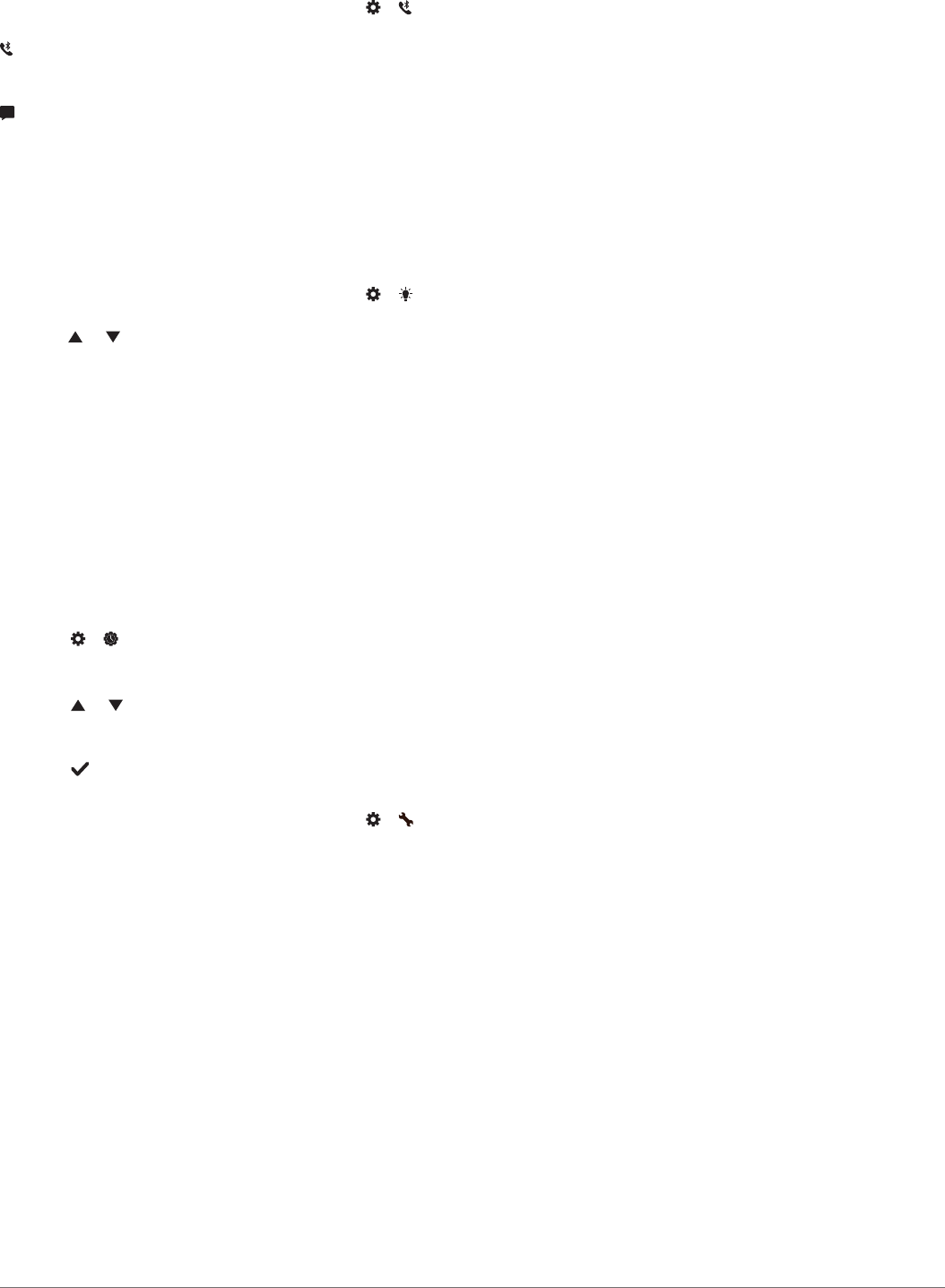-
Kan ik met mijn vivosport ook zwemmen? Zo ja, hoe kan ik dan zien hoeveel km ik heb gezwommen? Gesteld op 28-2-2023 om 22:00
Reageer op deze vraag Misbruik melden -
De tijd loopt niet meer gelijk. Hoe kan ik die weer goed zettten Gesteld op 7-8-2022 om 09:41
Reageer op deze vraag Misbruik melden-
Even koppelen met Garmin Express op de pc/laptop. Geantwoord op 7-8-2022 om 16:17
Waardeer dit antwoord Misbruik melden
-
-
Hoe komt het dat toedtel maar enkele minuten slaap registreerd? En altijd veel stress registreerd? Toestel perfect rond pols, telefoon vlak naast bed
Reageer op deze vraag Misbruik melden
Heeft altijd perfect gewerkt Gesteld op 5-3-2022 om 16:48 -
Morgend, elke morgen is de verbinding weg tussen mijn gsm en vivosport, wanneer ik mijn gsm dan afzet en terug opstart is er weer verbinding. Maar dit was vroeger niet wat kan er verandert zijn ? Gesteld op 25-2-2022 om 10:01
Reageer op deze vraag Misbruik melden -
Mijn Garmin vivosport horloge maakt geen connectie meer met mijn telefoon. Ik krijg als melding geen blue tooth verbinding. Ik weet niet hoe ik dit moet herstellen. Op mijn telefoon opnieuw ingevoerd maar dat lukt niet. Wie weet raad? Gesteld op 21-2-2022 om 15:01
Reageer op deze vraag Misbruik melden -
Wat moet ik doen om de klok afbeelding op het scherm te krijgen ipv de digitale Gesteld op 11-8-2021 om 11:12
Reageer op deze vraag Misbruik melden-
Je kan alles op je telefoon instellen Geantwoord op 11-8-2021 om 11:26
Waardeer dit antwoord (1) Misbruik melden
-
-
mijn vivosport trilt niet meer bij een inkomen telefoon oproep. welke instelling moet ik aanpassen? Gesteld op 18-3-2021 om 11:46
Reageer op deze vraag Misbruik melden -
Ik probeer stap voor stap de verschillende functionaliteiten. Om een activiteit te meten (stappen, buiten) moet je 2x tikken om de meting te starten/stoppen. Echter reageert het toestel niet. Nu zijn er verschillende manieren om 2x te tikken (snel/traag, korte tiks/langere tiks)... Heeft iemand advies? Gesteld op 18-1-2021 om 08:29
Reageer op deze vraag Misbruik melden -
Mijn Garmin horloge vermeldt bij de activiteiten geen calorieën meer
Reageer op deze vraag Misbruik melden
Gesteld op 9-11-2020 om 14:50 -
Wij willen graag de batterij in de Vivosport door een nieuwe laten vervangen. We wonen in Heerhugowaard. Waar is een adres waar we die vervanging kunnen laten uitvoeren Gesteld op 3-9-2020 om 22:44
Reageer op deze vraag Misbruik melden -
Ik moet dagelijks verscheidene malen de tijdsinstelling naar de 24-uren instelling aanpassen. Zonder aanleiding of handelingen keert de instelling na een tijd terug naar de 12-uren aanduiding. Iemand een idee hoe dit komt en hoe dit kan aangepast worden zodat de 24-uren tijdsindeling zichtbaar blijft zonder constant te moeten aanpassen ? Gesteld op 19-7-2020 om 13:54
Reageer op deze vraag Misbruik melden-
Zeer irritant, heb ik ook last van. Ben er nog niet achter hoe dit op te lossen is. Jij inmiddels wel ? Geantwoord op 22-8-2020 om 12:23
Waardeer dit antwoord Misbruik melden
-
-
Mijn Vivosport geeft keurig alle stappen aan maar ik krijg er plotseling bijna geen calorien meer voor in Garmin Connect. Voor bijv. 10.000 stappen nog maar 12 calorien? Alle instellingen al gecontroleerd maar die staan goed. Wie heeft een tip?
Reageer op deze vraag Misbruik melden
Gesteld op 5-6-2020 om 11:25
-
Hij telt ineens geen stappen meer?
Reageer op deze vraag Misbruik melden
Hoe kan ik dit herstellen? Gesteld op 26-5-2020 om 08:37 -
Mijn Vivosport geeft als tijd op het scherm aan 4h30m, maar het zou 16h30m moeten zijn. Hoe krijg ik dat voor mekaar ? Groetjes, Ronny Eggermont, Zwevegem, Belgium Gesteld op 25-4-2020 om 16:36
Reageer op deze vraag Misbruik melden -
mijn carmin vivosport maakt geen conektie meer met mijn mobiel samson android de ap al een paarkeer opnieuw geinstaleerd maar er gebeurt niks . hoe nu verder Gesteld op 18-4-2020 om 14:29
Reageer op deze vraag Misbruik melden