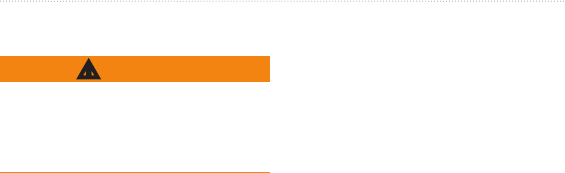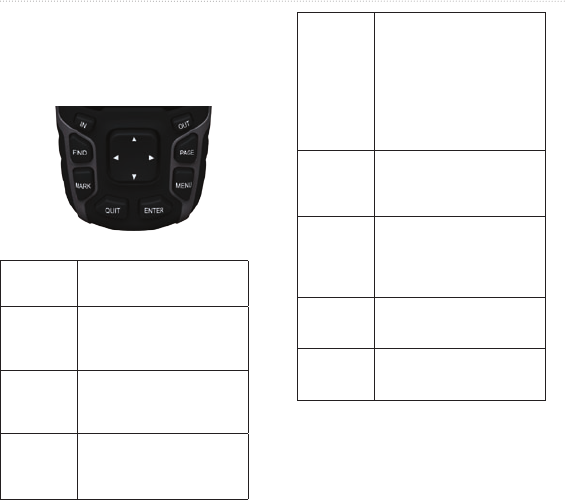-
al onze laptops “zien” de garmin niet, als ik deze insteek via USB.
Reageer op deze vraag Misbruik melden
Wat kan hiervan de oorzaak zijn? En hoe kan ik dit aanpassen?
Gesteld op 25-3-2022 om 16:05 -
ik ben alle routes kwijt in mijn gps62s, hoe kan ik die herstellen Gesteld op 30-12-2021 om 14:35
Reageer op deze vraag Misbruik melden -
Als ik thuis een programma inlaad, dan begint hij, ook al start in op geheel andere plaats, met de kilometer tellinh vabaf thuis Gesteld op 22-12-2021 om 23:21
Reageer op deze vraag Misbruik melden -
hallo,
Reageer op deze vraag Misbruik melden
bij het volgen van een track bevriest het scherm soms om dan na 2-3 minuten weer verder te gaan op de nieuwe positie. Heb tevens alle kaarten verwijderd behalve een osm van nederland.
wat is er aan de hand?
Harry Gesteld op 21-4-2021 om 21:57-
Twee mogelijkheden.
Waardeer dit antwoord Misbruik melden
Het zit in de kaart, probeer het met een andere dus ook Osm verwijderen.
Geheugen zit vol, wis alle tracks en punten. Geantwoord op 22-4-2021 om 09:04
-
-
Bij zoeken op adres (find adressen) moet ik staat of provincie invullen, maar daarbij krijg ik steeds de melding zoekparameters aanpassen, met andere woorden ik kan dus niet zoeken op adres.
Reageer op deze vraag Misbruik melden
mijn vraag hoe kan ik zoeken op adres? Gesteld op 10-3-2019 om 13:18-
Eerst het land in vullen geen provincie.
Waardeer dit antwoord Misbruik melden
Voer in volgende menu plaats in, daarna straat en als laatste huis numme
Geantwoord op 10-3-2019 om 13:55
-
-
Ook bij invullen van het land, moet ik de zoekparameters aanpassen en wordt weer gevraagd, voer naam staat of provincie in.
Waardeer dit antwoord Misbruik melden
ik kan dus nog steeds niet zoeken op adres, voorheen lukte dat wel. Geantwoord op 10-3-2019 om 14:18 -
Bij mij verschijnt "adressen" niet als ik "find" kies. Doe ik iets verkeerd?
Waardeer dit antwoord Misbruik melden
(roosenrenaat@hotmail.com) Geantwoord op 3-6-2019 om 10:26 -
Welke kaart gebruik je? Dat kan het probleem wel eens zijn Geantwoord op 21-8-2019 om 20:22
Waardeer dit antwoord Misbruik melden -
Ik krijg bij gevarenzones alleen mijlen als dimensie en niet meters bij het instellen van de straal.
Reageer op deze vraag Misbruik melden
Toch heb ik de eenheden op metrisch ingesteld in het hoofdmenu.
Ik dacht dat ik wellicht het juiste profiel zou moeten kiezen . Dit staat nu ingesteld op geocaching.
Hoe kan ik bij gevarenzones kiezen voor meters ipv mijlen? Gesteld op 21-12-2018 om 21:40-
Hallo , als je bij eenheden op enter drukt kom je vanzelf bij een sub pagina . Als je dan je dan bij afstand en snelheid ( wat blauw is ) op enter drukt kom je bij een ander sub pagina , waar je dan de meters in kunt stellen Geantwoord op 22-12-2018 om 09:17
Waardeer dit antwoord Misbruik melden
-
-
Dat heb ik al ingesteld! Dan nog blijft bij gevarenzones geen andere keuze dan mijlen! Geantwoord op 22-12-2018 om 11:28
Waardeer dit antwoord Misbruik melden -
Wat vreemd , ik heb ook een GPS 62ST . Ik krijg bij gevarenzone ,, alarm maken ’’ voor te staan . Als ik die aan klik kom ik op een subpagina waar ik ,, gebruik kaart ,via punten , adressen , etc , zie staan . En dat alles in meters ..
Waardeer dit antwoord Misbruik melden
Geantwoord op 23-12-2018 om 09:56 -
Wellicht heb ik een software-update nodig? Ik heb al een mail naar Garmin verstuurd!
Waardeer dit antwoord Misbruik melden
Bedankt voor het meedenken. Geantwoord op 23-12-2018 om 10:08 -
Ik heb profielen gebruikt om eenheden bij gevarenzones in te stellen, is dat OK Gesteld op 21-12-2018 om 21:28
Reageer op deze vraag Misbruik melden-
Hallo , via ,, stel in ’’ ga je naar ,, eenheden ’’ en daar stel je alles metrisch in .( afstand en snelheid + hoogte + diepte ) Geantwoord op 22-12-2018 om 09:12
Waardeer dit antwoord Misbruik melden
-
-
Hoe markeer ik een route in een rechte lijn tussen twee waypoints Gesteld op 11-9-2016 om 09:23
Reageer op deze vraag Misbruik melden-
Stel in / Routering / Activiteit - kies directe routes Geantwoord op 12-6-2019 om 12:38
Waardeer dit antwoord Misbruik melden
-
-
waarom geen beeld als die op een stroombron is aangesloten via USB kabel. Alleen Garmin staat in het venster Gesteld op 14-6-2016 om 21:45
Reageer op deze vraag Misbruik melden-
Onder instellingen hoofd menu een andere interface kiezen bij mij is dat Garmin Spanner Geantwoord op 15-6-2016 om 12:39
Waardeer dit antwoord Misbruik melden
-
-
Wil graag bij opstarten van GPS 62 st mijn naam en adres in het display hoe moet ik dat bewerkstellen zondag liepen we een tocht 25 km maar op het display stond na afloop 124 km in plaats van 25 km wat kan hier de oorzaak van zijn Gesteld op 26-5-2014 om 22:23
Reageer op deze vraag Misbruik melden-
Kan zijn dat je ergens binnen bent geweest waardoor er geen bereik meer is en dan gaat hij rare dingen doen Geantwoord op 20-10-2014 om 13:50
Waardeer dit antwoord Misbruik melden
-
-
Beste,
Reageer op deze vraag Misbruik melden
Ik heb op een Micro SD een Topo kaart van Frankrijk geplaatst in mijn 62st. Als ik naar "Kaart" ga zie ik deze kaart niet. In het menu heb ik hem wel "Aan" staan. Mijn vraag; komt dit omdat ik op dit moment in Nederland ben? Zie ik deze kaart wel zodra ik in Frankrijk ben?
Mvgr. Arno Gesteld op 17-7-2013 om 21:22-
Heb je wel eerst een root directory " Garmin" aangemaakt op de micro sd, daar dien je de kaart namelijk in te zetten. Geantwoord op 15-10-2014 om 20:04
Waardeer dit antwoord (1) Misbruik melden
-