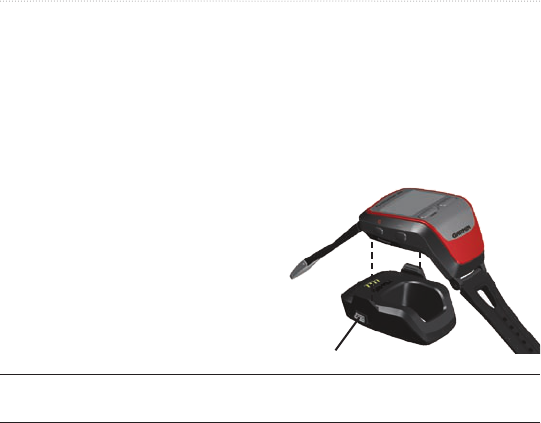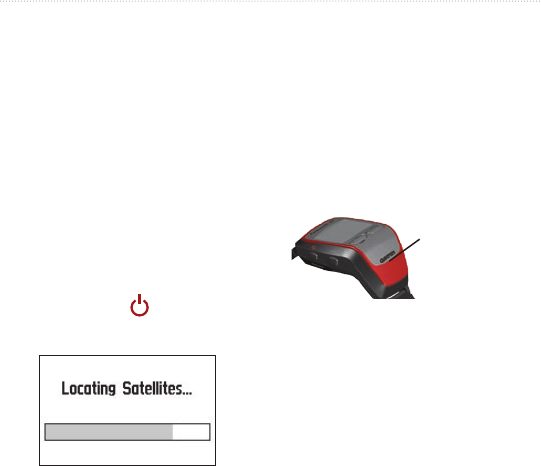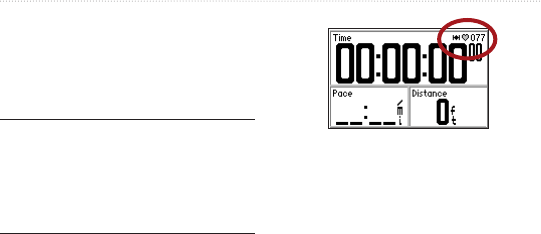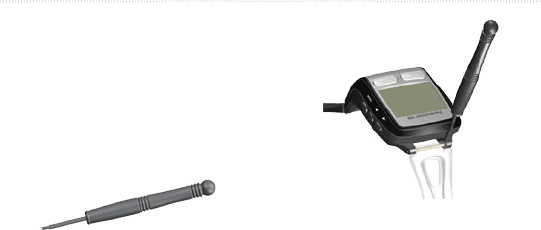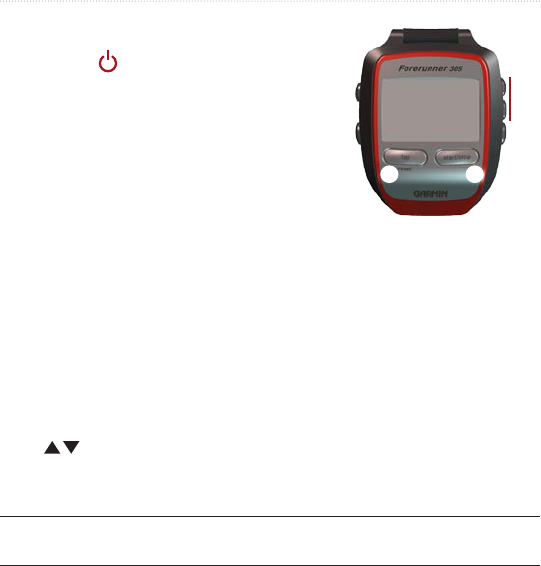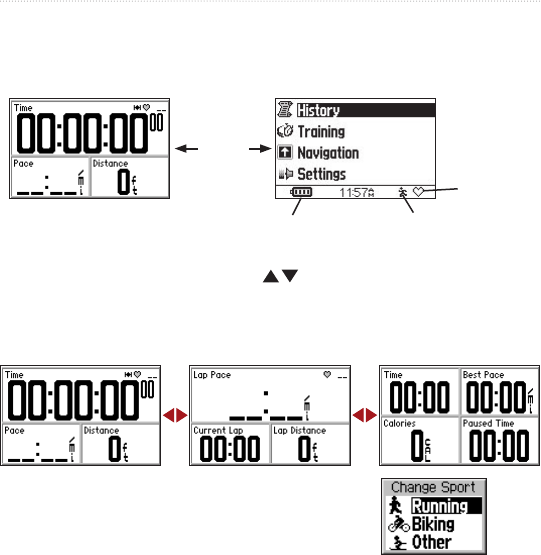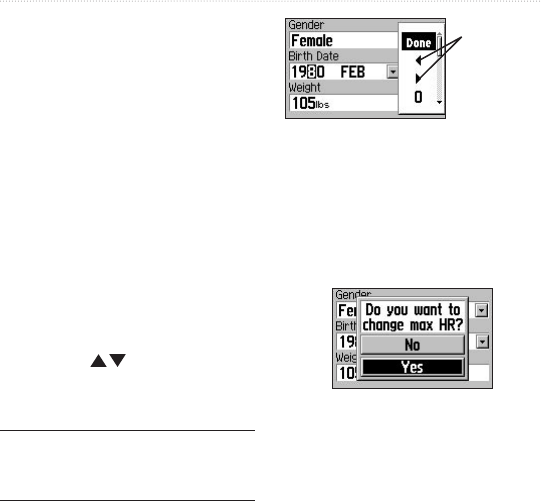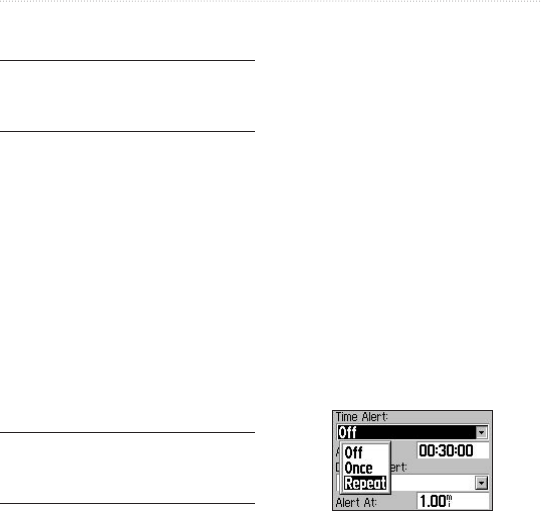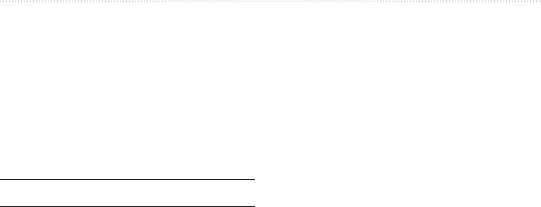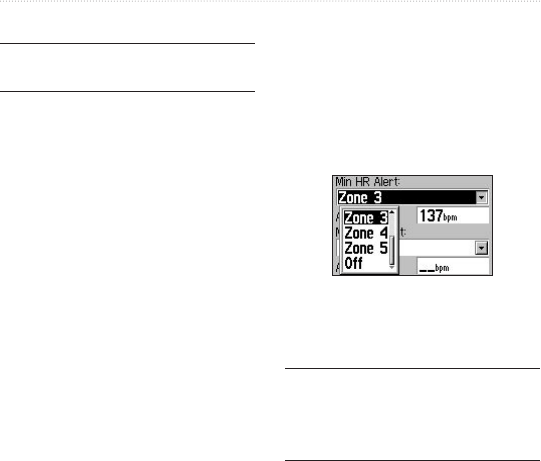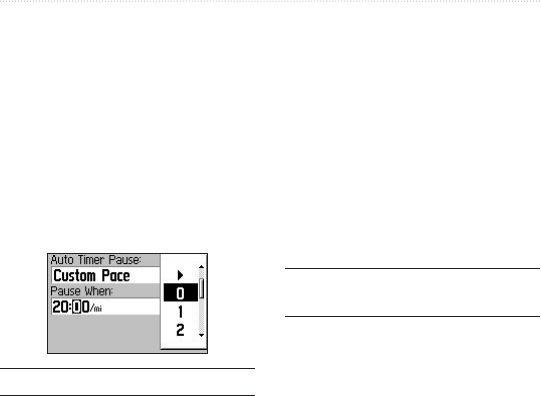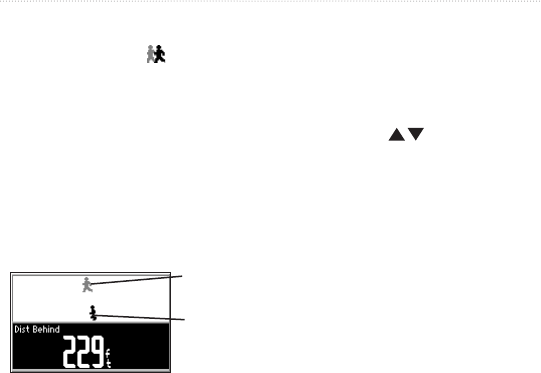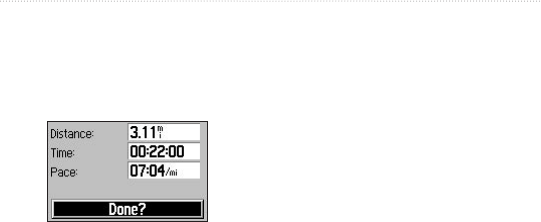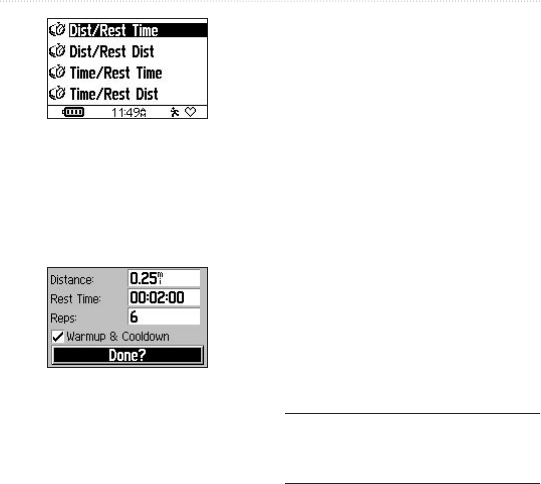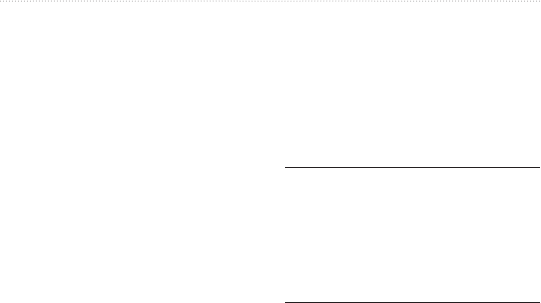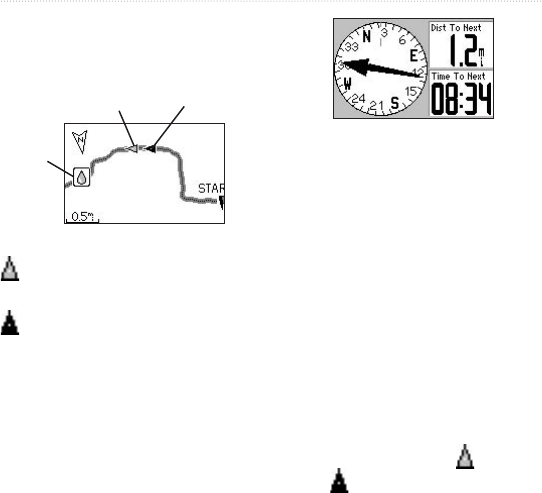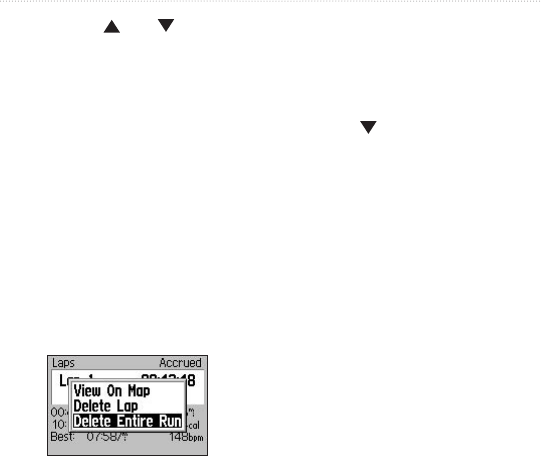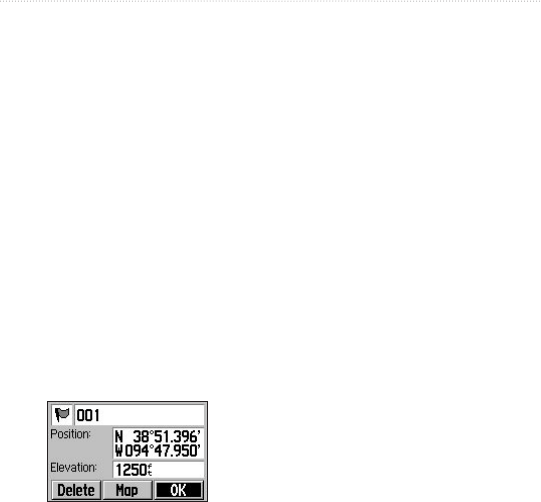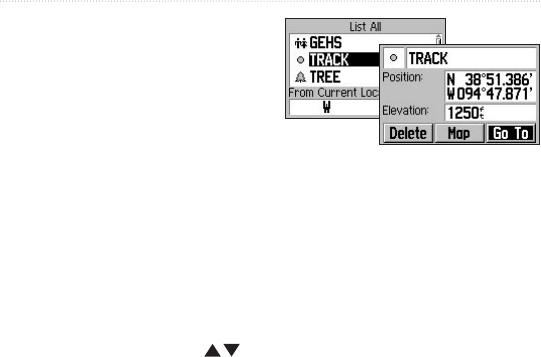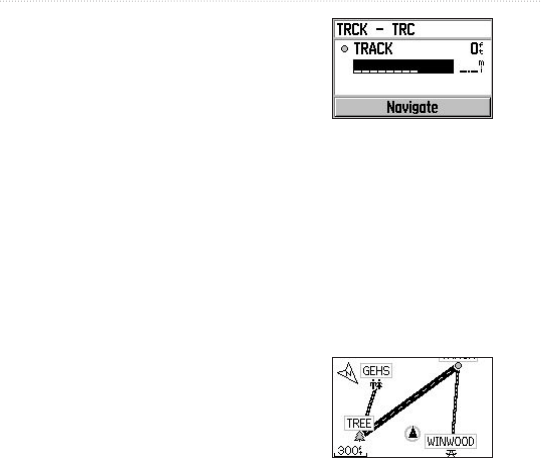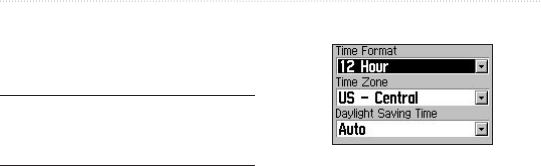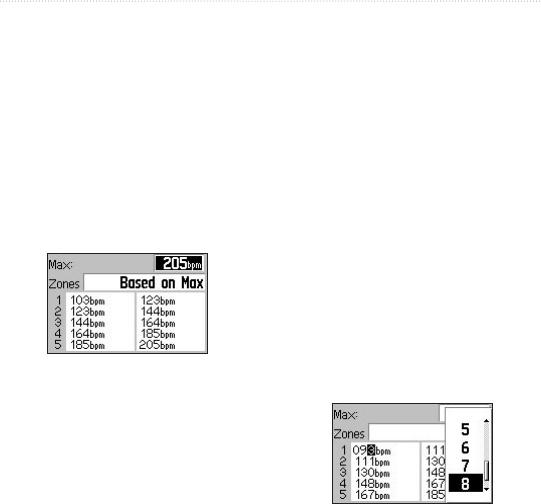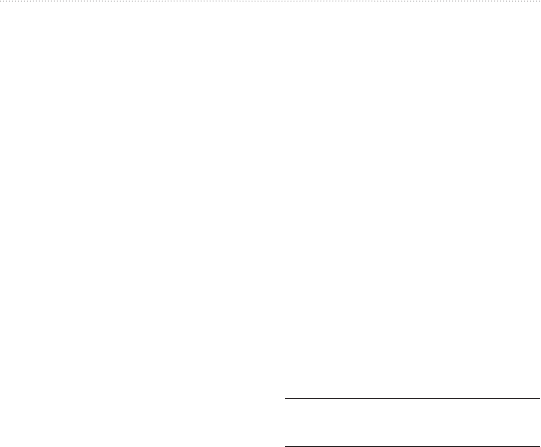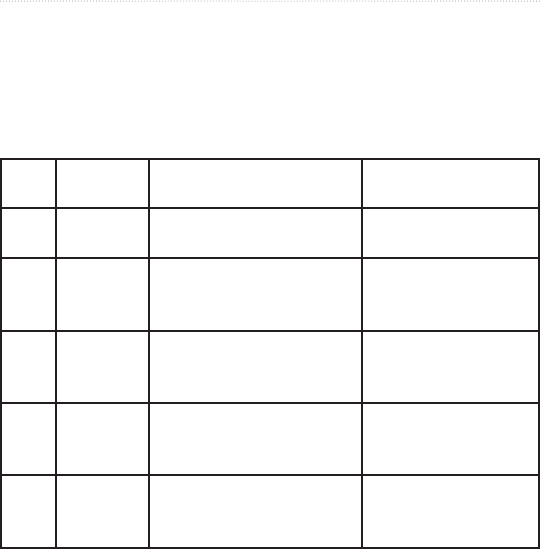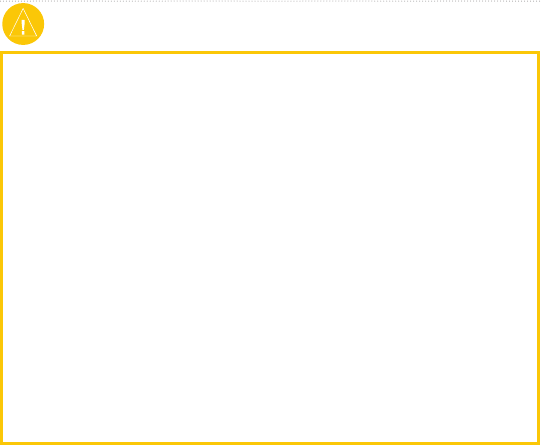-
als ik een rondje gelopen heb wil ik dit opslaan zonder eerst op de pc te plaatsen, zodat ik een dag later weer kan starten Gesteld op 11-9-2022 om 18:30
Reageer op deze vraag Misbruik melden-
sim na het rondje stop je met tijdregistratie, volgende keer start je gewoon weer en tijdregistratie gaat verder. Geantwoord op 13-9-2022 om 13:33
Waardeer dit antwoord Misbruik melden
-
-
Forerunner hartslagband doet niets meer, welke band van evt concurrent koppelt aan dit horloge?
Reageer op deze vraag Misbruik melden
Wie heeft er nog een hartslkag band liggen welke ik over kan nemen??
Gr/ Dick Sanders Gesteld op 18-11-2020 om 19:03-
Heb je pilletje al eens vervangen, dat kan ook helpen misschien ... Geantwoord op 18-11-2020 om 23:17
Waardeer dit antwoord Misbruik melden
-
-
Mijn Garmin Forerunner 305 kan ik onder Windows 10 niet meer toevoegen bij Garmin Express.
Reageer op deze vraag Misbruik melden
De reden zou blijkbaar de driver zijn. Is er hier een nieuwe driver voor ?
Bij Windows 7 kon ik mijn toestel wel toevoegen. Gesteld op 22-7-2019 om 20:35-
Klopt hier ook en bij Garmin kreeg ik als antwoord dat de 305 inmiddels een te oud model is! Geantwoord op 5-4-2021 om 17:40
Waardeer dit antwoord Misbruik melden
-
-
in werking stellen hartslagmeter band forerunner 305 Gesteld op 2-11-2018 om 15:20
Reageer op deze vraag Misbruik melden-
Als uw hartslagmeter niet start, kan het zijn dat de batterij van uw riem op is. Als je het batterijtje gewoon vervangt zou de hartslagmeter van uw Forerunner 305 automatisch moeten starten. Succes. Geantwoord op 2-11-2018 om 15:35
Waardeer dit antwoord Misbruik melden
-
-
Heb mijn Forerunner 305 al een jaar of 4 en ben er zeer tevreden over.
Reageer op deze vraag Misbruik melden
Maar enkele dagen terug is mijn hartslagmeter tilt geslagen;
Momenteel geeft hij 242 b/m aan hoewel mijn hartslag rond de 76 zit.
Wat kan de reden zijn.
Heeft iemand misschien ook al zoiets voorgehad?
Groetjes,
Jos Gesteld op 30-6-2017 om 16:10-
Heb ik ook constant nu, tot hij het helemaal liet afweten gisteren. Bijzonder irritant allemaal.... Geantwoord op 8-8-2017 om 11:16
Waardeer dit antwoord Misbruik melden
-
-
goedendag ik heb een probleem met mijn forrunner 305.
Reageer op deze vraag Misbruik melden
heb dit weekend 37 km gewandeld, uitgezet met de site afstandmeten , ik loop best vlak gemiddeld 6 km per uur. over deze afstand heb ik precies 6 uur gedaan, maar mn klokje geeft 21,47 km aan heeft iemand een idee wat er aan de hand kan zijn ?
heb hem vorige week nog geriset. Gesteld op 6-2-2017 om 09:14-
ik vermoed dat je in het bos gewandeld hebt en daardoor niet voldoende satellietontvangst had.
Waardeer dit antwoord (1) Misbruik melden
Geantwoord op 6-2-2017 om 16:13
-
-
Ik kan GEEN gegevens meer ontvangen van mijn Garmin Forrunner naar de PC. Ik krijg telkens de melding "Er is een probleem opgetreden met de communicatie met uw toestel. Controleer of het aangesloten is en probeer opnieuw' ??? Terwijl het toestel steeds is aangesloten. Ik werk wel met Windows Vista, misschien is dat het probleem? Gesteld op 29-7-2016 om 19:20
Reageer op deze vraag Misbruik melden-
Ik heb hetzelfde probleem. Gebruik Windows 10. Via het kabeltje laadt de Forerunner wel op maar de laptop ziet 'm niet. Geantwoord op 19-9-2016 om 14:17
Waardeer dit antwoord (14) Misbruik melden
-
-
Zelfde probleem. Iemand al een oplossing? Geantwoord op 9-12-2017 om 14:02
Waardeer dit antwoord (1) Misbruik melden -
Een nieuw laadstation en het probleem was over ???? Geantwoord op 10-12-2017 om 10:35
Waardeer dit antwoord Misbruik melden -
Het polsbandje van mijn 305 is versleten en kan niet meer besteld worden. Is u dit ook al overkomen en heeft u daar een plausibele oplossing voor gevonden? Misschien een ander polsbandje?
Reageer op deze vraag Misbruik melden
Graag een seintje.
Norbert Lauwerys
Norbert.lauwerys@telenet.be
Gesteld op 19-7-2016 om 15:14-
rubberen horlogebandje herenband te koop bij horlogewinkel. Geantwoord op 20-7-2016 om 21:32
Waardeer dit antwoord Misbruik melden
-
-
Ik heb er nog nieuwe liggen indien interesse geef een seintje
Waardeer dit antwoord (5) Misbruik melden
Grt
willem.holvoet@skynet.be Geantwoord op 28-8-2016 om 19:16 -
in het linkeronderveld heb ik tempo staan in u per km en ik wil dat omdraaien naar km per uur,
Reageer op deze vraag Misbruik melden
kan iemand mij hiermee helpen? Gesteld op 5-4-2016 om 22:22-
Bij lopen lukt dit niet maar bij fietsen wel Geantwoord op 18-8-2016 om 17:52
Waardeer dit antwoord Misbruik melden
-
-
Kan een "Nederlandse" Forerunner 305 ook (zonder meer) gebruikt worden in Canada? Gesteld op 7-1-2016 om 14:16
Reageer op deze vraag Misbruik melden-
in de usa zonder problemen of aanpassingen kunnen gebruiken. succes! Geantwoord op 4-2-2017 om 12:02
Waardeer dit antwoord Misbruik melden
-
-
hoe vervang ik de batterij van garmin forerunner 305 Gesteld op 21-12-2015 om 14:28
Reageer op deze vraag Misbruik melden-
er staat een filmpje op youtupe hoe je dat het beste kunt doen het is mij ook gelukt.
Waardeer dit antwoord (1) Misbruik melden
batterij besteld bij ReplaceDirect `s avonds besteld ander daags om 11:30 al in huis. Geantwoord op 12-6-2017 om 19:25
-
-
mijn hartslagband werkt niet meer, Nieuwe batterij in gedaan, maar helaas. Wie kan mij helpen? Gesteld op 25-10-2015 om 20:03
Reageer op deze vraag Misbruik melden-
Heb ik ook gehad ,de nieuwe batterij was niet goed , de tweede wel Geantwoord op 25-10-2015 om 21:30
Waardeer dit antwoord Misbruik melden
-
-
Kan zijn dat de 305 een andere sensor heeft opgepikt en de jouw is 'vergeten'.
Waardeer dit antwoord (1) Misbruik melden
Opnieuw de sensor scannen hielp bij mij. Op pag 42/43 vind je hoe dat moet. Klik op deze LINK Geantwoord op 2-2-2016 om 14:35 -
Ben in het bezit van een Garmin 305. Apparaat communiceerde wel met mijn XP computer maar niet met mijn Windows 7 versie. Van alles geprobeerd, maar lukt helaas niet om de Garmin met de pc te laten communiceren. Ik ben op zoek naar een download van de driver voor Windows 7. Kunt u mij helpen? Gesteld op 11-10-2015 om 20:36
Reageer op deze vraag Misbruik melden-
Da's raar. Ik werk altijd met de mygarmin-app. Maakt niet uit, windows-xp, windows-7, windows-8, windows-10.
Waardeer dit antwoord (1) Misbruik melden
werkt die app ok niet? Geantwoord op 11-10-2015 om 20:39
-
-
de hartslagmeter band is niet verbonden met het Garmin 305. Moet ik hem resetten? Of kan ik hem opnieuw connect maken met horloge
Reageer op deze vraag Misbruik melden
Gesteld op 4-8-2015 om 20:03-
e hartslagmeter band is niet verbonden met het Garmin 305. Moet ik hem resetten? Of kan ik hem opnieuw connect maken met horloge
Waardeer dit antwoord (3) Misbruik melden
Geantwoord op 4-11-2015 om 22:02
-
-
Geachte lezers, Mijn Forerunner 305 kan niet meer uitgezet worden, Drukknopjes reageren niet meer, ook als hij volledig opgeladen is. Hij kan wel gereset worden, maar begint dan weer direct met het zoeken naar satellieten. Mijn forerunner is inmiddels 5 jaar oud en tot en met nu altijd prima gefunctioneerd, maar opeens kan ik er niets meer mee, Weet iemand hier een antwoord op of is hij gewoon verouderd?
Reageer op deze vraag Misbruik melden
Gesteld op 10-6-2015 om 16:48-
helaas heb ik geen antwoord voor u, maar ook ik heb dezelfde probleem, wie o wie kan ons helpen??
Waardeer dit antwoord (1) Misbruik melden
agjkllavert@hotmail.com Geantwoord op 12-8-2016 om 09:57
-
-
mijn garmin 305 meldt "tijdens het ontvangen van koersen heeft zich een probleem voorgedaan". daardoor? kan ik ook geen koersen laden op het horloge.
Reageer op deze vraag Misbruik melden
Vroeger ging het een enkele keer wel goed, maar de laatste tijd niet meer. Ik heb het horloge volledig opgeladen, de gegevens verwijderd en een harde reset gedaan, maar niets helpt. Gesteld op 6-1-2015 om 16:46-
Eenvoudig op te lossen door een harde reset.
Waardeer dit antwoord Misbruik melden
1) uitzetten
2) mode en power tesamen indrukken.
3) wilt u echt alles wissen: YES
4) instellingen weer eropzetten
5) koersen laden weer zoals tevoren... Geantwoord op 29-6-2015 om 16:32
-
-
Mijn carminforerunner305 gaat onder het hardlopen steeds uit hij is 4 jaar oud. Gesteld op 29-12-2014 om 12:57
Reageer op deze vraag Misbruik melden-
Deed de mijne ook vorig jaar. Heb er een nieuwe batterij in laten zetten en hij werkt weer perfekt.
Waardeer dit antwoord Misbruik melden
info@fixgps.nl Kost een paar tientjes maar is goedkoper dan nieuw kopen, Bonne Geantwoord op 31-1-2015 om 11:34
-