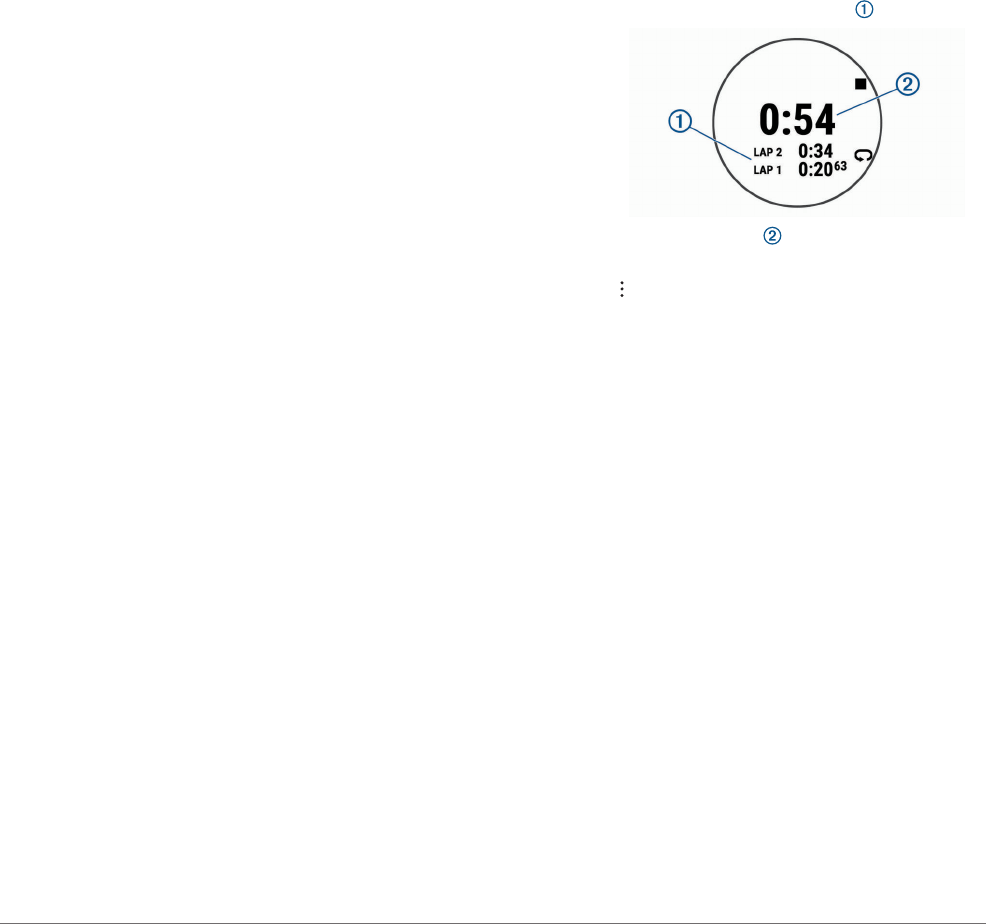-
Bij het opstarten van een activiteit verschijnt de boodschap "Activiteitenopslagruimte is vol. Wis activiteiten om ruimte vrij te maken" Hoe doe ik dat? Gesteld op 30-3-2024 om 14:27
Reageer op deze vraag Misbruik melden -
Kan je bloeddruk meten op de forerunner 245 en hoe doe je dat? Gesteld op 6-6-2023 om 22:29
Reageer op deze vraag Misbruik melden -
Is het mogelijk om te zien hoe laat het is tijdens een trening? Gesteld op 11-5-2023 om 21:46
Reageer op deze vraag Misbruik melden -
Hoe zet ik de spraak vermeldingen uit bij fietsen en wandelen Gesteld op 10-2-2023 om 16:37
Reageer op deze vraag Misbruik melden -
mijn garmin 245 registreert hartslag van medeloper, wat kan ik daaraan doen ? Gesteld op 5-2-2023 om 13:12
Reageer op deze vraag Misbruik melden -
Goedenavond, sinds enkele dagen registreert de Garmin Forerunner 245 geen hartslag, stressniveau en slaapritme meer ?? Hoe kan dit en hoe kan ik dit z.s.m. oplossen ? MVG, Edwin. Gesteld op 31-1-2023 om 18:47
Reageer op deze vraag Misbruik melden-
Ik heb ineens hetzelfde probleem. Weet jij inmiddels een oplossing? Geantwoord op 8-10-2023 om 21:46
Waardeer dit antwoord Misbruik melden
-
-
HOE MOET IK MIJN TELEFOON KOPPELEN AAN MIJN HORLOGE GARMIN Gesteld op 5-7-2022 om 09:42
Reageer op deze vraag Misbruik melden -
Wat zij die groene en rode lampjes die soms opflitsen
Reageer op deze vraag Misbruik melden
Gesteld op 17-6-2022 om 11:30 -
kan ik de taal veranderen als die in een andere taal reeds is ingesteld Gesteld op 5-2-2022 om 18:16
Reageer op deze vraag Misbruik melden -
Hallo, ik zie in het scherm staan: trial version experion. `enter the activation code !!!
Reageer op deze vraag Misbruik melden
Weet niet wat dat betekend.
Zie dus ook geen klok meer in het scherm?
Groet
`Rosalie Gesteld op 30-11-2021 om 17:51 -
Hoe of waar kan ik mijn horloge instellen dat 1 ronde 1km is en geen 1,6? Gesteld op 8-10-2021 om 18:02
Reageer op deze vraag Misbruik melden -
Hoe synchroniseren van Garminhorloge met iPhone 6 SE 2020 Gesteld op 9-8-2021 om 16:05
Reageer op deze vraag Misbruik melden
-
Ik wil gaan trainen en wil mijn horloge FR 245 gebruiken voor de trainingssessie. Hoe start ik mijn horloge? Gesteld op 10-7-2021 om 11:47
Reageer op deze vraag Misbruik melden -
Hoe komt het dat plots mijn cadans en staplengte niet meer te zien is als ik mijn hardlooptraining bekijk? Op de laatste 3 looptraining staat er telkens 0spm. Gesteld op 26-5-2021 om 09:27
Reageer op deze vraag Misbruik melden -
Hoe zet ik mijn forrunner om in km stand? En hoe kan ik mijn weerstation inschakelen? Gesteld op 23-2-2021 om 19:13
Reageer op deze vraag Misbruik melden -
Handleiding reeds gelezen etc etc. Graag hulp bij indeling forerunner 245 Gesteld op 23-12-2020 om 15:17
Reageer op deze vraag Misbruik melden -
Prestaties niet automatisch laten opslaan hoe kan ik dat vermijden?. Gesteld op 30-9-2020 om 19:39
Reageer op deze vraag Misbruik melden -
Hoe kan ik de contacten verwijderen in Veiligheid & tracking => Ongevaldetectie & assistentie? Gesteld op 9-7-2020 om 14:01
Reageer op deze vraag Misbruik melden
-
Hoe kan ik de contacten in veiligheid & tracking => Ongevaldetectie en assistentie verwijderen? Gesteld op 9-7-2020 om 13:58
Reageer op deze vraag Misbruik melden -
Op de wijzerplaat van mijn forerunner 245 blijft de wandelafstand altijd op 0.0 km staan, hoe kan ik die starten?
Reageer op deze vraag Misbruik melden
Hoe kan ik op de wijzerplaat van mijn forerunner 245 het aantal verbruikte calorien laten verschijnen? Gesteld op 11-6-2020 om 13:13 -
Hallo ik heb pas een forerunner 245 en heb op een toets gedrukt en heb verbinding uitgeschakeld met mijn telefoon en krijg de tekst wachten op telefoon en verbinding vereist, hoe kan ik dit oplossen Gesteld op 7-6-2020 om 12:29
Reageer op deze vraag Misbruik melden -
Mijn garmin forerunner 245 is aangesloten maar heeft alleen mijn loopgeschiedenis niet van mijn andere activiteiten Gesteld op 14-1-2020 om 19:44
Reageer op deze vraag Misbruik melden