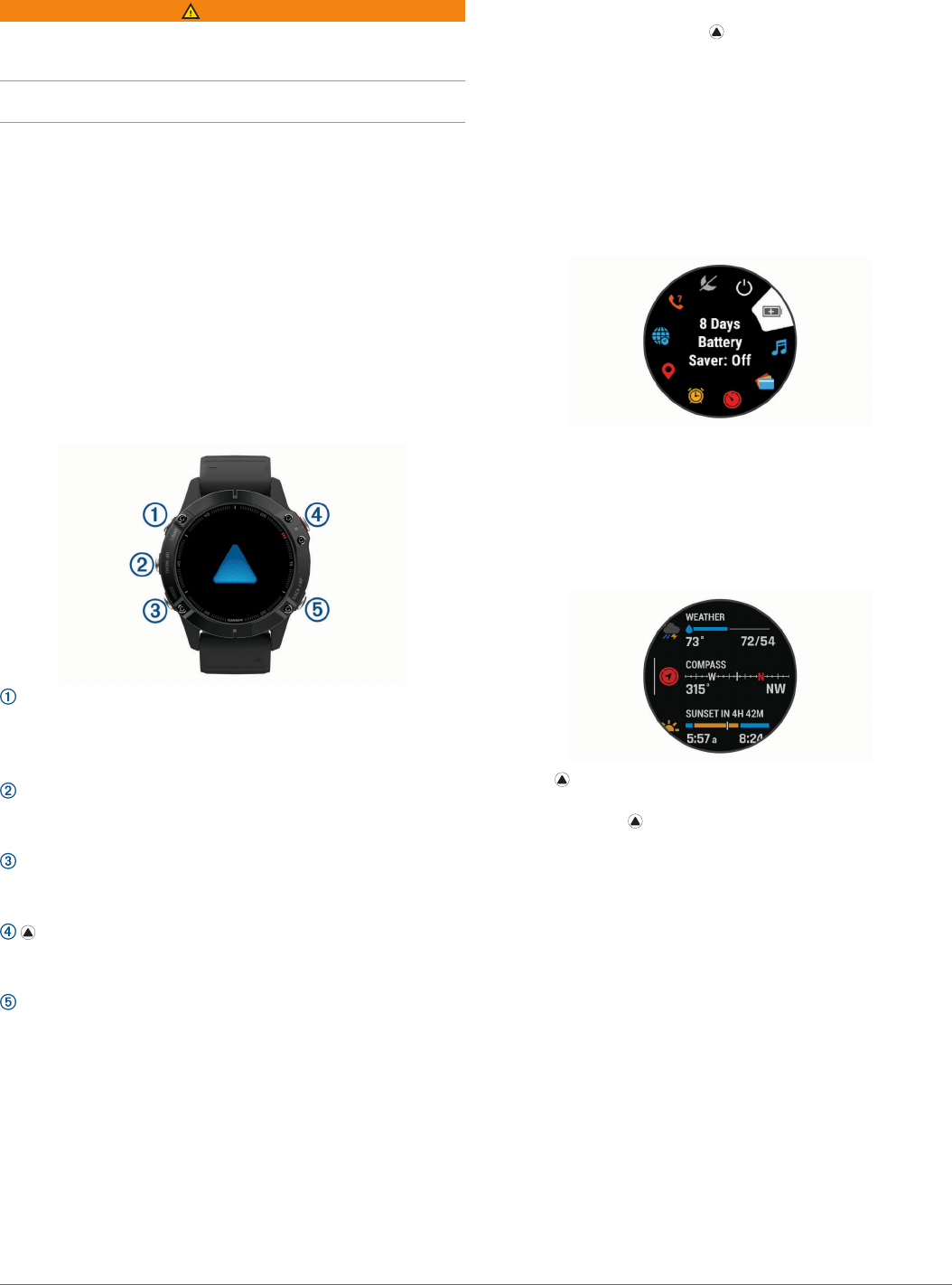-
hoe kan ik scherm instellen dat ik afstand van de slag kan zien in het scherm
Reageer op deze vraag Misbruik melden
Gesteld op 2-2-2022 om 22:18 -
ik heb zojuist mijn nieuwe Fenix 6 Solar Pro geinstalleerd en nu probeer ik apps te downloaden via Connect IQ app op mijn telefoon. Bij het selecteren van alle apps geeft de app aan dat ik als ik de nieuwste versie van de app wil downloaden ik eerst mijn Pro Solar moet bijwerken met Garmin Express. Dit blijkt een desktop applicatie te zijn. Waarom moet dit? en kan ik mijn horloge niet gewoon updaten op een andere manier? - mijn horloge geeft aan dat alle apps up to date zijn btw. Gesteld op 23-9-2021 om 09:57
Reageer op deze vraag Misbruik melden -
Ik heb een Garmin Fenix 6 Pro: Ik kon tot gisteren op elk gewenst moment synchroniseren tussen mijn horloge en Garmin Connect. Nu synchroniseert hij alleen als ik een activiteit upload.
Reageer op deze vraag Misbruik melden
Ik hen via Garmin IQ wel een Face-IT toegevoegd.
Reeds alles uitgedaan en opgestart, activiteiten gewist en zie nu dat mijn telefoon via Bleutooth mijn horloge niet zet. Graag wil ik proberen om mijn bleutooth aan te zetten. Dit kan ik in de handleiding met "Zoeken" niet vinden.
Als dit niet werkt, heb je dan nog andere suggesties wat ik kan doen.
Met vriendelijk groet, Bert Dijkhuis Gesteld op 18-6-2021 om 20:10 -
Ik heb recent een Garmin Fenix 6 Pro Solar gekocht en nu valt geregeld de pols hartslagmeting weg. Ik zie dan — in het scherm. Iemand enig idee wat dit kan zijn? Gesteld op 5-12-2020 om 08:55
Reageer op deze vraag Misbruik melden -
Mijn Garmin registreert mijn wandel activitiet niet in de aantallen van de gadgets Gesteld op 25-11-2020 om 11:39
Reageer op deze vraag Misbruik melden -
Ik zie een E-mail niet meer op het scherm, wat doe ik verkeerd. Gesteld op 16-10-2020 om 16:43
Reageer op deze vraag Misbruik melden