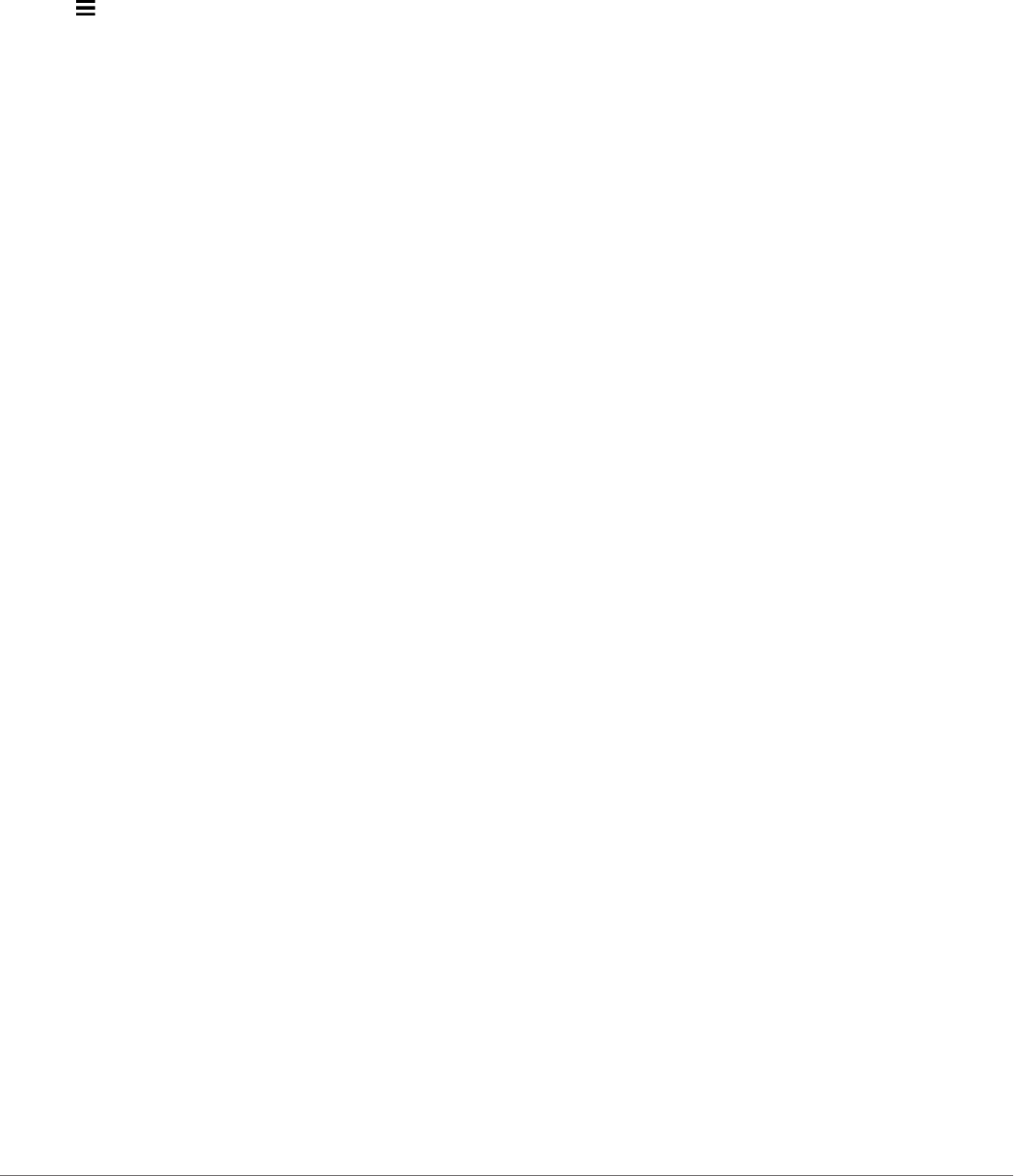-
de garmin
Reageer op deze vraag Misbruik melden
de garmin 760 maakt geen geluid meer wat te doen Gesteld op 6-10-2024 om 17:42 -
Welke oplader wordt gebruikt voor Garmin camper 760 lm Gesteld op 25-2-2023 om 13:47
Reageer op deze vraag Misbruik melden -
Waar of hoe kan ik onze GPS Garmin camper 760 lmt d laten uplouden Gesteld op 11-9-2021 om 15:22
Reageer op deze vraag Misbruik melden -
het toestel laad of berekend maar 80 % van mijn route die ik instelde ? Gesteld op 14-8-2021 om 13:19
Reageer op deze vraag Misbruik melden -
wij hebben problemen met het instellen van coodinator Gesteld op 1-8-2021 om 11:34
Reageer op deze vraag Misbruik melden -
Mijn Garmin LMT760 heeft onlangs een update gekregen ivm de 100km snelheid overdag op snelwegen.
Reageer op deze vraag Misbruik melden
Heel mooi van Garmin, maar volgens mij zijn ze vergeten dat dan ook de berekening van de trajectduur moet zijn gebaseerd op die 100km/h en niet op de oude 120/130km/h van "vroeger". Anders dan voorheen (bij ~120/km/h) zie ik nu op de snelweg de trajecttijd telkens oplopen, Logisch, want 130 is nu eenmaal veel meer dan 100.
Dat betekent dat ook de optie "snelste route" niet meer klopt.
Is dat meer gebruikers opgevallen of ben ik de enige? Gesteld op 19-10-2020 om 18:49
-
Ik vind route optie niet meer terug vb betalend snelweg of niet Gesteld op 25-8-2020 om 16:51
Reageer op deze vraag Misbruik melden -
waar kan ik een oplaadkabel vinden voor dit toestel Gesteld op 19-8-2020 om 21:48
Reageer op deze vraag Misbruik melden -
Hoe leeg ik het routegeheugen, ik heb het toestel weer terug gezet naar fabrieksinstellingen maar hij blijft aangeven dat het routegeheugen vol is Gesteld op 5-3-2019 om 18:29
Reageer op deze vraag Misbruik melden-
Heb ik ook last van wie kan ons helpen Geantwoord op 12-6-2019 om 11:23
Waardeer dit antwoord (2) Misbruik melden
-
-
Pak een bepaalde route houd de vinger er op dan komt de vraag route wissen? Bevestigen. En alle routes in mijn geval waren gewist. Geantwoord op 12-6-2019 om 11:41
Waardeer dit antwoord (1) Misbruik melden -
helderheid licht valt uit overdag en soms omgekeerd, plots felle verlichting snachts. Hoe kan dit weer normaal worden. Misschien door resetten ?? Hoe moet dat dan . Gesteld op 12-4-2016 om 14:00
Reageer op deze vraag Misbruik melden-
bel support van Garmin. Helaas, particulieren mogen niet via de telefoon geholpen worden. Geantwoord op 12-4-2016 om 14:10
Waardeer dit antwoord (1) Misbruik melden
-