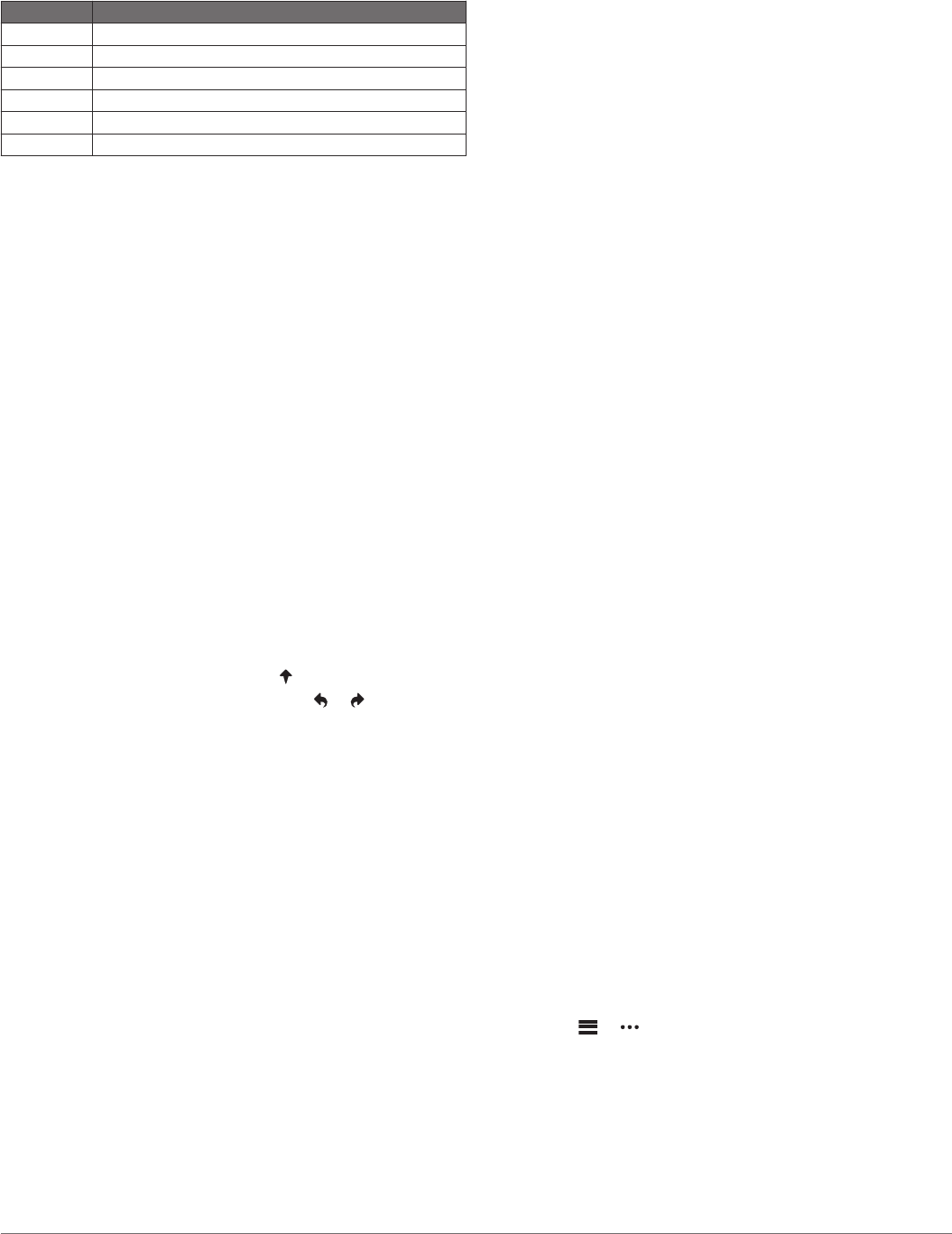-
Iedere keer zie ik een slotje en zit mijn horloge op slot . Dat is heel onrustig, ik zie nergens hoe ik dat kan uitzetten. Hopelijk weet u het antwoord Gesteld op 4-7-2024 om 09:44
Reageer op deze vraag Misbruik melden -
Iedere keer gaat mijn horloge op slot, dan moet ik hem ontgrendelen door een paar seconden op het knopje te duwen, erg onrustig, hoe zet ik dat af? Gesteld op 4-7-2024 om 09:42
Reageer op deze vraag Misbruik melden -
als ik de S40 wil ontgrendelen is het horloge in no no time wederom vergrendeld dit gebeurt bij het spelen van elk hole , dat is heel irritant en hoort niet! Hoe los ik dit op?
Reageer op deze vraag Misbruik melden
Gesteld op 30-5-2024 om 21:06 -
Als ik een ronde heb gespeeld en alle slagen ingevuld klopt er niets van het aantal stableford punten (het horloge staat ingesteld op stableford). Wat te doen om wel de juiste stablefordpunten te krijgen? Gesteld op 26-6-2023 om 19:42
Reageer op deze vraag Misbruik melden -
Hoe kan ik de putten slagen op mijn horloge Garmin zetten Gesteld op 26-6-2023 om 19:20
Reageer op deze vraag Misbruik melden -
op het einde van een ronde krijg ik als score de melding bv 60(22)
Reageer op deze vraag Misbruik melden
Wat betekent dit? Gesteld op 16-8-2022 om 18:21-
Als de baan een par heeft van 72 en u krijgt met uw handicap 28 slagen mee dan moet u in totaal 100 slagen doen om in uw par te spelen. Met minder slagen gaat uw handicap naar beneden. Met meer slagen gaat uw handicap omhoog.
Waardeer dit antwoord Misbruik melden
U heeft 60 slagen gedaan over uw ronde en dat zijn 22 slagen boven de par van de baan. Het hangt van uw handicap af of u daarmee goed of iets minder gespeeld hebt.
De getallen zijn wel vreemd in dit voorbeeld. Meestal is de par van de baan 70, 71 of 72 bij 18 holes of de helft bij 9 holes. Geantwoord op 16-8-2022 om 23:38
-
-
Mijn horloge vraagt iedere keer met welke club ik heb geslagen nadat je een slag,
Reageer op deze vraag Misbruik melden
hoe kan ik dat uitzetten
Gesteld op 27-9-2021 om 17:37 -
hallo
Reageer op deze vraag Misbruik melden
hoe kan ik mn telefoon koppelen aan mn horloge Gesteld op 14-7-2021 om 17:41-
Heb je een Android telefoon of een iPhone? Geantwoord op 14-7-2021 om 18:03
Waardeer dit antwoord Misbruik melden
-
-
ik heb een probleem met mijn approach S40
Reageer op deze vraag Misbruik melden
wanneer ik afsla, registreert mijn horloge niet onmiddellijk mijn afslag. pas bij de tweede of de derde slag begint hij de afstand te meten. hoe kan ik dat vermijden of kan ik zelf iets doen zodat hij toch begint af te tellen ? Ik heb reeds een update gedaan 5.00.
Dank bij voorbaat voor het antwoord. Chris Gesteld op 15-5-2021 om 22:12 -
beste,
Reageer op deze vraag Misbruik melden
telkens ik op de golfbaan ben en ik schakel golf in, dan zoeken naar golfbanen, krijg ik steeds de melding "no courses found"
ik heb hem da al verschillende keren volledig uitgeschakeld en terug opgestart maar telkens hetzelfde...
Hoe kan ik dit probleem verhelpen?
Mvg
Tine lievens
tine.lievens@telenet.be Gesteld op 28-4-2021 om 20:14 -
Hoe stel ik mijn approach in op stableford i.p.v. strokeplay bij golf? Gesteld op 6-3-2021 om 18:09
Reageer op deze vraag Misbruik melden-
De scoringsmethode instellen
Waardeer dit antwoord Misbruik melden
U kunt de methode wijzigen die het toestel gebruikt om de score bij te houden.
1 Houd de knop ingedrukt.
2 SelecteerGolfinstellingen>Scoremethode.
3 Selecteer een scoringsmethode.
Stableford-scoring
Wanneer u de Stableford-scoringsmethode selecteert (De scoringsmethode instellen, pagina 3), worden punten toegekend op basis van het aantal slagen ten opzichte van par. Aan het einde van een ronde wint de hoogste score. Het toestel kent punten toe zoals gespecificeerd door de United States Golf Association.
De scorekaart voor een game met Stableford-score toont punten in plaats van slage Geantwoord op 6-3-2021 om 18:15
-
-
MIJN S40 GEEFT NIET MEER HET JUISTE UUR, WAT MOET IK DOEN OM HET HET UUR TE VERANDEREN Gesteld op 18-11-2020 om 14:21
Reageer op deze vraag Misbruik melden
-
Wil mijn nieuwe S40 installeren. Eerste stap is toch opladen horloge? Heb kleine kabel achter in horloge geplaatst. Andere zijde is een USB poort. Vervolgens met in stopcontact? Gesteld op 16-5-2020 om 16:39
Reageer op deze vraag Misbruik melden -
Na afloop van 18 holes. Hoe krijg ik horloge weer als horloge met tijdsaanduiding ? Gesteld op 13-3-2020 om 11:18
Reageer op deze vraag Misbruik melden