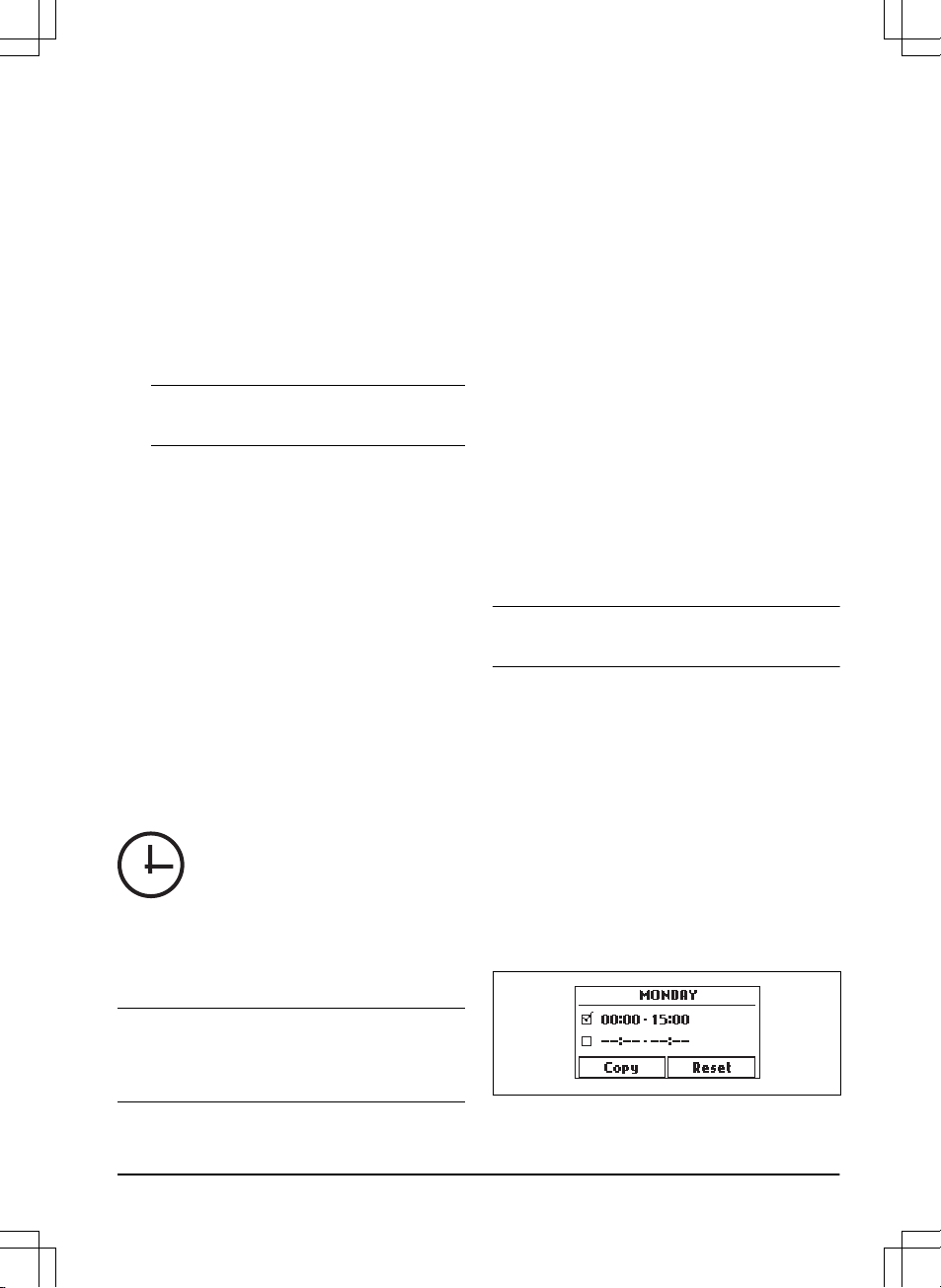3.10.1 To download and pair with the
GARDENA Bluetooth® App
The GARDENA Bluetooth® App is a free app for your
mobile device. The GARDENA Bluetooth® App is used
for the settings and operation of the product. The short-
range interaction with the product is called Bluetooth®.
When pairing between the product and app has been
confirmed, you have access to the menus and functions
as long as you are within short-range (Bluetooth®).
1. Download the GARDENA Bluetooth® App on your
mobile device.
2. Switch off the product and switch it on again.
3. Pair the GARDENA Bluetooth® App with the
product.
Note: The Bluetooth® pairing mode is active for
3 minutes.
4. Enter the PIN code. Refer to
Introduction on page
3
.
3.10.2 Menu structure
The main menu contains:
• Schedule
• SensorControl
• Smart system (only for smart SILENO city and
smart SILENO life)
• Settings
Refer to
Menu structure overview 1 on page 7
and
Menu
structure overview 2 on page 8
.
3.10.3 To get access to the menu
1. Push the STOP button.
2. Use the up/down arrow buttons and the OK button
to enter the PIN code.
3. Push the MENU button.
3.10.4 To do the schedule settings
You can set the schedule in 2 ways:
• Set the schedule by using the wizard. Refer to
Wizard on page 23
.
• Set the schedule in the Advanced menu. Refer to
To set the schedule on page 23
.
Note: The lawn should not be cut too often to obtain
the best result. If the product is allowed to operate too
much, the lawn may appear flattened. The product is
also subjected to unnecessary wear.
3.10.4.1 Wizard
The wizard is a quick tool to find suitable schedule
settings for your lawn.
1. Do steps 1–3 in
To get access to the menu on
page 23
.
2. Use the arrow buttons and the OK button to move
through the menu structure
Schedule > Wizard
.
3. Enter your estimated lawn size. It is not possible to
enter a larger lawn size than the maximum work
capacity.
4. Push the OK button to confirm the lawn size. By
entering your lawn size the wizard suggests either
a suitable daily schedule (refer to step 7) or need
input for inactive days.
5. Choose what day(s) the product should be
inactive. Use the up/down arrow buttons to shift
between days.
6. Push the OK button to confirm the chosen inactive
day(s).
7. The wizard suggests a daily schedule for the active
days. If you want to move the schedule interval to
earlier or later in the day then push the arrow
buttons up or down.
8. Push the OK button to confirm the daily schedule.
An overview of the daily schedule is presented.
Push the OK button to go back to main menu.
Note: To change the schedule settings for individual
work days use the
Schedule > Advanced
menu.
3.10.4.2 To set the schedule
1. Do steps 1–3 in
To get access to the menu on
page 23
.
2. Use the arrow buttons and the OK button to move
through the menu structure
Schedule > Advanced
> Overview
.
3. Use the arrow buttons and the OK button to select
the day.
4. Use the left arrow button to select the period.
5. Push the OK button.
6. Calculate the suitable operating hours. Refer to
Make an estimate of the necessary operating time
on page 24
.
7. Enter the time with the arrow buttons. The product
can cut the grass 1 or 2 periods each day.
1298 - 015 - 20.08.2021 Installation - 23