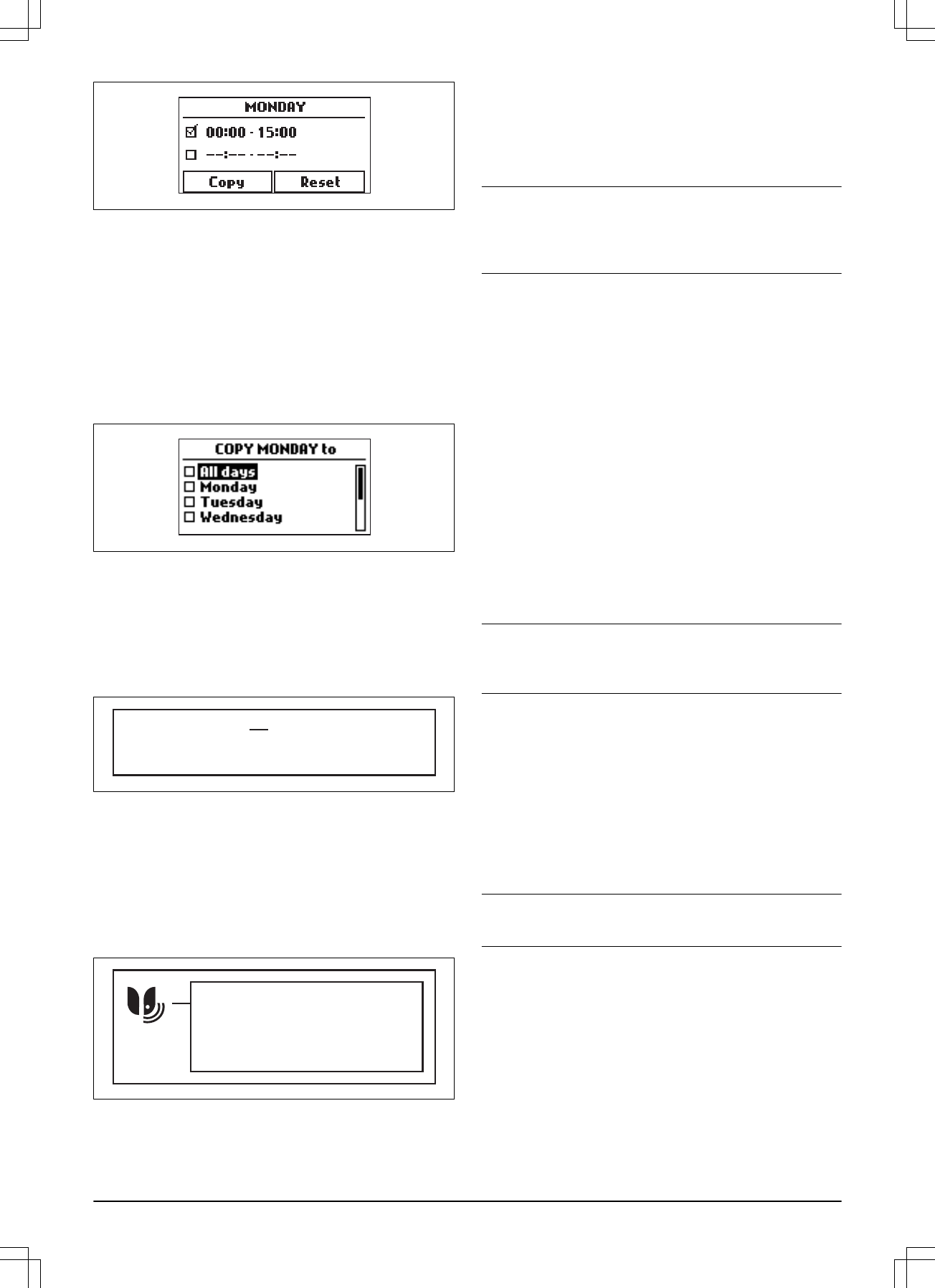To disable mowing a whole day, uncheck both periods.
To return to the Schedule overview, press the Menu
button.
3.12.5 Copy
Use this function to copy the current day settings to
other days.
Mark
Copy
by using the arrow keys and press OK. Then
use the up and down arrow keys to move the cursor
between days. The times will be copied to the days that
are marked with OK.
To return to the Schedule overview, press the Menu
button.
3.12.6 Reset
This function resets the schedule to the factory setting,
where the robotic lawnmower is allowed to operate
according to the wizard settings (maximum working
capacity).
The GARDENA smart system makes it possible with
wireless interaction between your smart robotic
lawnmower and other GARDENA smart system devices,
such as smart Water Control and smart Sensor.
In this menu you can:
• enable your smart robotic lawnmower to include with
or exclude from the GARDENA smart system app.
• check the status of the wireless connection to the
smart system.
Note: The inclusion sequence might take several
minutes. Once the inclusion has succeeded you will
automatically return to the mower start screen. If the
inclusion by any reason fails, try again.
3.13.1 Installation
Make sure that the smart robotic lawnmower is fully
installed before you include it into the GARDENA smart
system app. See
Installation on page 10
. It is important
to plan the installation carefully.
3.13.2 Activate inclusion mode
In order to include your smart robotic lawnmower into
the GARDENA smart system app:
1. Select the smart system icon from the main menu in
the robotic lawnmower and press OK. The option
Activate Inclusion Mode
appears in the display.
2. Select
Yes
by pressing the right arrow key and then
press OK.
3. Enter the pin code by using the up/down arrow keys
and press OK.
4. The inclusion code is presented in the robotic
lawnmower's display.
Note: The robotic lawnmower can only be shown as a
device in the smart system app if it first has been
included from the robotic lawnmower.
3.13.3 Inclusion in the App
The inclusion of all GARDENA smart devices takes
place over the smart system app. The cost-free
GARDENA smart system app can be downloaded from
App Store (Apple) or Google Play (Android). Open the
app and register as a user. Log in and choose
Include
device
from the start page in the app. Continue the
inclusion by following the instructions in the app. For the
inclusion, a smart gateway connected to the internet is
also needed.
Note: Carry out this step only after the robotic
lawnmower installation has been completed.
3.13.4 Disabled menus
As soon as the smart robotic lawnmower is part of the
smart system, some menus in the robotic lawnmower
will be disabled. You can still see all of the settings in
the robotic lawnmower but some can only be changed
with the GARDENA smart system app. The following
settings will be blocked in the menu selection of the
smart robotic lawnmower:
• Schedule
• Time & Date
• Language
24 - Installation 367 - 004 - 16.02.2018