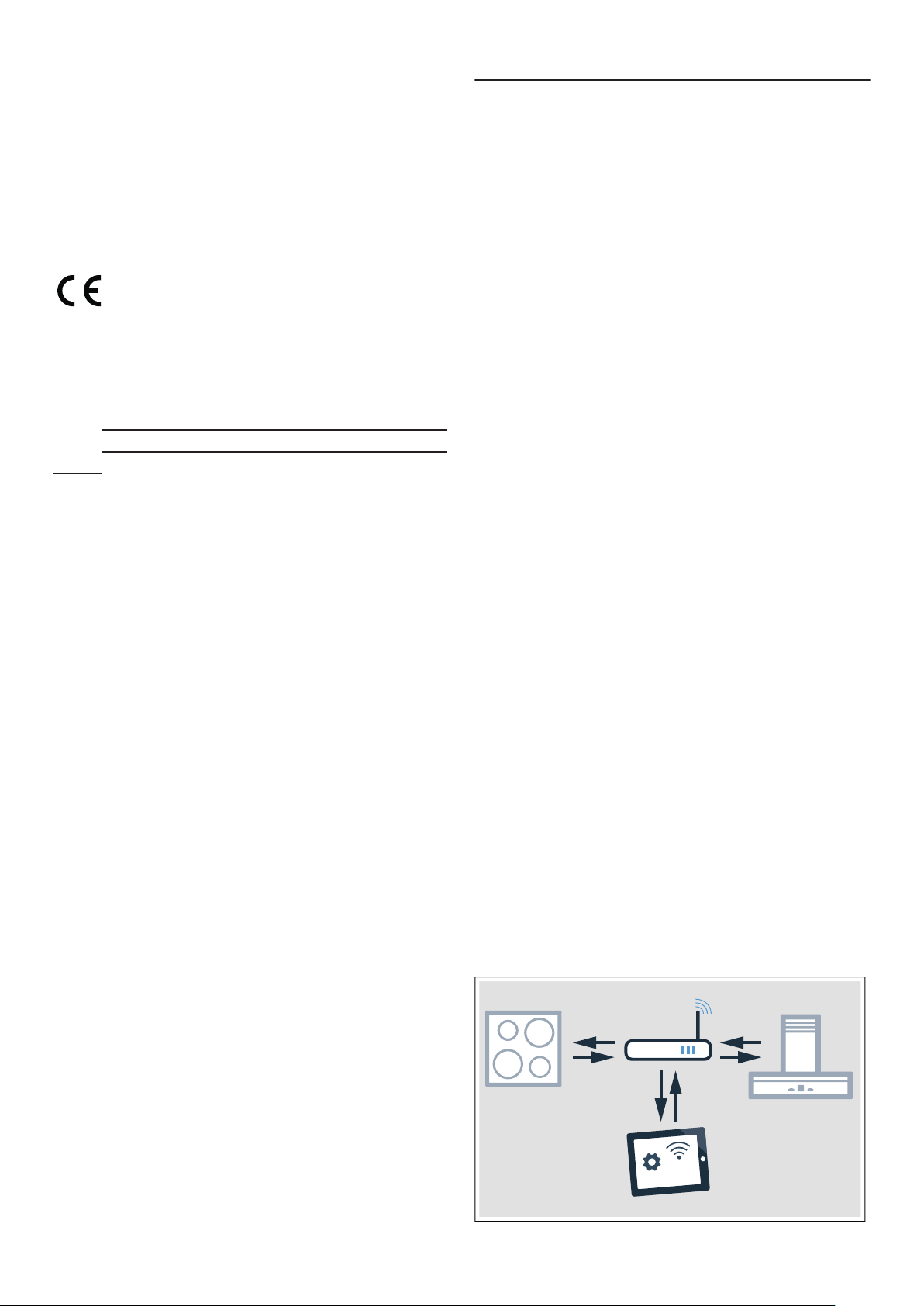26
en Home Connect
Switching Wi-Fi off and on
You can switch off the Wi-Fi on your hob at any time
(e.g. to save energy during a holiday). The connections
to the home network and to the extractor hood remain
saved. When you switch the Wi-Fi back on, the saved
connections are applied.
1Carry out the following operating steps one after
the other without interruption.
2Open the Home Connect settings menu.
~ "Opening or closing the Home Connect
settings menu" on page 23
The illuminated ring on the control knob lights up
blue.
3Turn the control knob clockwise to position 3. The
illuminated ring around the control knob lights up
green.
After around 5seconds, the illuminated ring around
the control knob flashes blue. After a few seconds,
the illuminated ring around the control knob lights
up blue. The Ö and óò‚ ”‚ symbols on the
control panel go out. Wi-Fi is deactivated.
4Close the Home Connect settings menu.
~ "Opening or closing the Home Connect
settings menu" on page 23
The illuminated ring on the control knob goes out.
If you want to switch the Wi-Fi back on, run through the
same operating sequence. The illuminated ring around
the control knob lights up blue. After around 5seconds,
the illuminated ring around the control knob flashes
blue and then lights up green. Ö and óò‚ ”‚. light up
on the control panel.
Note: If the hob is connected directly to a extractor
hood, the Wi-Fi can not be switched off.
Resetting the Home Connect
connections
You can reset the connections you have saved on your
home network and on the hob at any time.
1Carry out the following operating steps one after
the other without interruption.
2Open the Home Connect settings menu.
~ "Opening or closing the Home Connect
settings menu" on page 23
The illuminated ring on the control knob lights up
blue.
3Turn the control knob clockwise to position 4.
¥“† lights up on the control panel. After around
30seconds, the illuminated ring around the control
knob lights up green and š‹¯“ lights up on the
control panel. All Home Connect settings have
been reset. The appliance will no longer be
displayed in the Home Connect app.
4Close the Home Connect settings menu.
~ "Opening or closing the Home Connect
settings menu" on page 23
The illuminated ring on the control knob goes out.
Software update
The software update function is used to update your
hob's software (e.g. for the purpose of optimisation,
troubleshooting or security updates). To do this, you
need to be a registered Home Connect user, have
installed the app on your mobile device and be
connected to the Home Connect server.
As soon as a software update is available, you will be
informed by the Home Connect app, from which you will
also be able to download the update.
Notes
– You can continue to use your hob as normal while
updates are downloading.
– Depending on your personal settings in the app,
software updates can also be set to download
automatically.
– We recommend that you install security updates as
soon as possible.
Remote diagnostics
Customer Service can use Remote Diagnostics to
access your appliance if you contact them, have your
appliance connected to the Home Connect server and if
Remote Diagnostics is available in the country in which
you are using the appliance.
Note: For further information and details about the
availability of Remote Diagnostics in your country,
please visit the service/support section of your local
website: www.home-connect.com
About data protection
When your appliance is connected for the first time to a
WLAN network, which is connected to the Internet, your
appliance transmits the following categories of data to
the Home Connect server (initial registration):
▯Unique appliance identification (consisting of
appliance codes as well as the MAC address of the
installed WiFi communication module).
▯Security certificate of the WiFi communication
module (to ensure a secure IT connection).
▯The current software and hardware version of your
domestic appliance.
▯Status of any previous resetting to factory settings.
This initial registration prepares the Home Connect
functions for use and is only required when you want to
use these Home Connect functions for the first time.
Note: Ensure that the Home Connect functions can be
used only in conjunction with the Home Connect app.
Information on data protection can be accessed in the
Home Connect app.
relevant provisions of the directive 2014/53/EU.
appliance in the additional documents.
hood via your hob.
hobs. You cannot connect several extractor hoods to
one hob.
appliance via the hood controls on the hob.
extractor hood always takes priority. It is not
this time.
requires a maximum of 2 W.
appliance.
Connect-compatible.
more information.