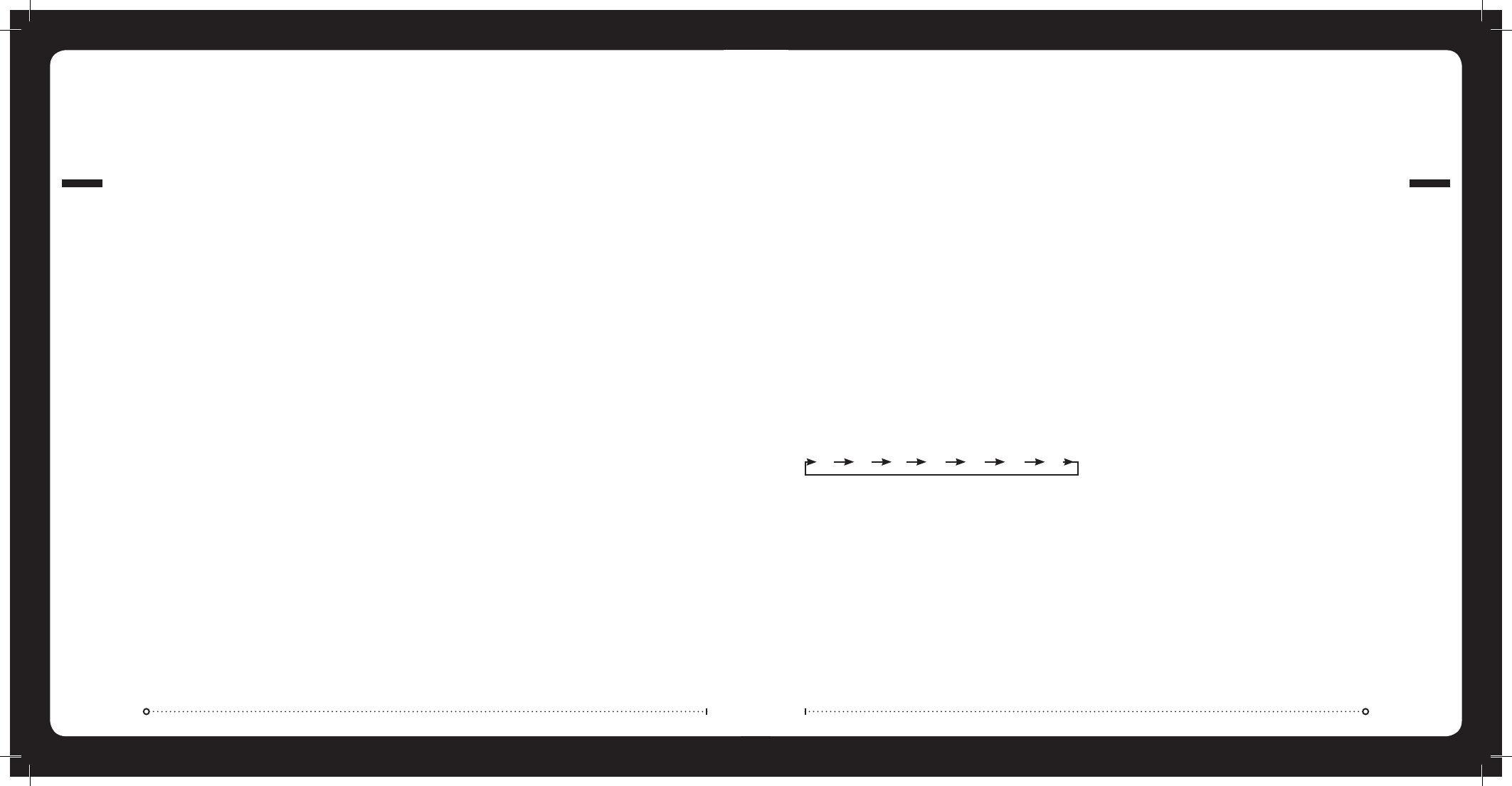RADIO OPERATION
SETUP
REGION SELECTION
Press the ‘Menu’ button and select ‘Setup’. Select ‘Tuner Region’ and
select your tuner region.
OPERATION
BAND SELECTION
Press the ‘Radio’ button to select band. FM – AM – SIRIUS (USA only)
AUTOMATIC SEEK TUNING
Press the ‘Previous’ or ‘Next’ button to scan to the next station.
MANUAL SEEK TUNING
Press and hold the ‘Previous’ or ‘Next’ button for 3 seconds to enter
manual mode. The manual tuning icon will flash on screen. Press the
‘Previous’ or ‘Next’ button to step up and down the spectrum.
Note: After remaining idle for six seconds, the tuning mode will
revert to automatic.
008
RADIO OPERATION
013
iPod Operation
F.A.S.T
FUSION ALPHA SEARCH TECHNOLOGY
If your iPod contains more than 50 Artists, Songs or Albums you can
use F.A.S.T to quickly navigate by letter or number.
Example: Press the ‘Menu’ button and select ‘Artists’. Select ‘D’
and the first ‘Artist’ beginning with ‘D’ will automatically highlight.
Using the ‘Rotary Encoder’ you can then scroll up or down from this
selection.
F.A.S.T THRESHOLD
The threshold (number of items) at which point the Alpha Search
screen appears for iPod menus can be changed. To change the
threshold, navigate as follows - press the ‘Menu’ button and select
‘Setup’, then ’Searching’. Select your desired item number threshold.
ON OFF 50 100 200 400 800
NO iPod CONNECTED
If this appears on the display possible causes are
Ensure the iPod is correctly connected
Ensure the cable is not excessively bent (MS-CD600, MS-AV600)
The iPods battery remains low (refer to iPod manual and charge
the battery)
»
»
»
PRESETS
You can manually store radio frequencies in the preset memory, or
automatically in FM band. There are 15 presets available per band.
STORING A STATION AS A PRESET
When listening to a frequency, press and hold the ‘Play’ button to
store preset.
Alternatively: Press the ‘Menu’ button and select ‘Presets’. Select
‘Save Current’ to store station.
AUTOMATIC SEARCH AND STORE PRESETS (FM only)
Press the ‘Menu’ button and select ‘Search Stations’ to automatically
search and store stations.
Note: Automatic search mode will erase all other presets already
stored, and will automatically store the stations into the preset
menu in numerical order.
RECALLING A PRESET STATION
To listen to a radio frequency stored in the preset menu, select
the required band, FM - AM - Sirius. Press the ‘Play’ button to
enter ‘Presets’ mode. Press the ’Previous’ or ‘Next’ button to select
previous or next preset.
Alternatively: Select the required band. FM - AM - Sirius. Press ‘Menu’
and select ’Presets’. Select the desired preset.
DELETING A STORED PRESET
Press ‘Menu’ and select ‘Presets’. Select ‘Remove Presets’. Select the
desired preset, or ‘All’.