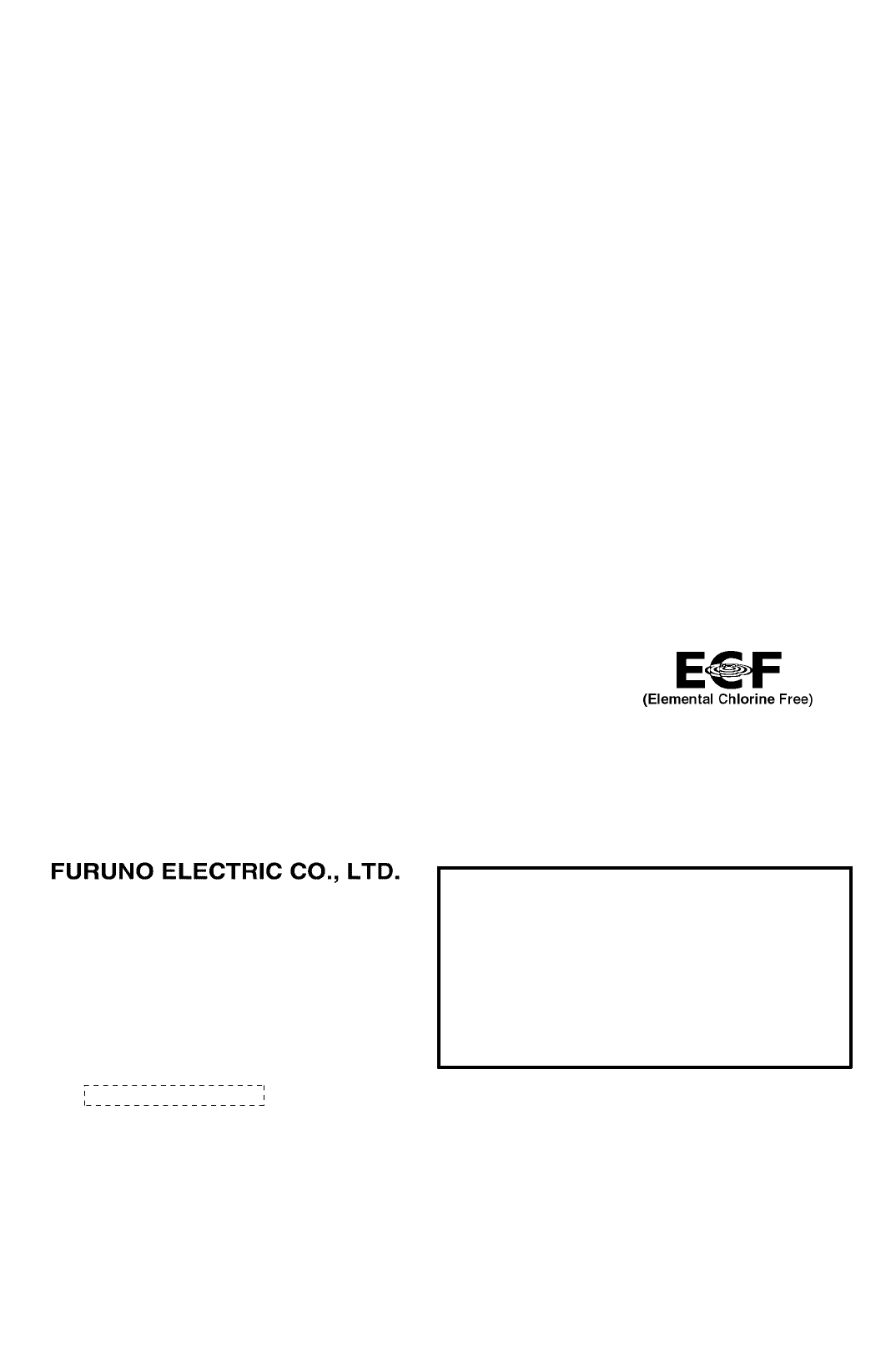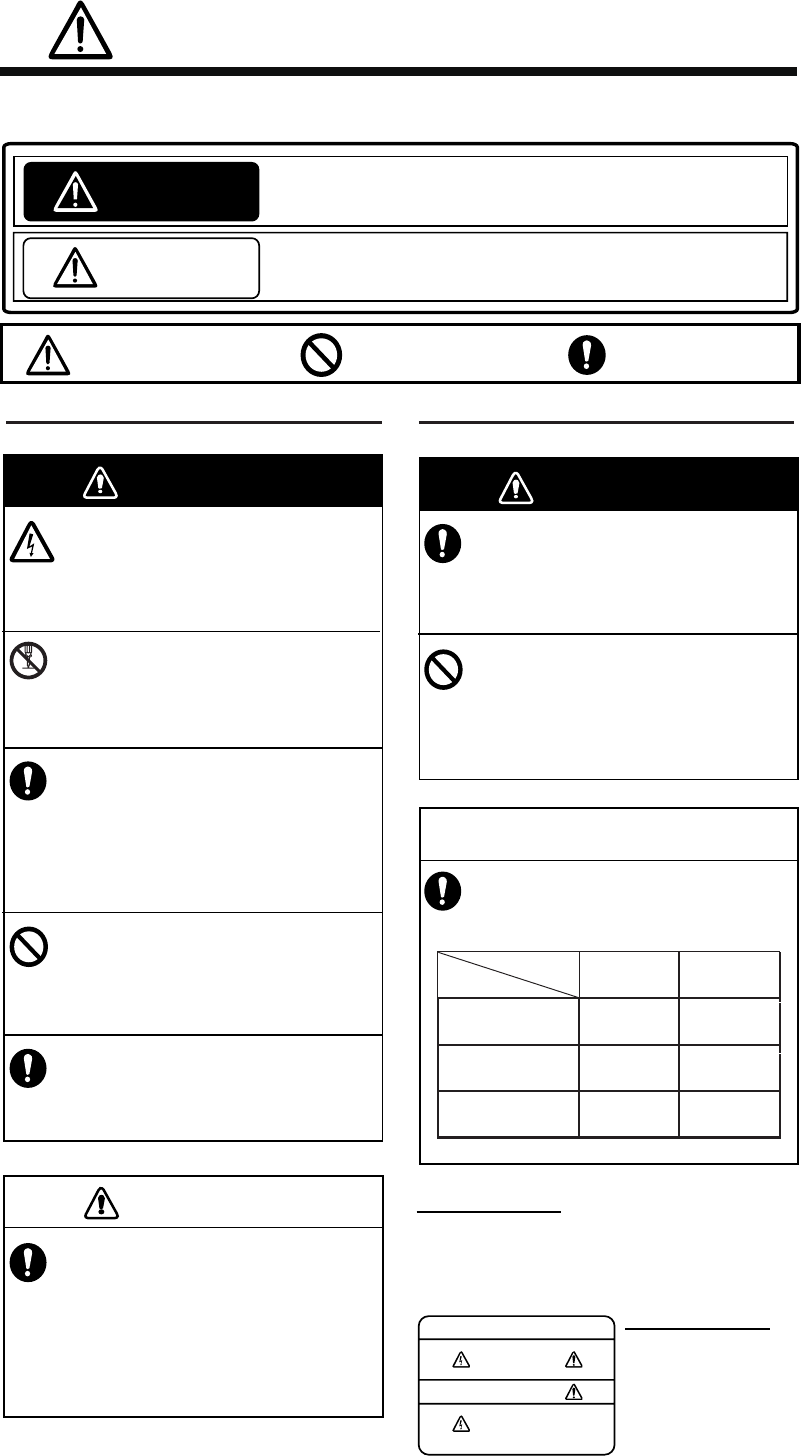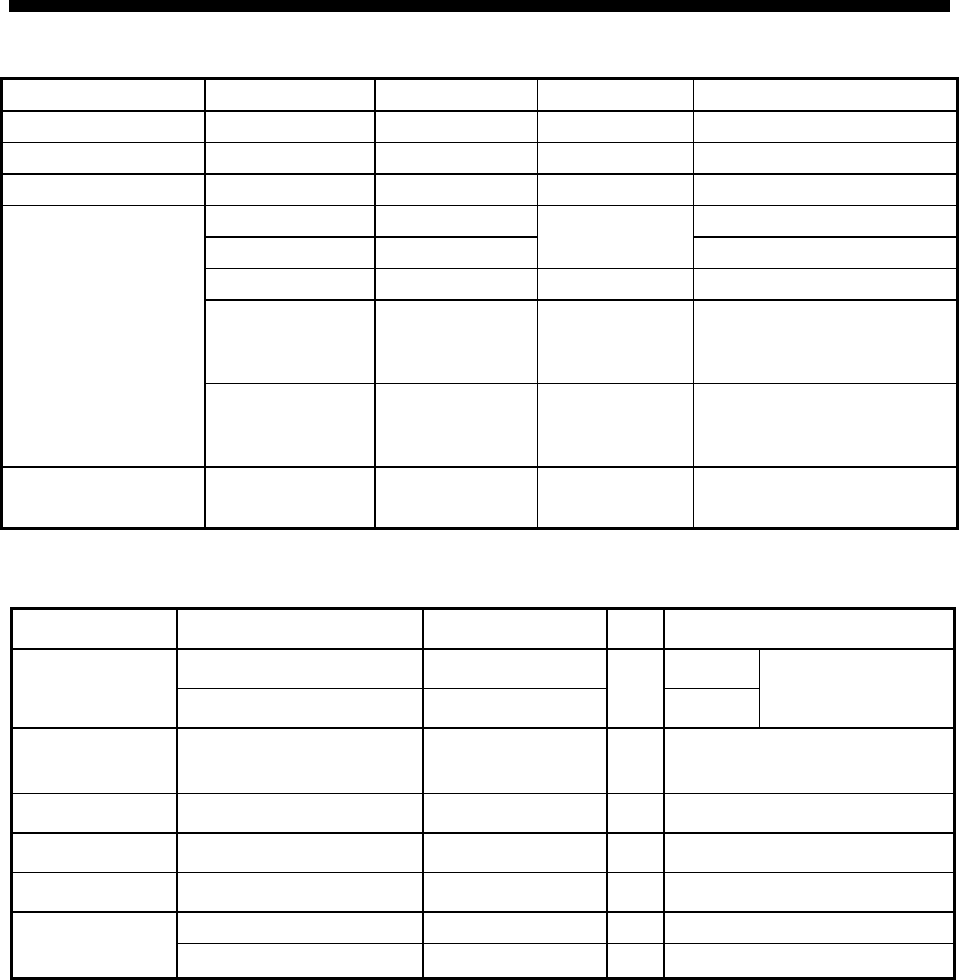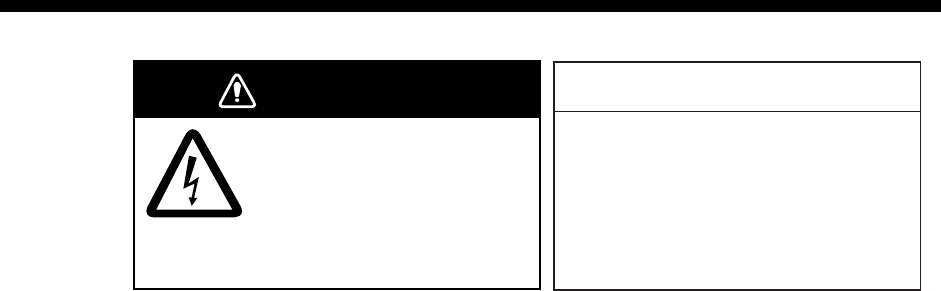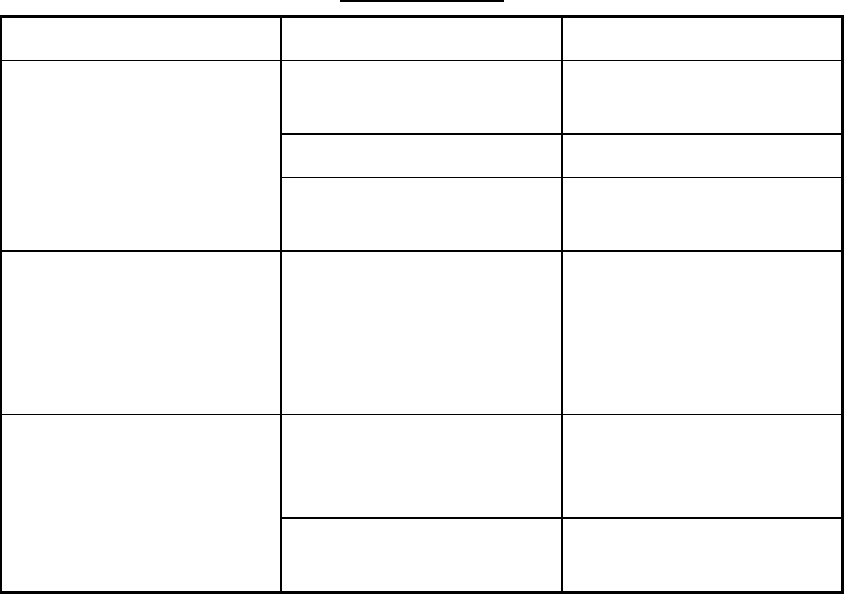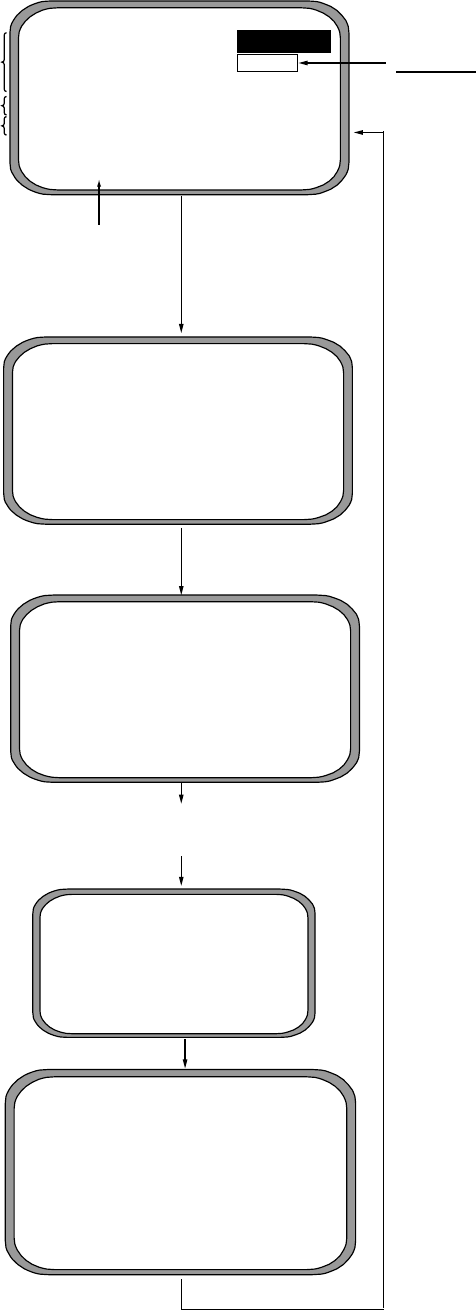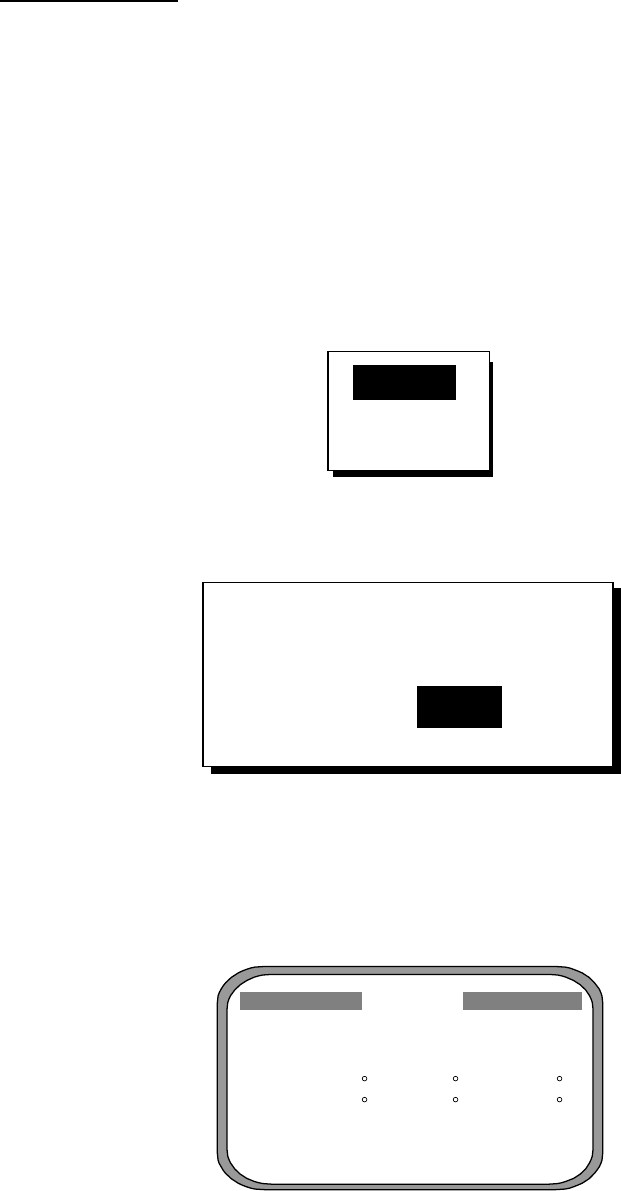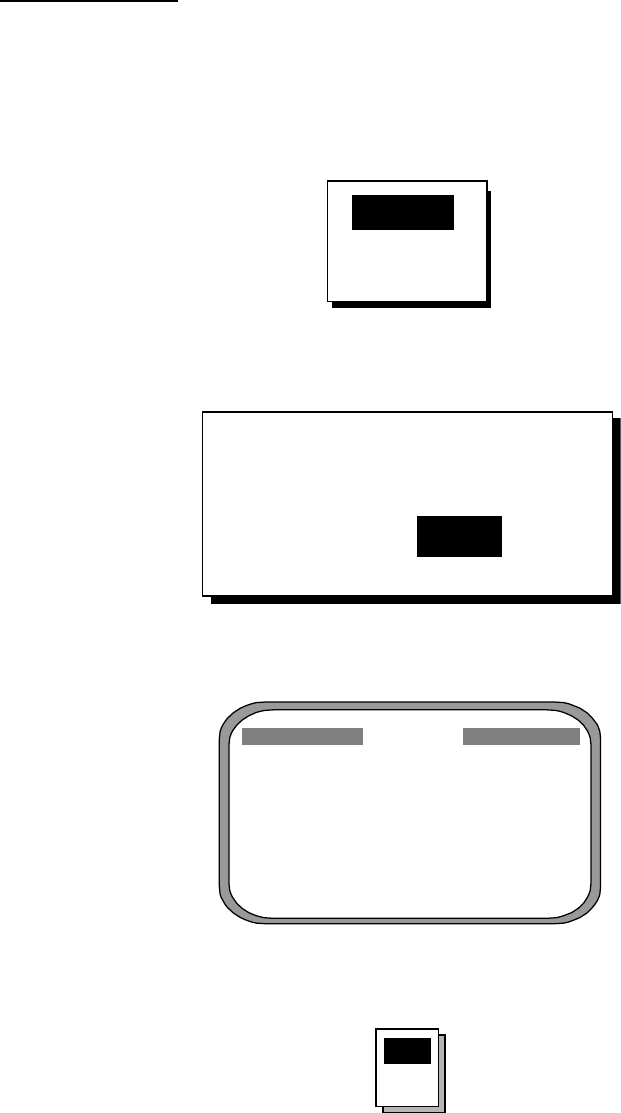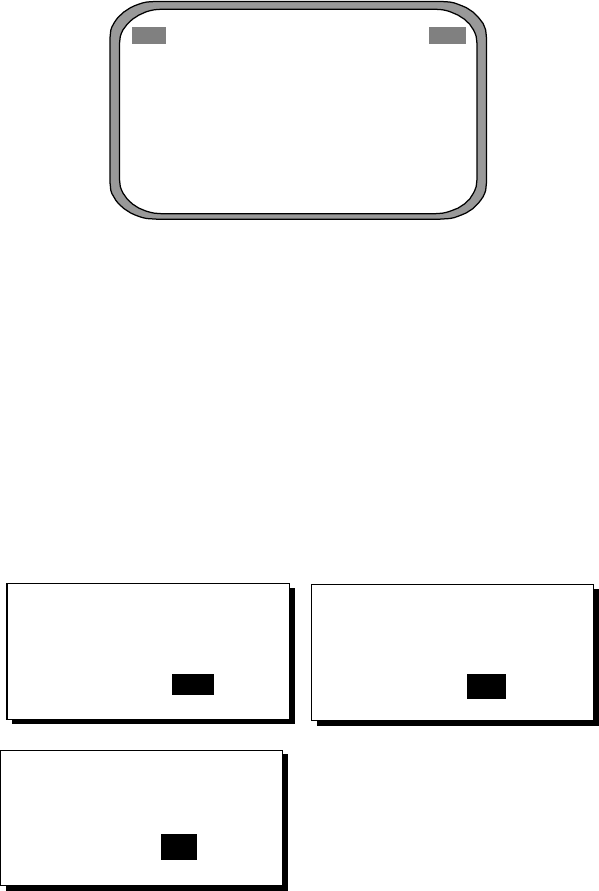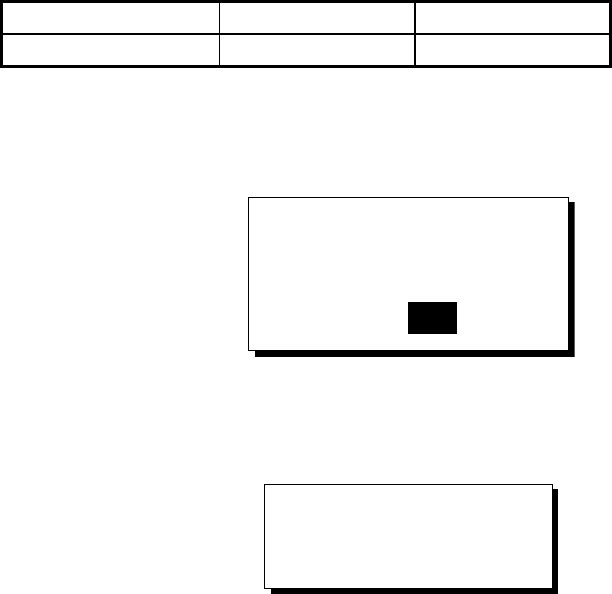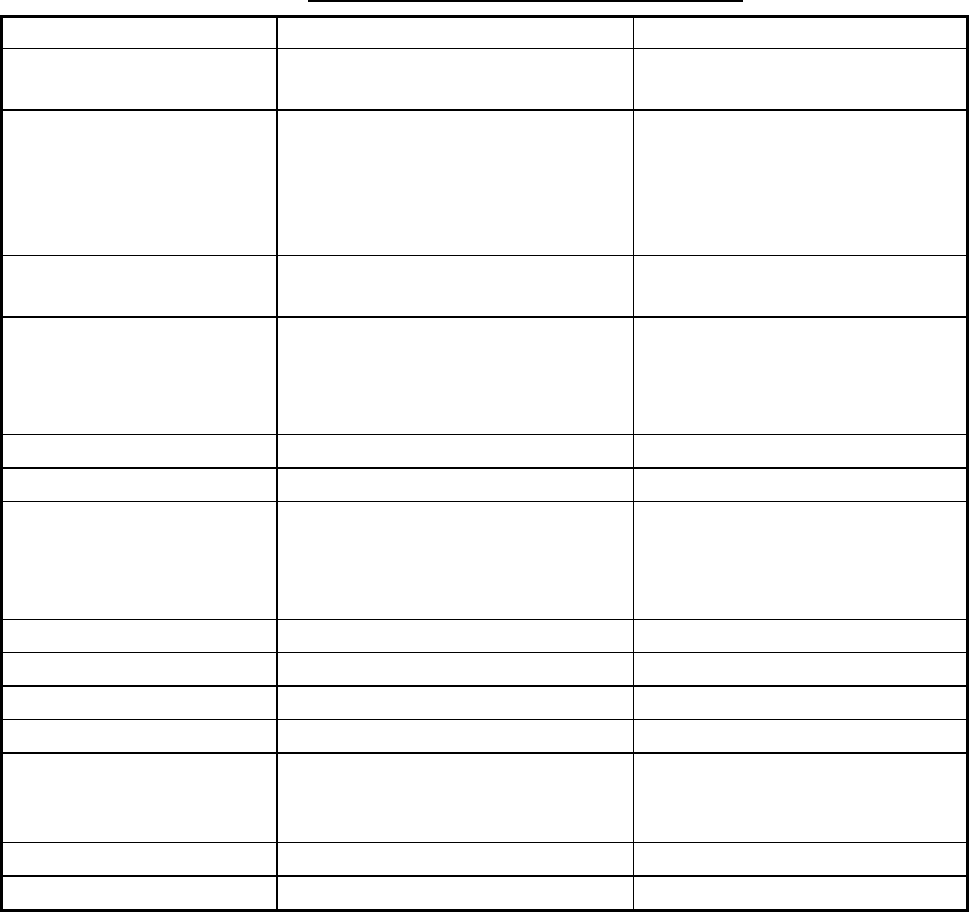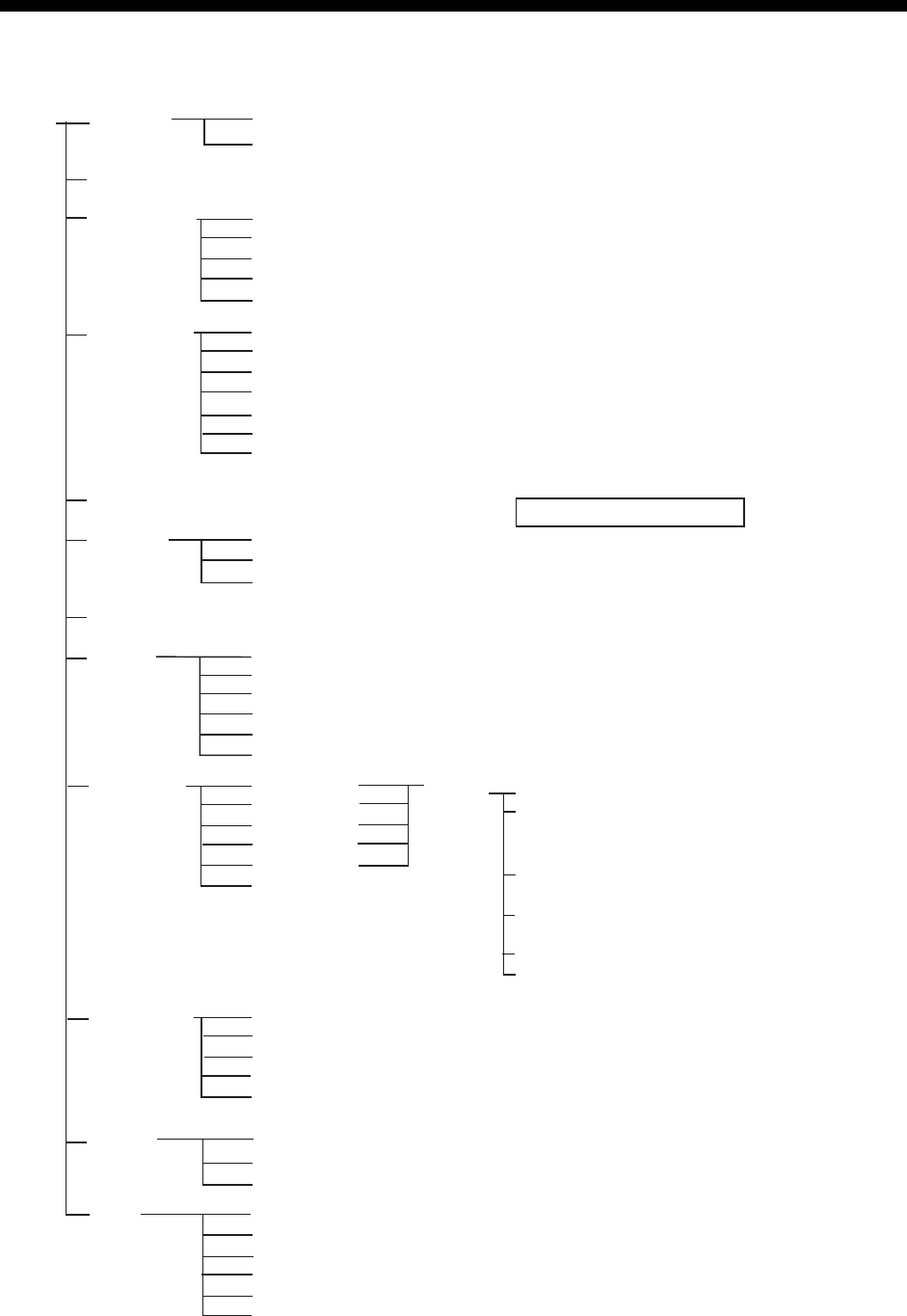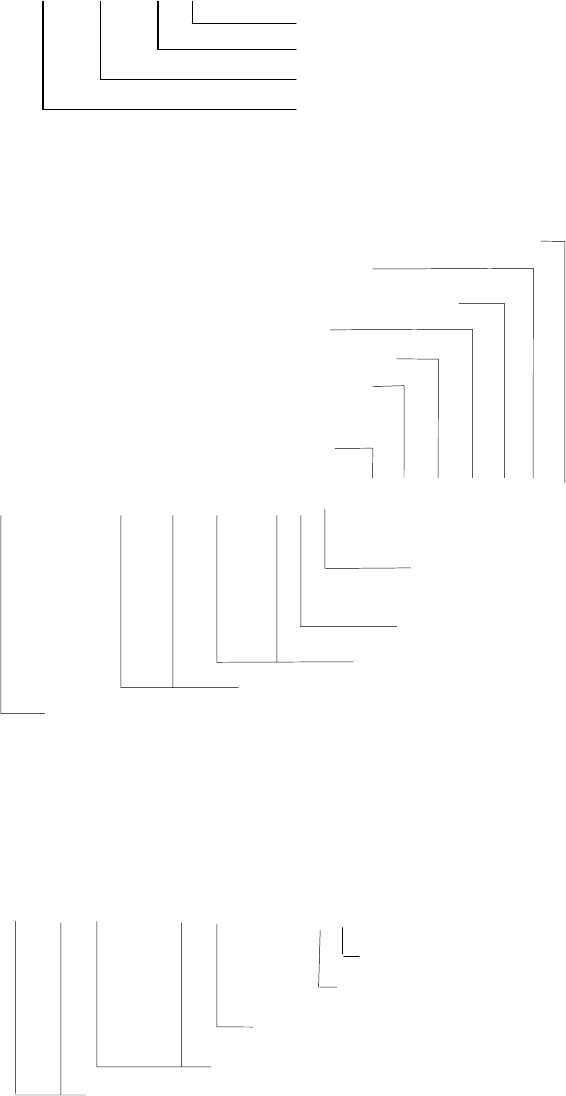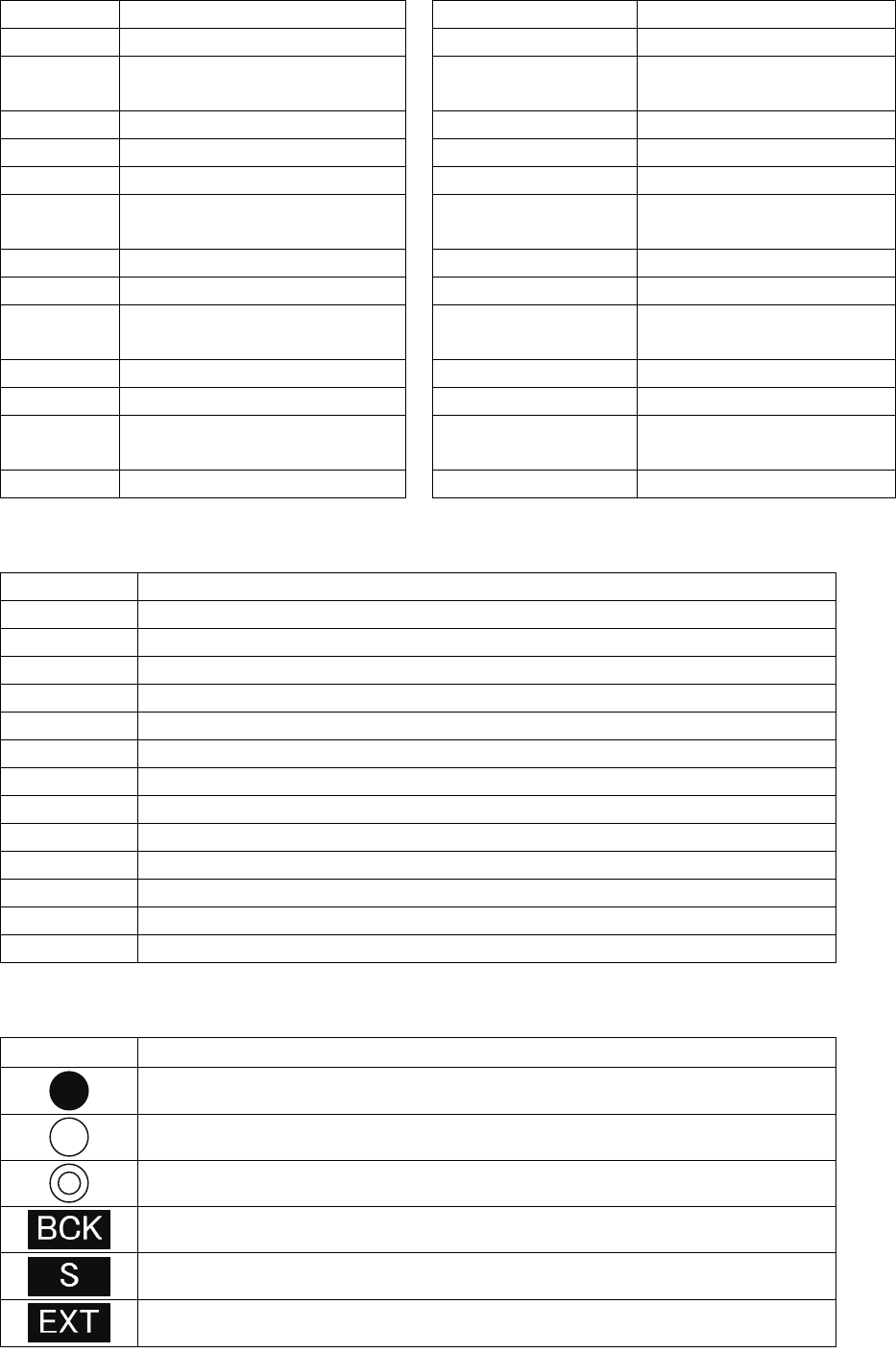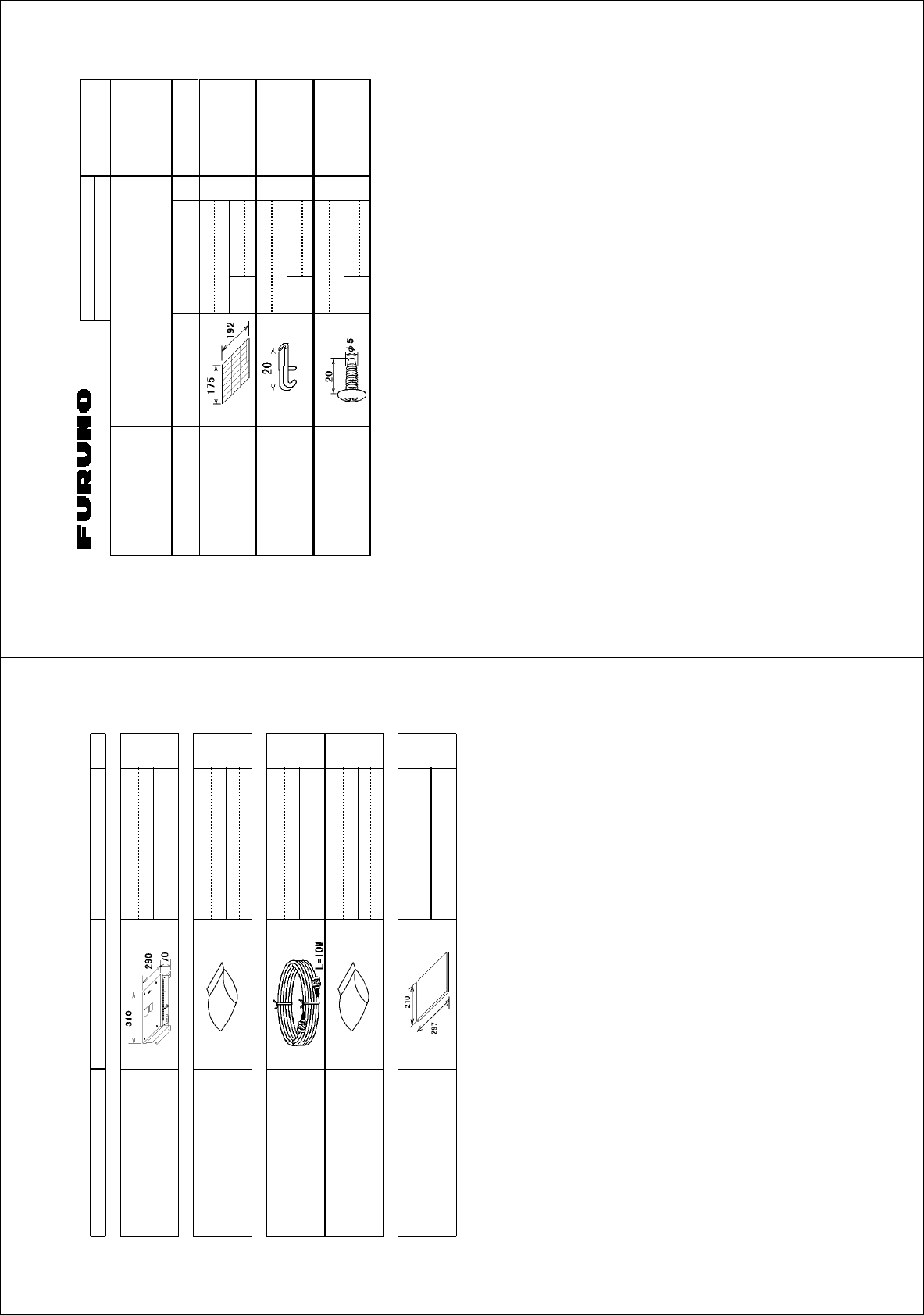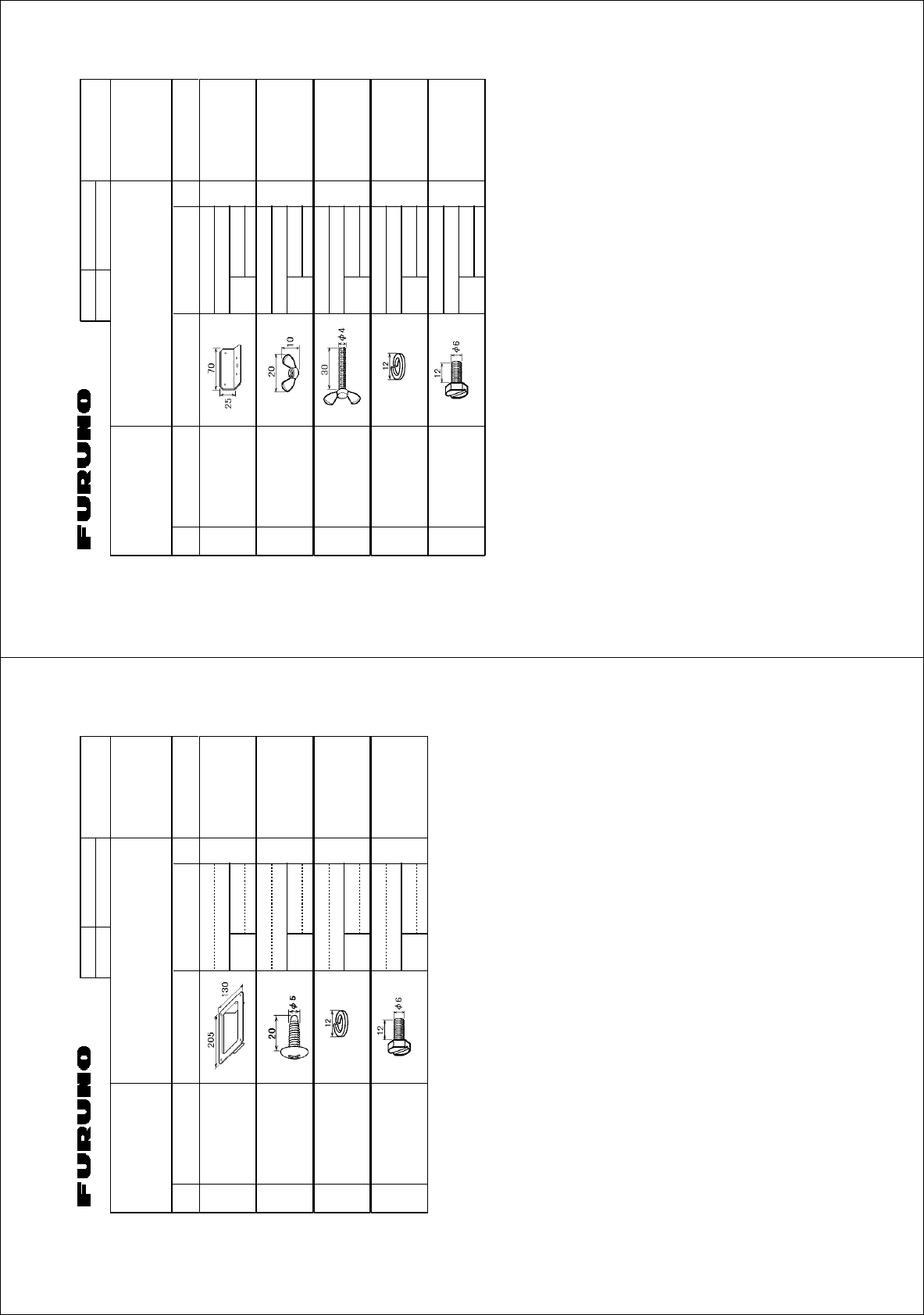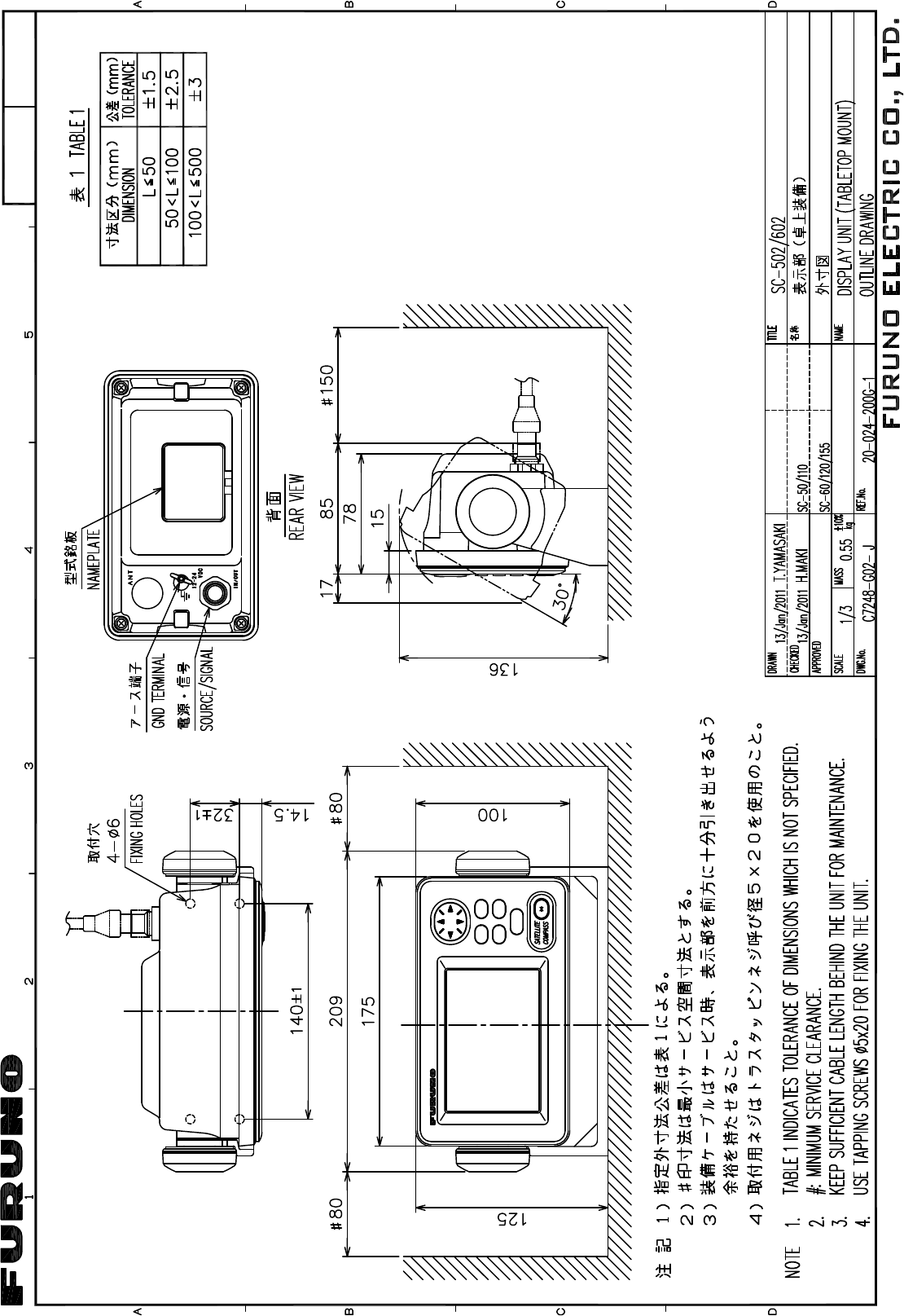APPENDIX
AP-11
5. Geodetic Chart Codes
001:WGS84
002:WGS72
003:TOKYO :Mean Vallue (Japan, Korea, and Okinawa)
004:NORTH AMERICAN 1927 :Mean Vallue (CONUS)
005:EUROPEAN 1950 :Mean Vallue
006:AUSTRALIAN GEODETIC 1984 :Australla and Tasmania Island
007:ADINDAN :Mean Value(Ethiopia and Sudan)
008: :Ethiopia
009: :Mall
010: :Senegal
011: :Sudan
012:AFG :Somalla
013:AIN EL ABD 1970 :Bahrain Island
014:ANNA 1 ASTRO 1965 :Cocos Island
015:ARC 1950 :Mean Value
016: :Bostswana
017: :Lesotho
018: :Malawi
019: :Swazlland
020: :Zaire
021: :Zambla
022: :Zimbabwe
023:ARC 1960 :Mean Value (Kanya, Tanzania)
024: :Kenya
025: :Tanzania
026:ASCENSION ISLAND 1958 :Ascension Island
027:ASTRO BEACON "E" :Iwo Jima Island
028:ASTRO B4 SOR. ATOLL :Tem Island
029:ASTRO POS 71/4 :St. Helena Island
030:ASTRONOMIC STATION 1952 :Marcus Island
031:AUSTRALIAN GEODETIC 1966 :Australla and Tasmania Island
032:BELLEVUE (IGN) :Efate and Erromango Islands
033:BERMUDA 1957 :Bermuda Islands
034:BOGOTA OBSERVATORY :Colombla
035:CAMPO INCHAUSPE :Argentina
036:CANTON ISLAND 1966 :Phoenix Islands
037:CAPE :South Africa
038:CAPE CANAVERAL :Mean Value (Florida and Bahama Islands)
039:CARTHAGE :Tunisia
040:CHATHAM 1971 :Chatham Island (New Zealand)
041:CHUA ASTRO :Paraguay
042
:CORREGO ALEGRE :Brazil
043:DJAKARTA (BATAVIA) :Sumatra Island (Indonesia)
044:DOS 1968 :Gizo Island (New Georgla Island)
045:EASTER ISLAND 1967 :Easter Island
046:EUROPEAN 1950 (Cont'd) :Westem Europe
047: :Cypus
048: :Egypt
049: :England, Scotland, Channel, and Shetland
Islands
050: :England,Ireland, Scotland, and Shetland Islands
051: :Greece
052: :Iran
053: :Italy・・Sardinla
054: :Italy・・Sicily
055: :Norway and Finland
056: :Portugal and Spain
057:EUROPEAN 1979 :Mean Value
058:GANDAJIKA BASE :Republlc of Maldives
059:GEODETIC DATUM 1949 :New Zealand
060:GUAM 1963 :Guam Island
061:
GUX 1 ASTRO :Guadalcanal Island
062:HJORSEY 1955 :Iceland
063:HONG KONG 1963 :Hong kong
064:INDIAN :Thailand and Vletnam
065: :Bangladesh, India, and Nepal
066:IRELAND 1956 :Ireland
067:ISTS 073 ASTRO 1969 :Diego Garcia
068:JHONSTON ISLAND 1961 :Jhonston Island
069:KANDAWALA :Sri Lanka
070:KERGUELEN ISLAND :Kerguelen Island
071:KERTAU 1948 :West Malaysia and Singapore
072:LA REUNION :Mascarene Island
073:L.C. 5 ASTRO :Cayman Brac Island
074:LIBERIA 1964 :Liberia
075:LUZON :Philippines (Exciuding Mindanao Island)
076: :Mindanao Island
077:MAHE 1971 :Mahe Island
078:MARCO ASTRO :Salvage Islands
079:MASSAWA :Eritrea (Ethlopia)
080:MERCHICH :Morocco
081:MIDWAY ASTRO 1961
:Midway Island
082:MINNA :Nigeria
083:NAHRWAN :Masirah Island(Oman)
084: :United Arab Emirates
085: :Saudi Arabia
086:NAMIBIA :Namibla
087:MAPARIMA, BWI :Trinldad and Tobago
088:NORTH AMERICAN 1927 :Western United States
089: :Eastern United States
090: :Alaska
091: :Bahamas (Excluding San Saivador Island)
092: :Bahamas・・San Saivador Island
093: :Canada (Including Newfoundland Island)
094: :Alberta and British Columbla
095: :East Canada
096: :Manitoba and Ontario
097: :Nothwest Territories and Saskatchewan
098: :Yukon
099: :Canal Zone
100: :Caribbean
101:
:Central America
102: :Cuba
103: :Greenland
104: :Mexico
105:NORTH AMERICAN 1983 :Alaska
106: :Canada
107: :CONUS
108: :Mexico, Central America
109:OBSERVATORIO 1966 :Corvo and Flores Islands (Azores)
110:OLD EGYPTIAN 1930 :Egypt
111:OLD HAWAIIAN :Mean Value
112: :Hawaii
113: :Kaual
114: :Maui
115: :Oahu
116:OMAN :Oman
117:ORDNANCE SURVEY OF GREAT BRITAIN 1936 :Mean Value
118: :England
119: :England, Isie of Man, and Wales
120: :Scotland and Shetland Islands
121:
:Wales
122:PICO DE LAS NIVIES :Canary Islands
123:PITCAIRN ASTRO 1967 :Pitcaim Island
124:PROVISIONAL SOUTH CHILEAN 1963 :South Chile (near 53゜ s)
125:PROVISIONAL SOUTH AMERICAN 1956 :Mean Value
126: :Bolivia
127: :Chile・・Northem Chie (near 19゜ s)
128: :Chile・・Southem Chile (near 43゜ s)
129: :Colombia
130: :Ecuador
131: :Guyana
132: :Peru
133: :Venezuela
134:PUERTO RICO :Puerto Rico and Virgln Islands
135:QATAR NATIONAL :Qatar
136:QORNOQ :South Greenland
137:ROME 1940 :Sardinia Islands
138:SANTNA BRAZ :Sao Maguel, Santa Maria Islands (Azores)
139:SANTO (DOS) :
Espirlto Santo Island
140:SAPPER HILL 1943 :East Faikland Island
141:SOUTH AMERICAN 1969 :Mean Value
142: :Argentina
143: :Bollvia
144: :Brazil
145: :Chile
146: :Colombia
147: :Ecuador
148: :Guyana
149: :Paraguay
150: :Peru
151: :Trinldad and Tobago
152: :Venezuela
153:SOUTH ASIA :Singapore
154:SOUTHEAST BASE :Porto Santo and Medeira Islands
155:SOUTHWEST BASE :Falal, Graclosa,Pico, Sao Jorge, and Terceira
Islands
156:TIMBALAI 1948 :Brunel and East Malaysia (Sarawak and Sadah)
157:TOKYO :Japan
158: :Korea
159: :Okinawa
160:TRISTAN ASTRO 1968 :Tristan da Cunha
161:VITI LEVU 1916 :Vitl Levu Island (Fiji Islands)
162:WAKE-ENIWETOK 1960 :Marshall Islands
163:ZANDERIJ :Suriname
164:BUKIT RIMPAH :Bangka and Belltung Islands (Indonesia)
165:CAMP AREA ASTRO :Camp Mcmurdo Area, Antarctica
166:G. SEGARA :Kalimantan Islands(Indonesia)
167:HERAT NORTH :Afghanistan
168:HU-TZU-SHAN :Taiwan
169:TANANARIVE OBSERVATORY 1925 :Madagascar
170:YACARE :Uruguay
171:RT-90 :Sweden
172:PULKOVO 1942 :Russia
173:FINNISH KKJ :Finland