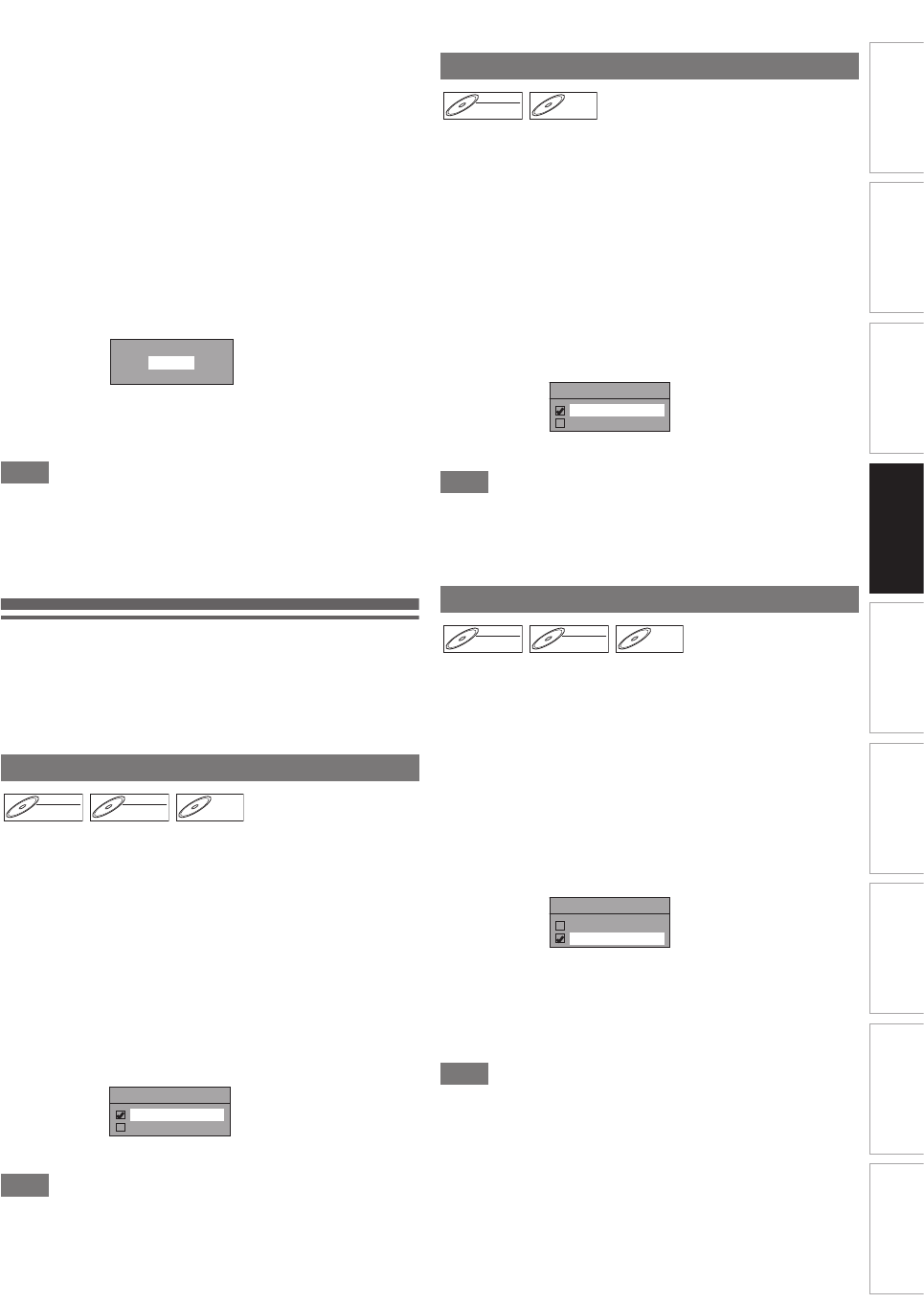-
Mijn afstandsbediening voor Funai WD6D-M101, is kwijt. Ik kan alleen TD6D-M101 bestellen. Is deze ook goed voor eerst genoemde apparaat ? Gesteld op 18-8-2021 om 12:40
Reageer op deze vraag Misbruik melden -
Ik heb een funai model nr wd6d-m100 gekocht maar er zat geen Nederlandse beschrijving bij kan ik die alsnog per post toe gestuurd krijgen adres j.j. Van den berg zijlstralaan 37 5251se Vlijmen tel 0735183930 Gesteld op 9-1-2016 om 14:08
Reageer op deze vraag Misbruik melden-
U kunt deze hierboven gratis downloaden Geantwoord op 29-1-2016 om 12:57
Waardeer dit antwoord Misbruik melden
-
-
Ik kocht een Funai TD6D-M100 Video-DVDrecorder combi- apparaat. Er bevond zich geen handleiding in het Nederlands bij het toestel.Wegens de techniciteit van het toestel zoek ik nu iemand die me zo'n handleiding kan bezorgen.
Reageer op deze vraag Misbruik melden
De wetgeving in België terzake bij elke verkoop er een Vlaamstalige (Nerderlands) verplicht.
Ik meen dat 'Conrad" daar wel rekening moet met houden. Gesteld op 5-9-2015 om 07:47 -
Tis meer een vraag en ik zou graag antwoordt hier op hebben ik heb net een paar dagen geleden een td6d m100 besteld maar hebt je nu een goede nederlandse handleiding ????? hierboven staat een link daar zou je hem kunnen downloden ? maar ik vind ook dat conrad daar voor moet zorgen groet fredschraa@aol.nl Geantwoord op 26-10-2015 om 16:47
Waardeer dit antwoord Misbruik melden -
Nederlandse handleiding van type WD6D-M100
Reageer op deze vraag Misbruik melden
vdv@ziggo.nl
mvg
Jac Gesteld op 12-12-2014 om 14:35-
Graag een Nederlandse handleiding voor deze video,we verstaan geen Duits,slovaaks of Russisch,in Belgie dient er altijd een Nederlandse beschrijving aanwezig te zijn in dit geval niet,niet conform met de wetgeving dus.
Waardeer dit antwoord (8) Misbruik melden
Geantwoord op 10-2-2015 om 08:32
-
-
Ik wil graag de NEDERLANDSE HANDLEIDING ontvangen.
Waardeer dit antwoord Misbruik melden
TYPE: WD6D-M100 (DVD/VIDEO CASSETTE RECORDER
frans.rondsay@upcmail.nl Geantwoord op 29-12-2015 om 10:46 -
ik moet een persoon hebben die vido bande op cd kan zeten- Geantwoord op 22-7-2017 om 09:33
Waardeer dit antwoord (2) Misbruik melden -
ik wil weten of jij iemand weet die viedio op cd kan zeten -nl Geantwoord op 27-7-2017 om 10:51
Waardeer dit antwoord Misbruik melden -
graag nederlands boek ingebruikname van een nieuw aankoop video wd6d-m101 Gesteld op 11-11-2014 om 17:57
Reageer op deze vraag Misbruik melden-
type WD6D-M100 graag boek ingebruik name van dit type Geantwoord op 12-12-2014 om 14:22
Waardeer dit antwoord (3) Misbruik melden
-
-
waar is de nederlandse handleiding te vinden? klachten van klanten Gesteld op 2-9-2014 om 14:06
Reageer op deze vraag Misbruik melden-
nederlandse handleiding a.u.b Geantwoord op 6-10-2014 om 13:02
Waardeer dit antwoord (11) Misbruik melden
-
-
Er is geen Nederlandse handleiding beschikbaar bij de fabrikant Funai
Waardeer dit antwoord (3) Misbruik melden
www.funai.de
hotline@funai.de
Geantwoord op 11-10-2014 om 09:37 -
U kunt de Nederlandse handleiding aanvragen bij:
Waardeer dit antwoord (4) Misbruik melden
funai-service@escoor.de
Ik kreeg de handleiding de volgende dag per email toegezonden.
m.vr.gr.
Lenie. Geantwoord op 5-11-2014 om 16:59 -
ik zoek nederland talige gebruiksaanwijzing funai voor programeren video recorder Gesteld op 9-4-2014 om 10:30
Reageer op deze vraag Misbruik melden-
ja ik ook
Waardeer dit antwoord Misbruik melden
afz connie
kruithof_connie@hotmail.com Geantwoord op 27-3-2015 om 21:20
-
-
de video recorder werkt niet met de afstandbediening,ik heb er al nieuwe batterijen in gedaan.
Reageer op deze vraag Misbruik melden
hij reageert totaal niet,ik kan niet terug spoelen of vooruit spoelen,de afstand bediening regeerd helemaal niet . Gesteld op 17-2-2014 om 07:15-
Terug naar de winkel! Geantwoord op 5-11-2014 om 17:00
Waardeer dit antwoord Misbruik melden
-
-
ik heb een nieuwe Funai DVD/VCR WD6D-M100 gekocht bij Conrad. Nu probeer ik al een aantal dagen om een videoband op een DVD-RW schijf te zetten, precies volgens de engelse handleiding op bladzijde 40 (Dubbing Mode), maar er gebeurt helemaal niets. Gesteld op 13-2-2014 om 13:52
Reageer op deze vraag Misbruik melden-
ik heb het zelfde probleem ,maar ik zie dat u dat probleem al hebt vanaf 14-2.
Waardeer dit antwoord (1) Misbruik melden
ik heb hem pas, dus misschien kunt u mij wel helpen ,als u het intussen al weet tenminste.
Geantwoord op 26-12-2014 om 18:16
-
-
ik heb ook het zelfde probleem kan er mij iemand helpen Geantwoord op 13-5-2015 om 09:58
Waardeer dit antwoord (1) Misbruik melden -
Er staat geen type nummer WD6D-M100 bij .En DIE heb ik !!! Gesteld op 18-1-2014 om 12:52
Reageer op deze vraag Misbruik melden-
Bij Conrad is de nederlandse handleiding op te halen. Via:Klik op deze LINK
Waardeer dit antwoord (5) Misbruik melden
De engelse/duitse handleiding WD6D-M100 heet in het nederlands WD6D-D4413DB
Succes en veel plezier ermee.
Ernst Geantwoord op 15-2-2014 om 00:26
-
-
Geachte heer,
Reageer op deze vraag Misbruik melden
Ik zou graag een Nederlandse beschrijving voor de WD6D-M101
DVD/Videorekorder van Funai willen hebben
Bedankt
Ruud Dieduksman Gesteld op 19-12-2013 om 11:05-
ja graag in het nederlands Geantwoord op 22-12-2013 om 11:04
Waardeer dit antwoord Misbruik melden
-
-
Heb een funai wd6d -m101 gekocht bij conrad be, maar ik vind geen nederlandse handleiding!!!! Gesteld op 12-12-2013 om 18:38
Reageer op deze vraag Misbruik melden-
De Nederlandse handleiding van dit product is te downloaden via Klik op deze LINK
Waardeer dit antwoord (4) Misbruik melden
Diverse handleidingen en software bij de producten die we verkopen zijn te vinden in ons Download Center: Klik op deze LINK
Veel plezier met uw aankoop.
Met vriendelijke groet,
Martijn
Conrad webcare Geantwoord op 12-12-2013 om 19:34
-
-
dankje wel voor de handleiding
Waardeer dit antwoord Misbruik melden
afz connie
Geantwoord op 27-3-2015 om 22:22 -
graag nederlanse handlijdig van Gesteld op 4-6-2013 om 15:33
Reageer op deze vraag Misbruik melden-
Ja inderdaad, Het is in bijna elke taal behalve nederlands! Graag een nederlandse Handleiding. Geantwoord op 8-6-2013 om 12:56
Waardeer dit antwoord Misbruik melden
-
-
Ook in ben op zoek naar de Nederlandstalige handleiding. Geantwoord op 22-6-2013 om 21:11
Waardeer dit antwoord (7) Misbruik melden