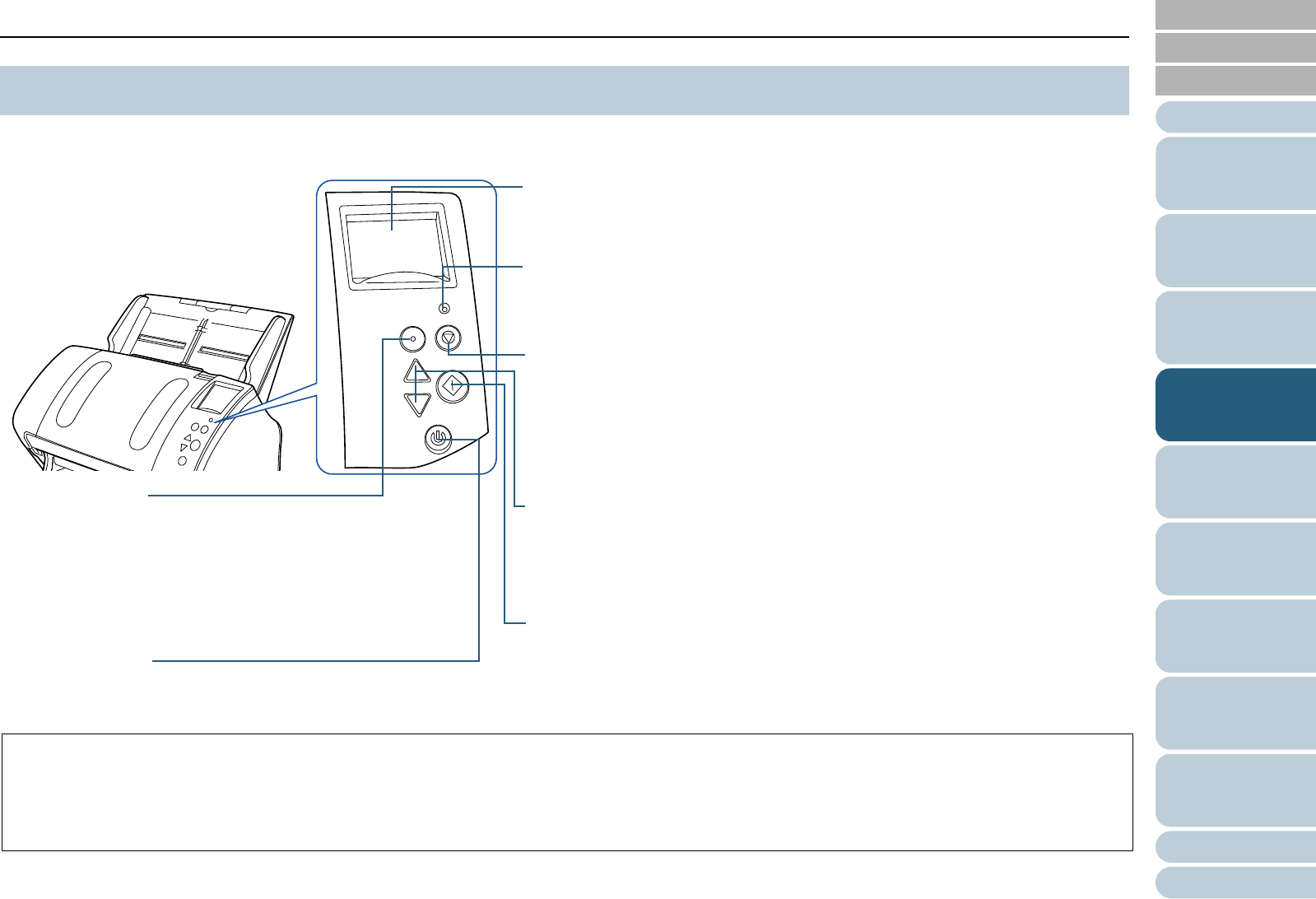LED indicator
Lights in orange when an error occurs.
Flashes when the ADF is open or consumables reach the end of their life cycle.
LCD
Indicates the status of the scanner.
Switches off when the scanner enters power saving mode.
[Stop/Clear] button
Stops the scan immediately.
Cancels the selected item and returns to the previous screen. Clears the displayed
error indication.
Resets the page counter when pressed down for more than three seconds.
Stops the scan when pressed while scanning in manual feed mode.
[Scan/Enter] button (*1)
Launches the linked application software.
Confirms the selected item.
Pauses the scan.(*2) Resumes the scan.
Ejects the document when a multifeed occurs.
[Power] button
Turns the power on/off.
Lights in green when the scanner is turned on.
[]/[] button
Switches the number (No.00 to No.09/SOP) for the application that is launched by
pressing the [Scan/Enter] button in the [Ready] screen.
Switches the selected item.
*1: For details about using the [Scan/Enter] button, refer to the scanner driver's Help or "Using a Button on the Scanner to Start Scanning" (page 100).
*2: When using the PaperStream IP (TWAIN) driver, pressing the [Scan/Enter] button during scanning will pause the scan after that document is
scanned.
When using the PaperStream IP (ISIS) driver/ScanSnap Manager for fi Series, pressing the [Scan/Enter] button during scanning will cancel the scan
after that document is scanned.
[Menu] button
Configures various types of scanning operations.
Determines whether or not to memorize the pattern if pressed
when a multifeed occurs.
Determines whether to enable or disable paper protection if
pressed when a scanning operation is stopped due to paper
protection.