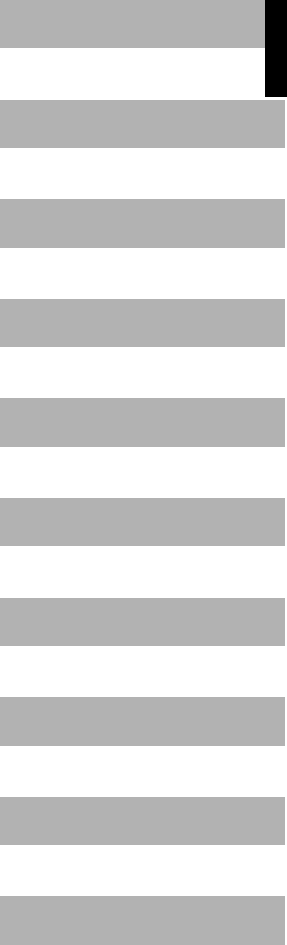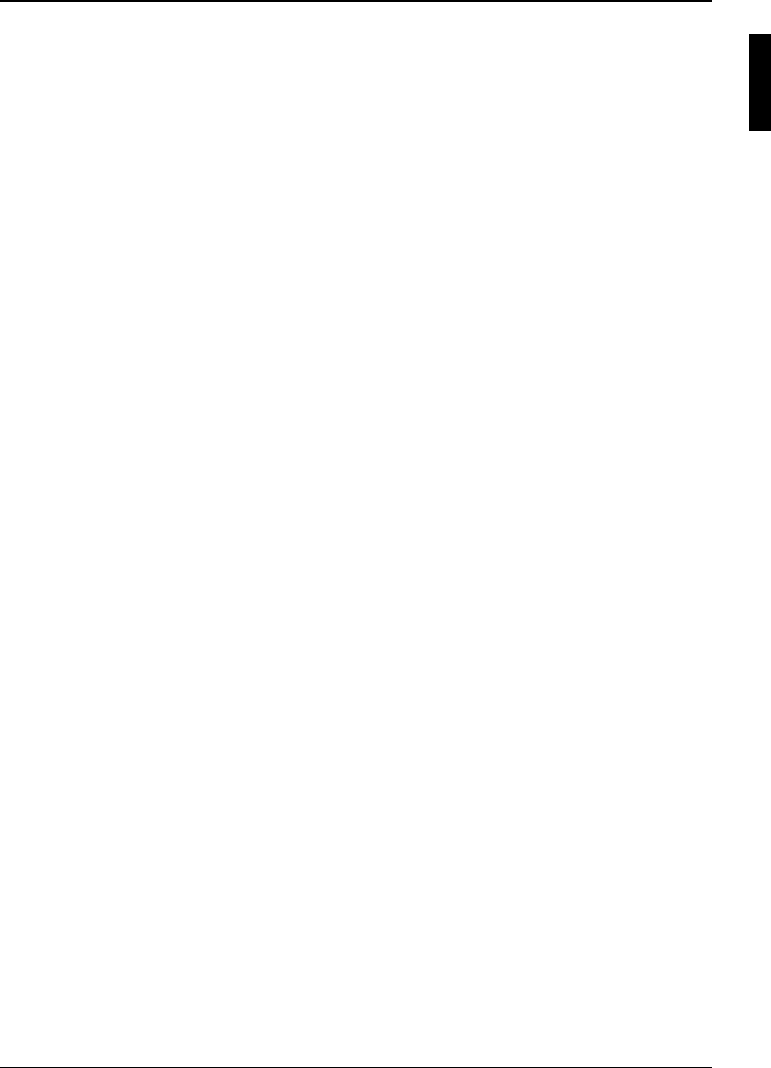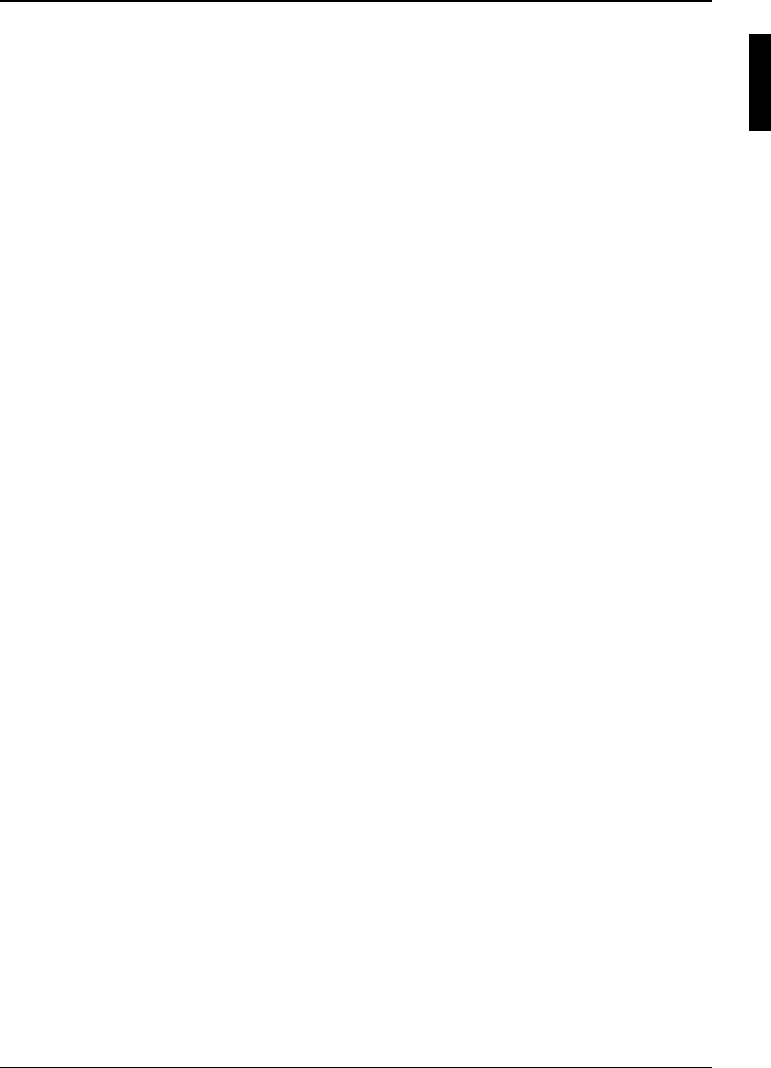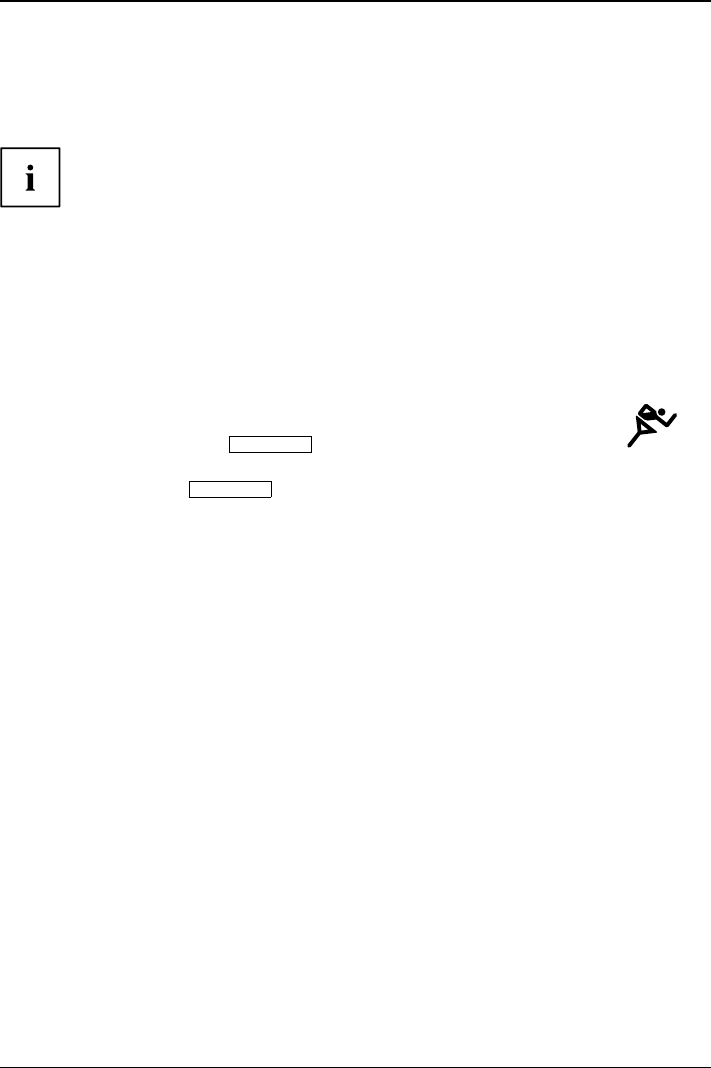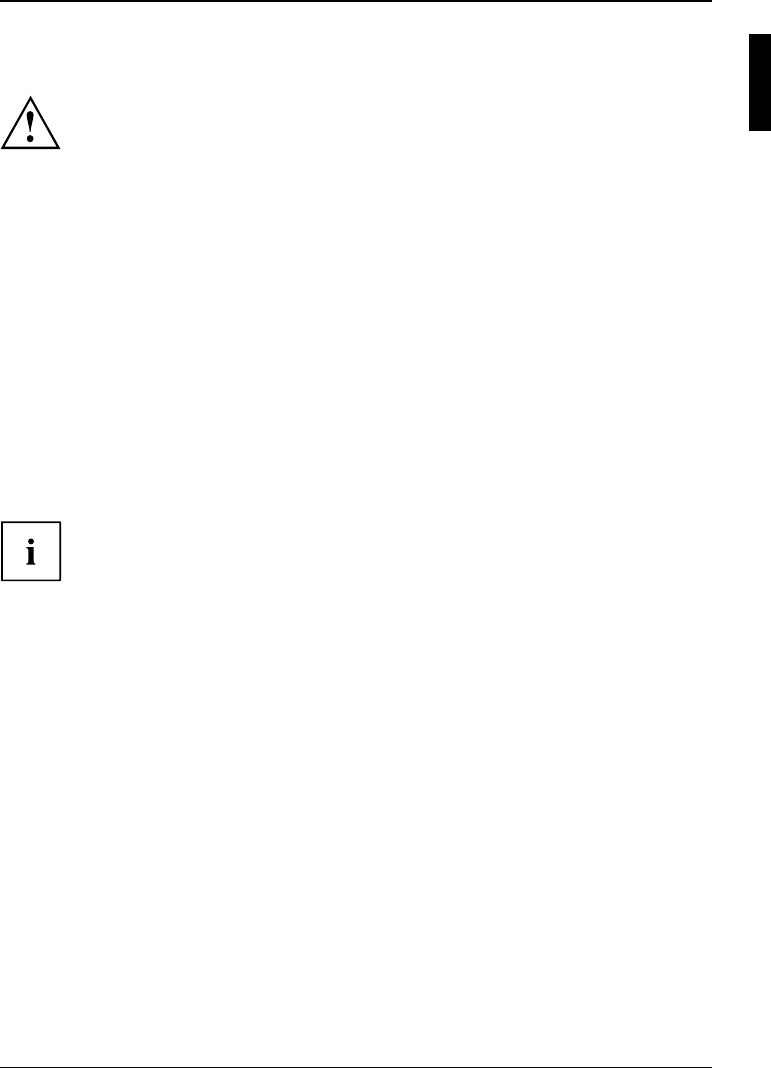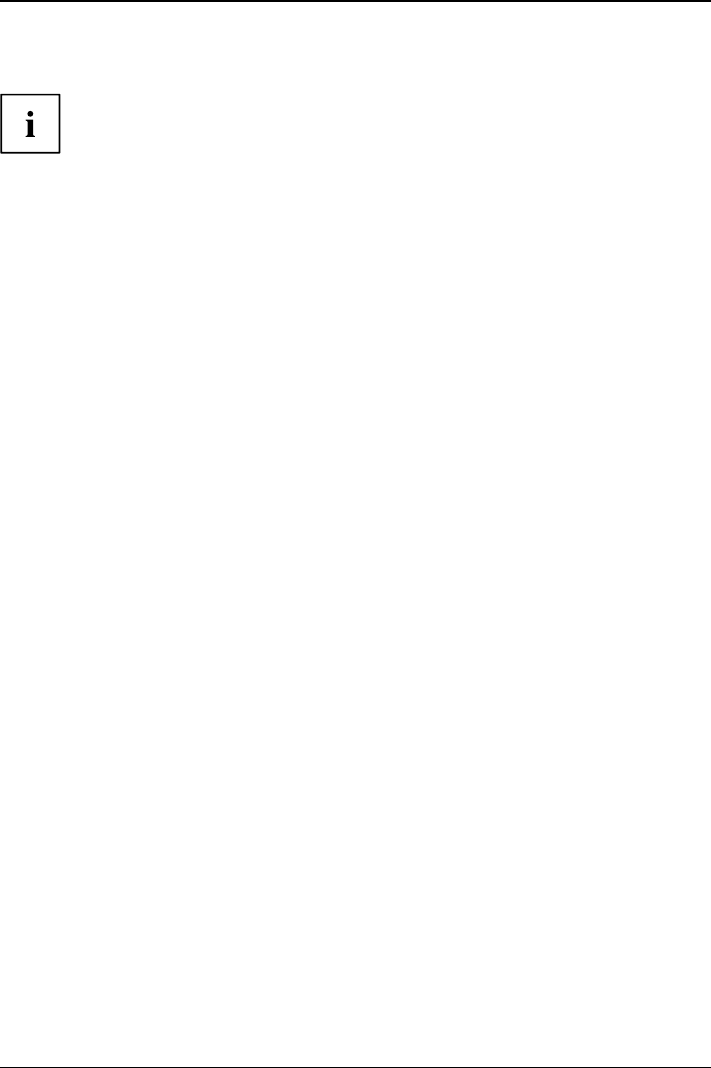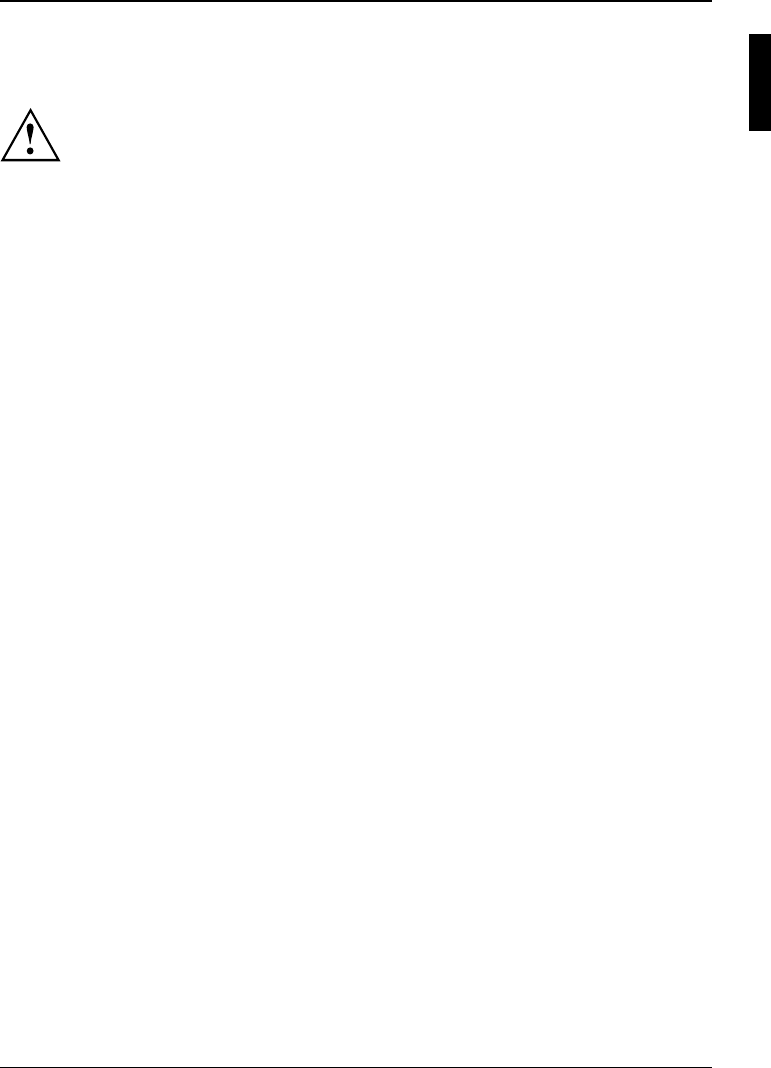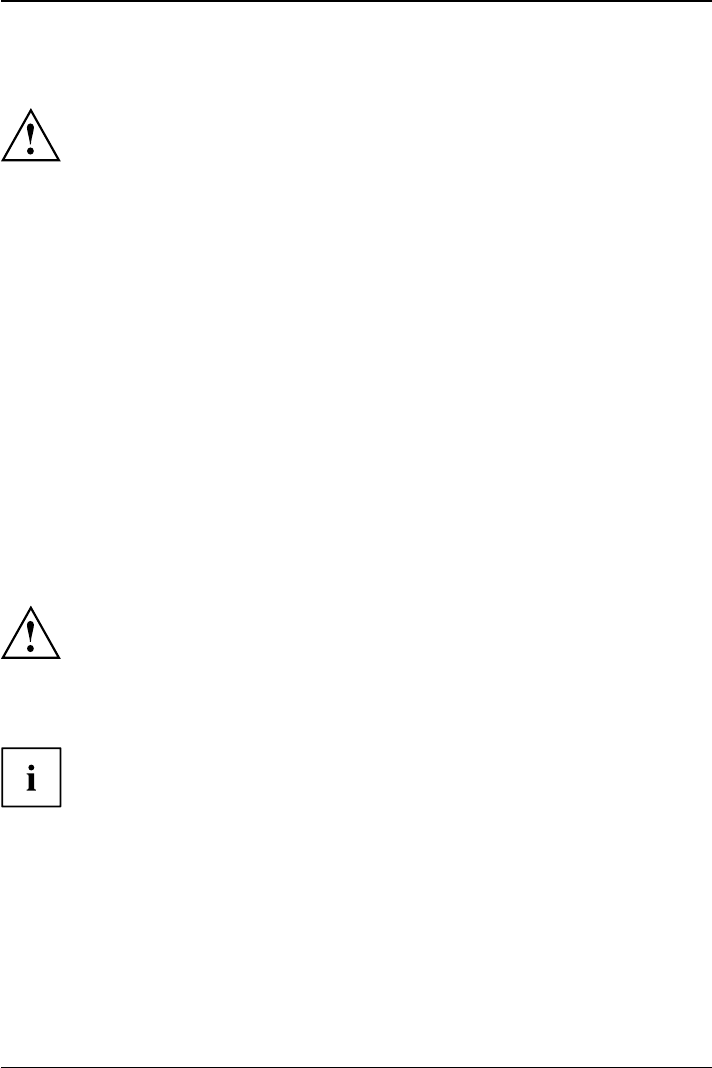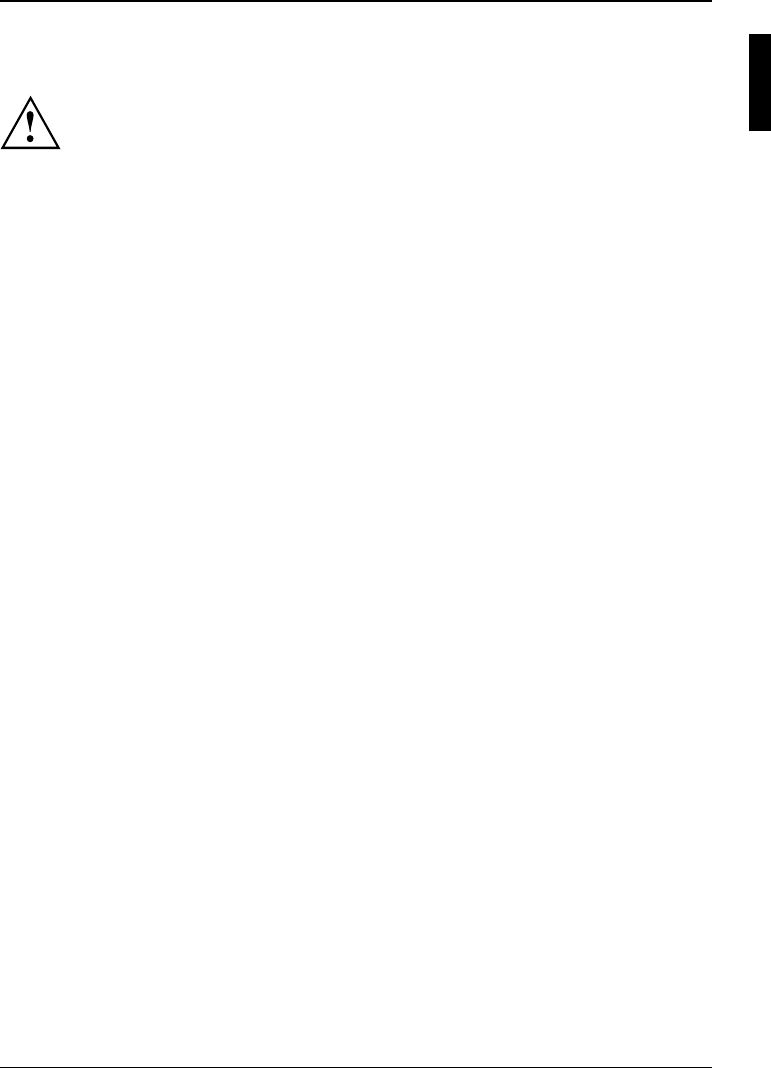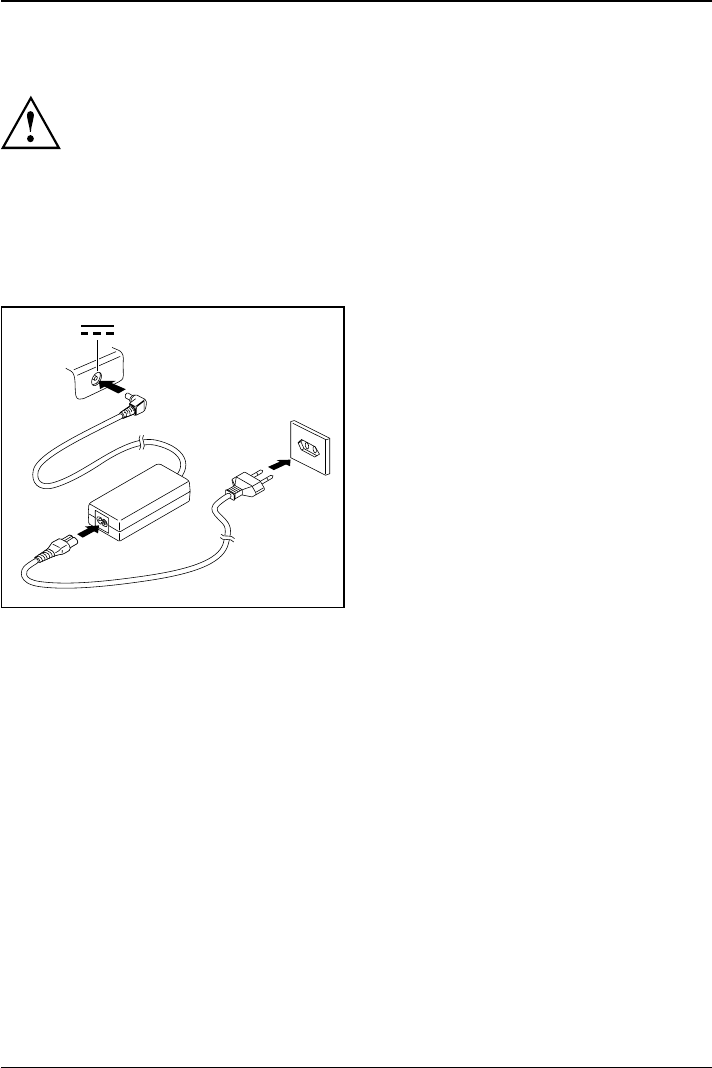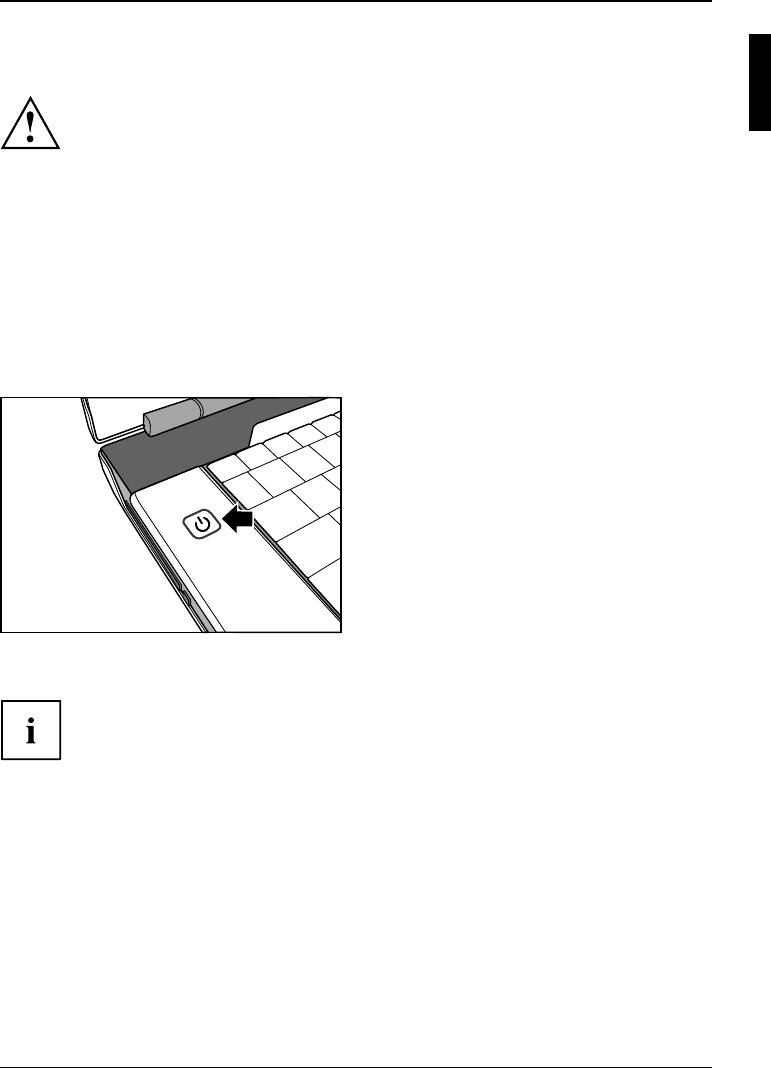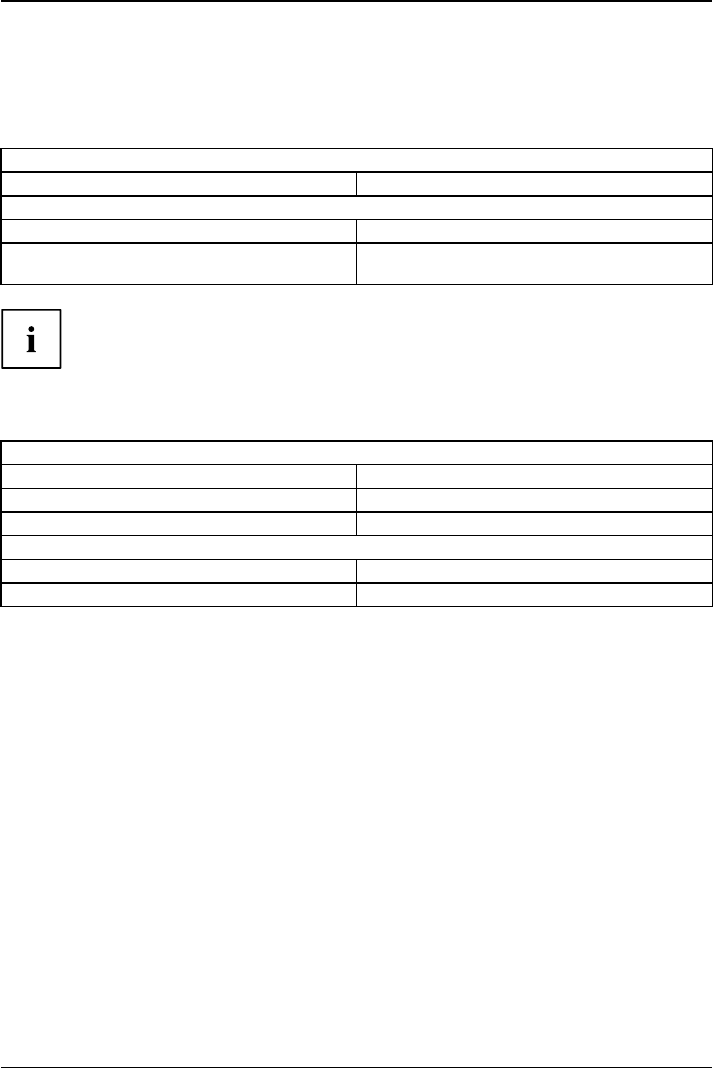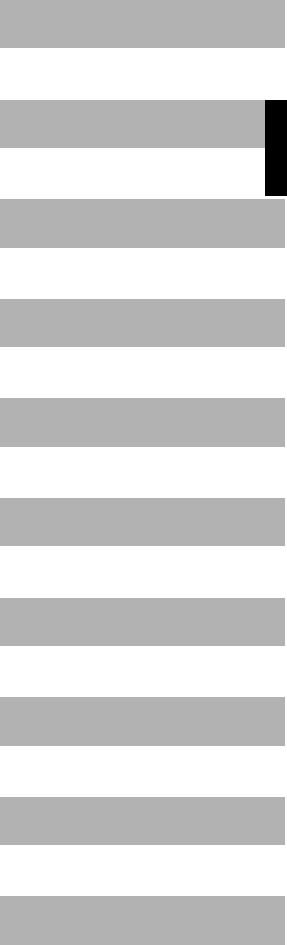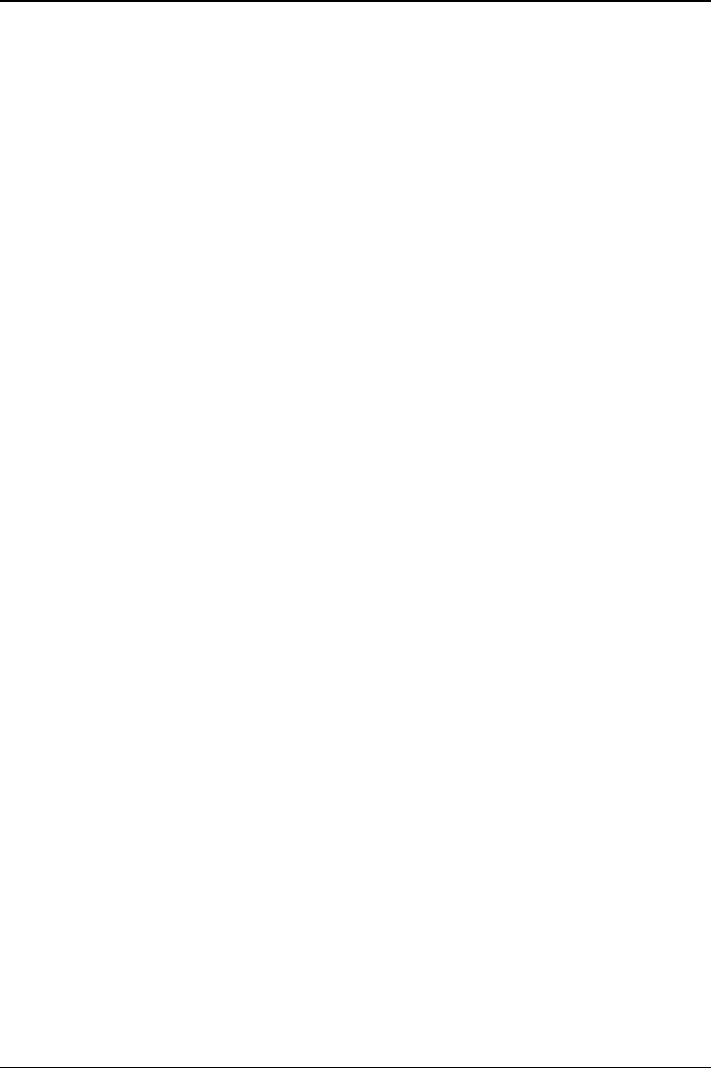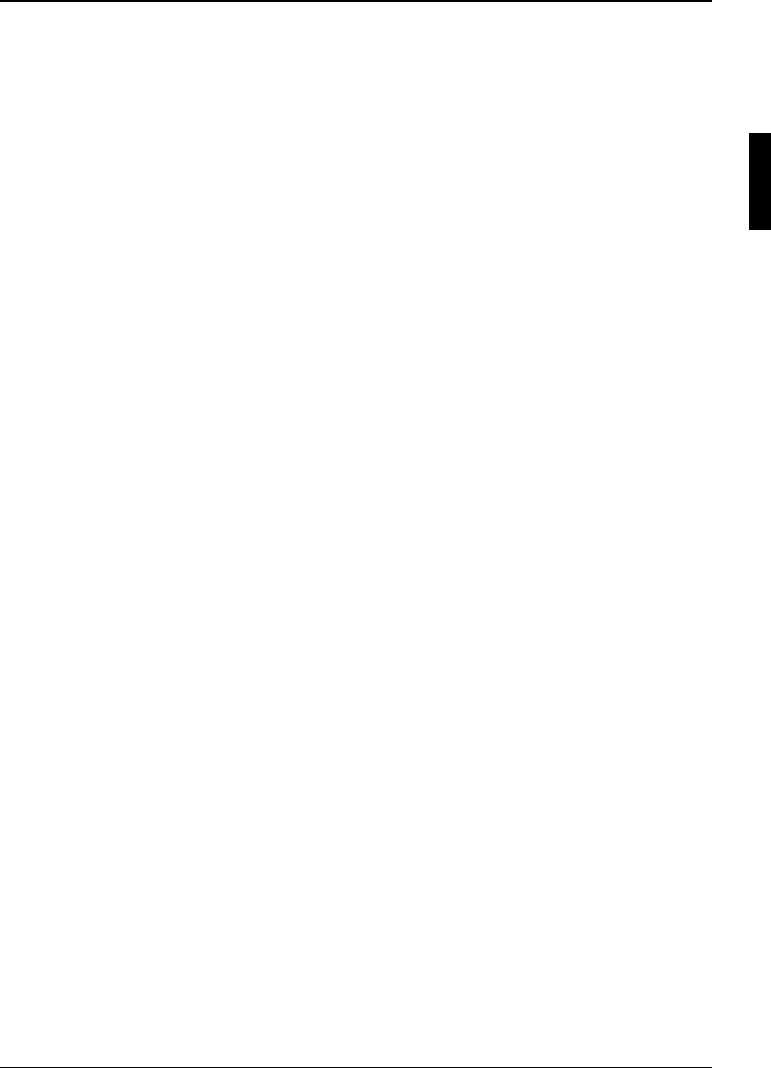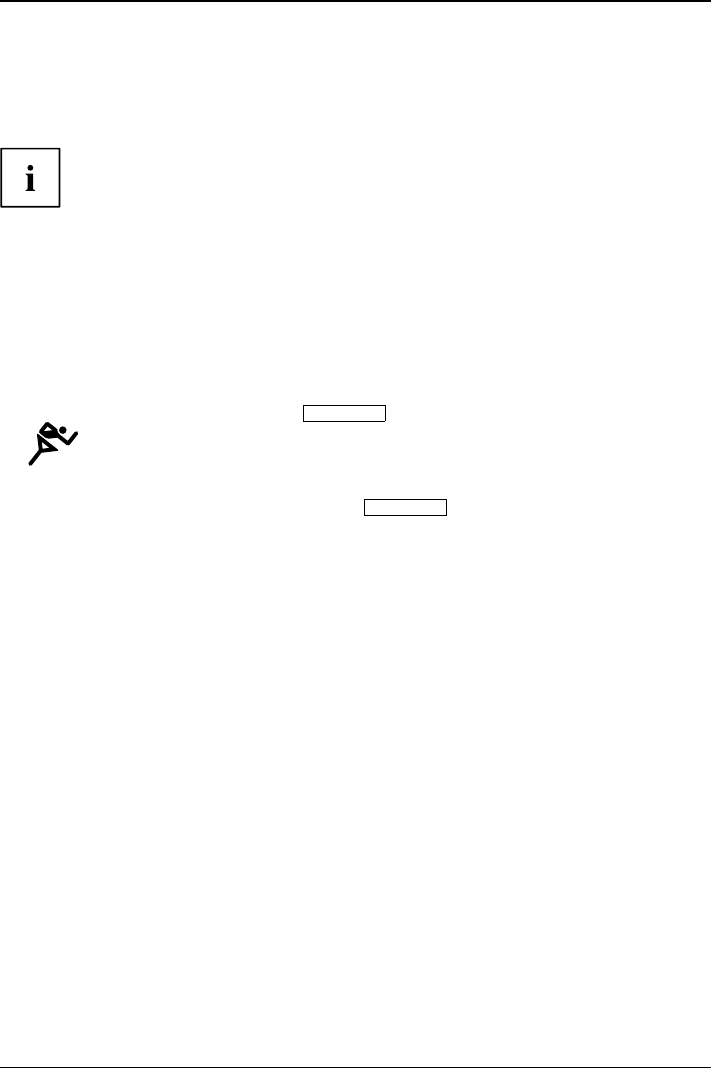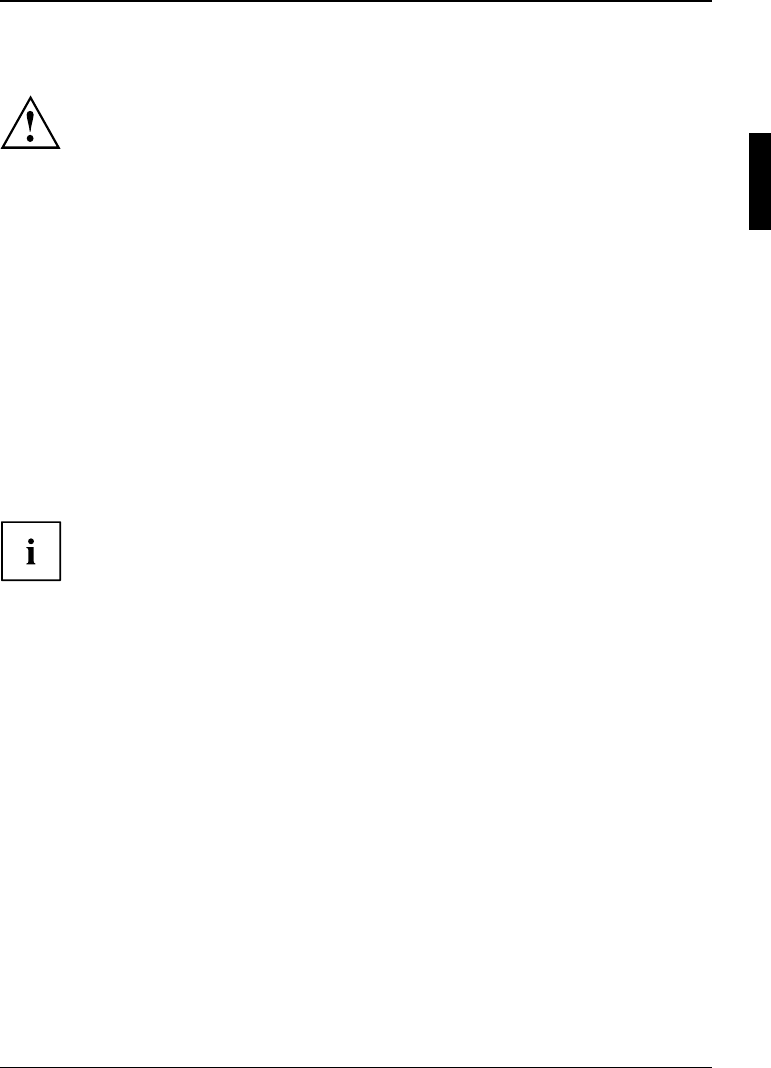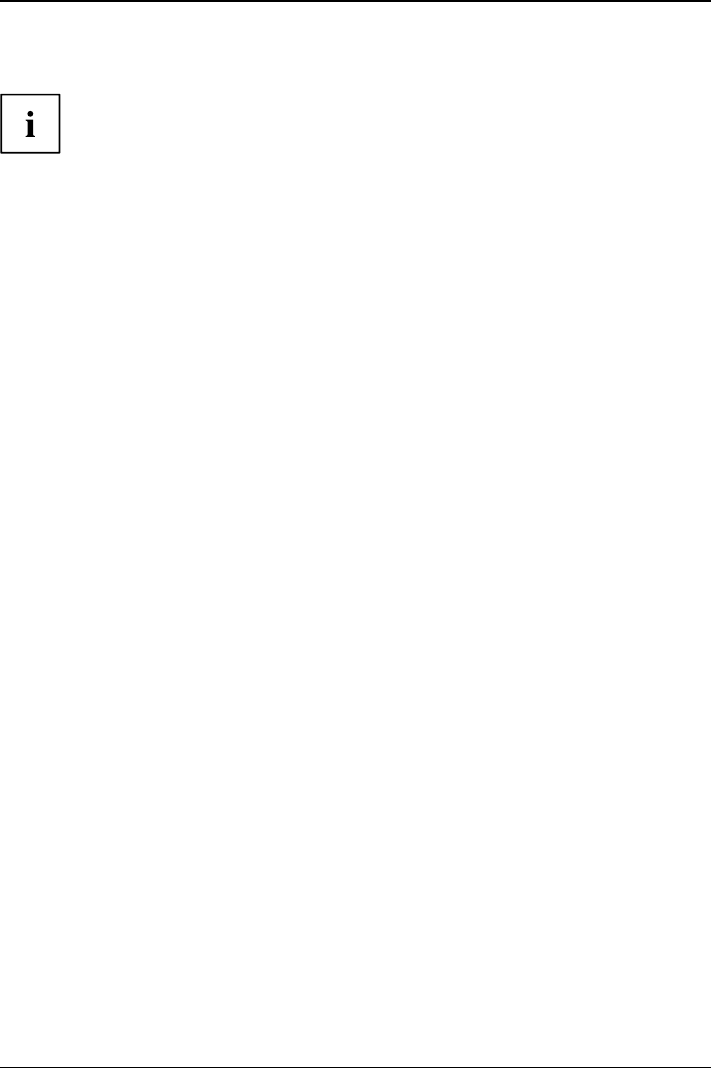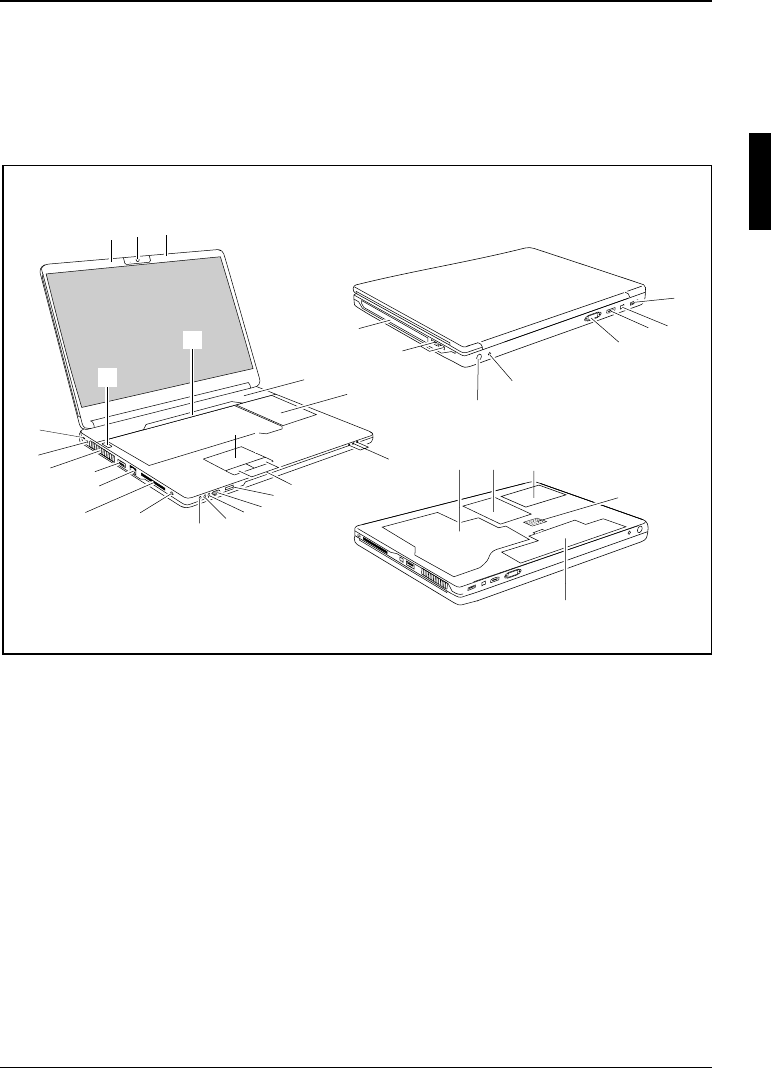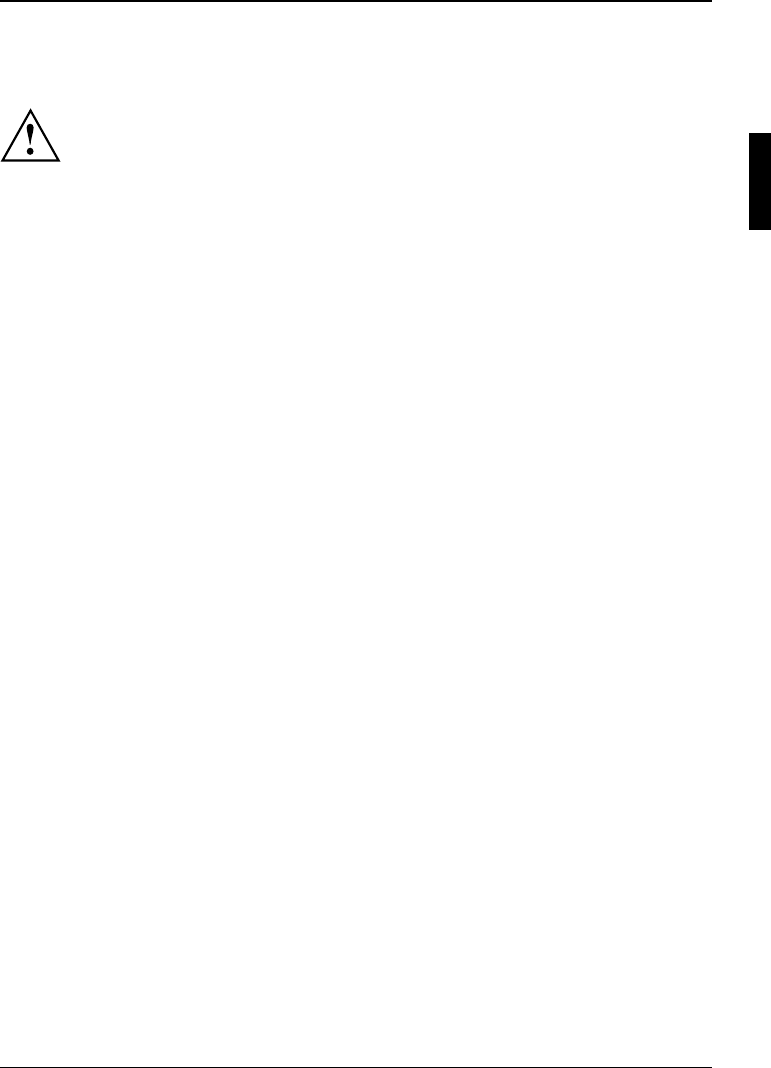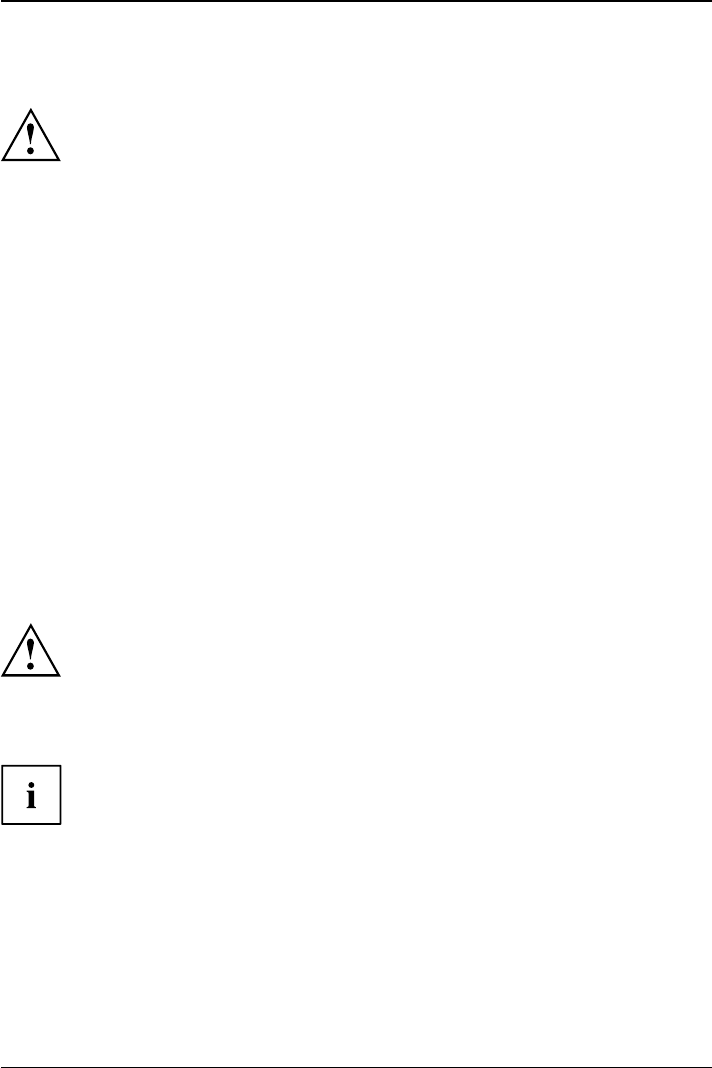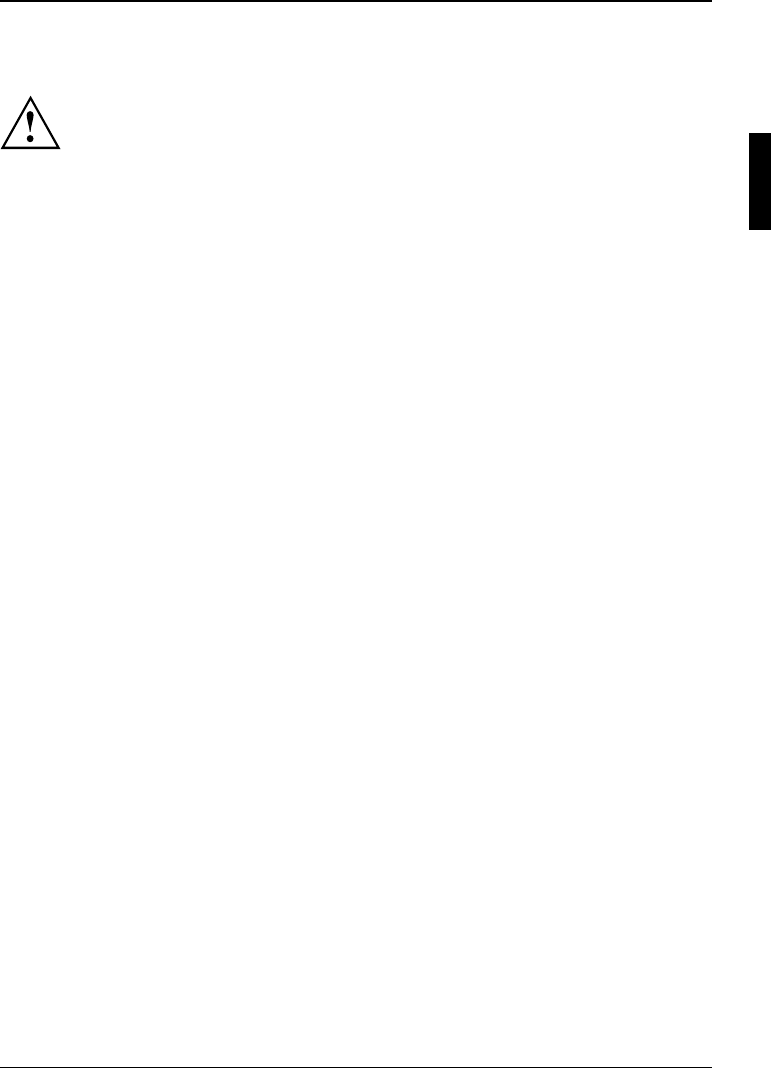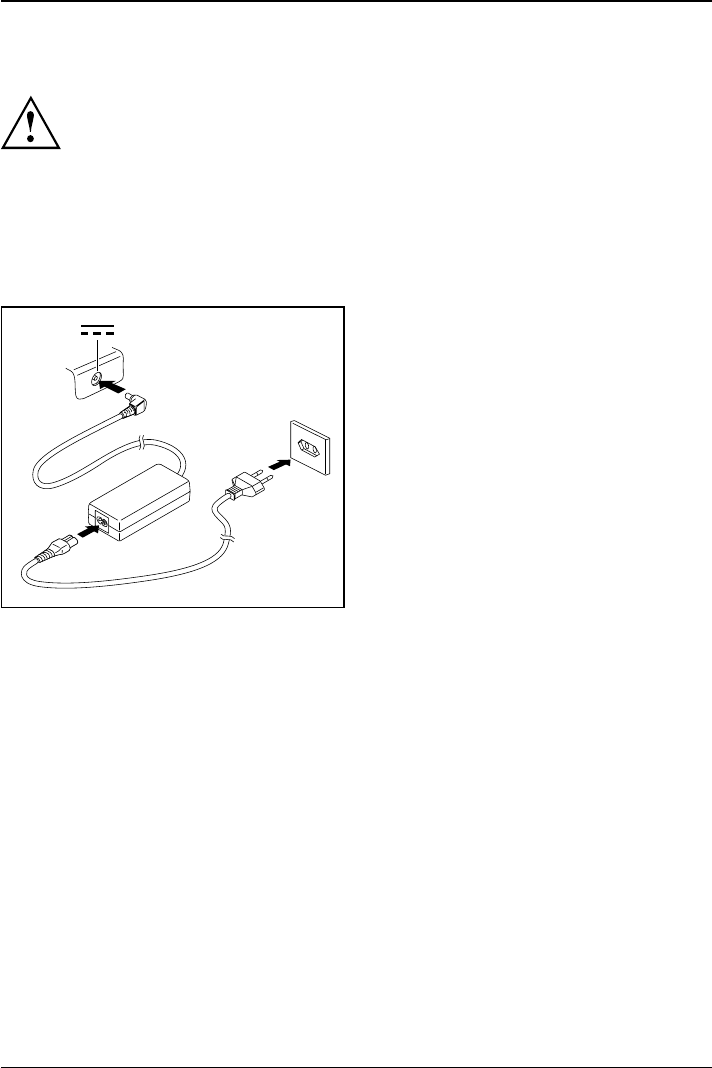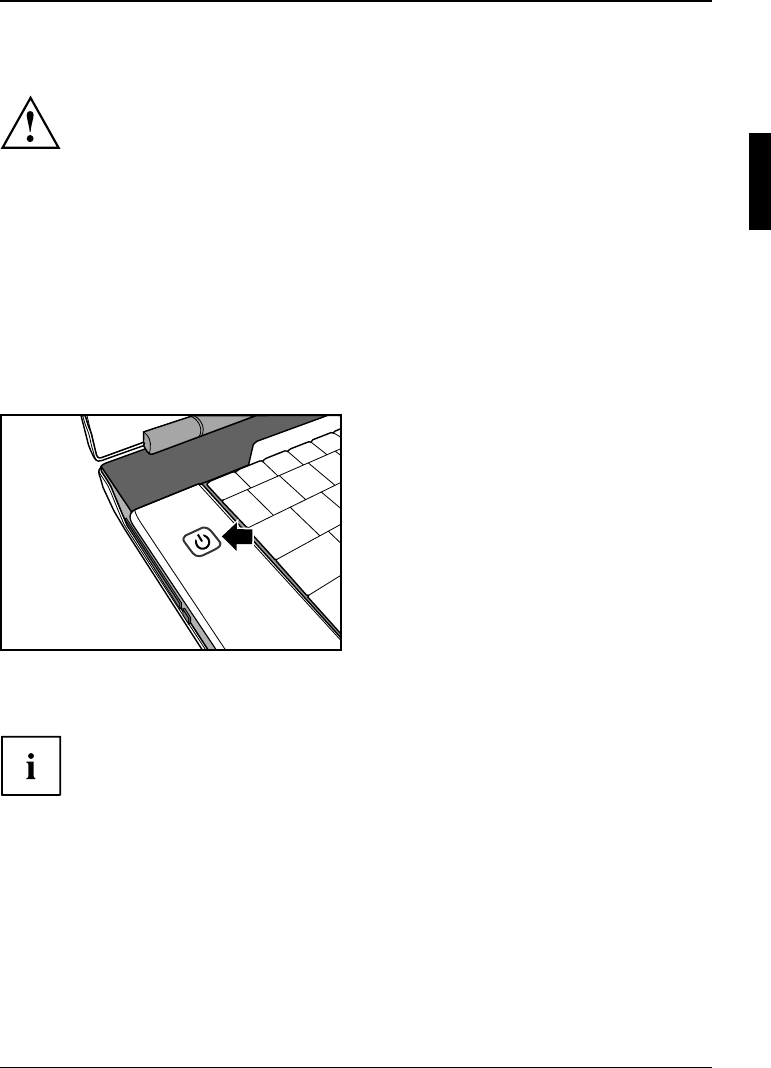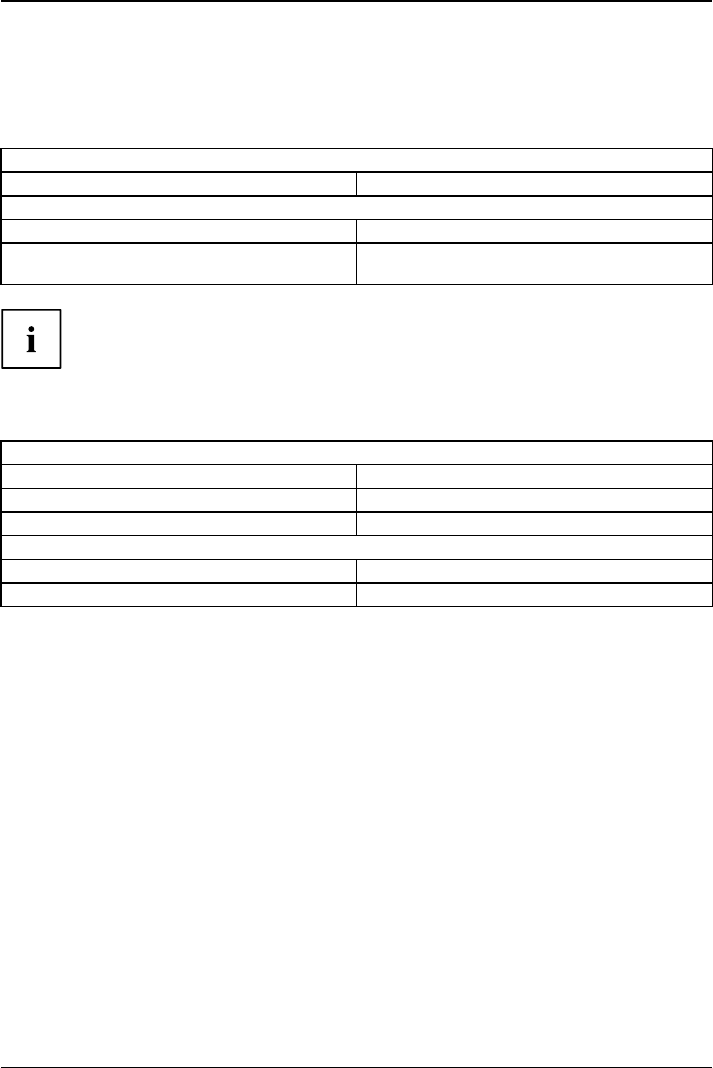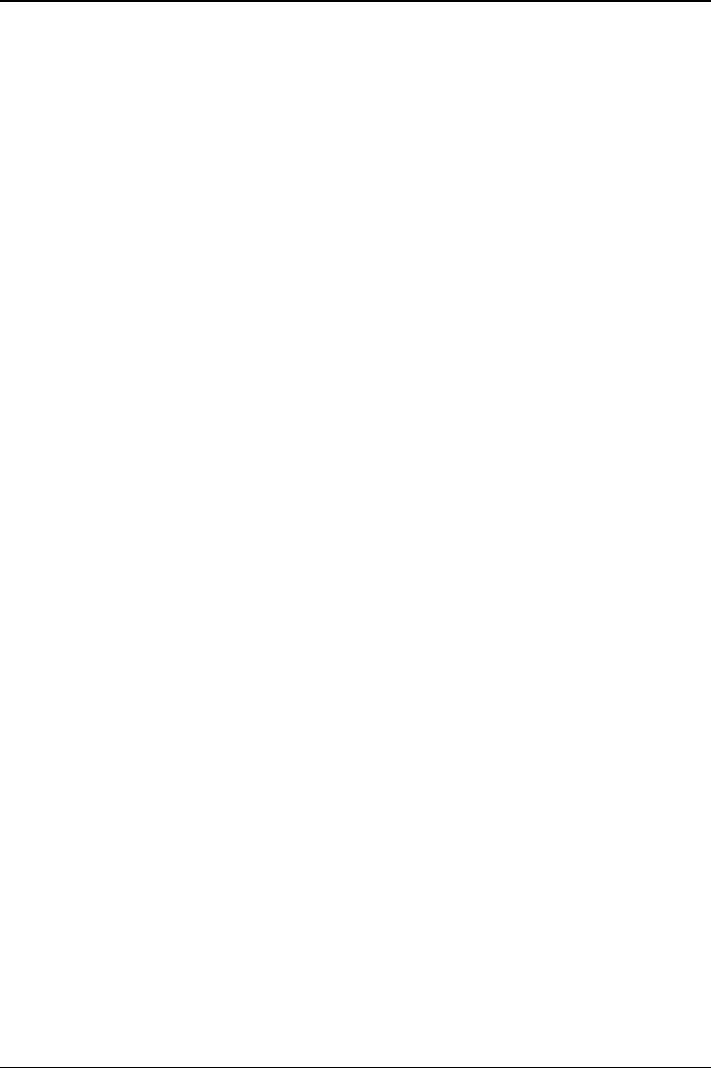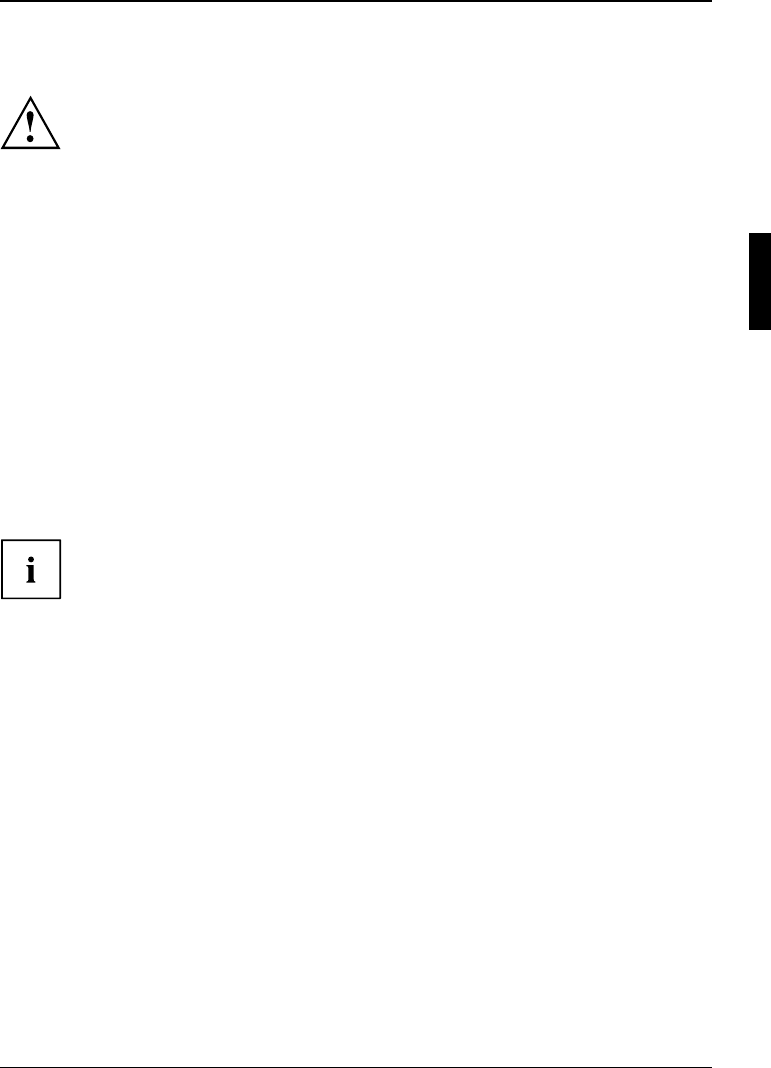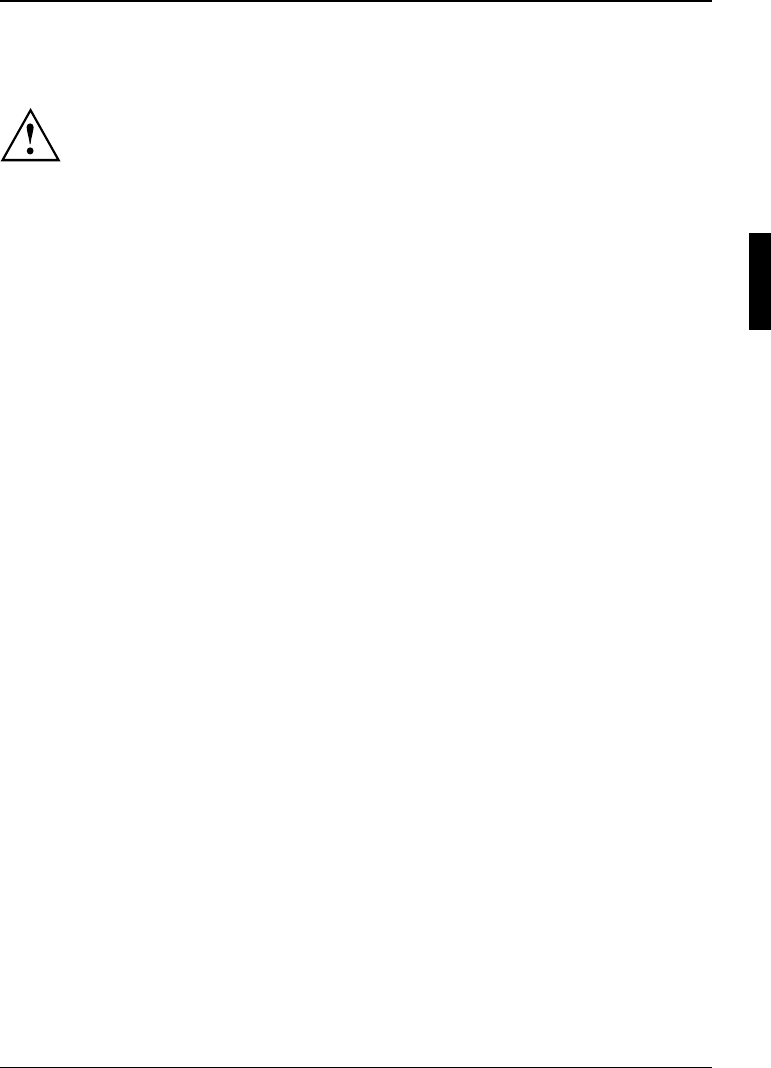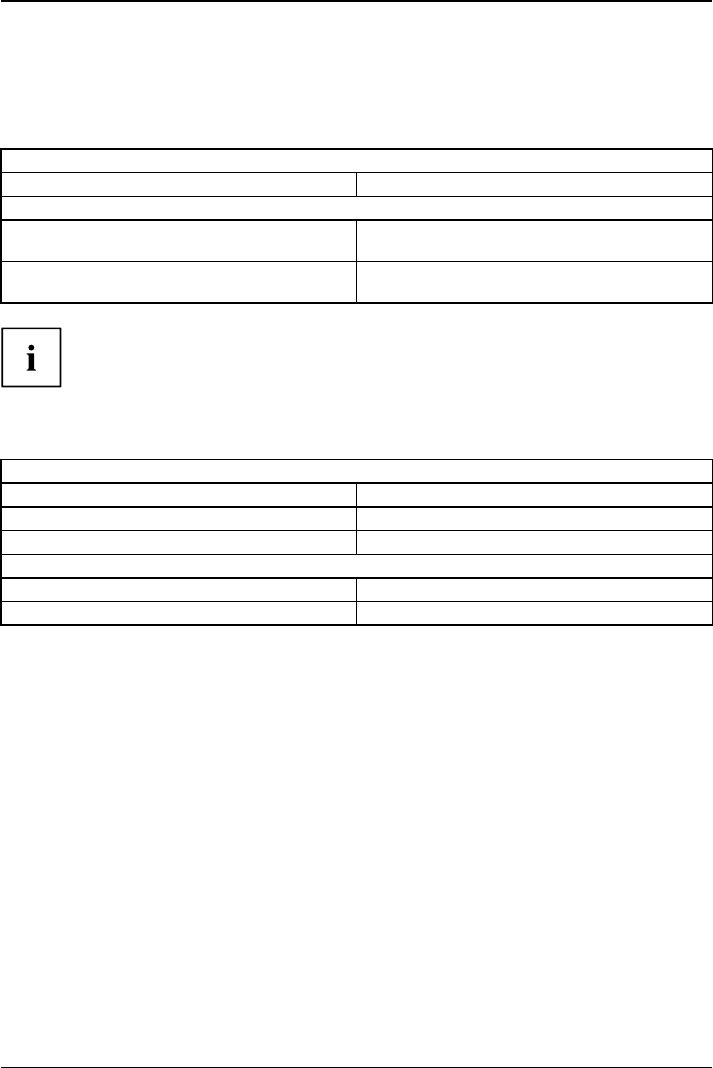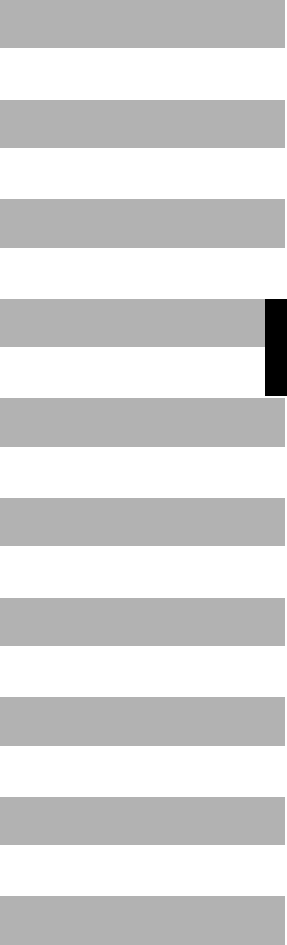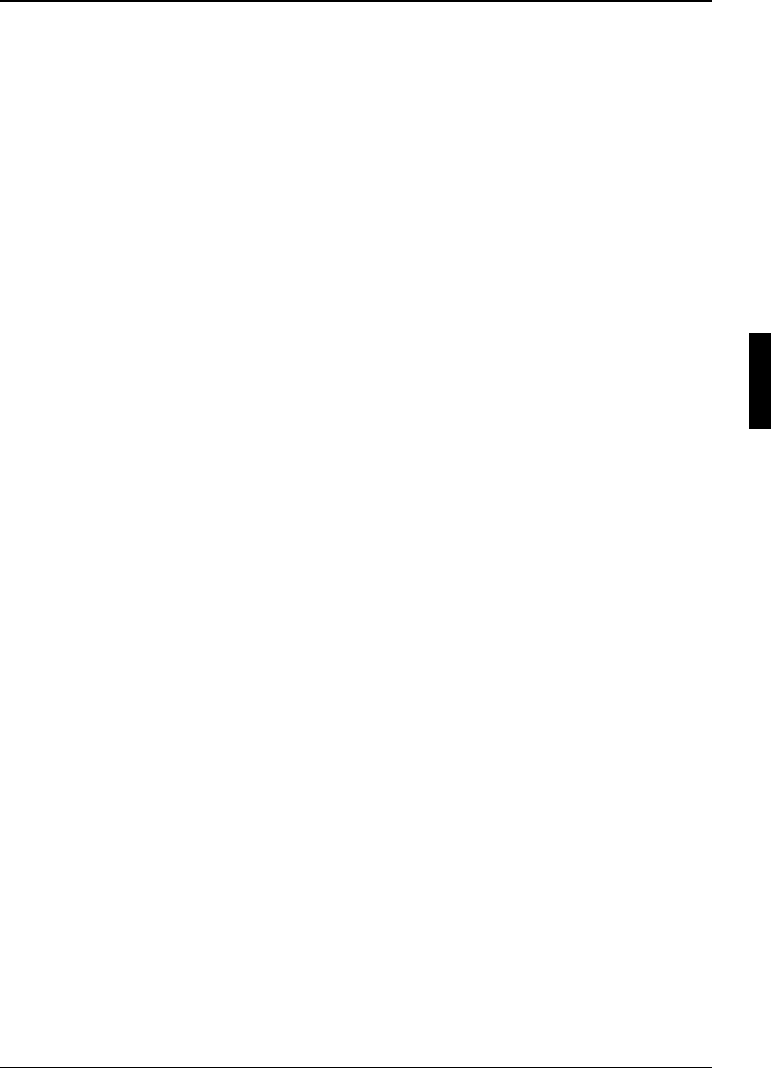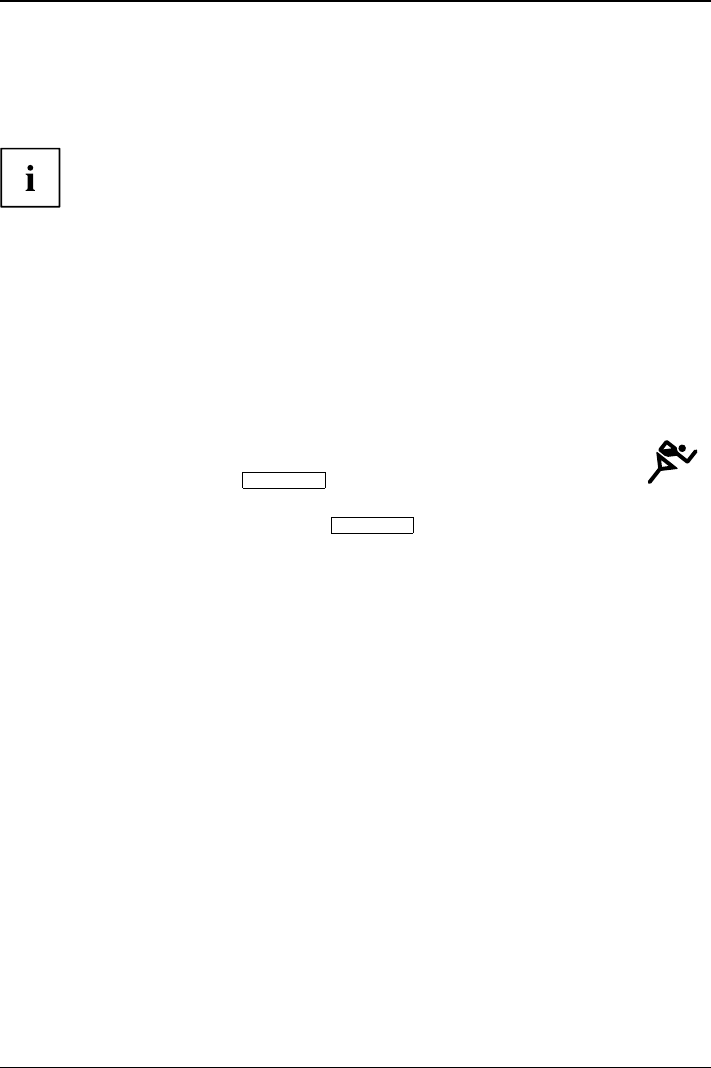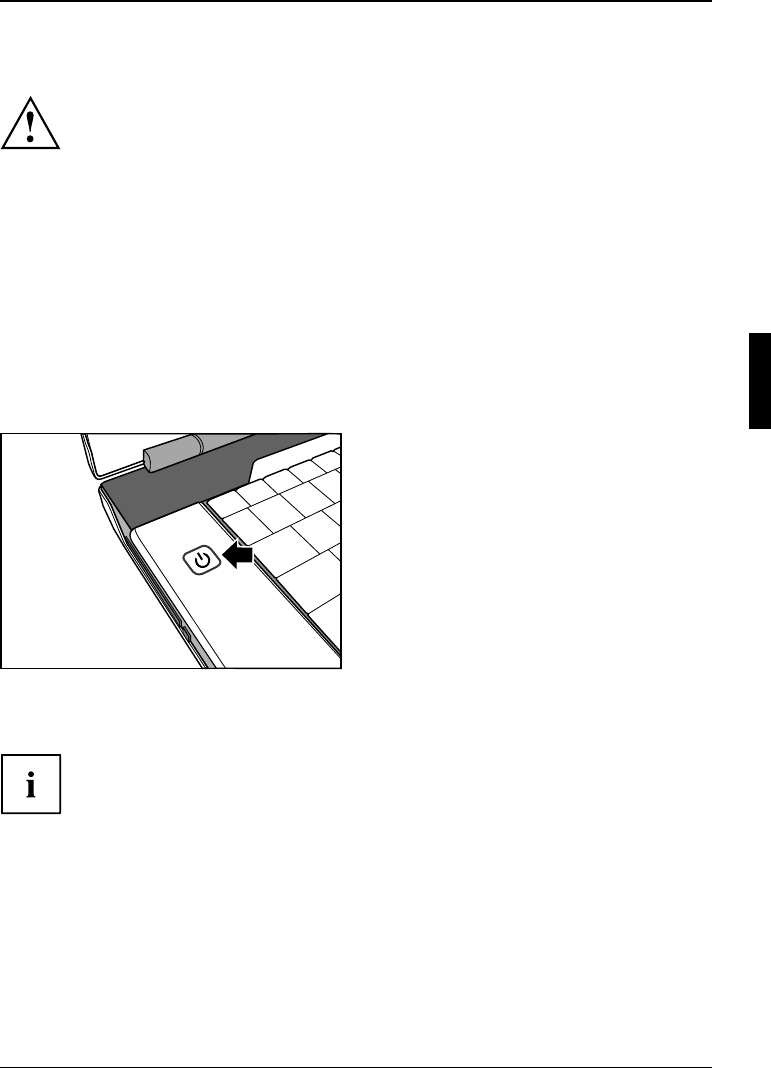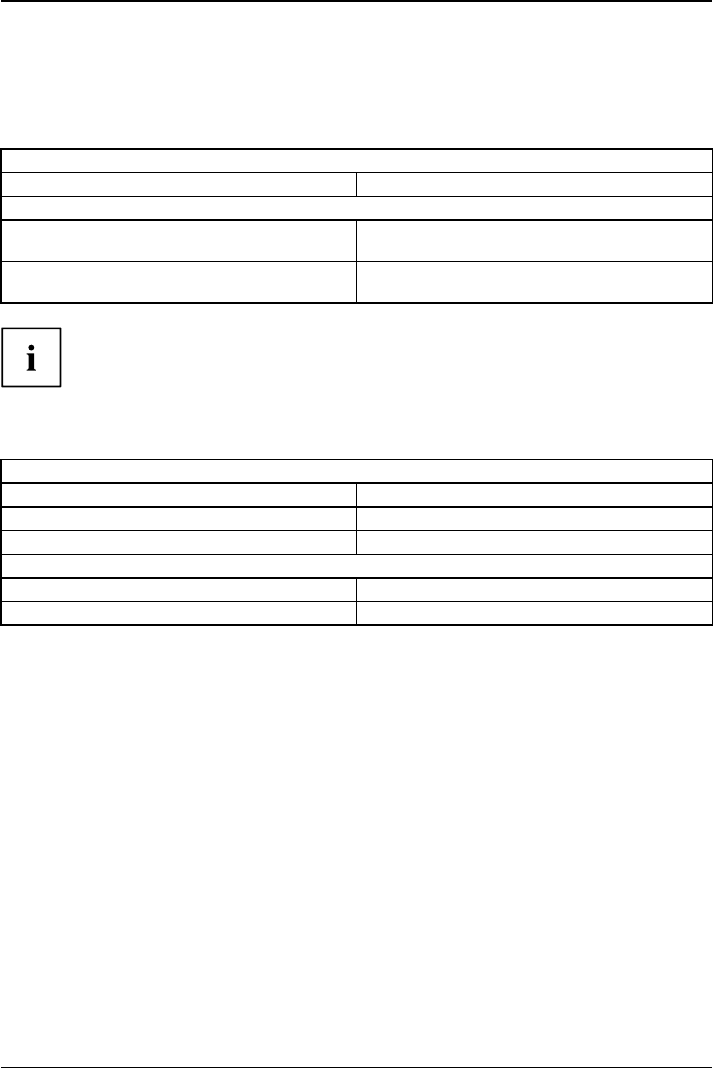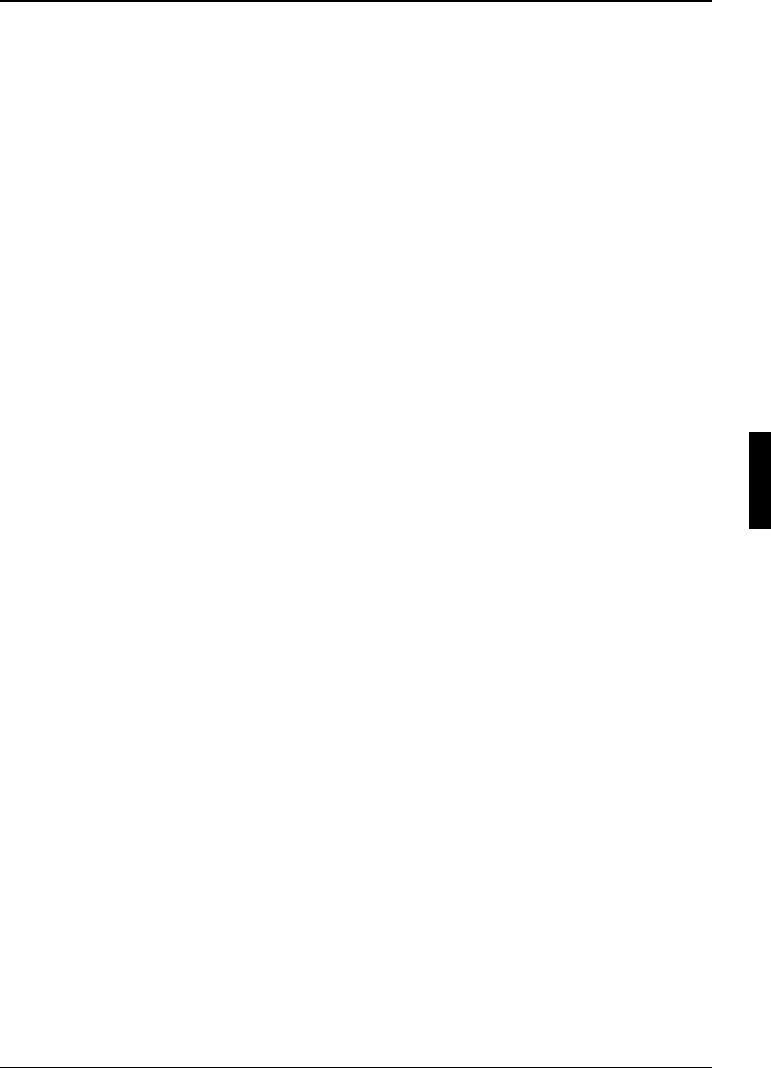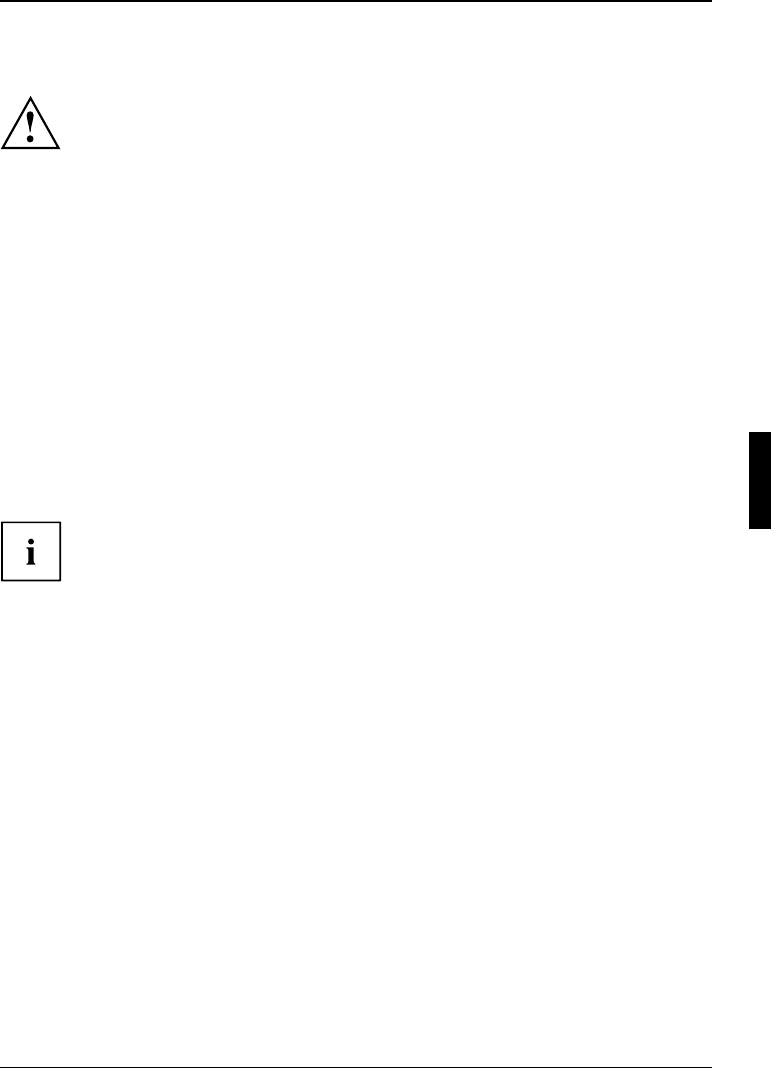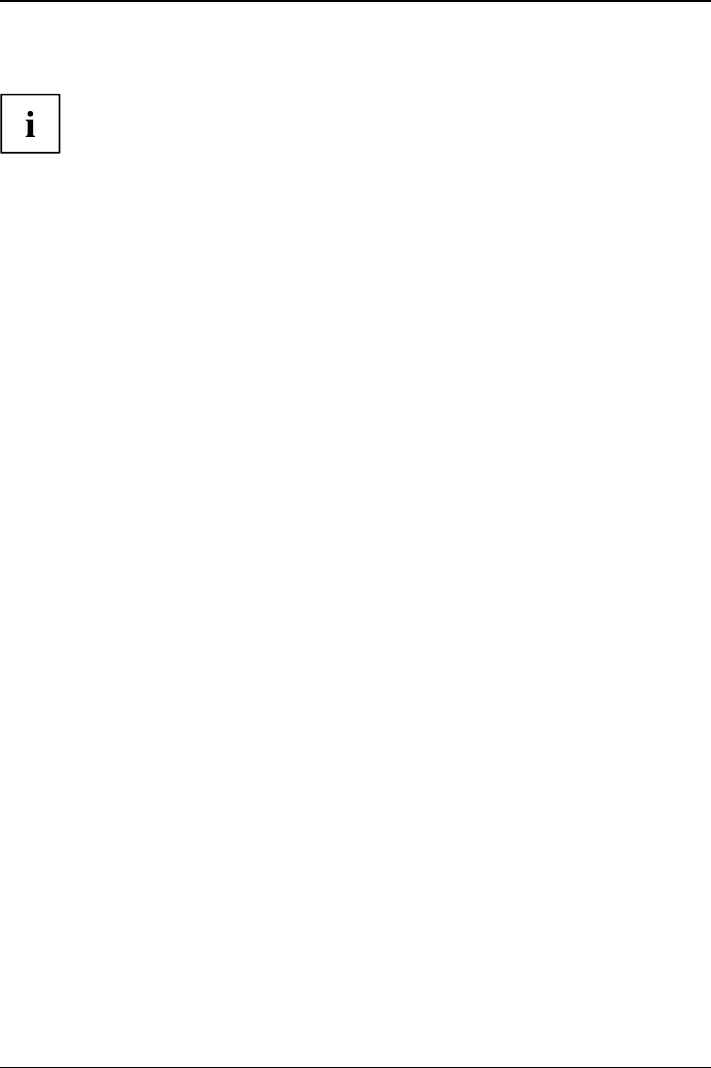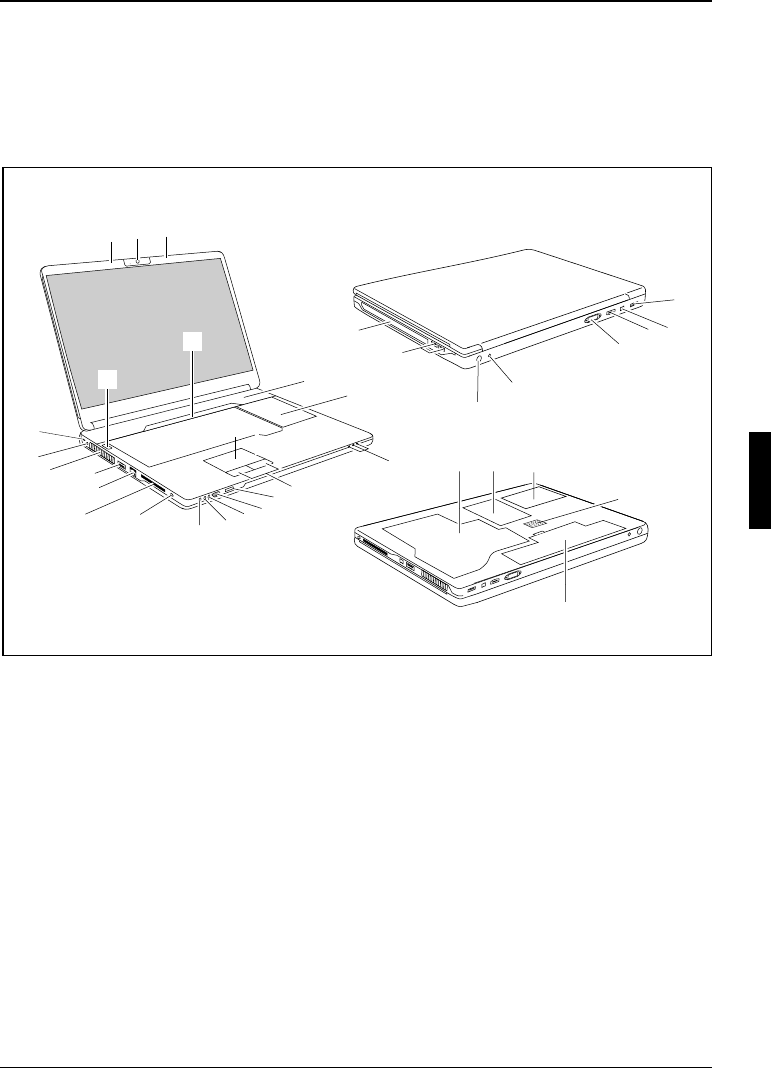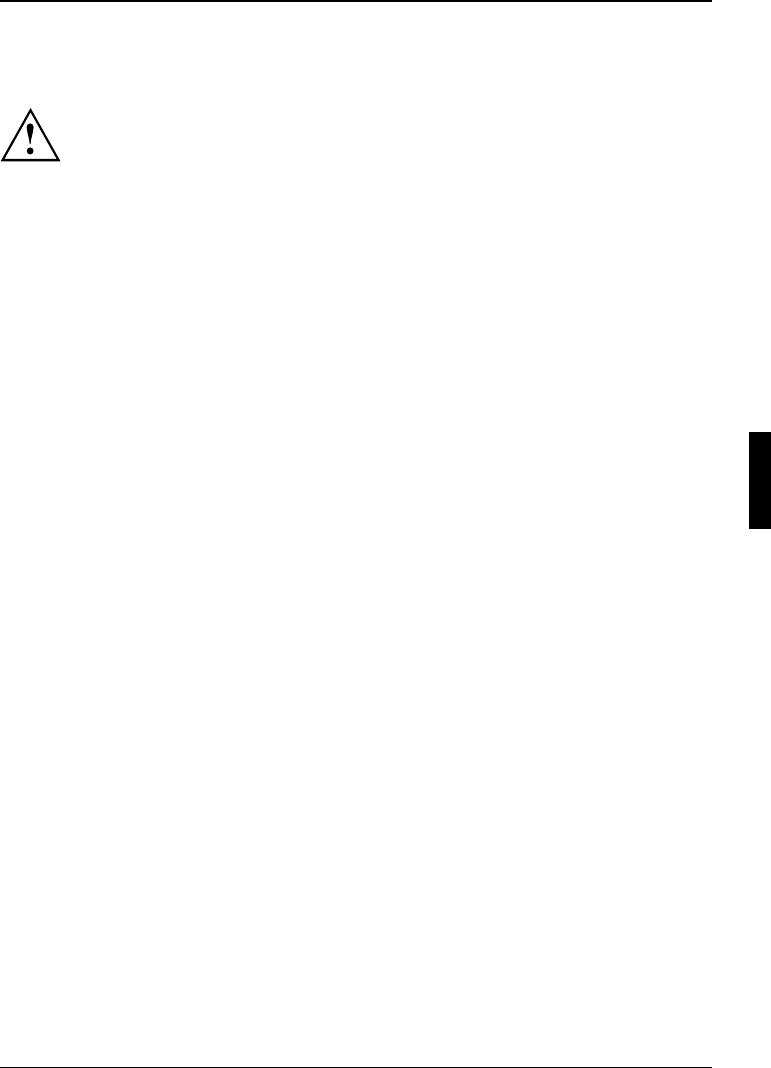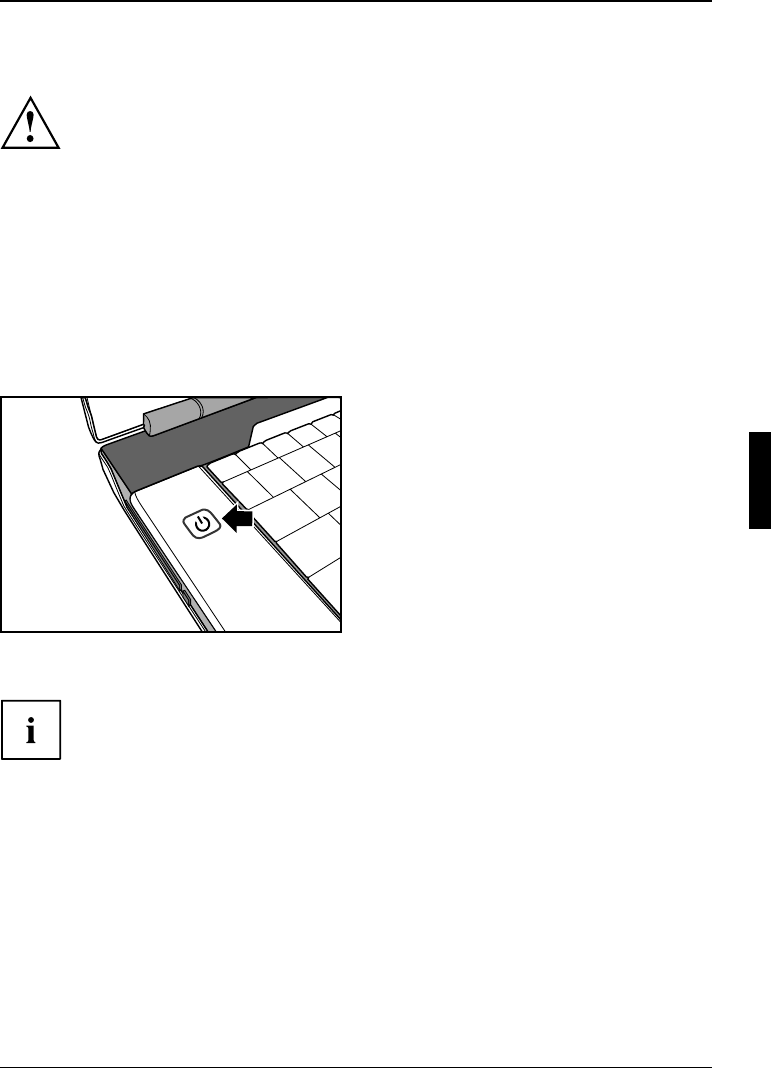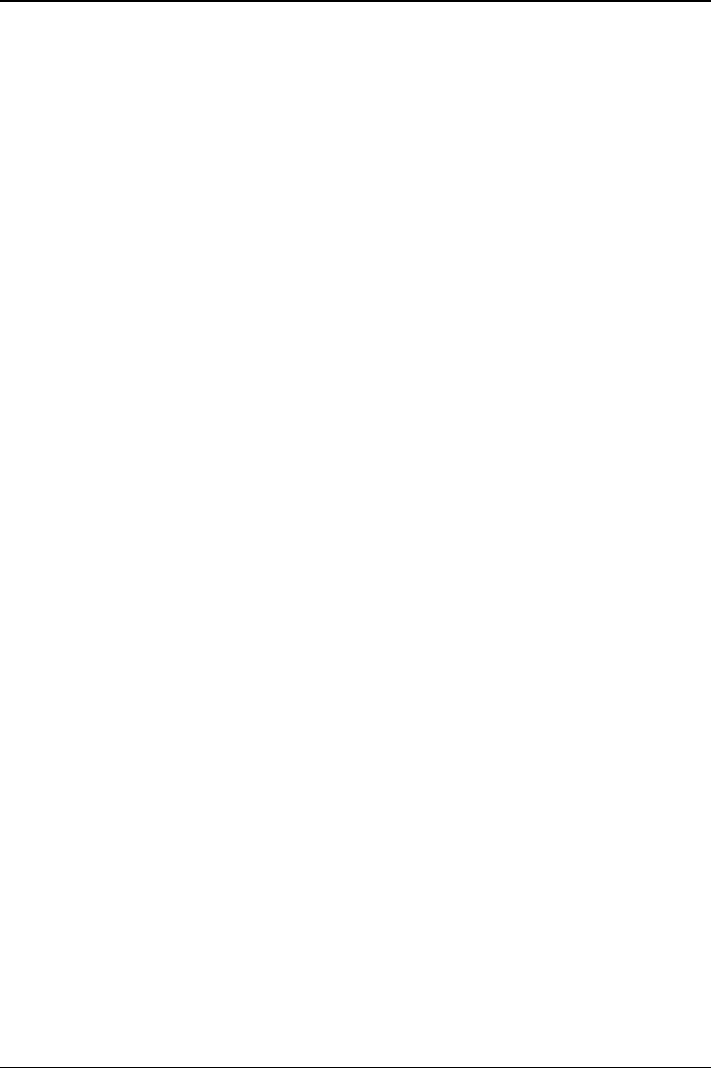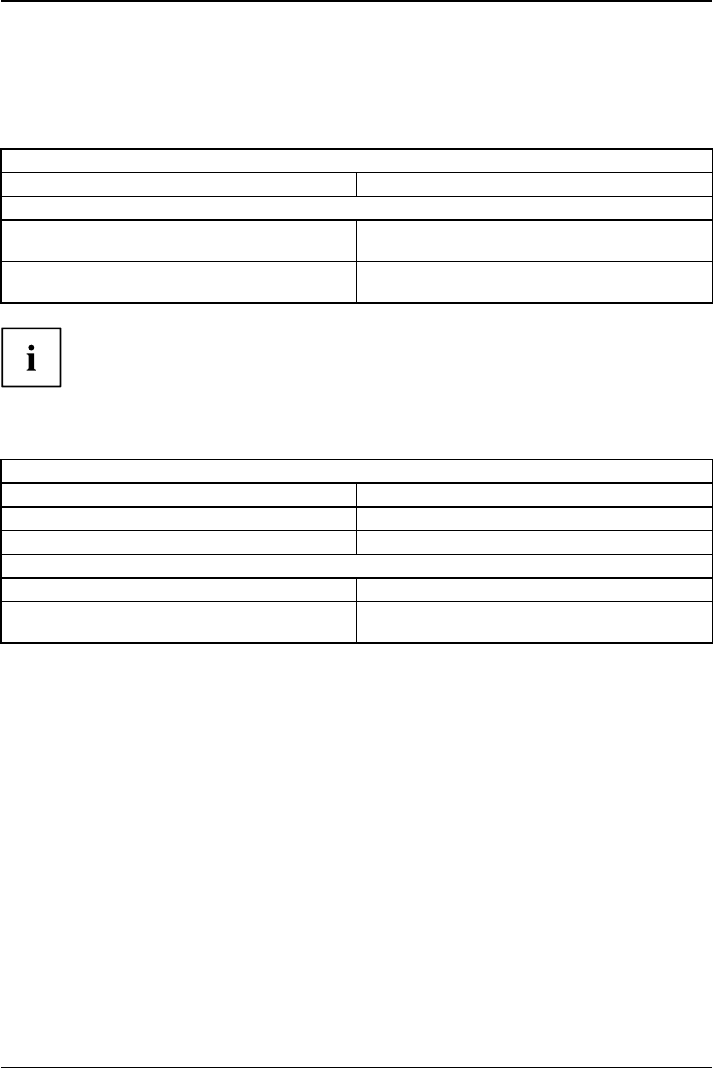-
ik vind mijn camera niet meet in device settings
Reageer op deze vraag Misbruik melden
Gesteld op 29-11-2020 om 08:42 -
Mijnlaptop kan niet meer via wifi werken. Alleen met lan kabel. Er wordt vermeldt dat de draadlozeverbinding geactiveerd moet worden door een toetsencombinatie maar ik kom er niet achter welke dat is. Kunt u helpen a.u.b. Gesteld op 27-5-2014 om 18:30
Reageer op deze vraag Misbruik melden-
Fn + F1 activeert je interne Wifi kaart. Mits de drivers daarvan in je Windows goed geinstalleerd zijn, ooit.
Waardeer dit antwoord (1) Misbruik melden
In antwoord op ene Roel hier, wiens Xi 3650 er na enge tijd mee op houdt, dit is je laptop koeling die een servicebeurt nodig heeft. Geen paniek, dat kun je (met beleid) zelf. Haal het onderpaneel los, en verwijder de ventilator (2 of 3 schroefjes), er zit ook een klein stekkertje aan dat los moet. Geen paniek, de stekker kan er op slechts een manier weer in. Maak nu de ventilator helemaal vrij van aankoekend stof. wattestokjes gedrenkt in spiritus werken perfect ! Vergeet ook niet de stofzuiger op vol vermogen op het nu vrijliggende koperen koelelement te zetten. Vooral de kant die op de zijkant van de laptop zijn hete lucht uit moet blazen, gaat dicht zitten met stof. wederom, beetje zuigen, beetje oppoetsen, tot alles weer mooi vrij doorlaatbaar is en de ventilator weer terug zetten (vergeet de schroefjes en de stekker niet). Dan het paneel weer op zijn plek zetten en je laptop kan er weer enige tijd tegen.
Ik heb zelf wel drie van deze laptops sinds begin 2009 en alles doet het zo nog prima. anno 2014. Maar bij laptops is de vervuiling door stof het allergrootste probleem. Geantwoord op 10-6-2014 om 03:28
-
-
Is het mogelijk een Nederlandstalige gebruiksaanwijzing te bekomen voor de nieuw aangekochte Amilo Notebook Xi 3650 Fujitsu Siemens Gesteld op 14-2-2012 om 17:58
Reageer op deze vraag Misbruik melden-
ik heb fujitsu amilo.
Waardeer dit antwoord Misbruik melden
als hij tijdje draai, houd er mee op.
wat kan het wezen.
groeten van roel. Geantwoord op 27-1-2013 om 21:56
-