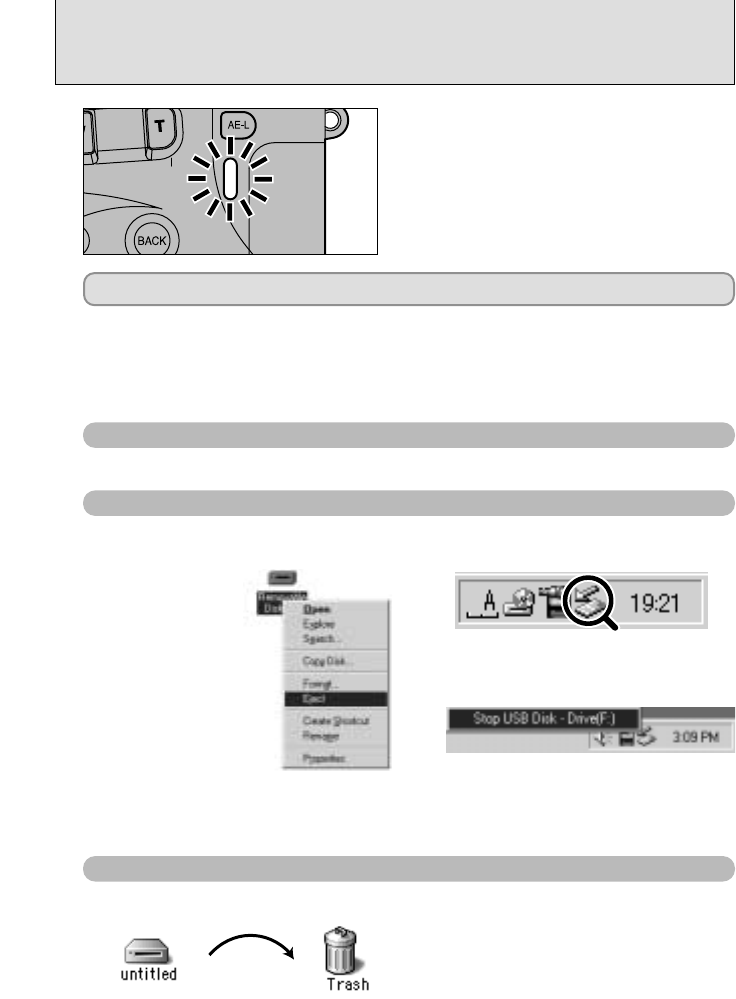78
DISCONNECTING FROM THE PC
(
Important — always use this procedure.
)
1Quit all applications (FinePixViewer,
VideoImpression, etc.) that are using the
camera.
2Check that the indicator lamp is lit green (the
camera is not exchanging data with the
computer).
1
For a DSC connection, proceed to step 2. For a PC CAMERA connection, proceed to step 3.
●
!
In some cases, the camera and computer may still be communicating even after the “Copying” message
disappears from the computer screen. Always check that the indicator lamp is lit green.
Drag the “Removable drive” icon on the desktop to the Trash.
Macintosh
●
!
When you drag the icon to the Trash, “REMOVE
OK” appears on the camera’s screen.
Switch the camera off and disconnect the special USB cable.
3
Perform the steps shown below before you switch the camera off. This procedure differs
depending on the operating system software (or PC) you are using.
No PC operation is required. Go ahead to step 3.
Windows 98/98 SE
Windows Me/2000 Professional/XP
2
3The menu option shown below appears.
Click on this option.
4The “Eject hardware” dialog box appears.
Click the [OK] button or the close button.
✽ Windows Me screen
2Left-click the Eject icon in the taskbar
and eject “USB Disk”.
1Right-click the removable disk icon in the
“My Computer” window and select Eject.
✽ This step is only required in Windows Me.
✽ Windows Me screen