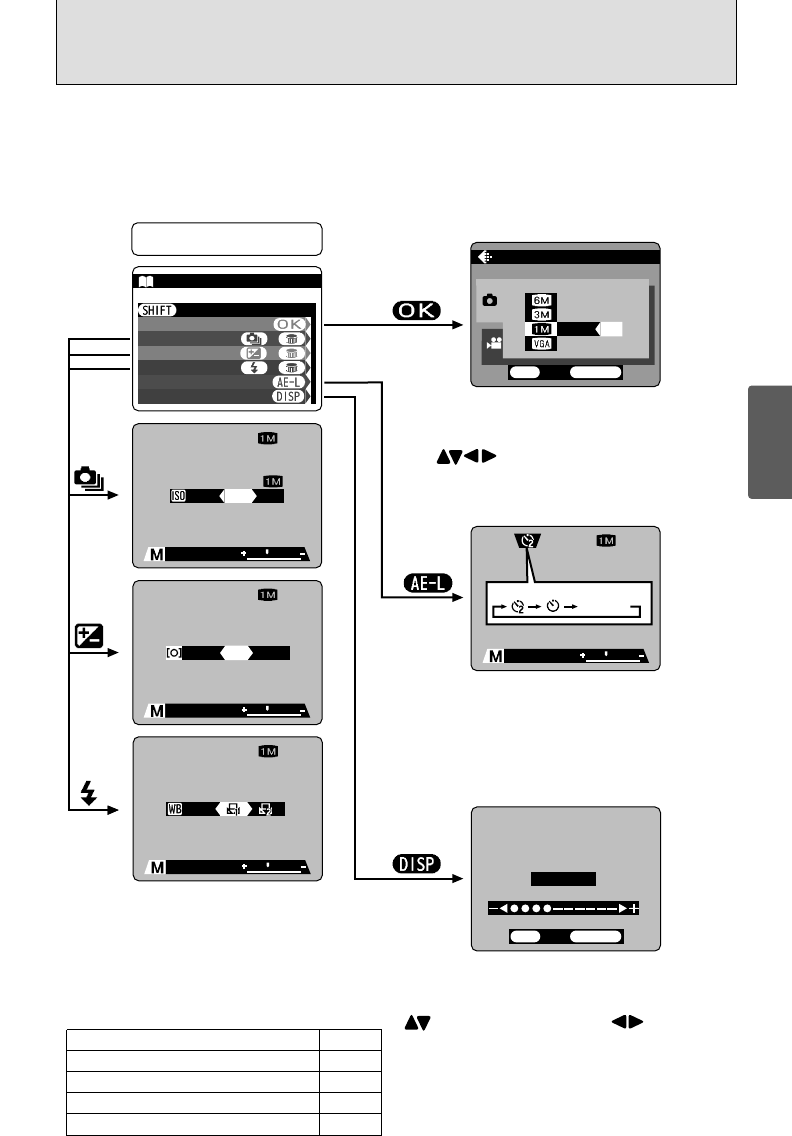LCD monitor brightness/Volume adjustment
Holding down the “SHIFT” button and pressing
the “DISP” button displays the menu.Use
“ ” to select an option and “ ” to change
the setting. Then press the “MENU/OK” button
to confirm the setting.
Note that the volume can only be adjusted in
Playback mode.
Number of recorded pixels
Holding down the “SHIFT” button and pressing
the “MENU/OK” button displays the menu. Use
the “ ” button to select a setting and
the “MENU/OK” button to confirm the setting.
Self-timer
Hold down the “SHIFT” button and press the
“AE-L” button to switch between 2 sec., 10
sec. and OFF as the self-timer setting.
ISO Sensitivity, photometry and white
balance
Holding down the “SHIFT” button and pressing
a button changes the setting on the command
dial. Release the button to confirm the setting.
Refer to the page listed in the table below for details
of the respective settings.
Number of recorded pixels
Self-timer
ISO Sensitivity
Photometry
White balance
P.69
P.50
P.51
P.54
P.52
Hold down the “SHIFT” button
for1 second or longer
DISPDISPDISPDISP
LCD BRIGHTNESSLCD BRIGHTNESS
QUALITYQUALITY
WHITE BALANCEWHITE BALANCE
PHOTOMETRYPHOTOMETRY
ISOISO
SHIFT CONTROLSHIFT CONTROL
+
+
+
SELFSELF-TIMERTIMER
+
00490049
N
F5.6F5.6
250250
AUTOAUTO
F5.6F5.6
250250
00490049
N
SPOTSPOT
MULTIMULTI AVERAGEAVERAGE
F5.6F5.6
250250
400400200200 800800
N00490049
NORMALNORMAL
N
QUALITYQUALITY
F
OK
BACK
F5.6F5.6
00490049
250250
N
BRIGHTNESSBRIGHTNESS
OK
BACK
●SHIFT button
Holding down the “SHIFT” button for 1 second or longer displays the “SHIFT CONTROL” guide.
By pressing one of the displayed button combinations, you can quickly and easily access
the corresponding setting.
The functions you can access vary depending on the current mode. The example
below shows the procedure for photography mode.
OFF
(Blank)