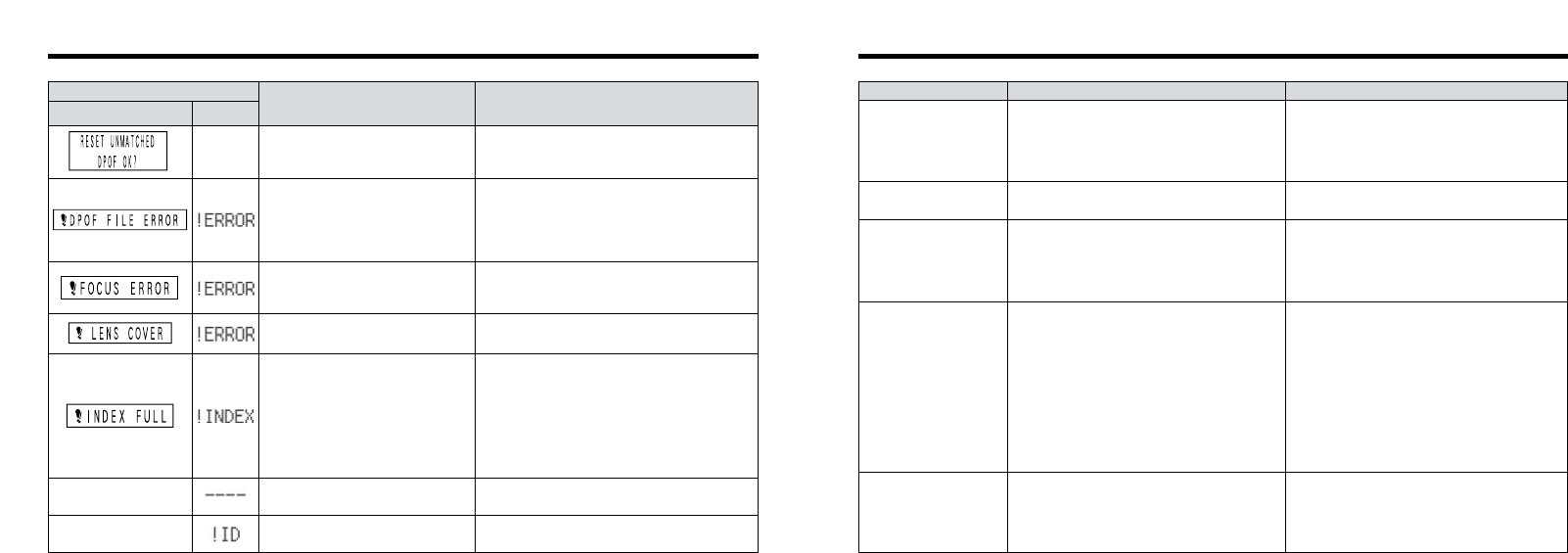No power.
Power cuts out during
operation.
Battery runs out quickly.
No photograph is taken
when the shutter button
is pressed.
I can’t use the flash to
take pictures.
• The battery is exhausted.
• The AC power adapter plug has come out of
the power outlet.
• The camera is not connected to the cradle
correctly.
• The battery is exhausted.
• You are using the camera in extremely cold
conditions.
• The terminals are soiled.
•
The battery has reached the end of its operating life.
• No SmartMedia is loaded.
• The SmartMedia is fully recorded.
• The SmartMedia is write-protected.
• The SmartMedia is not formatted.
• The SmartMedia contact area is soiled.
• The SmartMedia is damaged.
• The Auto Power Off function has switched the
camera off.
• The battery is exhausted.
• The Mode switch has been moved to another
setting.
• The flash is set to Suppressed Flash mode.
• Load a fully charged battery.
• Plug the adapter back in.
• Ensure that the camera is properly fitted into
the cradle.
• Load a fully charged battery.
• Put the battery in your pocket or another warm
place to heat it and then load it into the
camera just before you take a picture.
•
Wipe the battery terminals with a clean, dry cloth.
• Load a new fully charged battery.
• Load a SmartMedia.
• Insert a new SmartMedia or erase some
unwanted frames.
• Remove the write-protection.
• Format the SmartMedia.
• Wipe the SmartMedia contact area with a
clean dry cloth.
• Load a new SmartMedia.
• Switch the camera on.
• Load a fully charged battery.
• Set the Mode switch to the correct setting.
• Set the flash to Auto, Red-Eye Reduction or
Forced Flash mode (the flash cannot be used
in some modes).
119118
Troubleshooting e If you think the camera is faulty, check the following once more
Problem Cause
Remedy
Warning Displays
——
——
Prints were specified for more than
1000 frames in the DPOF frame
settings.
The maximum number of frames for which prints
can be specified on the same SmartMedia is 999.
Copy the images for which you want to order
prints onto another SmartMedia and then
specify the DPOF settings.
Camera malfunction or fault. • Switch the camera on again, taking care not to
touch the lens.
•
Turn the camera off and on again a few times.
• The lens cover is closed.
• The lens cover is faulty.
• Open and close the lens cover again.
• Switch the camera off and on again.
• You specified more than 256 audio
index markers.
• You tried to set an audio index
marker in a file recorded on a
camera that does not support audio
indexing.
• Delete some unwanted audio index markers
and then set the new markers again.
Alternatively, continue audio recording without
setting audio index markers.
• You cannot set audio index markers in this file.
Record the audio file on a camera that
supports audio indexing.
There is no music file. Music playback is not possible. Download some
music file.
This music file was downloaded to a
different SmartMedia.
Insert a new SmartMedia into the camera and
record the music file.
Warning Displayed
Explanation Remedy
LCD Monitor
Remote
Controller
——
The DPOF file contains an error.
Alternatively, the DPOF file was set
up on a different device.
Press the “MENU/OK” button to create a new
DPOF file and specify all the DPOF settings
again.