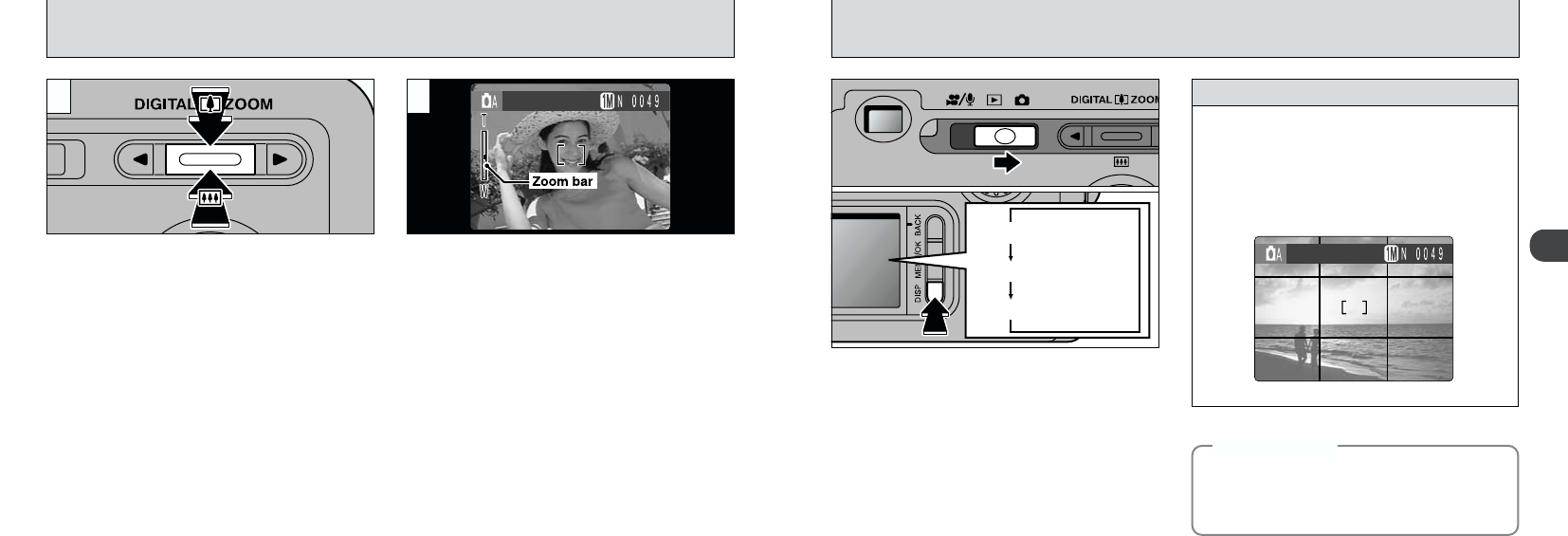2
3332
FRAMING GUIDELINE FUNCTION
You can select this option when the Mode switch
is set to “1 ”. The mode shown on the LCD
monitor switches each time you press the “DISP”
button. Press the “DISP” button to display the
framing guideline.
●
!
The framing guideline is not recorded on the image.
●
!
The lines in the scene frame roughly divide the
recorded pixels into three equal parts horizontally and
vertically. When the image is printed, the resulting
print may be shifted slightly from the scene frame.
Scene
Use this frame when you want to position your
main subject in the center of the frame or when
you want to align your shot with the horizon.
This feature provides a clear guide to the
subject size and the overall balance of the shot
so that you get exactly the shot you want.
Always use the AF/AE lock to compose your
picture.
Failing to use the AF/AE lock may result in
the image being out of focus.
◆
Important
◆
DIGITAL ZOOM
You can use the digital zoom function for all
Resolution (File Size) settings other than “G”.
Note that the digital zoom only functions when
you use the LCD monitor to take shots.
To zoom in on your subject, press “a ”
(
8
TELE). To zoom out, press “b” (
9
WIDE).
●
!
You cannot use the digital zoom for resolutions of
“
G”.
●
!
When you use the digital zoom, the image on the
LCD monitor no longer changes smoothly.
●
!
See P.102 for information on changing the file size
setting.
A “zoom bar” appears on the screen. If the
image goes out of focus during zooming, press
the shutter button down halfway to make it
easier to check the shot.
hDigital zoom focal lengths (35 mm camera
equivalent)
H : Equivalent to approx. 36 mm to 54 mm
(1.5×)
J :
Equivalent to approx. 36 mm to 67.68 mm
(1.88×)
K : Equivalent to approx. 36 mm to 135 mm
(3.75×)
Movie
:
Equivalent to approx. 36 mm to 67.5 mm
(1.875×)
21