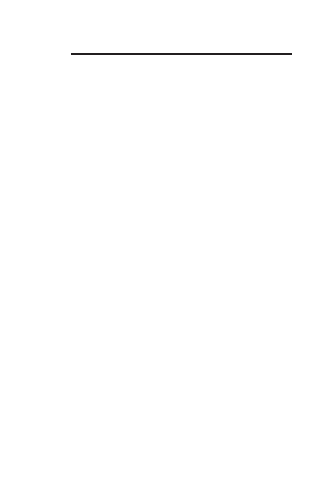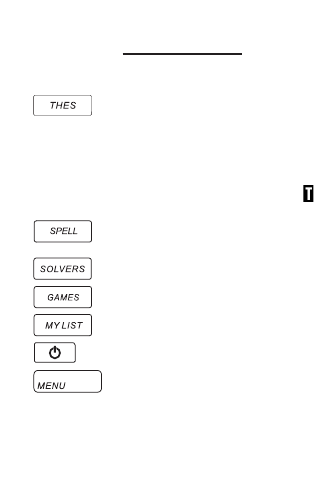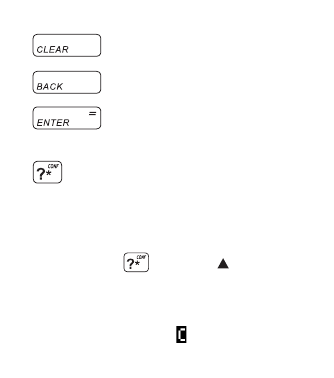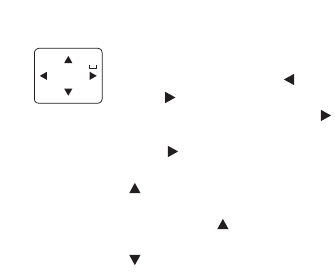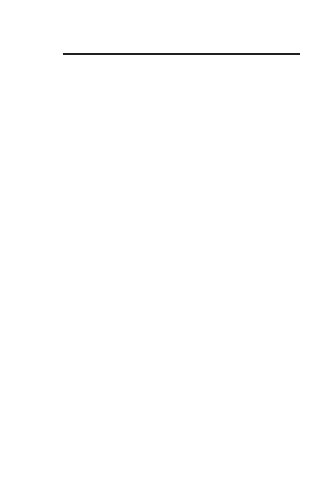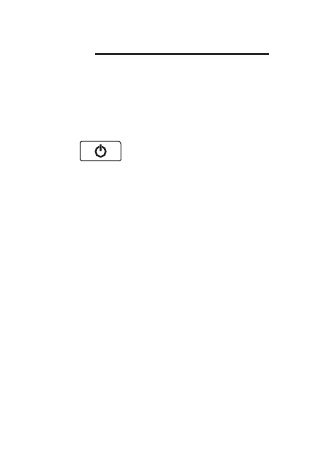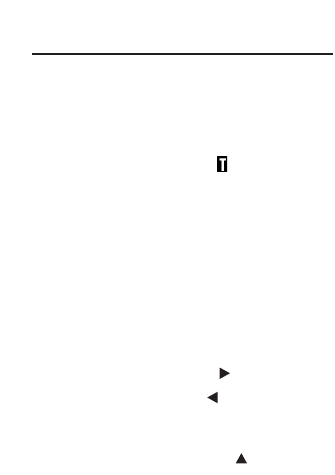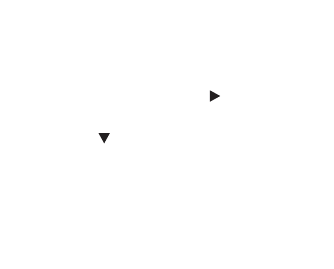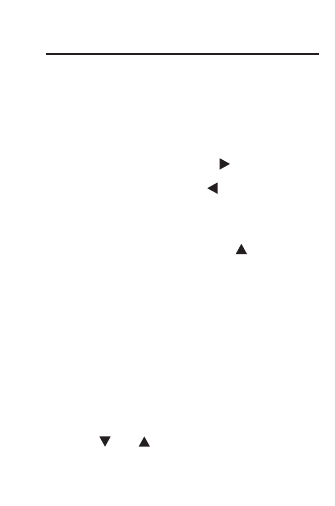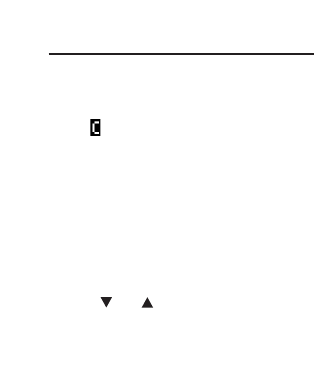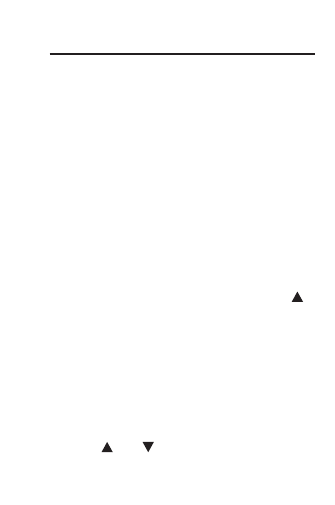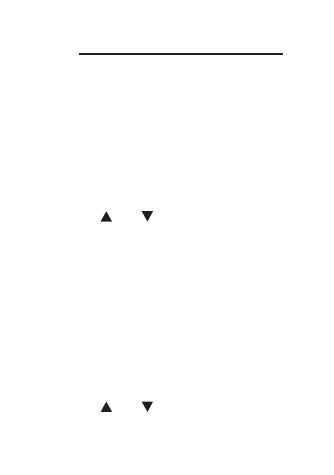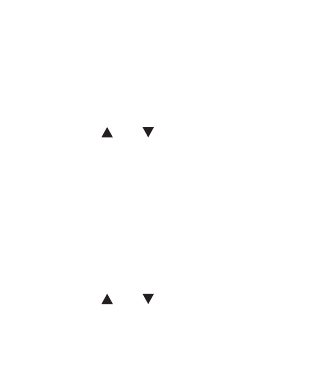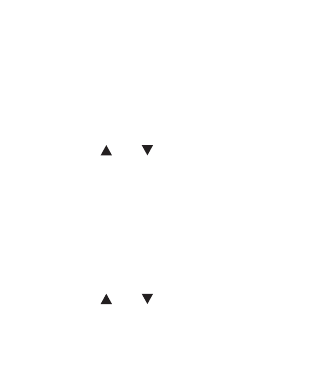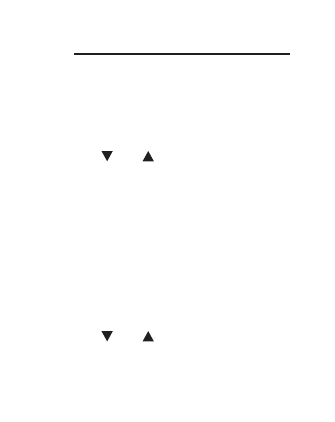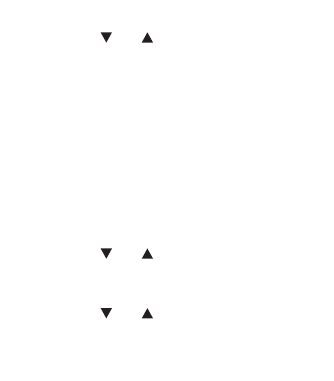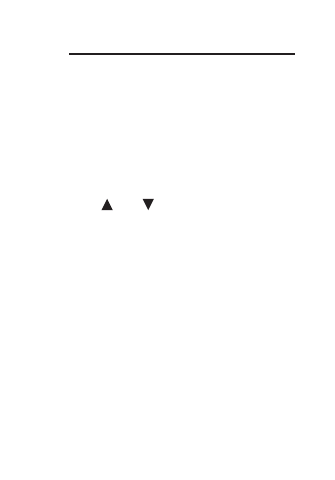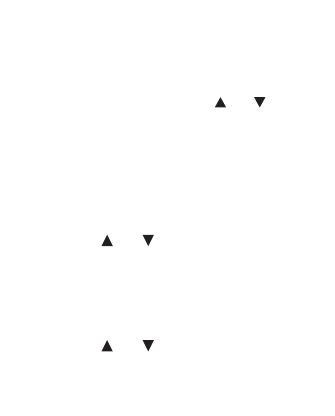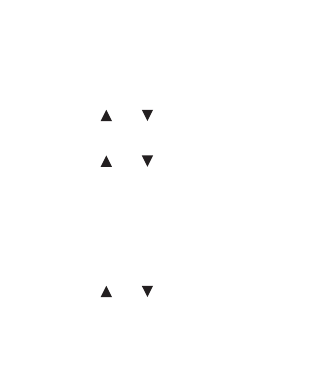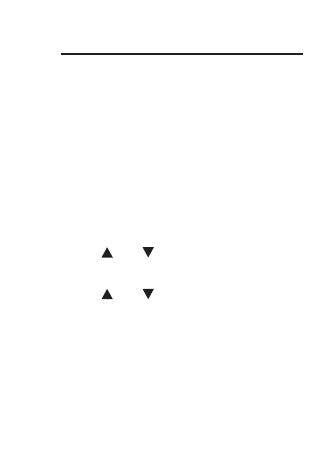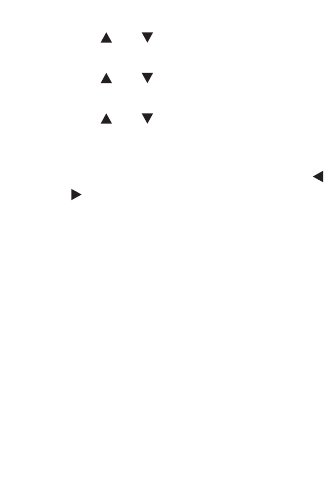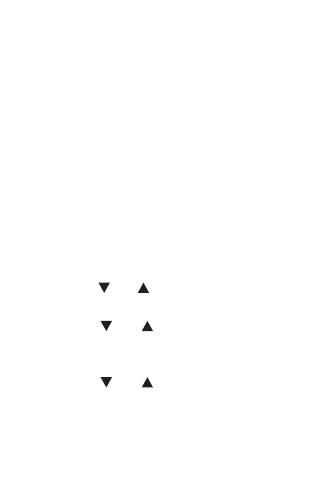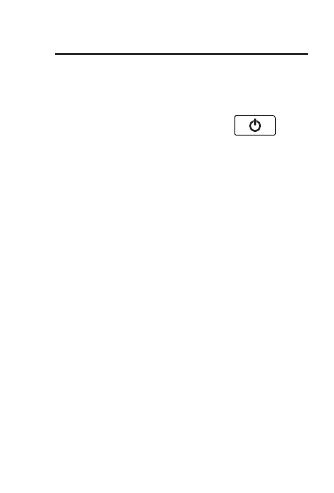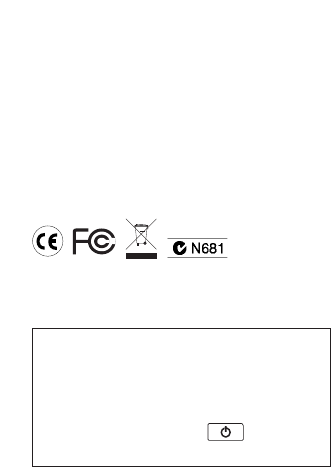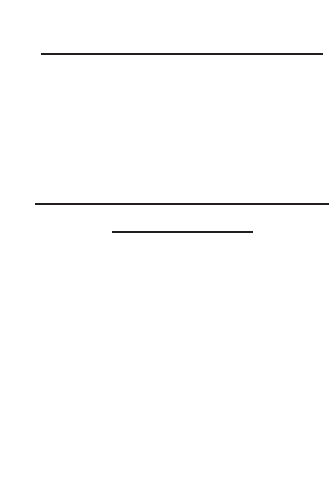ELECTRONIC REFERENCE. You may
not make any copies of the ELECTRONIC
REFERENCE or of the data stored
therein at the time of purchase, whether in
electronic or print format. Such copying
would be in violation of applicable
copyright laws. Further, you may not
modify, adapt, disassemble, decompile,
translate, create derivative works of, or in
any way reverse engineer the
ELECTRONIC REFERENCE. You may
not export or reexport, directly or
indirectly, the ELECTRONIC
REFERENCE without compliance with
appropriate governmental regulations.
The ELECTRONIC REFERENCE
contains Franklin’s confidential and
proprietary information which you agree to
take adequate steps to protect from
unauthorized disclosure or use. This
license is effective until terminated by
Franklin. This license terminates
immediately without notice from
FRANKLIN if you fail to comply with any
provision of this license.