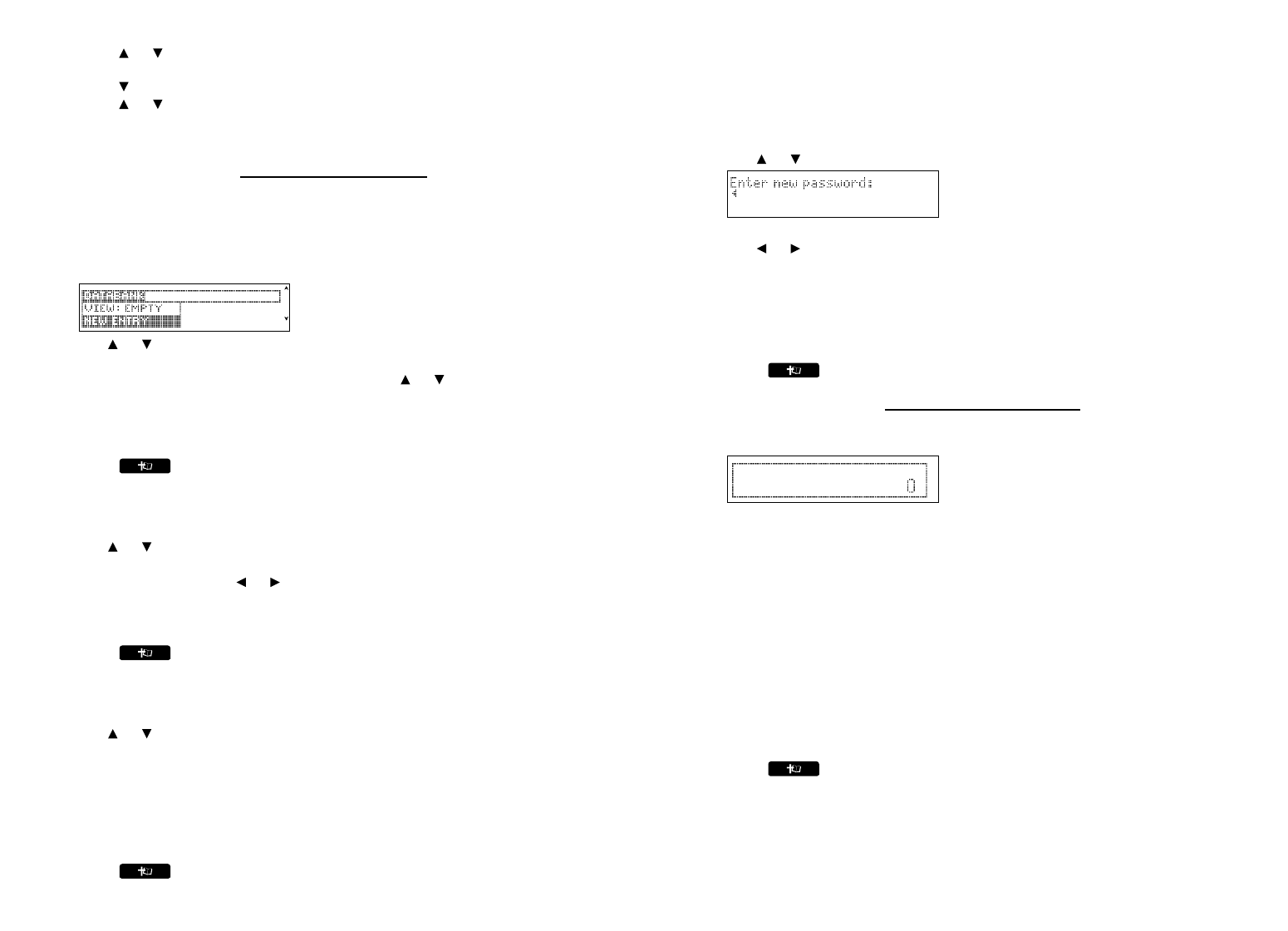3. Press ENTER to select Set DST.
Press or to toggle between DST On or DST Off. Press ENTER to select your
choice.
4. Press to highlight Set World City and press ENTER to select it.
Press or until the city you want is displayed. Press ENTER to select your choice.
Note: At this list, you can see both the city name and its abbreviation.
5. Press CLEAR or BACK to exit the World Setting menu.
Using the Databank
Adding Entries
You can store as many as 100 names and telephone numbers in the databank. The total
number of names you can add depends on the size of each entry.
1. Press ORG.
2. Press MARK.
3. Use or to highlight New Entry and then press ENTER.
4. Type a name and press ENTER.
To erase a letter, press BACK. Press SPACE then or to cycle through the available
symbols: - . * ? :.
5. Type a phone number and press ENTER.
Q-P will type numbers 0-9 automatically. To erase a number, press BACK.
6. Press CLEAR when done.
Press to return to the Holy Bible.
Viewing or Editing Entries
1. Press ORG.
2. Press MARK.
3. Use or to highlight View: XX entries and then press ENTER.
4. To edit an entry, highlight it and press ENTER.
Type your changes. Use or to move the cursor; use BACK to delete.
5. Press ENTER to move to the number field.
6. Press ENTER again to save your changes.
7. Press CLEAR when done.
Press to return to the Holy Bible.
Deleting Entries
1. Press ORG.
2. Press MARK.
3. Use or to highlight Delete Entry and then press ENTER.
4. Highlight the entry you want to delete and press ENTER.
You are asked to confirm the deletion. Press Y to confirm or N to cancel.
5. To delete all databank entries, highlight Erase All Data in the Databank menu and then
press ENTER.
You are asked to confirm the deletion. Press Y to erase all databank entries or N to
cancel.
6. Press CLEAR when done.
Press to return to the Holy Bible.
Using a Password
You can use a password to prevent unauthorized access to the databank. Warning! Always write
the password in a safe, separate location. If you lose or forget the password, you will be able to
use the databank again only by removing the batteries from your unit, which will permanently
erase all the information stored in the databank.
1. Press ORG.
2. Press MARK.
3. Use or to highlight Set Password and then press ENTER.
4. Type a password of up to eight characters and press ENTER.
Use or to move the cursor; use BACK to delete.
5. Press C to confirm your password or CLEAR to cancel the password.
The password you set will be requested the first time the databank is used during a
session.
6. To change the password, repeat Steps 1-5.
To remove or disable a password, press ENTER at the blank password screen.
7. Press CLEAR when done.
Press to return to the Holy Bible.
Using the Calculator
1. Press ORG.
2. Press MORE.
3. Type a number.
Note: Q-P will type numbers 0-9 automatically. You can type up to 10 digits. To type a
decimal, press G(.). To change the sign of a number, press Z(+/-).
4. Press a math function key (H-L).
5. Type another number.
6. Press ENTER.
To repeat the calculation, press ENTER again.
To Calculate... Press...
reciprocals A(1/x)
squares D(x
2
)
percentages F(%)
square roots S(√x)
negative numbers Z(+/-)
7. Press CLEAR to clear the current calculations.
8. Press to return to the Holy Bible.
Using the Calculator Memory
1. In the calculator, make a calculation or type a number.
2. To add the number on the screen to the number stored in memory, press X(
M+). To
subtract the number on the screen from the number stored in memory, press C(
M-).
M indicates the number is stored in memory.
3. To retrieve the number from memory, press V(
MR).
4. To clear the memory, press B(
MC).