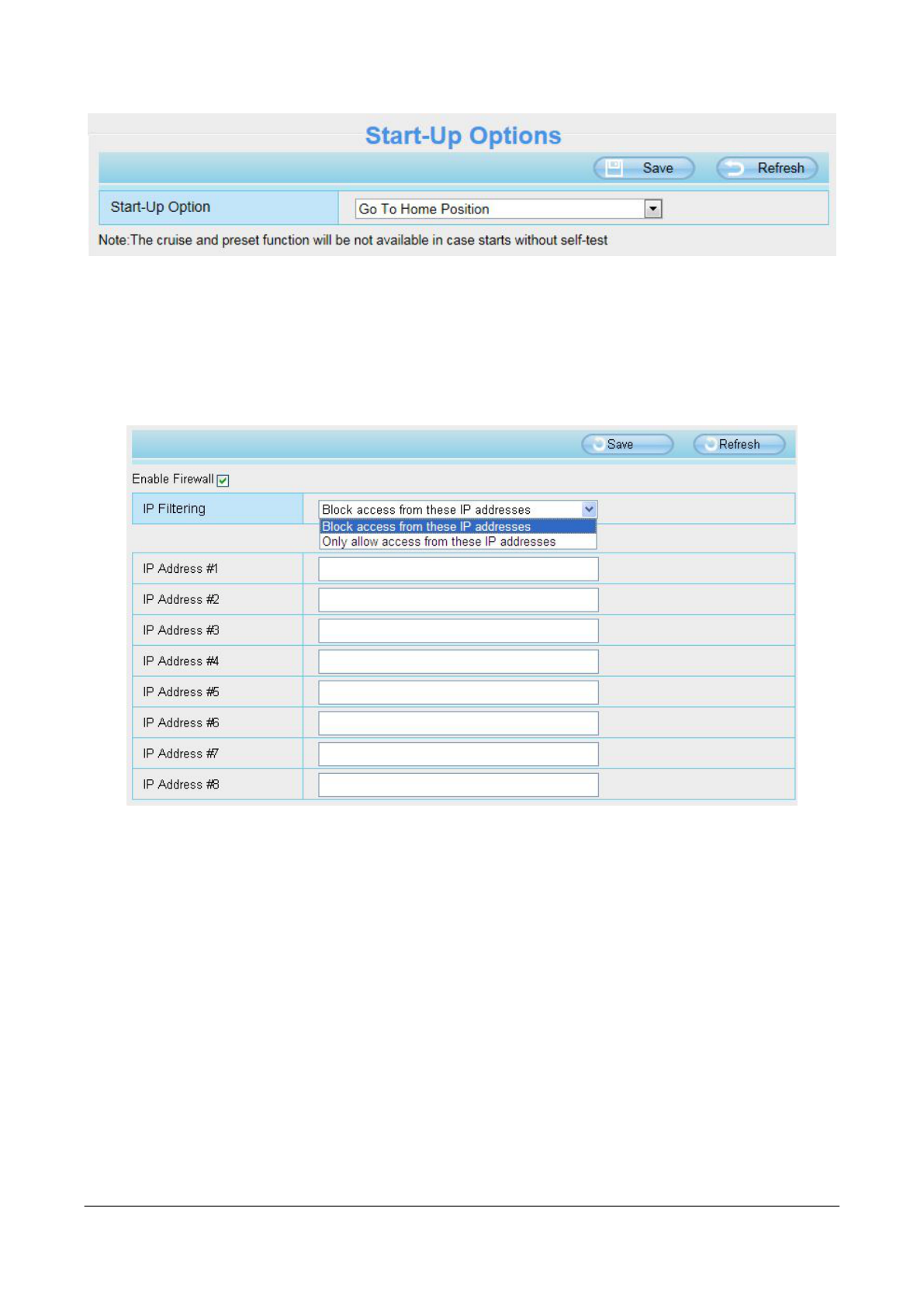Shenzhen Foscam Intelligent Technology Co., Limited
Tel: 86 755 2674 5668 Fax: 86 755 2674 5168
stops at the preset position you have set.
4.9 Firewall
This section explains how to control the access permission by checking the client PC’s IP addresses. It
is composed of the following columns: Block access from these IP addresses and Only allow access
from these IP addresses.
Enable firewall, If you select Only allow access from these IP addresses and fill in 8 IP addresses at
most, only those clients whose IP addresses listed in the Only allow access from these IP addresses
can access the Network Camera. If you select Block access from these IP addresses, only those
clients whose IP addresses are in the IP list cannot access the Network Camera.
Click Save to take effect.
4.10 System
In this panel, you can backup/restore your camera settings, upgrade the firmware to the latest version,
restore the camera to default settings and reboot the device.
4.10.1 Back-up& Restore
Click Backup to save all the parameters you have set. These parameters will be stored in a bin file for
future use.
Click Browse and select the parameters file you have stored, then click Submit to restore the restore the