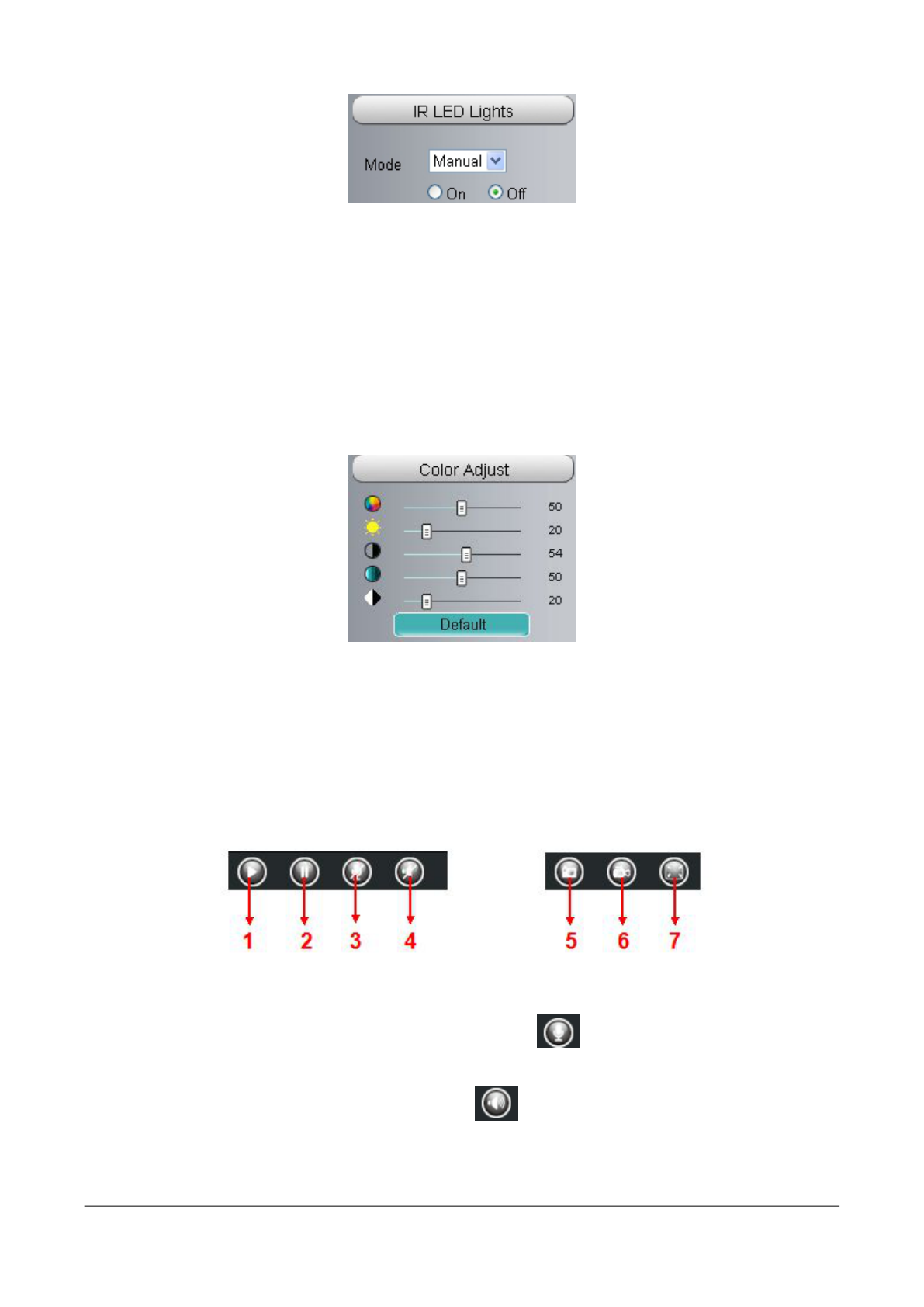Click Infra led and there are three modes to adjust the infrared led: Auto, Manual and Schedule.
Auto: Select it and the camera will adjust the infra led (on or off) automatically.
Manual: Select it and you can turn on or turn off the infra led manually.
Schedule: Select it and the IR led light will be off at the schedule period. If you want to define or change
the IR led lights schedule time, please go to Settings--->Video---> IR LED Schedule page.
Section 8 Image quality settings
In this page, you can tune Hue, Brightness, Contrast, Saturation, and Sharpness to get higher quality.
Section 9 OSD
If you have added time and camera name in the video, you can see it in the live window.
Go to Settings ---Basic settings---Camera name panel, and you can change another device name.
The default device name is anonymous.
Go to Settings ---Basic settings---Camera time panel and adjust the device time.
Go to Settings ---Video---On Screen Display panel, you can add or no add OSD.
Section 10 Play/Stop/ Talk/Audio/ Snap/ Record/ Full screen button
1----- Play Click it to play the video of the camera
2----- Stop Click it to stop the video of the camera
3----- Talk Click the button and the icon will become to , then talk to the microphone that
connected with PC, people around the camera can here your voice. Click the icon again and stop talking.
4----- Audio Click this icon, the icon will become to you can hear the sound around the camera
by the earphone or speakers that connected with PC.
5----- Snapshot Click it to make snapshot and it pop-up a window which picture you snapshot, right