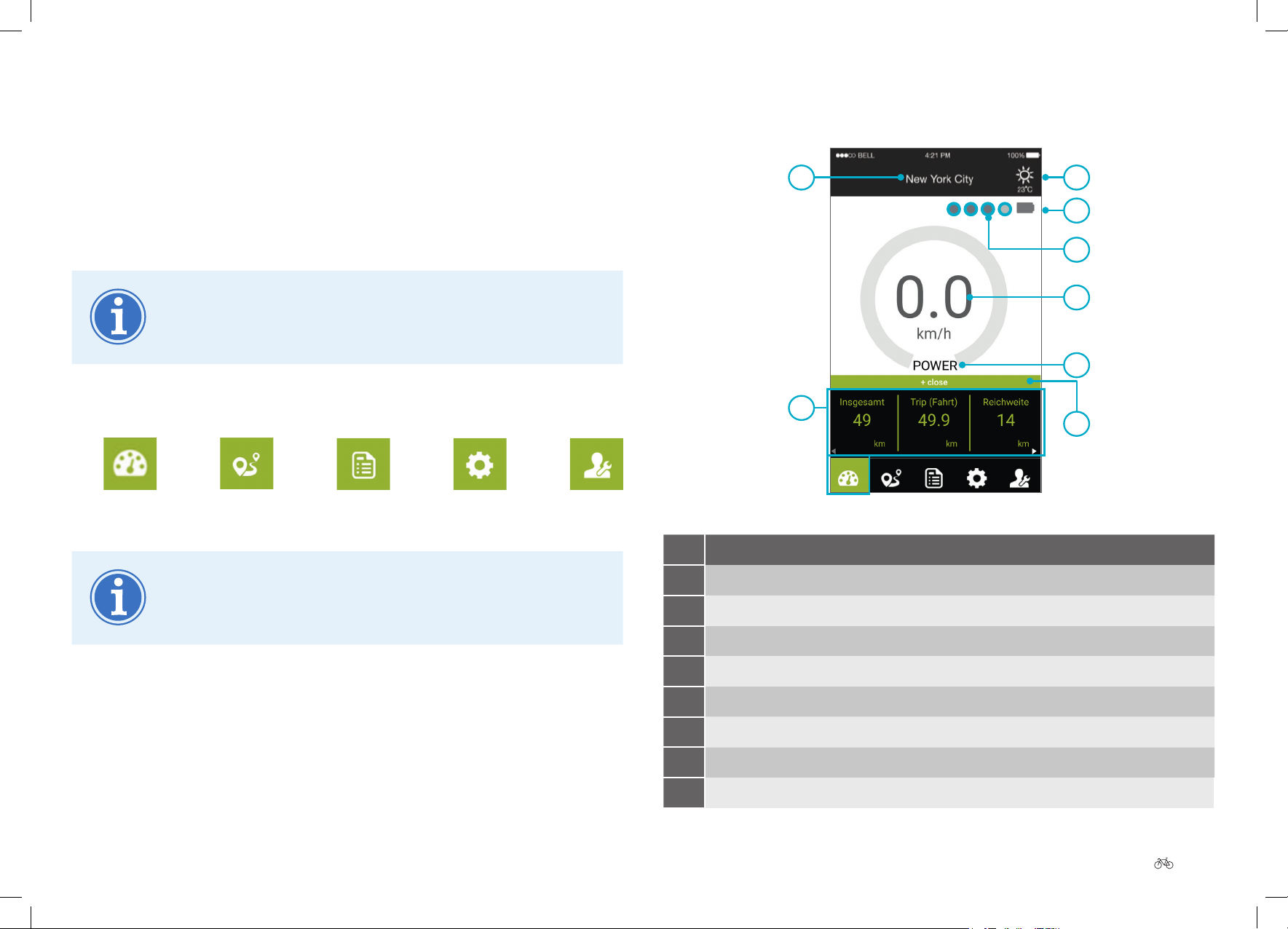EN-30 Original User Guide | Pedelec Groove Next
6.1 Technical requirements
InordertobeabletousetheKalkhoDisplayApponyourSmartphone,
thefollowingconditionsmustbefullled:
Operating system iOS > 9.0
Android > 6.0
Wireless technology > BTLE 4.0
6.2 Connecting the Smartphone with the Pedelec
1. Switch the Pedelec on.
2. Enable Bluetooth on your Smartphone.
3. OpentheKalkhoDisplayApp.AlltheactiveGrooveNextPedelecs
within a range of 10 m will be displayed on the Smartphone display
under “Connect My Bike”.
4. Hold the button on the Pedelec display element down for three
seconds. The Pedelec ID number will light for three seconds.
5. Connect the Smartphone to your Pedelec by pressing “Connect”. The
buttonfortheselectedPedelecwillashforthreeseconds.Therst
andfourthLEDswillalsoashinbluethreetimesbeforereturningto
display the battery charge level.
Even when no support ()isselected,thedisplay
element remains Bluetooth-enabled.
Do not allow dirt to dry out. It is best to clean the cycle
immediately after your ride.
Drive
CAUTION
Do not clean the drive when it is warm
(e.g.straightafteraride).Youmayburnyourselfotherwise.Waituntil
the drive unit has cooled down.
1. Remove the battery from the Pedelec.
2. Clean the outside of the drive with a soft, damp cloth.
Display element
1. Clean the outside of the display element with a slightly moist,
soft cloth.
6. Kalkho Display App
YoucanturnyourSmartphoneintoaPedelecdisplaywiththefreeKalkho
Display App. You can use this to display information on your cycling
behaviour,setcyclingprolesandmaintenanceintervalsornavigateto
your destination.
1. To disconnect the Smartphone and Pedelec press “Connect” on the
button on another Pedelec that you want to connect.
time. This is so that you can navigate home safely, even in
the dark.
No. Meaning