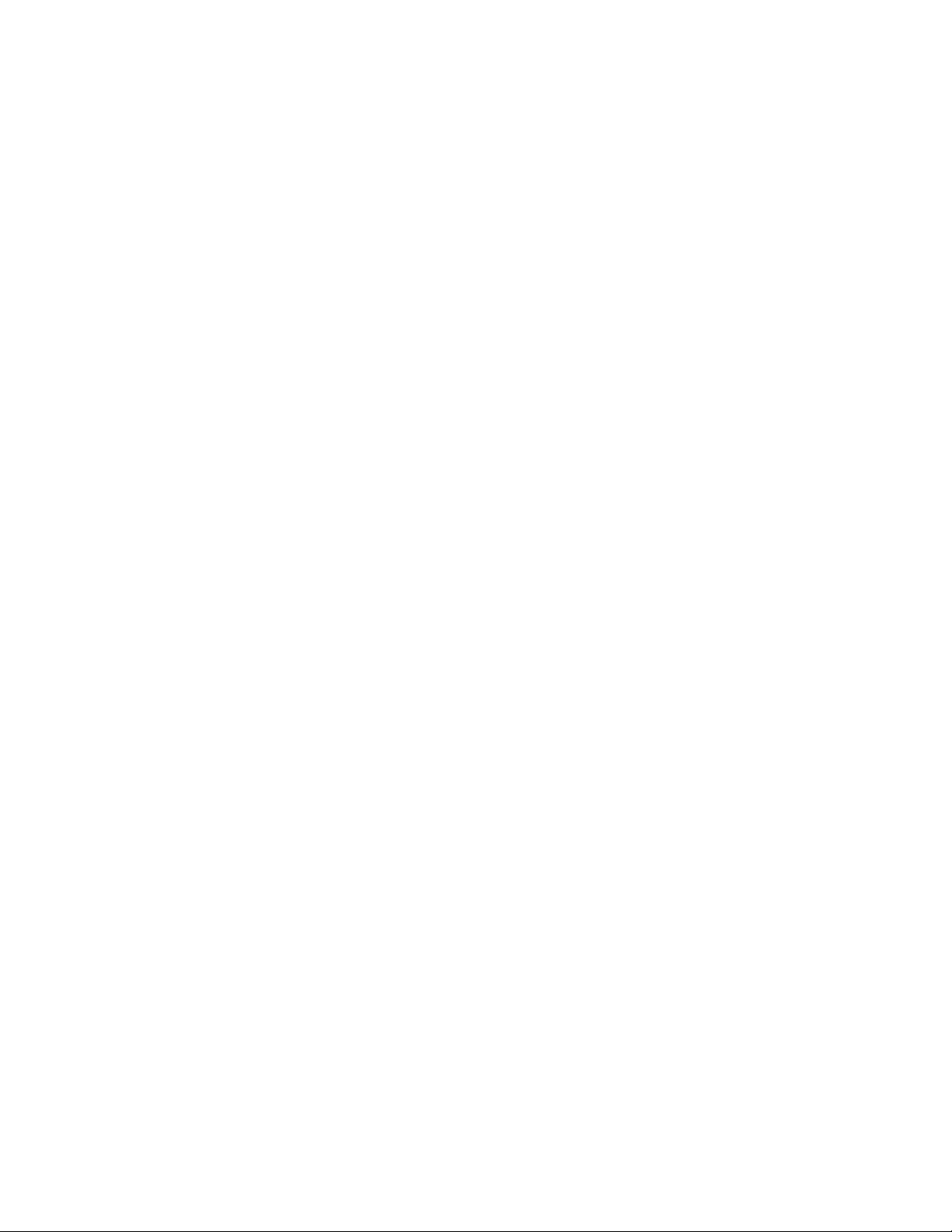5. Follow the instructions within the App during connection and configuration
6. Congratulations your are ready to use the FlinQ Smart Plugs!
5. RESET IF NEEDED
In case your Wifi plug is not flashing follow these below steps clearly:
1. Click on “HELP” or use the FAQ inside the App
2. Follow steps 1 till 3 until the wifi plug flashes.
STEP 1: Power ON the device then power OFF after 10 sec and then power ON again.
STEP 2: Hold the reset button for 5 SEC…
STEP 3: Confirm the indicator light is now rapidly flashing, then press “confirm indicator rapidly
blinking” button in the App
6. SETUP VOICE ASSISTANCE
GOOGLE ASSISTANT:
1. Open the “Google Home” app
2. Select the right below “profile/face” button, then select under the section ”Google
assistant” the “more settings” and then go to the tab “assistant” in the top and select
“home control”
3. Select “+” on the right hand side bottom
4. Search for “TUYA SMART” in the search bar or select it in the list when scroll down
5. Follow the instructions to establish the connection link and use your Tuya password and
login when requested during the set-up process.
6. Ready!
THINGS YOU CAN SAY:
“Hey Google, turn on the coffee machine”
“Hey Google, turn on the lights”
AMAZON ALEXA:
1. Open the “Amazon Alexa” app
2. Select “Skills & Games” from your menu
3. Search for “TUYA SMART” and select “Enabale to use”
4. Follow the instructions to establish the connection link and use your Tuya password and
login when requested during the set-up process.
5. Ready!
THINGS YOU CAN SAY:
“Alexa, turn off the fan”