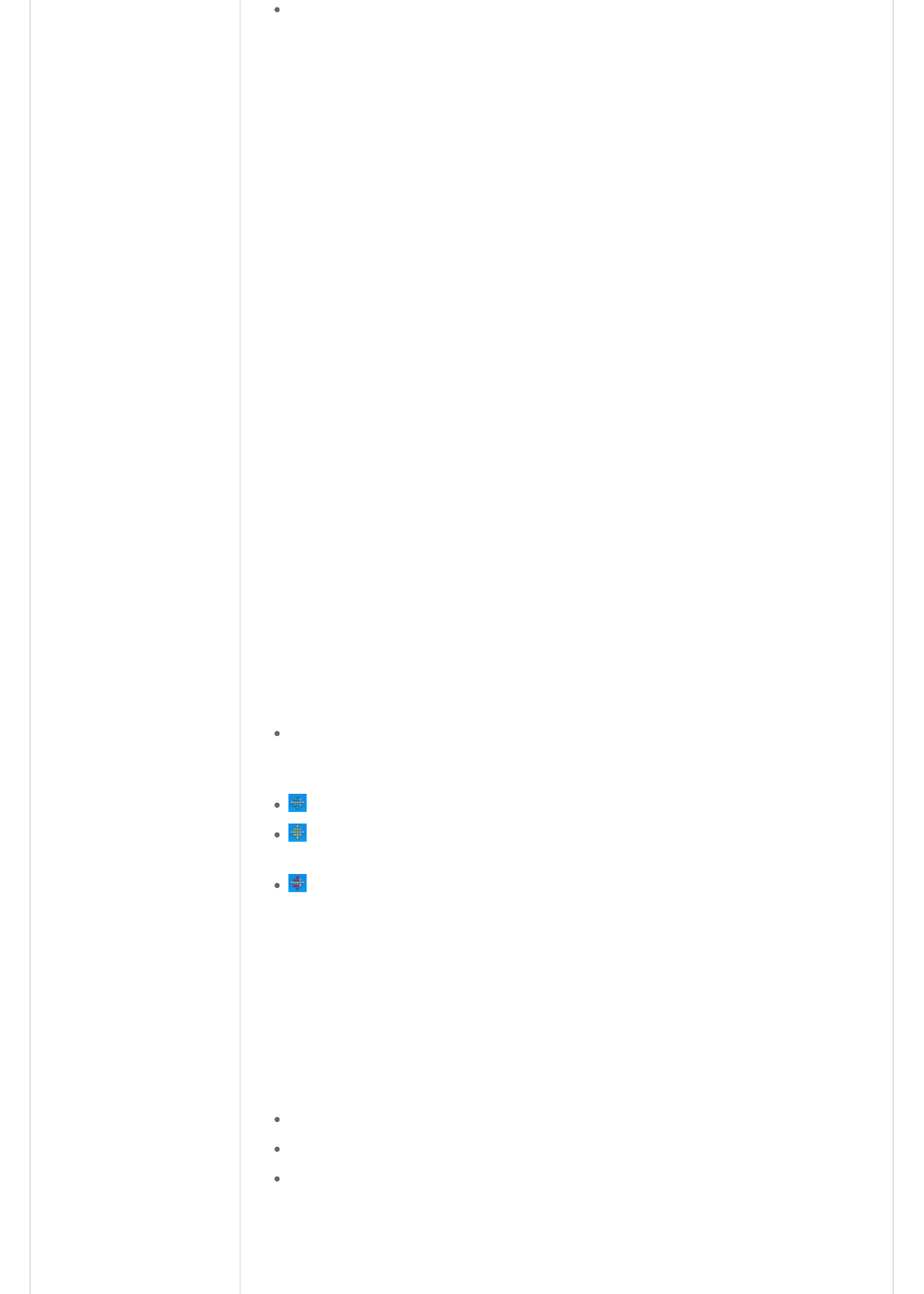Your Tracker is able to sync from multiple computers, as long as each computer has the Fitbit
software installed and a working base station is plugged in.
Upgrading the Firmware
Windows
1. Right-click on the diamond Fitbit icon in the system tray at the bottom right corner of your screen
(you may have to click the < to see hidden icons).
2. Select Fitbit -> About…
3. On the bottom left corner of the About screen, click on Upgrade Firmware.
4. Follow the onscreen instructions, taking care not to remove the Tracker from the base station until
the process completes.
Mac
1. Open a Finder window.
2. Navigate to Applications > Utilities.
3. Double-click on the Terminal application to open it. A terminal window appears.
4. Now enter: FB_OPEN_MODE="userFirmwareUpdate"
/Applications/Fitbit.app/Contents/MacOS/Fitbit
5. The Fitbit application will launch and upgrade your firmware.
6. Do not close the terminal window until after you have quit the Fitbit application.
Using the Desktop Client
The Fitbit Service Manager - System Tray Application (Windows Only)
The tray application provides a visual indication that your base station is plugged in and the Fitbit
Data Uploader service is running. It also launches the Account Setup screen used to link a Tracker
to a new or current account and to upgrade the firmware.
The Fitbit Data Uploader service is running and the base station is plugged in.
The Fitbit Data Uploader service is not running. The easiest way to restart the service is to
reboot your computer.
The base station is unplugged. Check the wiring and try unplugging and replugging the base
station's USB cord.
Note: Launching the Fitbit application by going to Start -> All Programs -> Fitbit -> Fitbit starts
the system tray application. All functions of the installed software are accessed through the system tray
icon.
The Fitbit Data Uploader - Service
This service syncs all your data with the website.
By default, the service will start when you log in to your computer.
Firewall settings (usually those found in a business environment) may prevent the software from
communicating with the website, in which case no sync can take place.