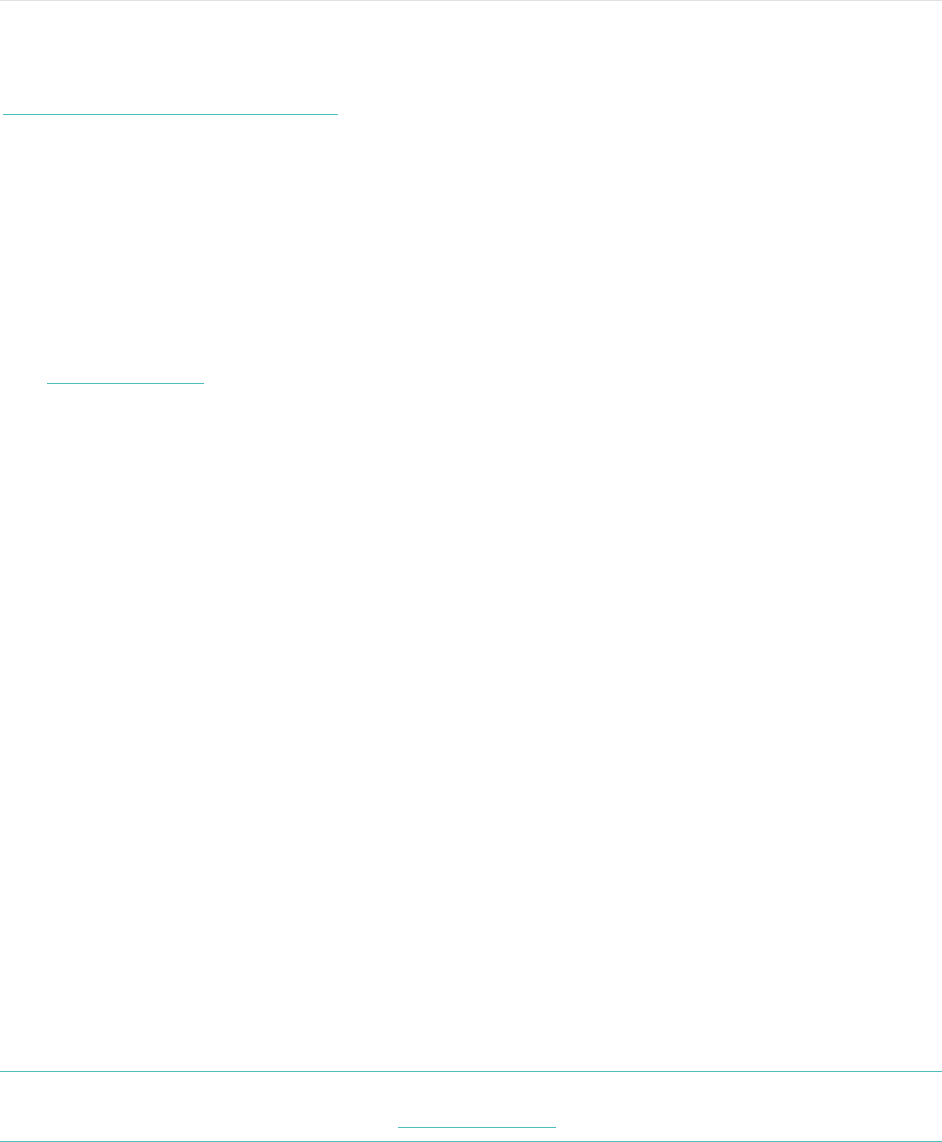15
Receiving Call and Text Notifications
Over 200 compatible iOS and Android mobile devices let you receive incoming
phone call and text message notifications on your Flex 2 when your mobile device is
nearby. To determine whether your device supports this feature, go to
http://www.fitbit.com/devices. Note that notifications aren’t available with the Fitbit
app for Windows 10.
Enabling notifications
Before you turn on notifications in the Fitbit app, make sure that Bluetooth is on and
that your mobile device is capable of sending notifications (often under Settings >
Notifications).
For more information about making sure your mobile device permits notifications,
see help.fitbit.com.
Fitbit app for iOS
To turn on call or text notifications:
1.! With your tracker nearby, tap Account on the Fitbit dashboard.
2.! Tap the Flex 2 tile.
3.! Tap Notifications and turn on or off any combination of call or text
notifications.
4.! Follow the onscreen instructions to connect (bond) your mobile device with
your tracker.
After notifications are enabled, “Flex 2” appears in the list of Bluetooth devices
paired to your mobile device.
Fitbit app for Android
To turn on call or text notifications:
1.! With your tracker nearby, tap the Flex 2 tile at the top of the Fitbit app
dashboard.
2.! Tap the Flex 2 tile again.
3.! Tap Notifications and turn on or off any combination of text, call, or calendar
notifications.
4.! Follow the onscreen instructions to connect (bond) your mobile device with
your tracker.
Note: If this is your first time setting up notifications on your Android mobile device,
for detailed instructions, see help.fitbit.com
After notifications are enabled, “Flex 2” appears in the list of Bluetooth devices
paired to your mobile device.