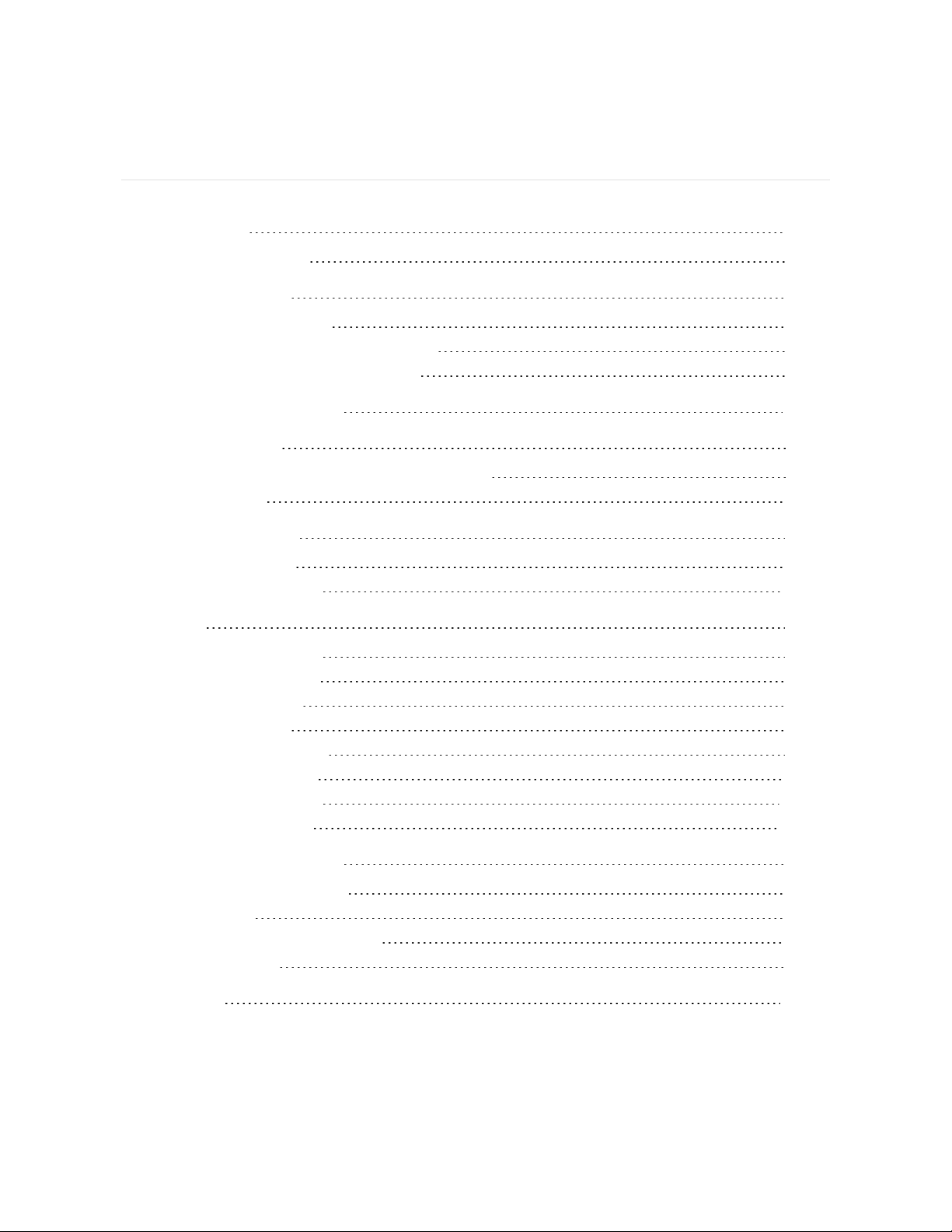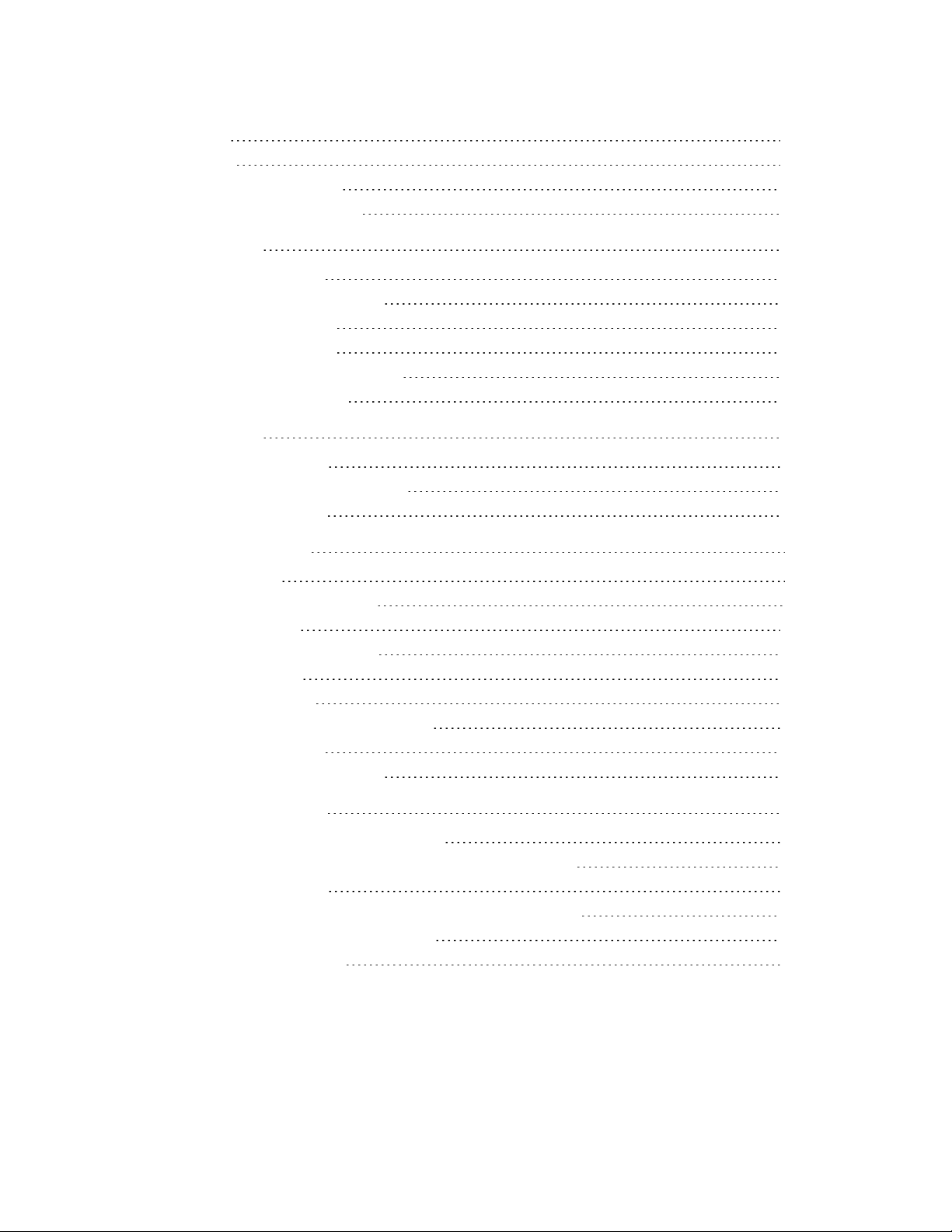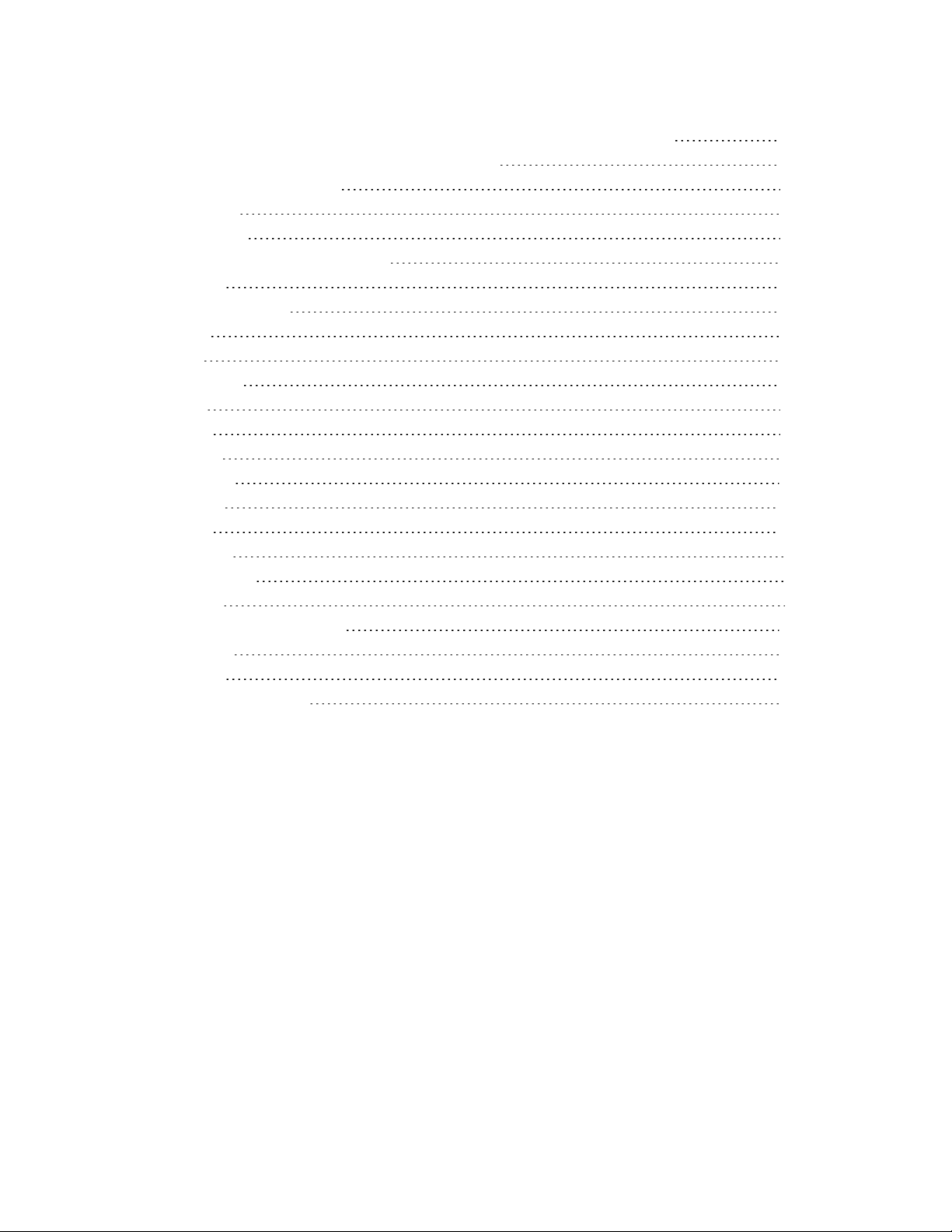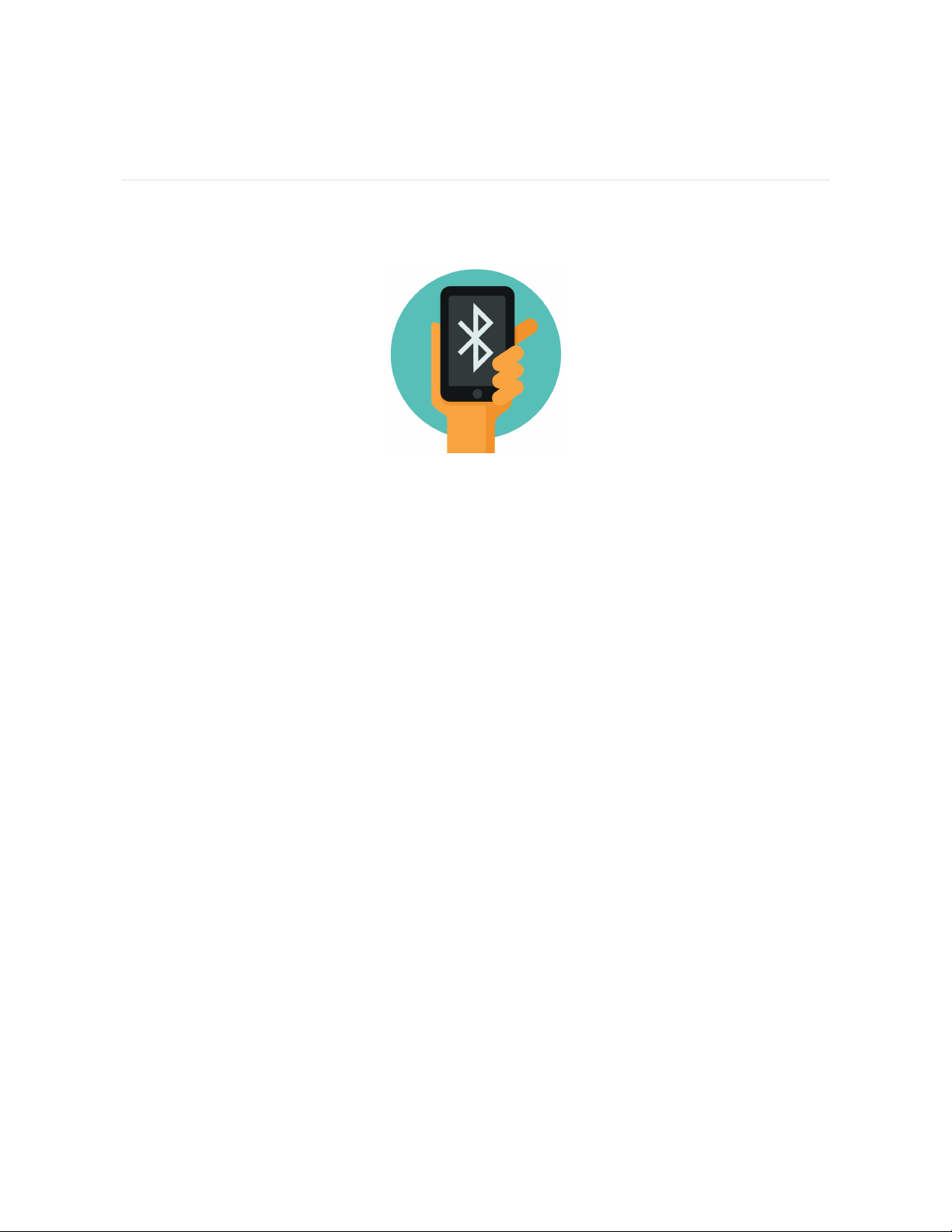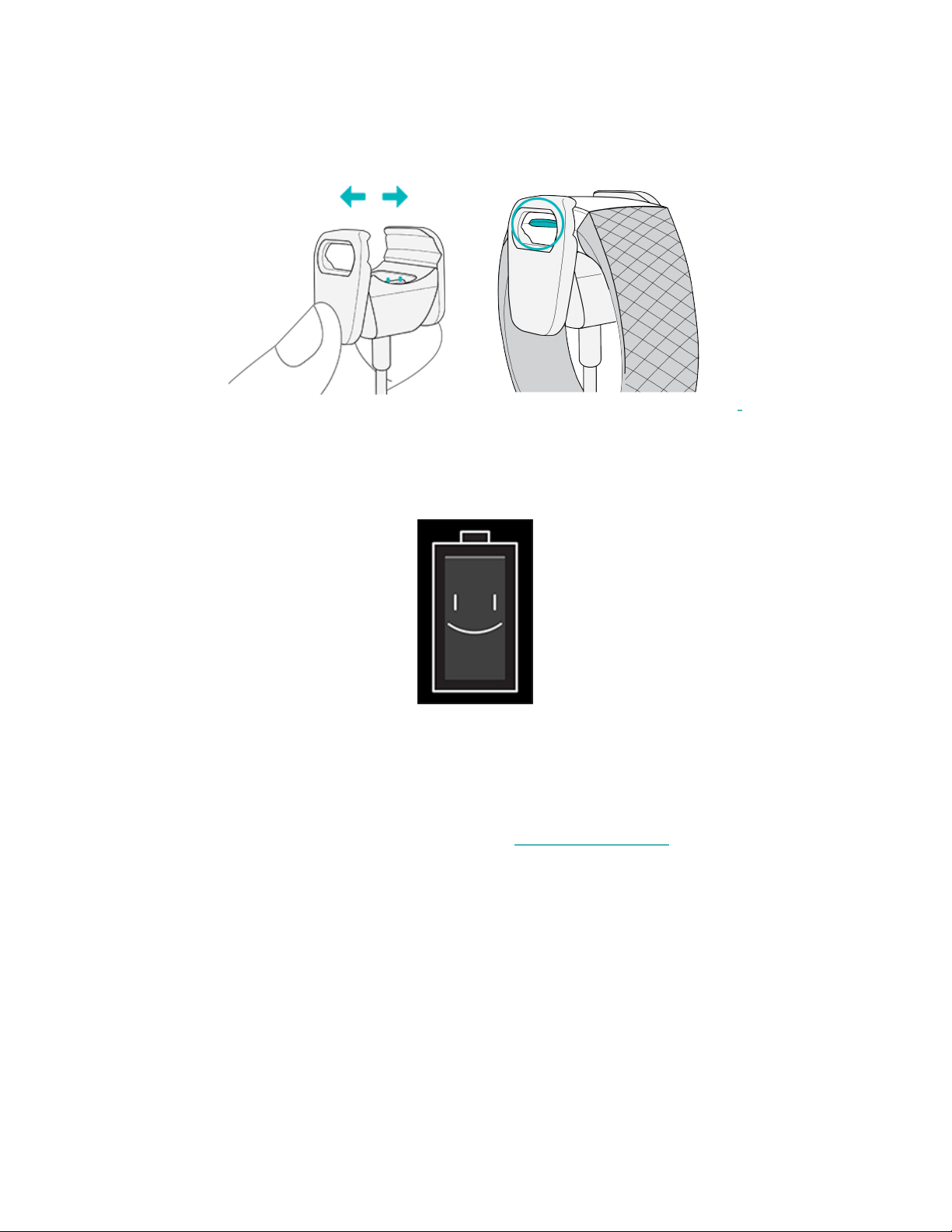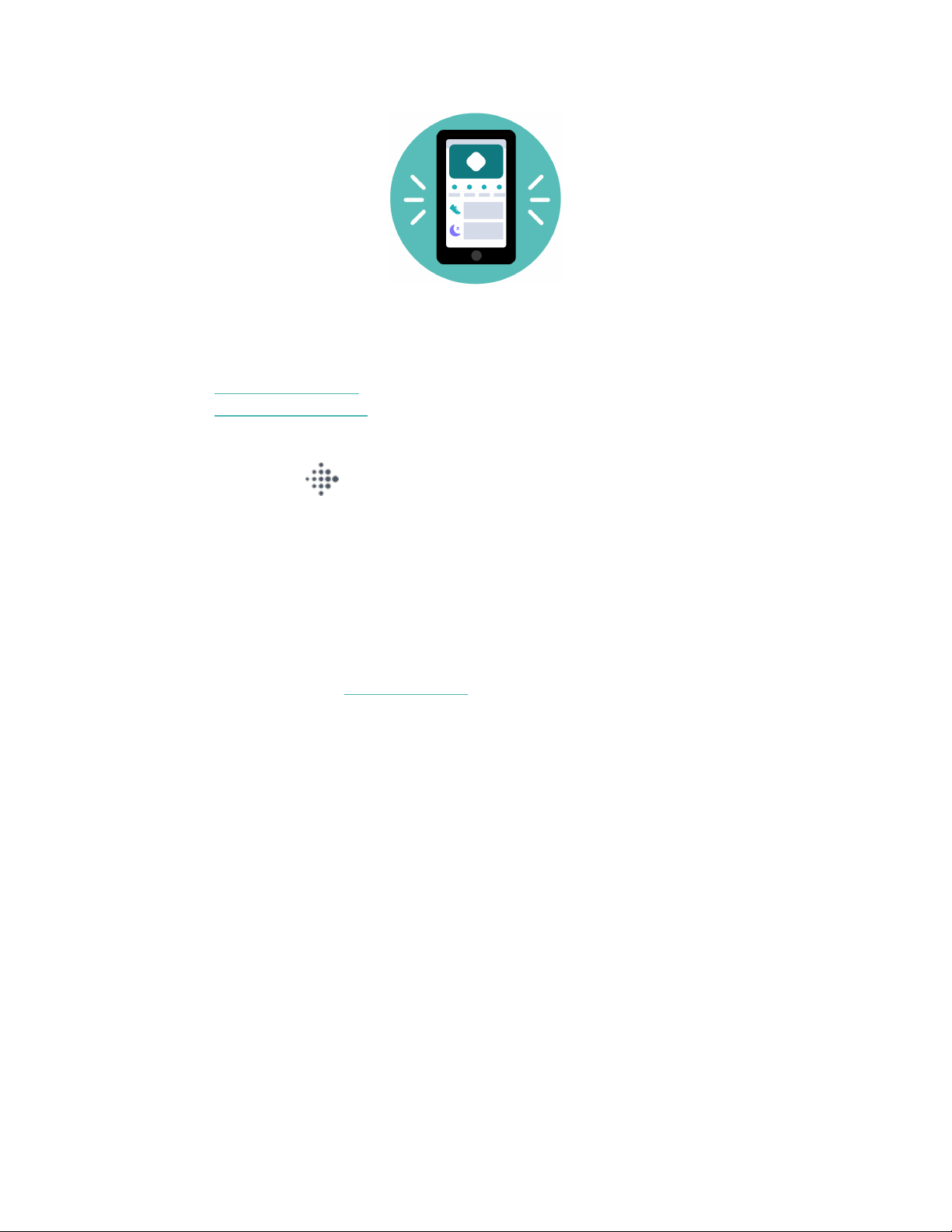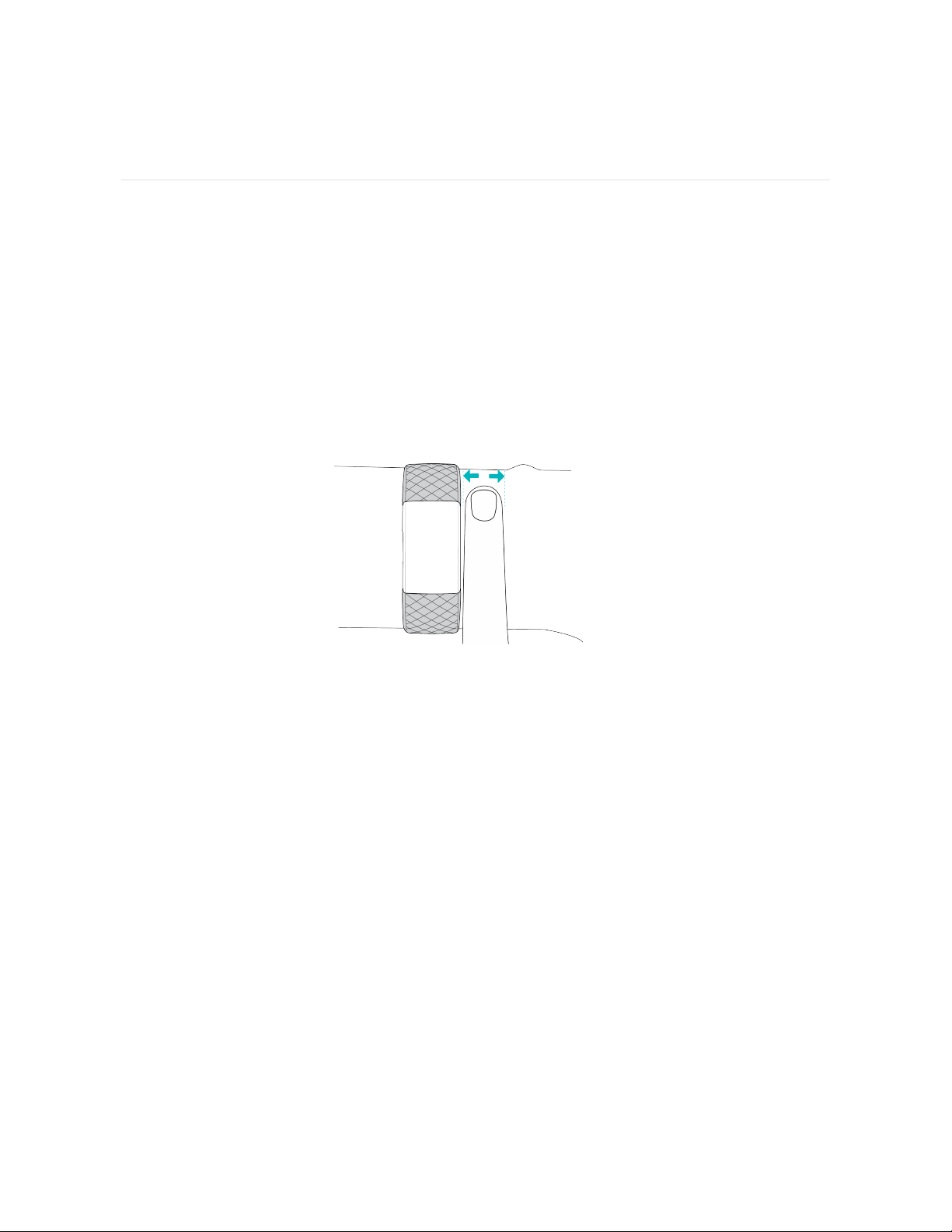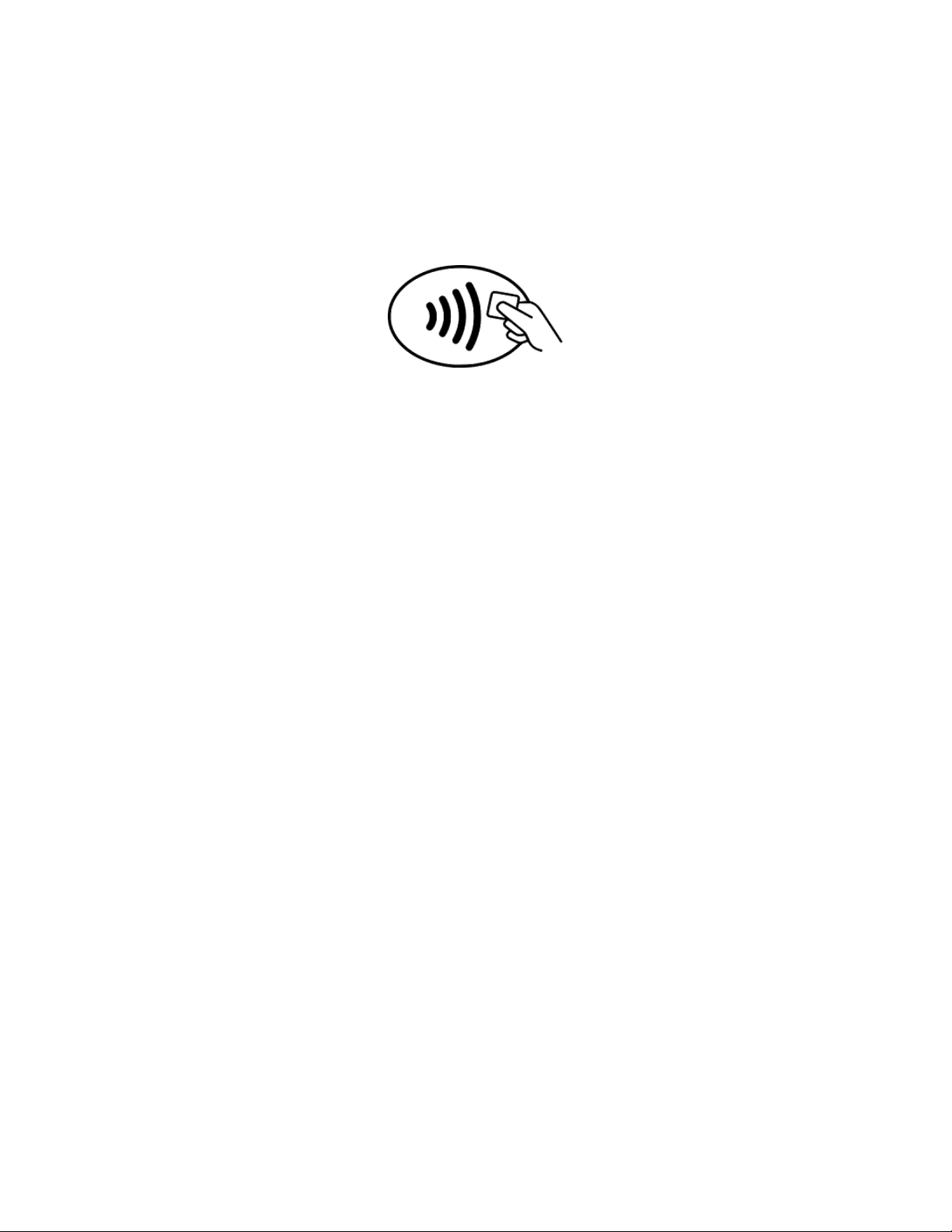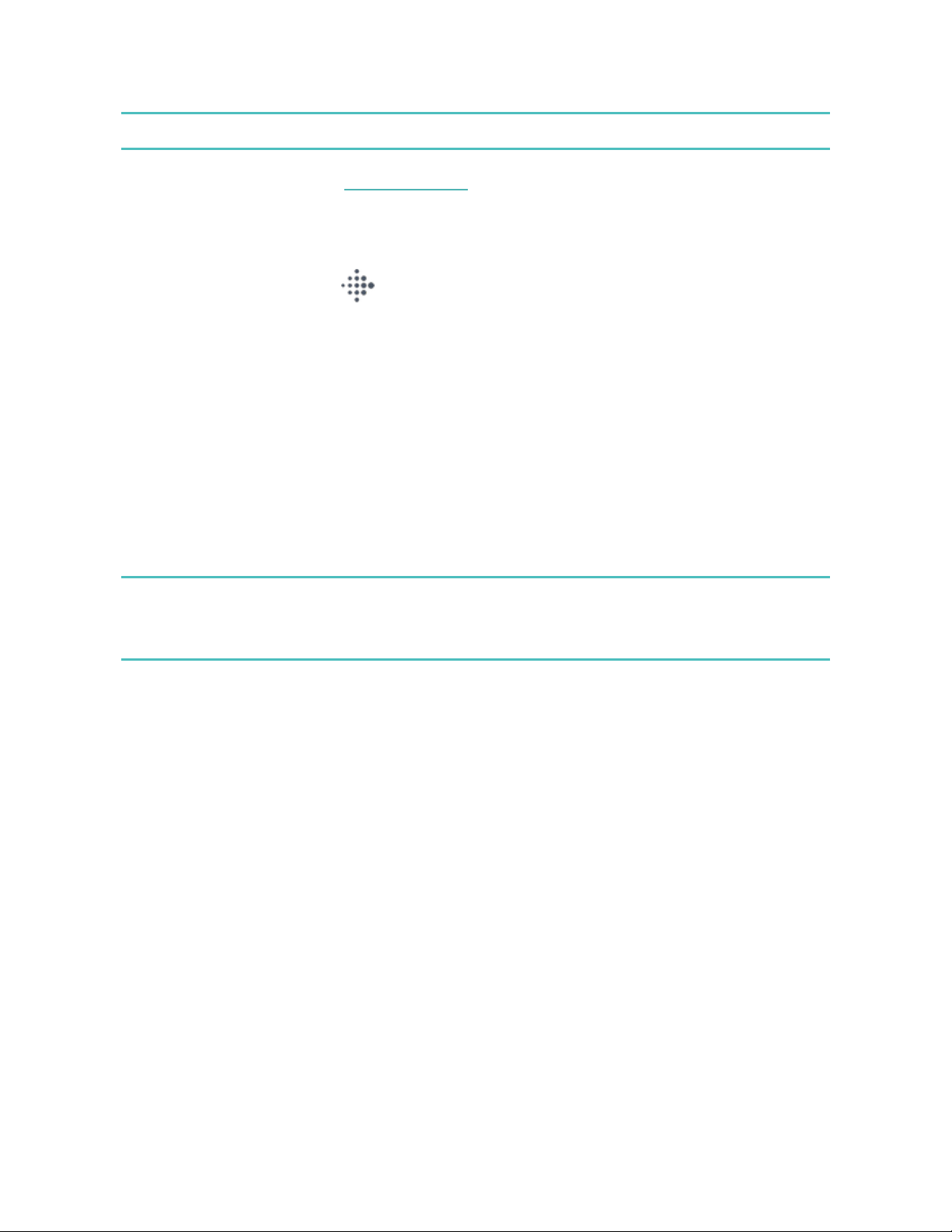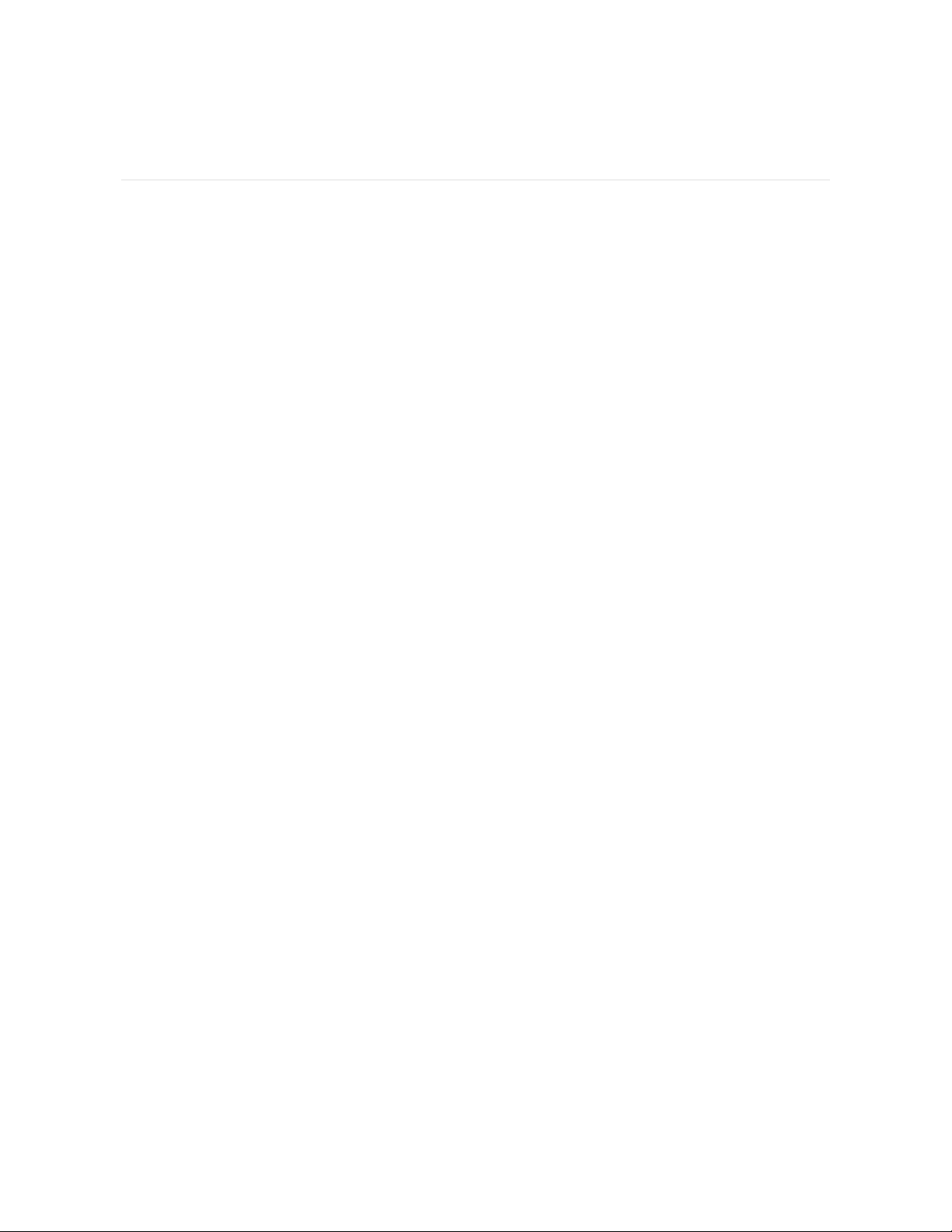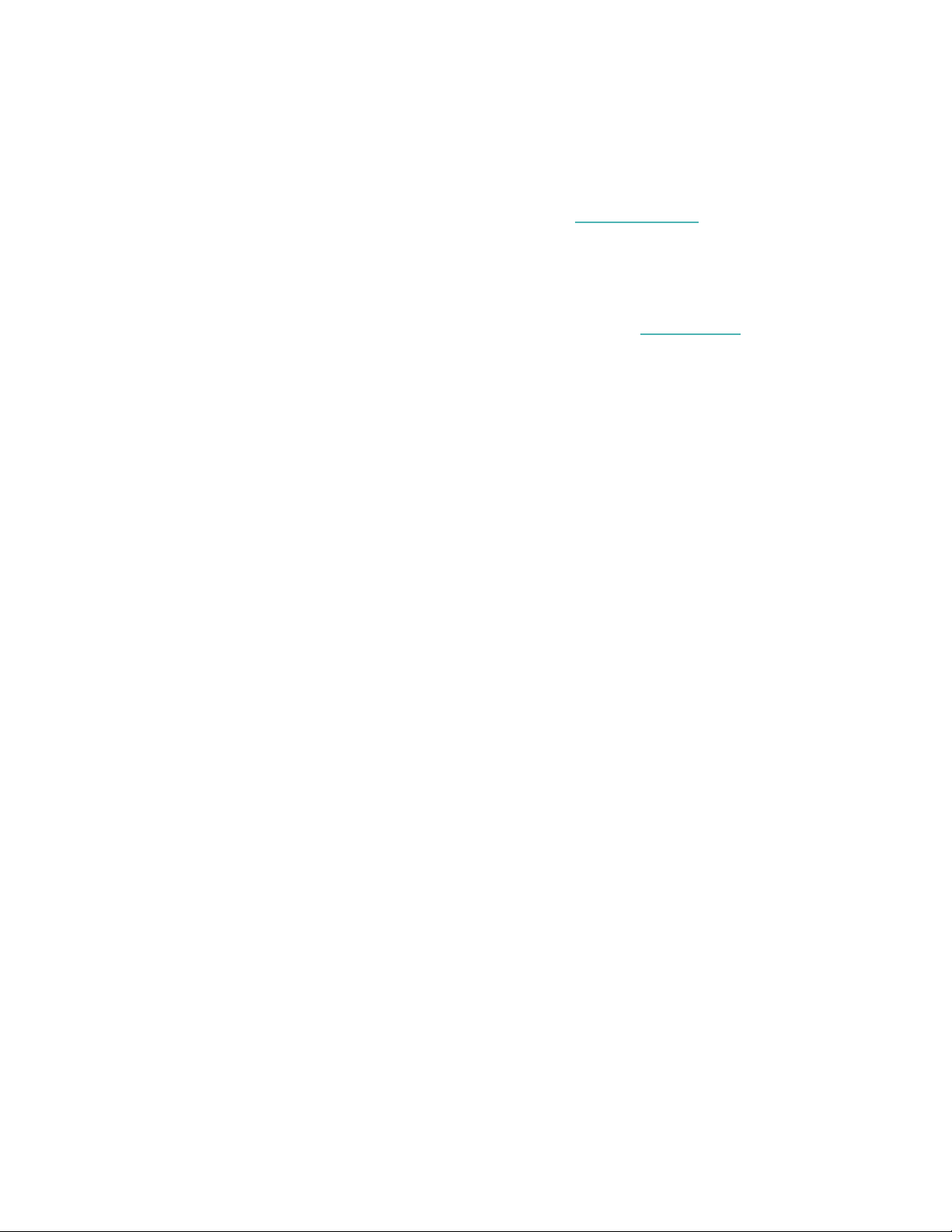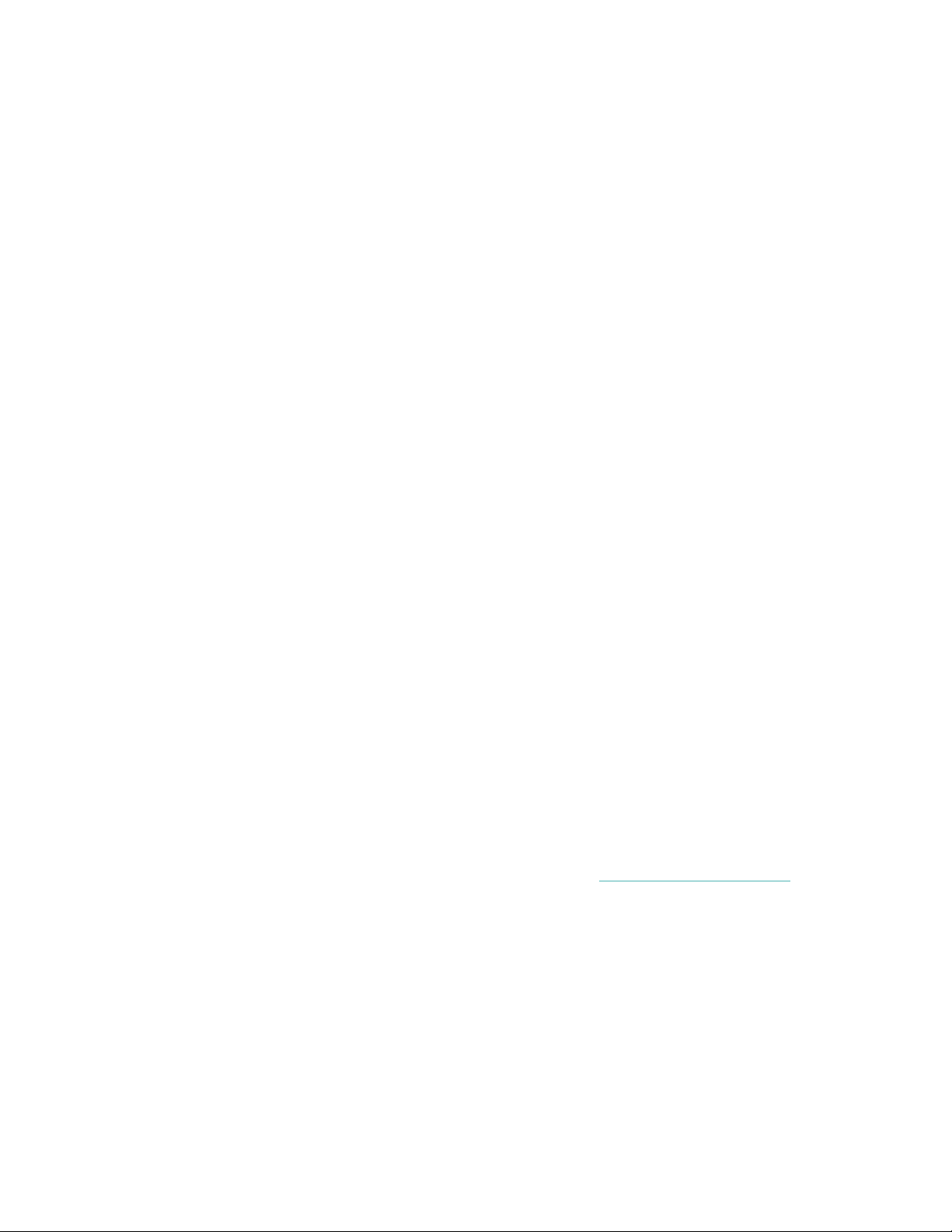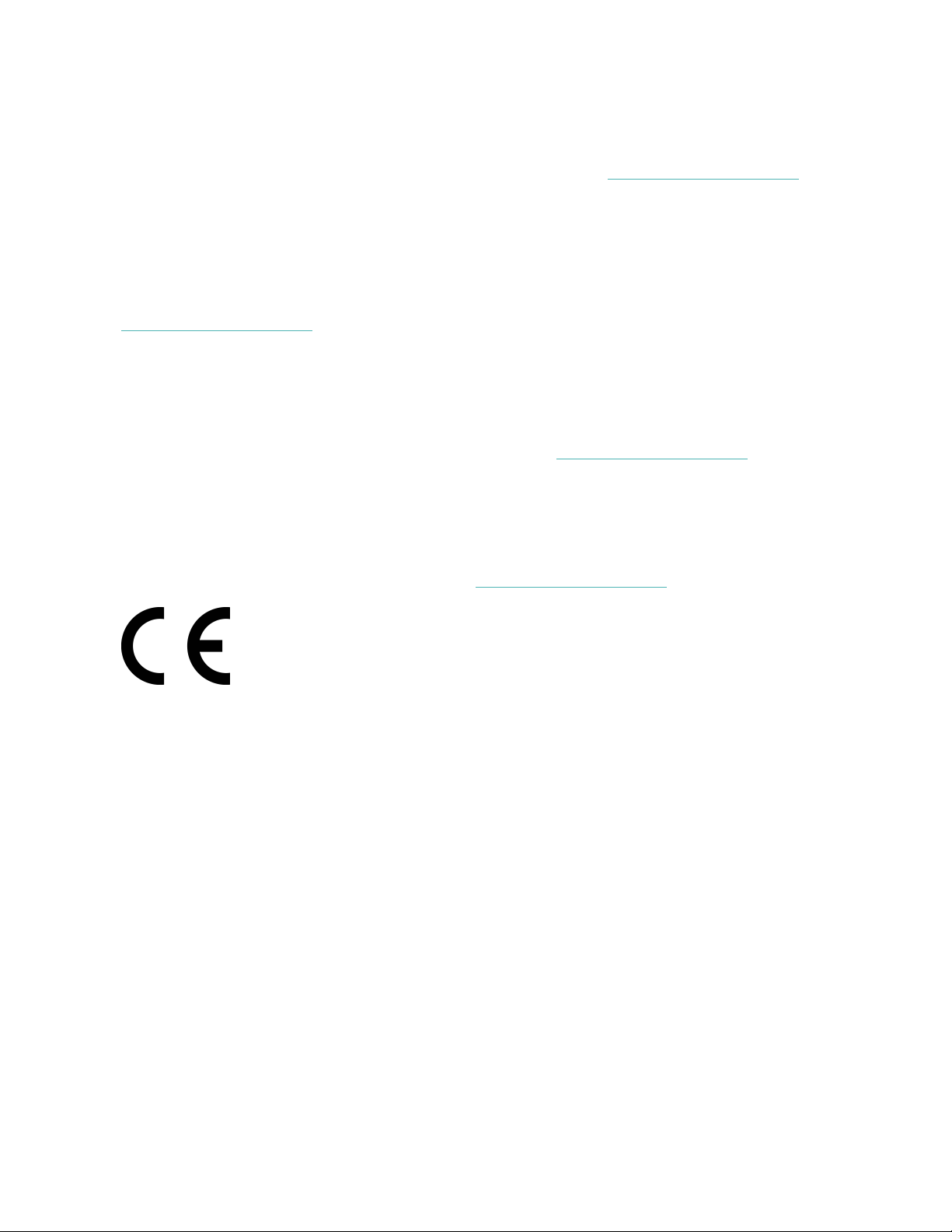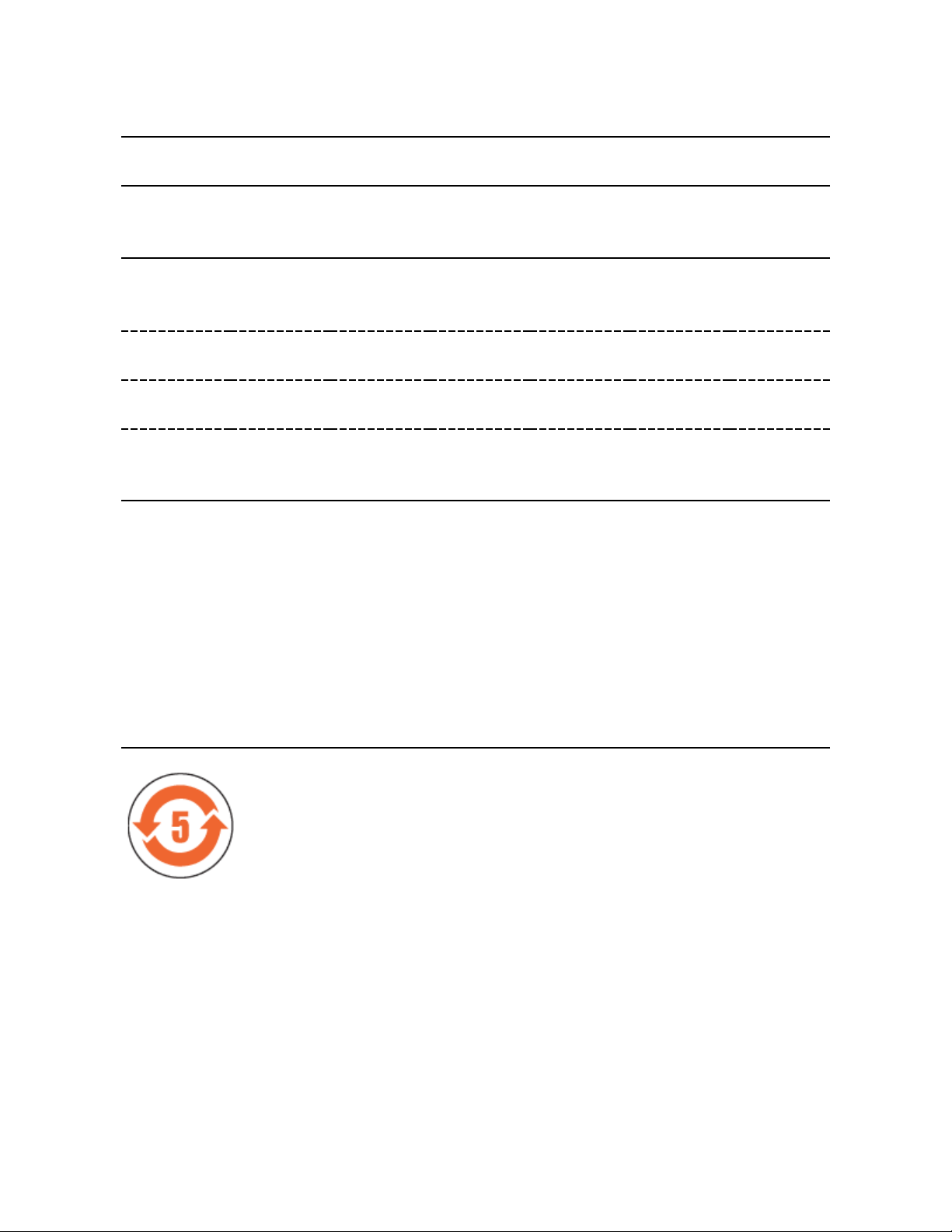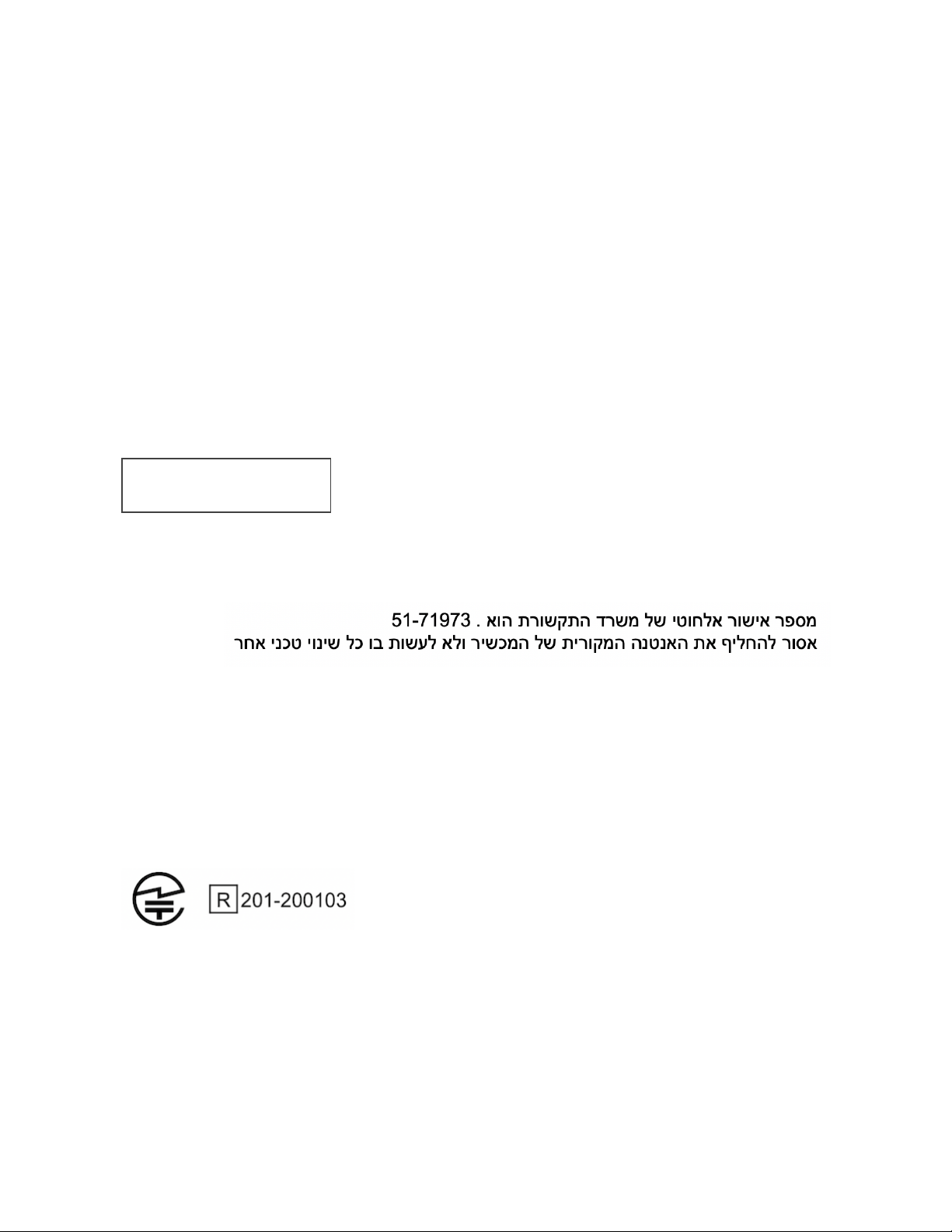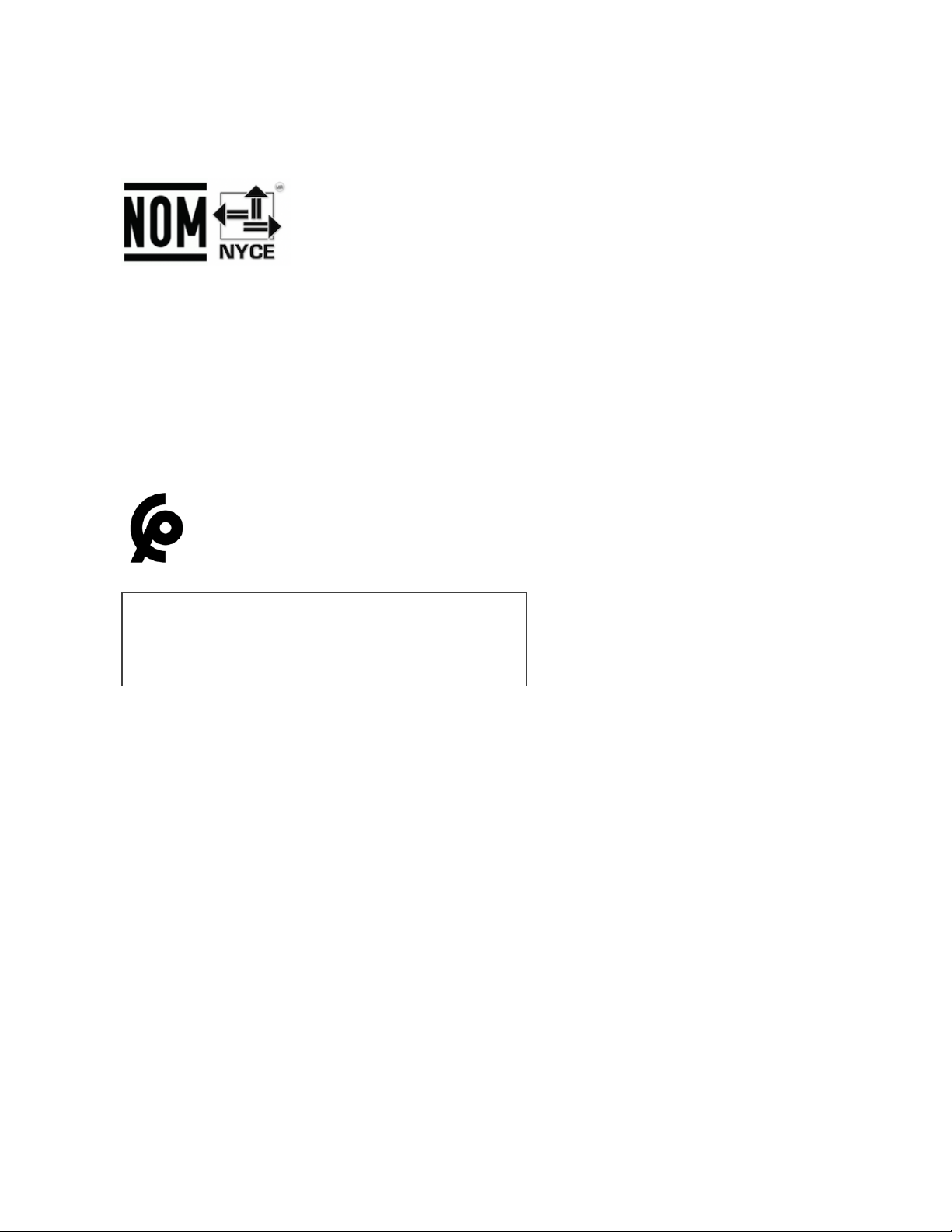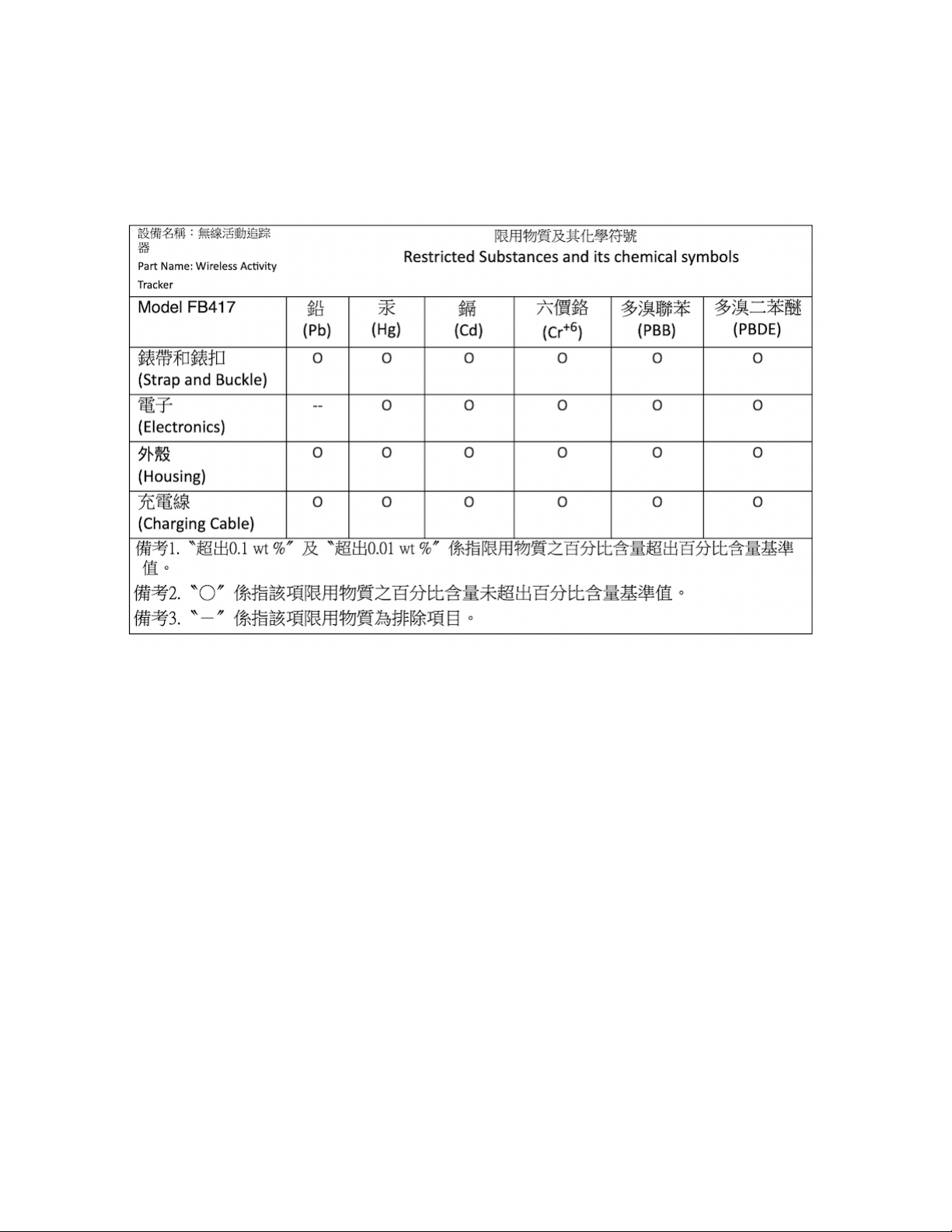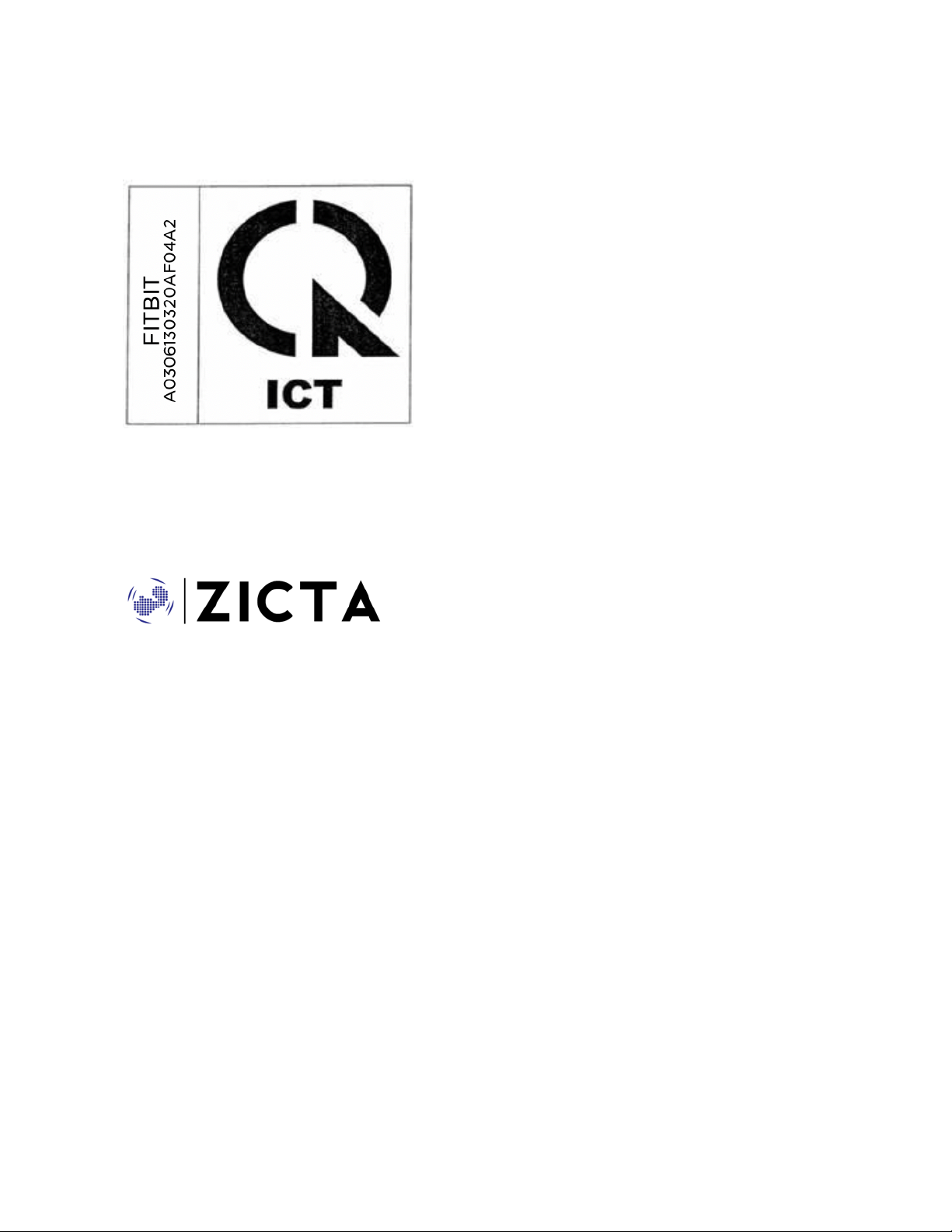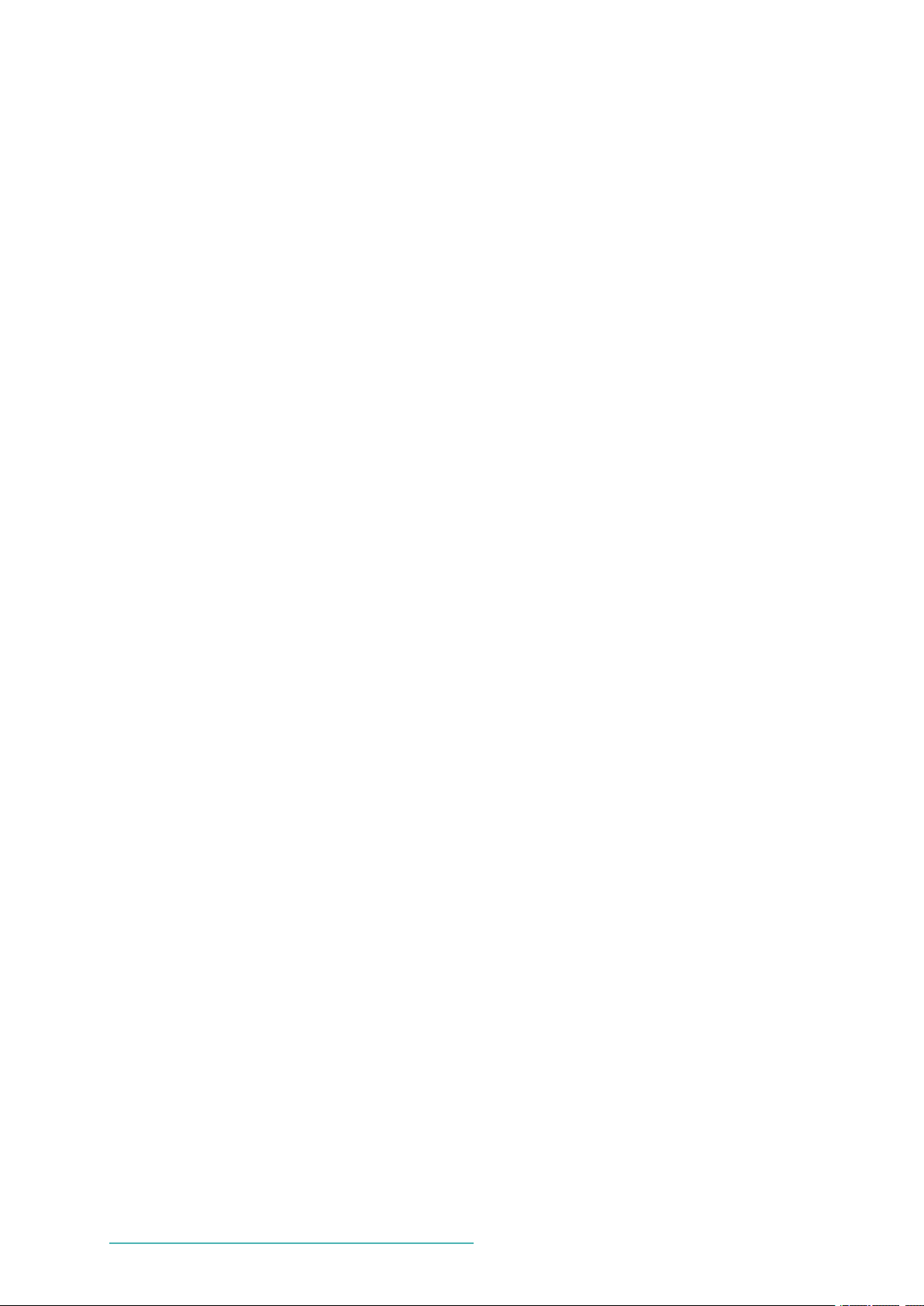-
Ik heb een fitbit charge 4.
Reageer op deze vraag Misbruik melden
Als ik een bericht of telefoon krijg op mijn gsm komt het op mijn fitbit maar het licht niet meer op. Gesteld op 17-11-2024 om 19:25 -
Na opladen gaat steeds de niet storen modus op aan….ik wil deze uit Gesteld op 11-4-2024 om 20:54
Reageer op deze vraag Misbruik melden -
Batterij was volledig leeg. Na opladen krijg ik de juiste tijd en datum niet meer ingesteld.
Reageer op deze vraag Misbruik melden
De optie om de Fitbit te synchroniseren kan ik niet aanklikken.
Wie weet raad? Gesteld op 13-10-2023 om 18:11 -
stappen op de app zijn niet meer te zien, hoe los ik dat op? de app dus op mijn samsung! Gesteld op 15-7-2023 om 15:53
Reageer op deze vraag Misbruik melden -
Ik heb 2 vragen:
Reageer op deze vraag Misbruik melden
1) Ik krijg op mijn Fitbit 4 scherm de volgende tekst:
Voeg een kaart toe aan Wallet n de mobiele Fitbit-app om te betalen.
De vraag is: wat moet ik doen om dat te voorkomen. Ik hoef geen kaart..!
2) Mijn kilometerteller loop en hoe krijg ik hem uit?
Gesteld op 11-2-2023 om 16:06 -
Mijn scherm is zwart, ik heb geprobeerd om hem aan de oplader te leggen en het knopje tien seconden ingedrukt te houden, maar dat helpt niet.
Reageer op deze vraag Misbruik melden
Wat nu? Gesteld op 27-12-2022 om 11:34
-
Ik heb hem gans de nacht laten opladen en nu marcheert hij niet meer. Wat moet ik doen? Gesteld op 18-9-2022 om 20:59
Reageer op deze vraag Misbruik melden -
De cijfers en de ciiembolen kan ik niet zien,te weinig verlicht.heb al van alles geprobeert maar krijg ze niet helder. Gesteld op 29-8-2022 om 19:15
Reageer op deze vraag Misbruik melden -
Hoe kan ik de tijd inzien inschakelen bij een polsbeweging
Reageer op deze vraag Misbruik melden
Gesteld op 4-8-2022 om 16:10 -
na training geeft de fitbit geen kaart meer van de gevolgde route Gesteld op 28-7-2022 om 13:45
Reageer op deze vraag Misbruik melden -
Hoe kan ik de letters lichter en leesbaarder zetten ? Gesteld op 21-6-2022 om 17:26
Reageer op deze vraag Misbruik melden -
helderheid fitbit charge vier is niet goed. ik kan bij gewoon licht met moeite zien wat er op het scherm staat, laat staan bij zonlicht, dan zie ik echt niets. Gesteld op 8-6-2022 om 09:28
Reageer op deze vraag Misbruik melden
-
Ik kan het scherm moeilijk aflezen?Het is te donker. In zonlicht lukt het helemaal niet Gesteld op 8-6-2022 om 09:21
Reageer op deze vraag Misbruik melden -
Ik heb Duits nu op mijn fitbit -hoe verander ik dat naar Nederlands? Gesteld op 17-5-2022 om 14:31
Reageer op deze vraag Misbruik melden -
helderheid fitbit charge vier is niet goed. ik kan bij gewoon licht met meoite zien wat er op het scherm staat,
Reageer op deze vraag Misbruik melden
laat staan bij zonlicht, dan zie ik echt niets.
de helderheid staat op normaal ingesteld, andere mensen met een fitbit hebben hier ook veelvuldig last van.
Hoe verbeter ik de helderheid? Gesteld op 17-5-2022 om 13:00 -
kan ik de lichtsterkte van mijn Charge 4 veranderen?
Reageer op deze vraag Misbruik melden
Gesteld op 7-5-2022 om 20:04-
Bij mij was het ineens donkerder en met tikken zag ik de tijd niet goed. Bleek ik hem op de nachtstand te hebben staan. Je kunt dat gewoon weer uitzetten en dan is het beeld weer duidelijker. Misschien is je vraag hiermee beantwoord? Geantwoord op 7-5-2022 om 23:11
Waardeer dit antwoord Misbruik melden
-
-
In zonlicht het scherm van de fitbit charge 4 niet leesbaar is daar een oplossing voor Gesteld op 24-4-2022 om 13:12
Reageer op deze vraag Misbruik melden -
Ook bij volle batterij zijn de letters op het scherm bijna niet leesbaar. Wat hieraan te doen? Gesteld op 14-4-2022 om 16:03
Reageer op deze vraag Misbruik melden
-
Ik heb een charge 3 en nu een charge4,hoe kan ik op mijn smartfoon dit instaleren Gesteld op 12-4-2022 om 15:46
Reageer op deze vraag Misbruik melden -
Ik heb per ongeluk mijn slaapregistratie gewist. Weet iemand hoe ik die terug kan zetten? Gesteld op 31-3-2022 om 08:47
Reageer op deze vraag Misbruik melden -
Wat houdt de Fair meting in
Reageer op deze vraag Misbruik melden
op de Fitbit charge 4 Gesteld op 20-3-2022 om 21:02 -
fitbit is opgeladen, maar geeft geen beeld meer?
Reageer op deze vraag Misbruik melden
Gesteld op 18-2-2022 om 15:10-
Ik heb exact hetzelfde probleem. Wijzigen van de klok via de app op mijn telefoon geprobeerd en de harde reset van 8 seconden, maar er verschijnt geen smiley. Het scherm blijft zwart. Heeft iemand de oplossing of is het scherm gewoon kapot. Geantwoord op 18-3-2022 om 12:21
Waardeer dit antwoord (19) Misbruik melden
-
-
Ik krijg mijn stappenteller niet meer in mijn fitbit charge 4 Gesteld op 22-1-2022 om 15:22
Reageer op deze vraag Misbruik melden -
Mijn horloge wil niet meer synchroniseren met mijn gsm Gesteld op 20-1-2022 om 07:42
Reageer op deze vraag Misbruik melden
-
Ik wil mijn fitbit doorgeven aan iemand anders. Wat moet ik doen ? Gesteld op 29-11-2021 om 20:35
Reageer op deze vraag Misbruik melden -
Mijn slaapscore wordt soms wel maar meestal niet 's morgens weergegeven. Ik doe altijd hetzelfde. Wie weet hoe ik ervoor kan zorgen dat hij altijd mijn slaapscore weer geeft. Gesteld op 22-10-2021 om 19:38
Reageer op deze vraag Misbruik melden -
Mijn fitbit charge 4 telt veel teveel stappen. Hoe kun je dit goed krijgen? Gesteld op 6-10-2021 om 16:22
Reageer op deze vraag Misbruik melden -
Het huidige scherm is donker hoe kan ik dit helder maken Gesteld op 5-10-2021 om 15:34
Reageer op deze vraag Misbruik melden -
het display licht niet meer fel op terwijl hij wel voor 94 % is opgeladen Gesteld op 1-9-2021 om 10:38
Reageer op deze vraag Misbruik melden -
Kan het dat de batterij nu al vervangen moet worden, terwijl ik de fitbit pas een jaar heb. Gesteld op 27-8-2021 om 19:51
Reageer op deze vraag Misbruik melden
-
mijn charge4 doet het plotseling niet meer en ik heb het nog geen jaar. Ik ben er mee in contact met water geweest bij het wassen van mijn handen. Bij het wassen van mijn handen, heb ik de fitbit ook mee afgespoeld. Kan dat de oorzaak zijn dat mijn fitbit het niet meer doet? Gesteld op 27-8-2021 om 15:20
Reageer op deze vraag Misbruik melden-
Dan kan niet want hij is waterdicht. Ik douch ermee... Geantwoord op 27-8-2021 om 16:00
Waardeer dit antwoord (3) Misbruik melden
-
-
Kan het dat ik de batterij moet vervangen, binnen 1 jaar? Geantwoord op 27-8-2021 om 19:48
Waardeer dit antwoord (5) Misbruik melden -
mijn voornaamste activiteit met charge 4 is mij opwinden omdat het scherm zwart blijft. Leuk alle tips te lezen, maar als het scherm onleesbaar is en blijft, kan er echt niet zoveel mee gedaan worden; :( :( :( Gesteld op 24-8-2021 om 15:01
Reageer op deze vraag Misbruik melden-
Sinds vandaag heb ik dit ook. Fitbit is opgeladen en gereset (smiley), maar synchroniseert ook niet meer. Nog geen jaar oud.
Waardeer dit antwoord (1) Misbruik melden
Heeft iemand een oplossing? Geantwoord op 28-8-2021 om 11:48
-
-
hoe stel ik zwembad grootte in, 50 meter bad ipv 25 meter? Gesteld op 10-8-2021 om 12:49
Reageer op deze vraag Misbruik melden -
Als ik met mijn Fitbit Charge 4 als training ga fietsen, krijg ik achteraf alle gegevens inclusief een kaartje van de gefietste route, behalve het aantal gefietste kilometers. Bij bijv. 50 km. geeft ie dan 0.71 km. aan. Heeft iemand hier een oplossing voor? Gesteld op 1-8-2021 om 21:45
Reageer op deze vraag Misbruik melden -
De fitbit loopt vast.
Reageer op deze vraag Misbruik melden
Door opzij een knopje in te drukken zie ik het klokje verschijnen, maar voor heel even. Hoe krijg ik dat anders. Bij het optillen van je arm dat het klokje opnieuw verschijnt Gesteld op 1-8-2021 om 13:14 -
Hallo,
Reageer op deze vraag Misbruik melden
Ik veertien dagen geleden een fitbit charge 4 gekocht.
De display van de tracker was zeer fel.
Na het de eerste keer opgeladen te hebben was de lichtsterkte plots veel minder, bijna onleesbaar zelfs.
Kan ik dat op de een of andere manier terug hebben en zo ja hoe?
Dank
JohanBosmans
Reet
Gesteld op 28-7-2021 om 15:43
-
iK HEB EEN ZWART SCHERM EN KAN NIETS AFLEZEN. HOE KAN IK DIT VERHELPEN Gesteld op 18-7-2021 om 10:45
Reageer op deze vraag Misbruik melden-
Hallo misschien staat hij in de slaapstand. Even op het maantje tikken. Groetjes Lili Geantwoord op 27-8-2021 om 16:04
Waardeer dit antwoord (3) Misbruik melden
-
-
Goedemorgen, mijn fitbit heb ik drie jaar
Reageer op deze vraag Misbruik melden
Sinds een paar dagen blijft hij springen naar “niet storen” en “slapen” en is hij na drie uur leeg, natuurlijk door dat springen.
Hoe kan ik dat verhelpen Gesteld op 8-6-2021 om 10:17 -
Gisteren een FIBIT gekocht ik neem aan dat de tijd altijd wordt weergegeven in het Display Als hij volledig is opgeladen ? Graag antwoord Gesteld op 4-5-2021 om 09:53
Reageer op deze vraag Misbruik melden-
Hallo. Ja bij mij staat de tijd altijd aangegeven. Het scherm wordt zwart als je niks diet en als je tikt zie je de tijd en de opties
Waardeer dit antwoord Misbruik melden
Groetjes Lili Geantwoord op 4-5-2021 om 10:05
-
-
mijn fitbit geeft de stappen niet aan. Hoe kan ik hem resetten? Gesteld op 26-4-2021 om 00:20
Reageer op deze vraag Misbruik melden -
mijn fitbit blijft in update staan, gereageerd nergens op me fitbit. kan ook niet herstarten. Gesteld op 25-4-2021 om 15:08
Reageer op deze vraag Misbruik melden -
Na de laatste update van gisteren 29-03-21 werkt bij mij de huidtemperatuurmeting nog niet. Weet iemand hier meer over? Gesteld op 30-3-2021 om 14:34
Reageer op deze vraag Misbruik melden
-
Er is op mijn Fitbit 4 een nieuw symbool verschenen na het maantje, bv een cijfer in een cirkelden daaronder een maantje Spa 02%. Wat betekent dit? Gesteld op 16-3-2021 om 21:51
Reageer op deze vraag Misbruik melden -
Graag het antwoord op de vraag over het donkere scherm. Heb zelfde probleem Gesteld op 2-3-2021 om 17:32
Reageer op deze vraag Misbruik melden-
Hallo ik had ook een bijna niet te lezen scherm. Bleek dat hij in de slaapstand stond. Bij het maantje heb ik op het scherm getikt en hij doet het weer gewoon. Succes! Geantwoord op 2-3-2021 om 19:43
Waardeer dit antwoord (5) Misbruik melden
-
-
Bedankt, ik kan het scherm nu weer helder zien?? Geantwoord op 2-3-2021 om 20:31
Waardeer dit antwoord (3) Misbruik melden -
Waarom registreert mijn fitbit een fietstocht niet automatisch Gesteld op 18-2-2021 om 08:40
Reageer op deze vraag Misbruik melden -
mijn schem van horloge is zo donker, en functie van men "maantje" staat af en functie van "lampje " staat aan ben al 30min aant zoeken op Google en bij instellingen van fitbit om men scherm beter te kunnen zien, maar vind het niet. Ik kan het wel zien maar het staat heel donker Gesteld op 16-2-2021 om 12:15
Reageer op deze vraag Misbruik melden-
Hallo ik weet niet of ik de vraag juist begrepen heb maar ik heb ook deze fitbit. Mijn scherm was ineens heel donker en ik kon het ook niet aankrijgen met erop tikken. Bijna niet af te lezen. Ik kwam erachter dat ik hem in de slaapstand had staan. Zichtbaar bij het scherm met het maantje. Nadat ik daar op tikte had ik hem weer uit de slaapstand gehaald en alles is weer helder. Misschien is dit ook bij u het geval? Succes. Groetjes Lili Geantwoord op 2-3-2021 om 19:41
Waardeer dit antwoord Misbruik melden
-
-
waarom kan ik mijn fitbit charge 4 niet verbinden met bluetooth?
Reageer op deze vraag Misbruik melden
Gesteld op 31-1-2021 om 17:06 -
Hoe kan ik de batterij status op het scherm weergegeven? Gesteld op 12-1-2021 om 08:45
Reageer op deze vraag Misbruik melden
-
Sinds deze morgen kan ik niks meer aflezen op het scherm. Mijn batterij is nochtans opgeladen . Hoe kan ik dit verhelpen? Gesteld op 9-1-2021 om 18:07
Reageer op deze vraag Misbruik melden-
Ik denk dat hij in de slaapstand staat? Even op het scherm met maantje tikken dan doet hij het weer als dit de oorzaak is. Groetjes Lili Geantwoord op 2-3-2021 om 21:00
Waardeer dit antwoord Misbruik melden
-
-
Ik heb de app geïnstalleerd op mijn tablet. Daarna wil ik mijn charge 4 toevoegen maar dit lukt maar niet.
Reageer op deze vraag Misbruik melden
De app kan de charge 4 vinden, ik kan de code ingeven en daar blijft het bij. Er kan blijkbaar geen verbinden gemaakt worden. Heb de app reeds opnieuw geïnstalleerd, de charge 4 heropgestart; bluetooth op en afgezet en ben dus nu ten einde raad. Heeft iemand een oplossing ? Gesteld op 6-1-2021 om 19:00 -
mijn man en ik kregen ieder een fitbit ,een is actief maar het mijne gaat niet op ons mail adres nu heb ik een nieuw aangemaakt en dan??? Gesteld op 5-1-2021 om 10:38
Reageer op deze vraag Misbruik melden -
Hallo ik heb een nieuwe fitbit charge 4 en kan helemaal niks meer. Nadat ik alle gegevens gewist heb met de bedoeling om te retourneren(had net alles ingesteld maar echtgenoot wil geen gegevens delen) bedacht ik dat ik hem zelf wilde. Bij het opnieuw instellen krijg ik alleen de melding www.fitbit.com.setup.krijg ik met geen mogelijkheid meer weg. Ik kom met instellen steeds bij. Gelukt en dan kan hij geen verbinding maken. Alle stappen doorlopen tm account verwijderen en nieuw account maken. Hopelijk kan iemand me helpen anders gaat hij helaas toch retour. Gr. L Gesteld op 30-12-2020 om 12:47
Reageer op deze vraag Misbruik melden -
Ik wil graag de handleiding bekijken in het nederlands!!!! Gesteld op 7-12-2020 om 15:25
Reageer op deze vraag Misbruik melden -
Fitbit charge 4 reageer niet meer op polsbeweging. Niet storen staat niet ingeschakeld. Gesteld op 5-11-2020 om 18:13
Reageer op deze vraag Misbruik melden-
je moet het scherm activeren (zit onder de iconen van niet storen, slaap) Geantwoord op 23-11-2020 om 17:21
Waardeer dit antwoord (98) Misbruik melden
-
-
Wanneer het scherm donker is en blijf dan de Fitbit aansluiten aan de oplader. De knop aan de zijkant even ingedrukt houden. Fitbit start dan opnieuw op. Als de smiley geweest is op het scherm van rechts naar links vegen (4x) tot je uitkomt bij “weer of instellingen” druk vervolgens op instellingen en dan op HELDERHEID !!!!
Waardeer dit antwoord (45) Misbruik melden
Als t goed is doet ie t weer …. Succes Geantwoord op 5-9-2021 om 18:01 -
Goedemorgen, hoe kan het dat ik vandaag slechts een vermelding van het aantal slaapuren heb en het niet is weergegeven in een gespecificeerde grafiek? Groeten Anna Gesteld op 30-10-2020 om 07:59
Reageer op deze vraag Misbruik melden-
Als je apparaat geen hartslag registreert, zie je je slaappatroon in de Fitbit-app. In je slaappatroon is opgenomen hoelang je wakker, onrustig en in slaap was. Een onrustige slaap wil zeggen dat je je in je slaap hebt bewogen, bijvoorbeeld door te woelen en te draaien. Als je apparaat overmatige bewegingen detecteert die een rustige slaap onmogelijk maken, registreert je apparaat dit als tijd dat je wakker bent.
Waardeer dit antwoord Misbruik melden
Fitbit-apparaten die de hartslag registreren (met uitzondering van Charge HR en Surge), registreren ook slaapfasen. Geantwoord op 4-11-2020 om 12:59
-
-
Kan mijn mijn wijzerplaat altijd zichtbaar blijven? Gesteld op 14-10-2020 om 16:05
Reageer op deze vraag Misbruik melden -
Hoe krijg ik mijn slaapgegevens weer terug op mijn telefoon. Die is weg. Gesteld op 5-9-2020 om 07:53
Reageer op deze vraag Misbruik melden -
Ik heb de laatste 2 ochtenden bij het ontwaken een tijdsverschil van ongeveer 25 minuten met de werkelijke tijd. Iemand enig idee hoe dit kan?
Reageer op deze vraag Misbruik melden
Het is ontstaan sinds ik een alarm had ingeschakeld. Ging dus wel af om 6:10, maar toen was het dus al 6:35.
Gesteld op 30-6-2020 om 10:00 -
hoe kan ik iets langer de tijd instellen op mijn fitbit charge 4 ongeveer na 1-2 seconde is de tijd weg? Gesteld op 24-6-2020 om 14:26
Reageer op deze vraag Misbruik melden