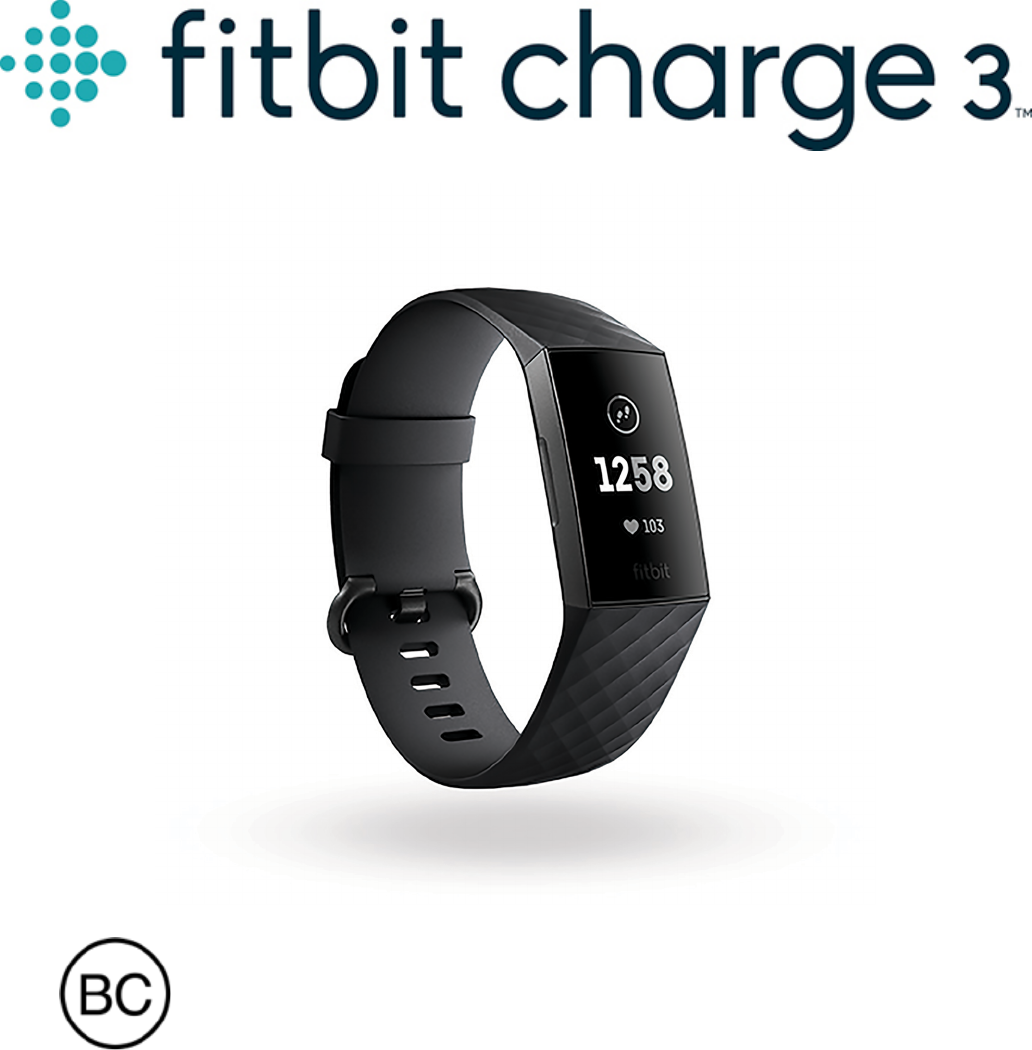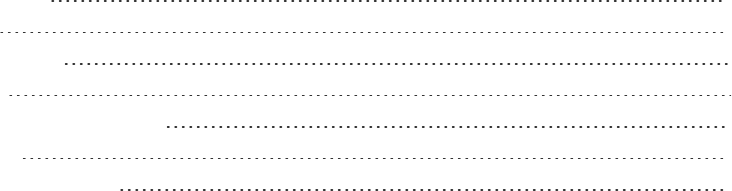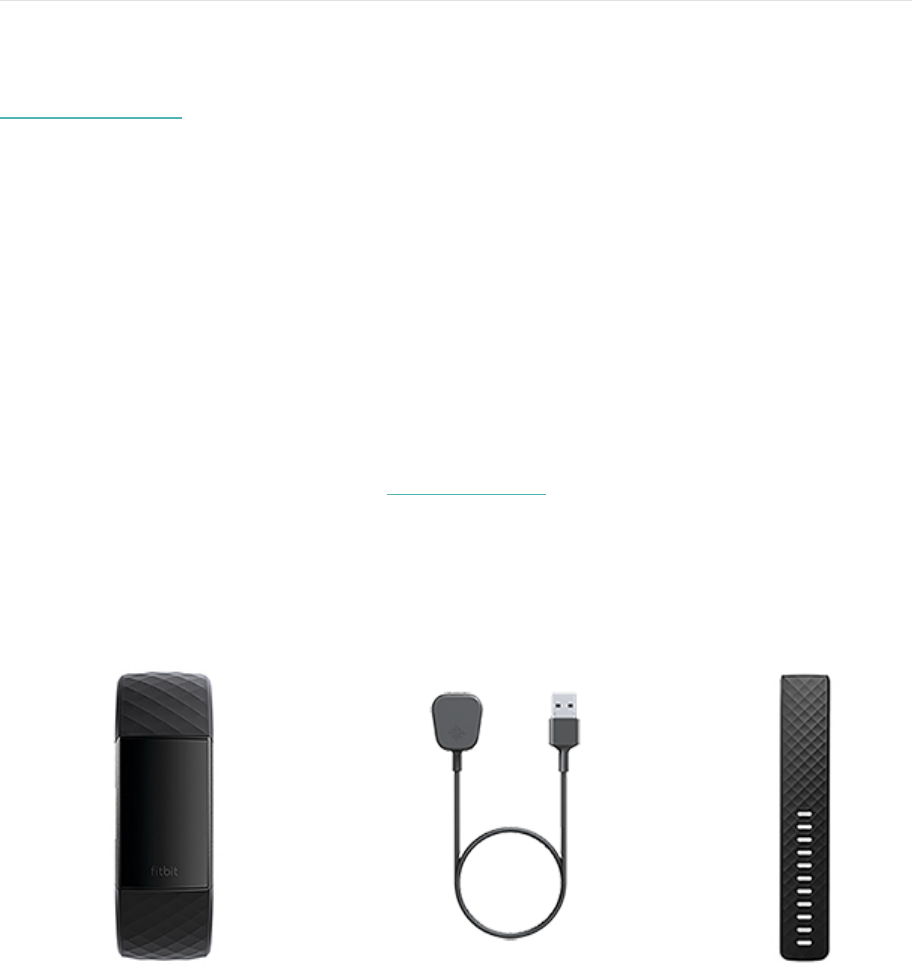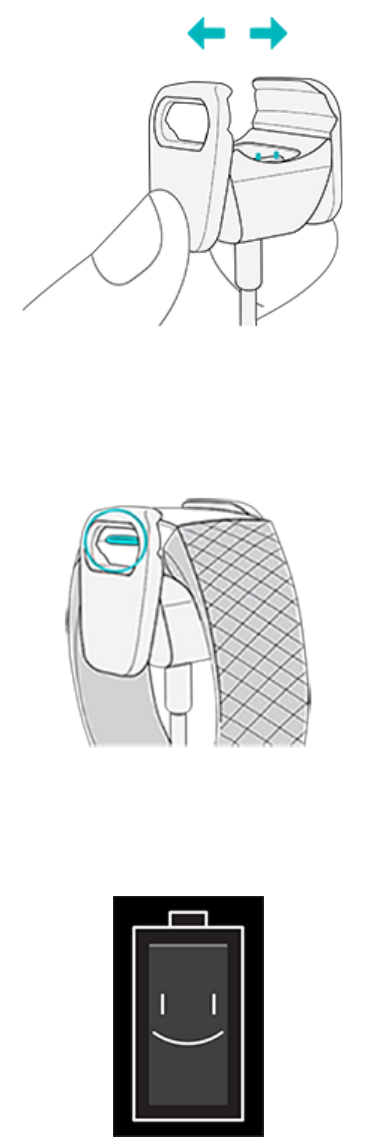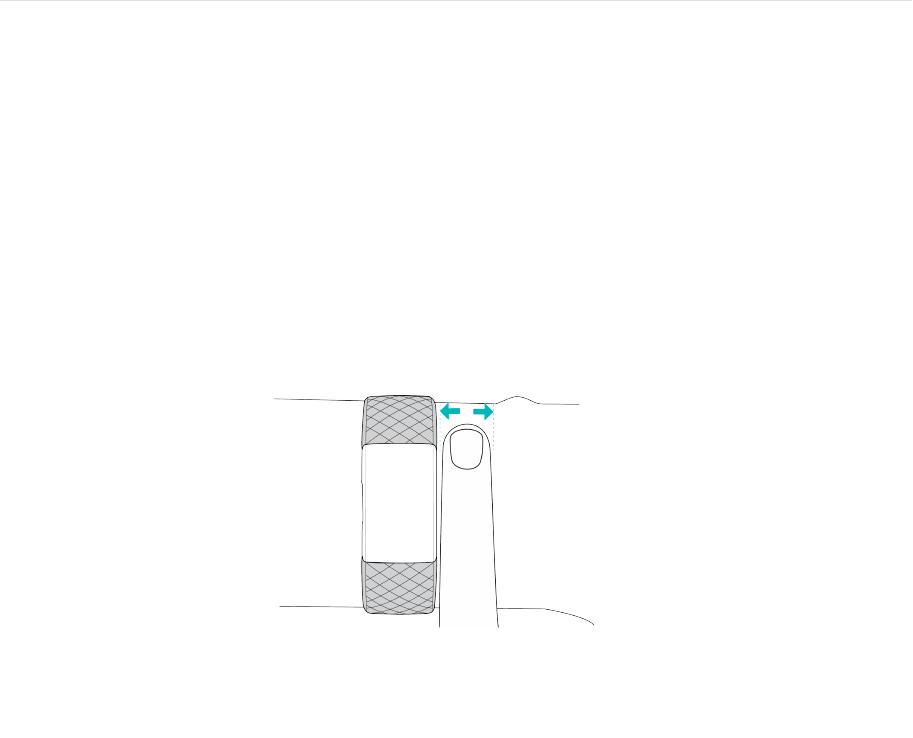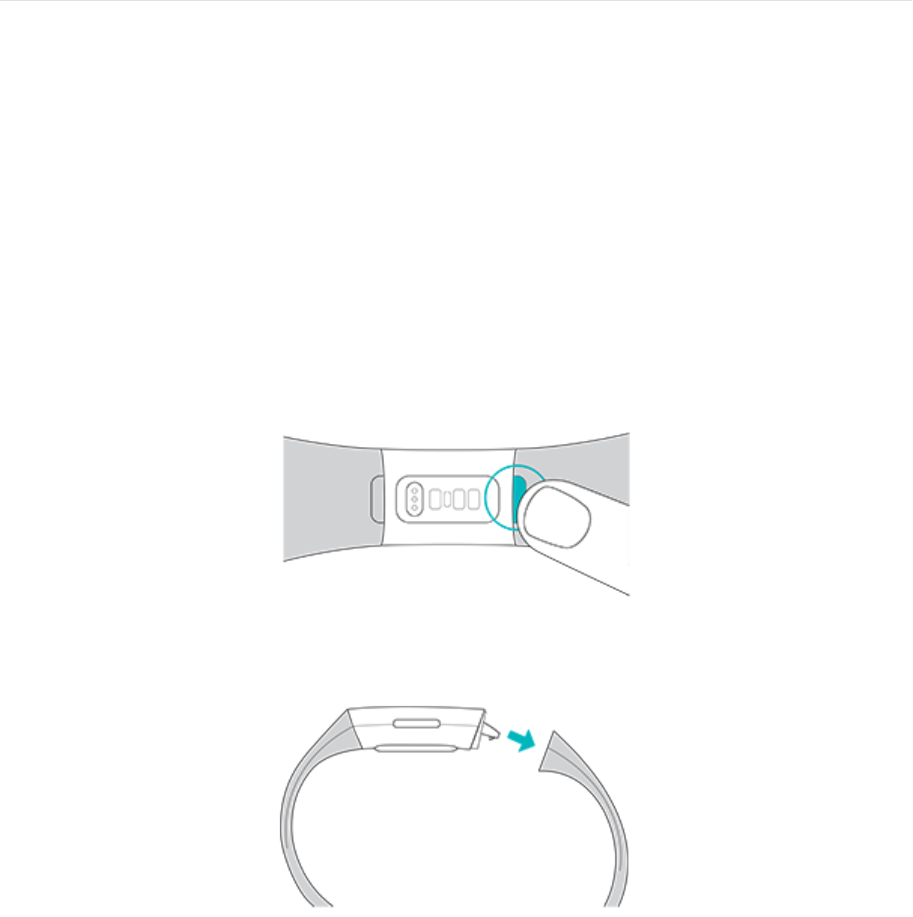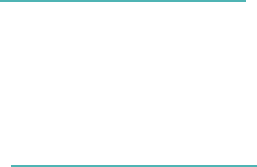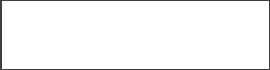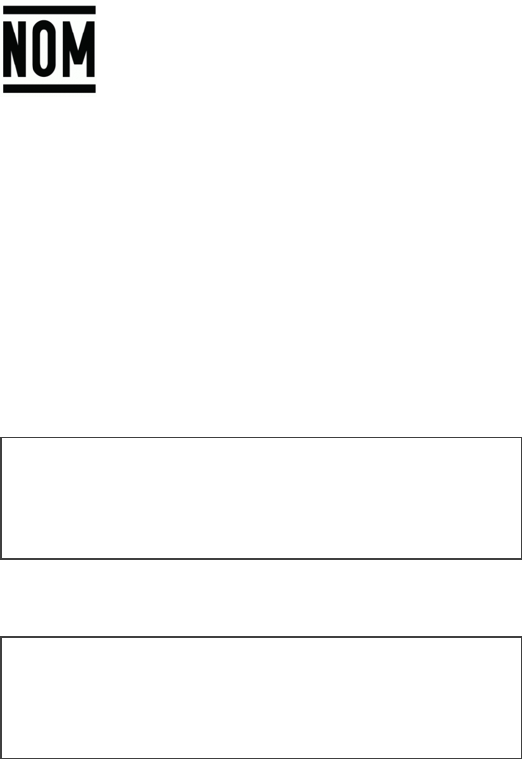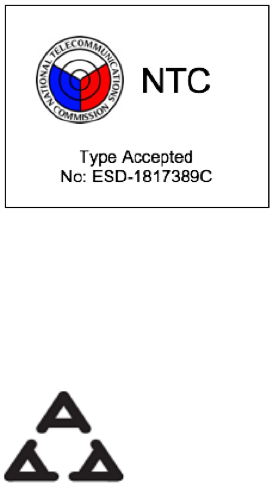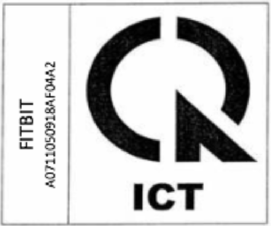-
sta op het punt een Inspire 3 te kopen: kan ik de slaapfunctie gebruiken ZONDER een abonnement op premium.
Reageer op deze vraag Misbruik melden
dank Jos Gesteld op 18-12-2023 om 15:44 -
ook hier een charge 3 met een zwart scherm.......maar ik zie dat er geen antwoord is gekomen of een oplossing is gegeven door Fitbit zelf.....
Reageer op deze vraag Misbruik melden
dat is wel jammer, en best wel gek eigenlijk, hoe zit het met de service..... Gesteld op 14-5-2023 om 16:58-
+ls Fitbit het niet weet,wie weet het dan wel.die dingen zijn veels te duur om daarvan de koper de schuld te geven. Geantwoord op 14-5-2023 om 17:46
Waardeer dit antwoord Misbruik melden
-
-
Hoe kan ik zien.of mijn fitbit 3 ge oeg is opgeladen?
Reageer op deze vraag Misbruik melden
Gesteld op 11-4-2023 om 16:36 -
Ik kan op mijn Fitbit buiten niet zien hoelaat het ischerm blijft zwart Gesteld op 28-10-2022 om 14:12
Reageer op deze vraag Misbruik melden -
Ik wil mijn charge3 resetten hoe doe ik dat en hoe vul ik opnieuw gegevens in? Gesteld op 27-10-2022 om 10:14
Reageer op deze vraag Misbruik melden-
Ik heb onlangs een Fitbit horloge gekocht bij jullie site en ik vrees dat mijn garantie is verlopen ,Kunnen julllie dat traceren zoja dan wilde ik graag weten of de garantie nog bestaat en wat me te doen staat.Ik had bij jullie gekocht 1 hologe+ oplader .Ik keek daarop en was tot 73 procent opgeladen de volgende dag ging ik sporten,ik dacht voordat ik hem ging opladen naar de 100 procent ging ik naar de keuken en wilde hem van de oplader halen maar dat was bloedheet,ik heb gewacht tot de volgende dag ,hij was niet van de oplader af te krijgen.Kunt U zien of daar nog garantie op zit zo ja kan ik hem dan naarU opsturen zo nee ja dan zit ik met de gebakken peren en zal er een nieuw exemplaar moeten komen.gaarne uw bericht.Groetjes W.F.Manche Gersteveld 103 te Veenendaal 3902EN vEENENDAAL E-Mail wim.manche@ziggo.nl Tel nr: 0318-555489
Waardeer dit antwoord Misbruik melden
Alvast bedankt. Geantwoord op 27-10-2022 om 17:07
-
-
Mijn fitbit heeft de laatste weken problemen. Laad niet volledig op, zwart scherm. Nu heb ik nogmaals gereset en krijg een scherm met streepjes. Ik was zo blij met mijn fitbit, maar op deze manier vind ik het niet meer leuk. Gesteld op 24-8-2022 om 09:33
Reageer op deze vraag Misbruik melden
-
Hoe moet de fit iT ingesteld worden en hoe moet de app op d gsm Gesteld op 9-7-2022 om 11:23
Reageer op deze vraag Misbruik melden -
De letters verdwijnen langzaam.van het scherm, zijn nog maar voor een kwart leesbaar Gesteld op 30-6-2022 om 18:41
Reageer op deze vraag Misbruik melden -
Beste ..
Reageer op deze vraag Misbruik melden
Ik kan de wijzerplaat van mijn garage 3 niet meer lezen.bij het indrukken van de instellingen druk ik op helderheid, dan worden de letters heel even licht daarna weer donker. Wat kan ik hieraan doen? Gesteld op 28-6-2022 om 10:29-
je moet hem bij instellingen op automatisch zetten bij mij is het nu in orde had het ook Geantwoord op 28-6-2022 om 13:09
Waardeer dit antwoord (1) Misbruik melden
-
-
Even een vraag waar vind je instellingen kan dit niet vinden Geantwoord op 24-8-2022 om 10:09
Waardeer dit antwoord (1) Misbruik melden -
Scherm charge3 werd opeens donker. Kan niks meer zien. Hoe word t weer normaal Gesteld op 18-5-2022 om 21:08
Reageer op deze vraag Misbruik melden -
mijn wijzerplaat van de fitbit blijft donker. Ook na het instellen van schermhelderheid blijft het donder. Gesteld op 14-4-2022 om 17:27
Reageer op deze vraag Misbruik melden -
ik had dit ook en je moet hem op automatisch zetten bij mij was het opgelost terug helder scherm Gesteld op 20-3-2022 om 11:15
Reageer op deze vraag Misbruik melden
-
De batterij van mijn fitbit charge 3 is een keer leeggelopen. Ik heb hem weer opgeladen maar nu geeft het scherm de datum en tijd aan waarop de batterij is uitgevallen. Synchroniseren, zachte en harde reset helpt allemaal niet.
Reageer op deze vraag Misbruik melden
Wat kan ik nog meer proberen? Gesteld op 5-2-2022 om 14:35 -
Er is niets meer te zien op mijn horloge, wel registreerd hij alles op mijn telefoon Gesteld op 11-1-2022 om 12:30
Reageer op deze vraag Misbruik melden -
Beste, je moet de fitbit charge 3 niet op normaal zetten maar op automatisch bij mij probleem opgelost Gesteld op 3-1-2022 om 08:23
Reageer op deze vraag Misbruik melden -
De cijfers van de tijd, de datum en de hartslag zijn in 1x onduidelijk te lezen. Dit geldt ook voor alle teksten op de volgende schermen. Iemand een idee ? Zachte reset helpt niet Gesteld op 29-12-2021 om 16:49
Reageer op deze vraag Misbruik melden -
waarom is de batterij van mijn chare 3 zo snel leeg Gesteld op 27-11-2021 om 09:14
Reageer op deze vraag Misbruik melden -
Het scherm is haast niet meer te lezen. De gegevens zijn er wel en kloppen, maar het scherm is bijna zwart. Resetten (zachte reset heeft niet geholpen. Wat kan ik hieraan doen? Gesteld op 27-10-2021 om 15:11
Reageer op deze vraag Misbruik melden
-
Scherm is zwart. Kan hem niet resetten omdat ik niets kan lezen op het scherm. Wat een ellende. Had ik hem maar niet gekocht
Reageer op deze vraag Misbruik melden
Gesteld op 27-9-2021 om 12:57-
Heb dezelfde problemen en geen oplossing Geantwoord op 21-10-2021 om 20:23
Waardeer dit antwoord Misbruik melden
-
-
waarom heb ik geen feller licht op mijn fitbit. Als ik buitenloop overdag zie ik niks... Heb al geprobeerd hem feller te zetten, maar er staan maar 2 standen op helderheid normaal en automatisch Gesteld op 25-9-2021 om 11:20
Reageer op deze vraag Misbruik melden-
je moet hem op automatisch zetten heb het ook moeten doen en probleem op gelost Geantwoord op 25-9-2021 om 11:35
Waardeer dit antwoord Misbruik melden
-
-
Nee dat helpt bij mij niet Geantwoord op 26-9-2021 om 01:49
Waardeer dit antwoord (4) Misbruik melden -
Hoe kan ik de felheid van de fitbit hoger krijgen?
Reageer op deze vraag Misbruik melden
Het is nu/niet zichtbaar Gesteld op 7-9-2021 om 10:35 -
Mijn fitbit is niet meer af te lezen. Wie weet hoe ik de lichtsterkte kan verhogen? Gesteld op 3-9-2021 om 09:55
Reageer op deze vraag Misbruik melden -
Ik kan niet op het scherm navigeren. Lijkt geblokkeerd Gesteld op 13-8-2021 om 09:47
Reageer op deze vraag Misbruik melden -
GELIEVE MIJ ONMIDDELLIJK UIT TE SCHRIJVEN a.u.b.. Gesteld op 10-8-2021 om 08:58
Reageer op deze vraag Misbruik melden
-
Ik heb per abuis de tegel slapen verwijderd. Hoe kan ik het er weer inzetten?
Reageer op deze vraag Misbruik melden
Gesteld op 4-8-2021 om 19:41 -
heb bij instellingen op normaal gezet, maar als ik verder scrol blijt het scherm zwart Gesteld op 4-8-2021 om 18:00
Reageer op deze vraag Misbruik melden -
Het scherm is haast niet meer te lezen. De gegevens zijn er wel en kloppen, maar het scherm is bijna zwart. Resetten (zachte reset heeft niet geholpen. Wat kan ik hieraan doen?
Reageer op deze vraag Misbruik melden
Gesteld op 26-7-2021 om 14:39 -
Na het opladen is de tijd haast niet meer te lezen en de rest is verdwenen. Hoe krijg ik dit weer terug?
Reageer op deze vraag Misbruik melden
Gesteld op 26-7-2021 om 12:39 -
de tijd op mijn fitbit charge 3 klopt niet. ik volg de instructies ivm de tijdzone maar bij het synchroniseren verschijnt er steeds een rode cirkel met uitroepteken Gesteld op 3-7-2021 om 20:48
Reageer op deze vraag Misbruik melden -
Niet leesbaar scherm. Helderheid op auto, reset geprobeerd, geen resultaat Gesteld op 26-6-2021 om 12:29
Reageer op deze vraag Misbruik melden-
heb hetzelfde probleem. binnen is het nog wel leesbaar, maar buiten is het onleesbaar! heel vervelend. heb al van alles geprobeerd, maar zonder resultaat. Geantwoord op 25-7-2021 om 17:28
Waardeer dit antwoord (35) Misbruik melden
-
-
Fitbit 3 blijft in de slaapmodus staan, hoe los ik dit op? Gesteld op 28-5-2021 om 14:52
Reageer op deze vraag Misbruik melden -
Kan helderheid van het scherm beter? Het is niet afleesbaar buiten. Gesteld op 28-5-2021 om 09:08
Reageer op deze vraag Misbruik melden-
Heb hetzelfde probleem Geantwoord op 28-5-2021 om 10:32
Waardeer dit antwoord (34) Misbruik melden
-
-
Je moet naar setting gaan en daarna brightness op automatisch zetten en het zou moeten op gelost. Geantwoord op 29-5-2021 om 09:41
Waardeer dit antwoord (18) Misbruik melden -
Dan nog is het buiten niet af te lezen. Geantwoord op 29-5-2021 om 09:47
Waardeer dit antwoord (15) Misbruik melden -
Fitbit Charge 3 blijft bij mij in de slaapmodus staan, ook overdag! Geantwoord op 29-5-2021 om 12:19
Waardeer dit antwoord (11) Misbruik melden -
Zelfde probleem, zie niks overdag Geantwoord op 29-5-2021 om 13:10
Waardeer dit antwoord (8) Misbruik melden -
Naar settings gaan en dan brightness instellen: dat is het goede antwoord. Alleen zocht ik me rot naar die settings, want juist als je het scherm nog maar nauwelijks kunt lezen is dat moeilijk te vinden. Maar ik heb het gevonden: vanaf het startscherm 3x naar links swipen, dan kom je bij settings en de bovenste is dan brightness. Geantwoord op 14-6-2021 om 14:27
Waardeer dit antwoord (11) Misbruik melden -
Het heet in het Nederlands helderheid maar ik vind dat het probleem blijft! Helaas Geantwoord op 15-6-2021 om 07:03
Waardeer dit antwoord (2) Misbruik melden -
Ik heb hetzelfde probleem Geantwoord op 9-8-2021 om 16:37
Waardeer dit antwoord (3) Misbruik melden -
Kan het scherm licht nog helderder dan via auto? Buiten is het niet af te lezen. Gesteld op 25-5-2021 om 08:05
Reageer op deze vraag Misbruik melden-
Daar ben ik het helemaal mee eens, ik zie niks buiten als het mooi weer is! Geantwoord op 25-5-2021 om 09:33
Waardeer dit antwoord (13) Misbruik melden
-
-
Zelfde probleem als eerdere melders: scherm van mijn Charge 13 is niet meer te zien. Resetten helpt niet. Gesteld op 9-5-2021 om 11:53
Reageer op deze vraag Misbruik melden -
Kan mijn scherm niet meer lezen heb mijn fitbit al gereset. Gesteld op 7-5-2021 om 15:09
Reageer op deze vraag Misbruik melden-
HEB HETZELFDE PROBLEEM Geantwoord op 17-6-2021 om 16:20
Waardeer dit antwoord (4) Misbruik melden
-
-
je moet naar setting gaan en daarna Brightness op auto zetten en probleem opgelost. Geantwoord op 17-6-2021 om 16:43
Waardeer dit antwoord (3) Misbruik melden -
Heb hetzelfde probleem. Brightness op auto, ook reset geprobeerd, blijft enkel redelijk leesbaar in donkere ruimtes. Geantwoord op 26-6-2021 om 12:28
Waardeer dit antwoord (2) Misbruik melden -
Hoe stel ik de helderheid in. Ik kan nu haast niks op mijndispjay zien Gesteld op 27-4-2021 om 12:50
Reageer op deze vraag Misbruik melden-
zelfde probleem, kan net zien wat er op display staat Geantwoord op 21-6-2021 om 10:36
Waardeer dit antwoord (3) Misbruik melden
-
-
Je gaat naar setting en daarna naar brightness en zet hem op automatisch (auto) en het zal lukken bij was het ook zo en nu geen probleem meer. Geantwoord op 21-6-2021 om 10:40
Waardeer dit antwoord Misbruik melden -
hoe kan je naar settings gaan en de helderheid aanpassen als je niets ziet op je scherm? Geantwoord op 10-12-2021 om 10:14
Waardeer dit antwoord Misbruik melden -
Fitbit reageert niet op polswending, wordt niet leesbaar. Gesteld op 21-4-2021 om 10:15
Reageer op deze vraag Misbruik melden -
mijn fit bit blijft in slaapstand hij is bijna onleesbaar Gesteld op 20-4-2021 om 15:59
Reageer op deze vraag Misbruik melden -
Hoe krijg ik mijn fitbit helder ingesteld ?
Reageer op deze vraag Misbruik melden
Groeten Jan Mudde Gesteld op 19-4-2021 om 08:13 -
min horlogescherm is niet helder kan de klok niet lezen
Reageer op deze vraag Misbruik melden
Gesteld op 13-4-2021 om 14:45 -
Mijn fitbit charge 3 scherm is niet meer helder, wat moet ik doen? Gesteld op 1-4-2021 om 18:35
Reageer op deze vraag Misbruik melden -
Het scherm van mijn charge 3 is opeens grijs, hoe kan ik dit verhelpen Gesteld op 30-3-2021 om 12:47
Reageer op deze vraag Misbruik melden
-
Fitbit in slaapstand (donker) hoe krijg ik hem eruit
Reageer op deze vraag Misbruik melden
Gesteld op 20-3-2021 om 21:55 -
Mijn display is heel vaag geworden, zodat ik nauwelijks iets kan zien Gesteld op 14-3-2021 om 09:07
Reageer op deze vraag Misbruik melden-
ik heb hier ook last van en heb mijn instelling gewoon op normaal staan. Geantwoord op 15-3-2021 om 12:22
Waardeer dit antwoord (43) Misbruik melden
-
-
Ik had er ook last van en heb hem op automatisch gezet en nu ziet ik het altijd Geantwoord op 15-3-2021 om 12:44
Waardeer dit antwoord (9) Misbruik melden -
Ga naar settings of instellingen, Daar kun je helderheid weer op normaal zetten Geantwoord op 23-3-2021 om 17:29
Waardeer dit antwoord (14) Misbruik melden -
Ik krijg wel Whats App berichten op mijn Fitbit.
Reageer op deze vraag Misbruik melden
Maar hij geeft geen trilling meer aan op mijn pols als het bericht binnenkomt.
Bij instelling staat hij wel op trilling sterk.
Iemand een oplossing?
Gesteld op 2-3-2021 om 12:50 -
Weet iemand wat de betekenis is van een leeg of gevuld hartje van de hartslagmeter. Gesteld op 2-3-2021 om 10:04
Reageer op deze vraag Misbruik melden-
Een leeg hartje betekend dat je hartslag oke is en als het vol is betekend dat je hartslag boven het gemiddeld is en dat je wat rustiger moet zijn Geantwoord op 2-3-2021 om 10:47
Waardeer dit antwoord (3) Misbruik melden
-
-
Fitbit is niet meer zo helder, wat kan ik doen om het weer helder te maken? Gesteld op 11-2-2021 om 14:29
Reageer op deze vraag Misbruik melden-
Ook hier een scherm dat qua helderheid al slechter werd. Ik heb er melding van gemaakt bij de winkel waar ik de fitbit3 heb gekocht (20 maanden geleden, dus nog binnen de garantie van 24mnd). Ik krijg of mijn geld retour of ik mag iets van dezelfde waarde uitzoeken (dus een fitbit). Ik zou er dus zeker even melding van maken bij de winkel waar de fitbit is gekocht! Geantwoord op 23-2-2021 om 11:17
Waardeer dit antwoord (12) Misbruik melden
-
-
Scherm Fitbit is niet helder. Kan ik dit bijstellen? Gesteld op 30-1-2021 om 16:06
Reageer op deze vraag Misbruik melden
-
Ischemic is niet meer helder, bijna niet te lezen. Gesteld op 30-1-2021 om 16:05
Reageer op deze vraag Misbruik melden-
Was bij mij ook zo..... moet trouwens een gekend probleem zijn van de Fitbit charge 3. Ben terug gegaan naar de winkel omdat er een garantie is van 2 jaar en onmiddellijk een Fitbit charge 4 ontvangen....kosteloos. Wel met aankoopbewijs uiteraard, doosje, oplader. Succes ! Geantwoord op 30-1-2021 om 16:21
Waardeer dit antwoord (9) Misbruik melden
-
-
Fitbit app toont de “slaaptegel” niet dus geen details over slaapscore te vinden Gesteld op 29-1-2021 om 18:28
Reageer op deze vraag Misbruik melden -
lichtsterkte verhogen van de display fitbit charge 3 Gesteld op 28-1-2021 om 13:58
Reageer op deze vraag Misbruik melden-
Vette pech kan niet , mag natuurlijk niet verstuurd worden Geantwoord op 9-2-2021 om 15:28
Waardeer dit antwoord Misbruik melden
-
-
Mijn fitbit reageert niet na een polsbeweging, alleen na gebruik van de knop. Hoe te handelen?? Gesteld op 26-1-2021 om 15:51
Reageer op deze vraag Misbruik melden -
Sinds een tiental dagen kan ik mijn fitbit charge 3 niet meer gebruiken. Hij synchroniseerde oa niet meer. Ik heb al verschillende dingen uitgeprobeerd maar loop altijd vast op hetzelfde. De bluetooth op mijn smartphone vindt de charge 3 niet en blijft vragen of deze in de koppelmodus staat. Kan iemand mij hierbij helpen en mij vertellen waar ik die koppelmodus vind. Dankuwel Gesteld op 22-1-2021 om 19:40
Reageer op deze vraag Misbruik melden -
Fitbit scherm is zwart en blijft zwart, bij opladen , bij resetten. Gesteld op 19-1-2021 om 17:22
Reageer op deze vraag Misbruik melden-
Dit was bij mij ook en je moet naar setting gaan en dan op automatisch zetten bij mij is het nu in orde, hoop dat het bij jou ook Lukt Geantwoord op 21-1-2021 om 16:16
Waardeer dit antwoord (1) Misbruik melden
-
-
Waar vind je setting? Geantwoord op 21-1-2021 om 19:03
Waardeer dit antwoord (3) Misbruik melden -
Je setting vind je op uw fitbit door te scrollen en daar dan op automatich zetten Geantwoord op 21-1-2021 om 19:37
Waardeer dit antwoord (2) Misbruik melden -
Ik zou u een screenshot willen sturen, maar dat lukt niet. Onder setting kan ik niks aanpassen. Dat kon ik alleen op mijn horloge, maar aangezien dit zwart is ?? Geantwoord op 21-1-2021 om 20:20
Waardeer dit antwoord Misbruik melden -
Ik heb hetzelfde probleem. Pikzwart is het en dat blijft het. Daardoor is het onmogelijk om de setting op de fitbit te veranderen omdat je niets kunt zien. Via de app op de telefoon kan ik ook geen instelling vinden en online ook niet. Betekent dit nieuwe aanschaffen of anderen nog een tip? Geantwoord op 27-1-2021 om 20:28
Waardeer dit antwoord (6) Misbruik melden -
Ik heb het zelfde probleem. Een zwart scherm wat heel moeilijk leesbaar is. Waar kan ik de instelling setting vinden? Aangezien ik dit door het zwarte scherm niet kan zien? Geantwoord op 10-2-2021 om 18:59
Waardeer dit antwoord (7) Misbruik melden -
krijg geen trillingen meer bij 10.000 stappen , telefoon etc Gesteld op 18-1-2021 om 16:48
Reageer op deze vraag Misbruik melden -
Het aflezen van de tijd charge 3 is slecht. De helderheid is dus niet goe. Hoe verander ik dat Gesteld op 15-1-2021 om 15:41
Reageer op deze vraag Misbruik melden-
Ik had dit ook en ook aangegeven en er was iemand die mij de raad gaf van, ga naar instellingen op uw Fitbit en daar op automatisch zetten en het was opgelost ik hoop dat het bij jou hetzelfde is. Geantwoord op 15-1-2021 om 16:20
Waardeer dit antwoord (3) Misbruik melden
-
-
Heb dit ook geprobeerd, nu helemaal niks meer te zien op mijn uurwerk. Volledig zwart. Zal verplicht zijn om een nieuwe te kopen, want garantie reeds verlopen..... Geantwoord op 15-1-2021 om 18:57
Waardeer dit antwoord (1) Misbruik melden -
Op je Fitbit ga je naar instellingen en daarna op automatisch zetten en het zou opgelost moeten zijn Geantwoord op 15-1-2021 om 19:04
Waardeer dit antwoord (3) Misbruik melden -
Ik vind dat dus echt niet hé. Kunt u mij aub ietsje meer instructies geven aub? Geantwoord op 15-1-2021 om 19:37
Waardeer dit antwoord (1) Misbruik melden -
Je gaat naar setting op je fitbit en daarna zet je hem op automatich en dan zou het moeten opgelost zijn Geantwoord op 15-1-2021 om 21:53
Waardeer dit antwoord (1) Misbruik melden -
Ik heb helaas precies hetzelfde: scherm is heel donker. Soms is het scherm een paar seconden goed te lezen, maar meteen daarna wordt het weer donker en is de tijd etc moeilijk leesbaar. Het trucje met instellingen op automatisch zetten levert niets op. @Fitbit: graag advies! Geantwoord op 18-1-2021 om 19:40
Waardeer dit antwoord (2) Misbruik melden -
Heb zaterdag contact opgenomen met fitbit. Ze konden me ook niet helpen. Op mijn instellingen vind ik nergens automatisch terug? Geantwoord op 18-1-2021 om 22:19
Waardeer dit antwoord (1) Misbruik melden -
Fitbit loopt 8 minuten achter na resetten, hoe zet ik de tijd weer gelijk Gesteld op 12-1-2021 om 21:40
Reageer op deze vraag Misbruik melden -
In de handleiding van de fitbit charge 3 staat dat er ergens een scherm moet zijn met notificaties. Deze zat ook op de fitbit charge 2 en daarmee kon je aan en uitzetten of wel berichten wilde ontvangen op je horloge vanuit whatsapp. Ik kan op geen enkele manier dat schermpje vinden op mijn charge 3. Kan iemand mij vertellen of het er daadwerkelijk opzit. Ik hoop namelijk dat dat de reden is dat mijn charge 3 niet de appjes binnen krijgt vanaf mijn telefoon.. Gesteld op 12-1-2021 om 07:38
Reageer op deze vraag Misbruik melden -
Ik heb een nieuwe telefoon, Android, en probeeer meldingen van whatss app binnen te krijgen op mijn fitbit charge 3, maar die komen niet binnen. Enig idee hoe ik dot op kan lossen? Kan ook nergens Notifications vinden op de fitbit Gesteld op 11-1-2021 om 15:39
Reageer op deze vraag Misbruik melden-
Ik wil je proberen te helpen ik denk dat je misschien het terug de app wissen en terug installeren misschien dat hij het dan erkent, het is het proberen waard. Geantwoord op 11-1-2021 om 19:30
Waardeer dit antwoord Misbruik melden
-
-
Nee, dat heb ik ook al meerdere keren geprobeerd, maar bedankt voor het meedenken Geantwoord op 11-1-2021 om 20:42
Waardeer dit antwoord Misbruik melden -
Wat bij een verminderde verlichting? Aangesloten op de oplader licht het op en wanneer je het er af haalt verzwakt het licht en kan je niks meer lezen Gesteld op 3-1-2021 om 17:06
Reageer op deze vraag Misbruik melden