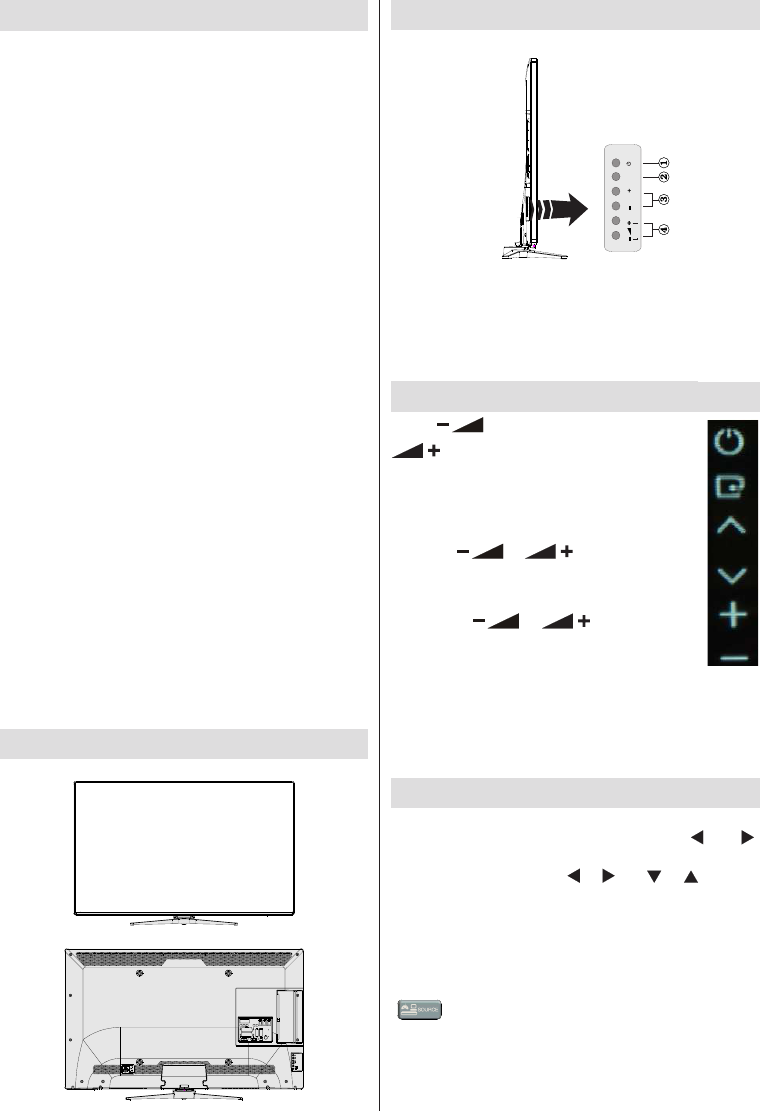English - 38 -
TV - Features
3D Viewing: This product supports the 3D viewing
function via an available broadcast or via HDMI,
PC,YPBPR, USB source.
Remote controlled colour LED TV.
Fully integrated digital/cable TV (DVB-T/C).
HDMI connectors for digital video and audio.
This connection is also designed to accept high
USB input.
1000 programmes.
OSD menu system.
Scart socket for external devices (such as video,
video games, audio set, etc.).
Stereo sound system.
Teletext, fastext, TOP text.
Headphone connection.
Automatic programming system.
Forward or backward manual tuning.
Automatic power down after up to six hours.
Sleep timer.
Child lock.
Automatic sound mute when no transmission.
NTSC playback.
AVL (Automatic Volume Limiting).
PLL (Frequency Search).
PC input.
Plug&Play for Windows 98, ME, 2000, XP, Vista,
Windows 7.
Game Mode (optional).
Picture off function.
Ethernet (LAN) for Internet connectivity and
service.
HbbTV.
DLNA.
100Hz frequency scan.
Viewing the TV
TV Control buttons & Operation
TV/AV
MENU
P/CH
1. Standby/On button
2. TV/AV button
3. Programme Up/Down buttons
4. Volume Up/Down buttons
Operation with the Buttons on the TV
Press button to decrease volume or
button to increase volume. Press P/
CH + button to select the next programme
or P/CH - button to select the previous
programme.
Press the
or button at the same
time to view main menu. In the Main menu select
sub-menu using TV/AV button and set the sub-
menu using
or buttons. To see
what options are available via the menu, refer
to the menu system section of this manual.
Press the TV/AV button in the control panel on the TV to
switch between AV modes.
Note: Function indications of the buttons will be
displayed on the screen when pressed.
Operation with the Remote Control
Press the MENU button on your remote control to
display the main menu screen. Use the “
” or “ ”
buttons to select a menu tab and press the OK button
to select option. Use the “
” / “ ” or “ ” / “ ” buttons
to select or set an item. Press BACK or EXIT or MENU
button to quit a menu screen.
Input Selection
Once you have connected external systems to your
TV, you can switch to different input sources. Press the
“
- (SOURCE)” button on your remote control
consecutively to select the different inputs.
Changing Channels and Volume
You can change the channel and adjust the volume
using the V+/- and P+/- buttons on the remote.