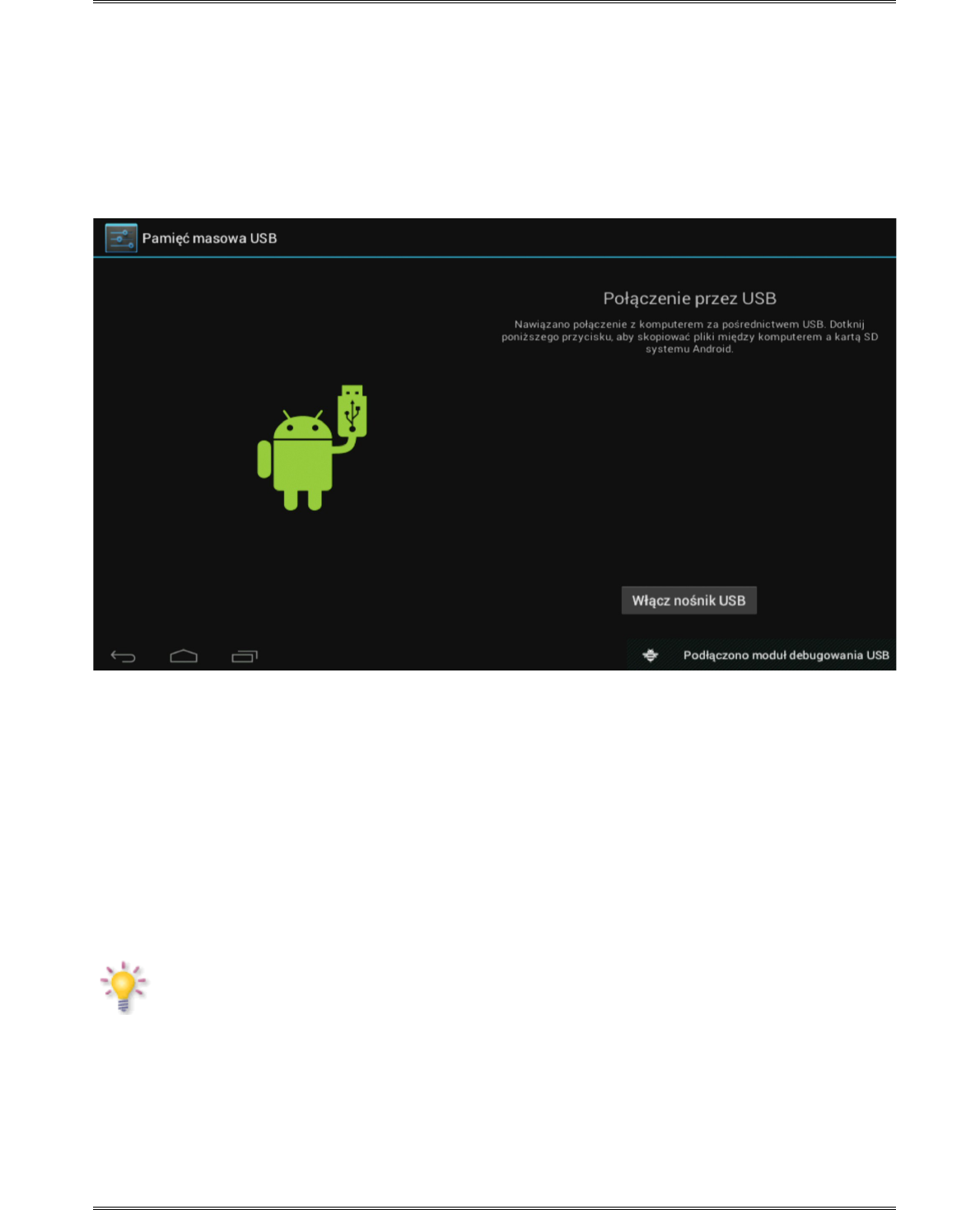5.7 Connecting tablet to a computer
You can connect your tablet to a PC or Mac using the provided USB cable.
When connected to a computer, you can access the tablet internal memory and, if present, an
inserted microSDHC card as standard USB Mass Storage Device.
Connect the USB cable to the USB port of your tablet and to a free USB port on your computer.
In the bottom right of your tablet's screen, „USB connected” message will appear shortly after.
The following screen will appear:
Figure 10
Click on the button "Turn on USB storage". A notification window will appear, where you should
press OK.
The internal memory of your tablet will now appear as mass storage drive in your computer's
file system, and can be used e.g. to copy files from and to your tablet.
If you have a microSDHC card in your tablet, the card will be recognized by the computer as a
second mass storage drive.
To stop using the mass storage device function, click on the "Turn off USB storage" button and
remove the USB cable.
NOTE:
There are no hardware drivers needed to access the tablet’s memory. In the case your
computer prompts for any driver installation, you can simply ignore it.
14