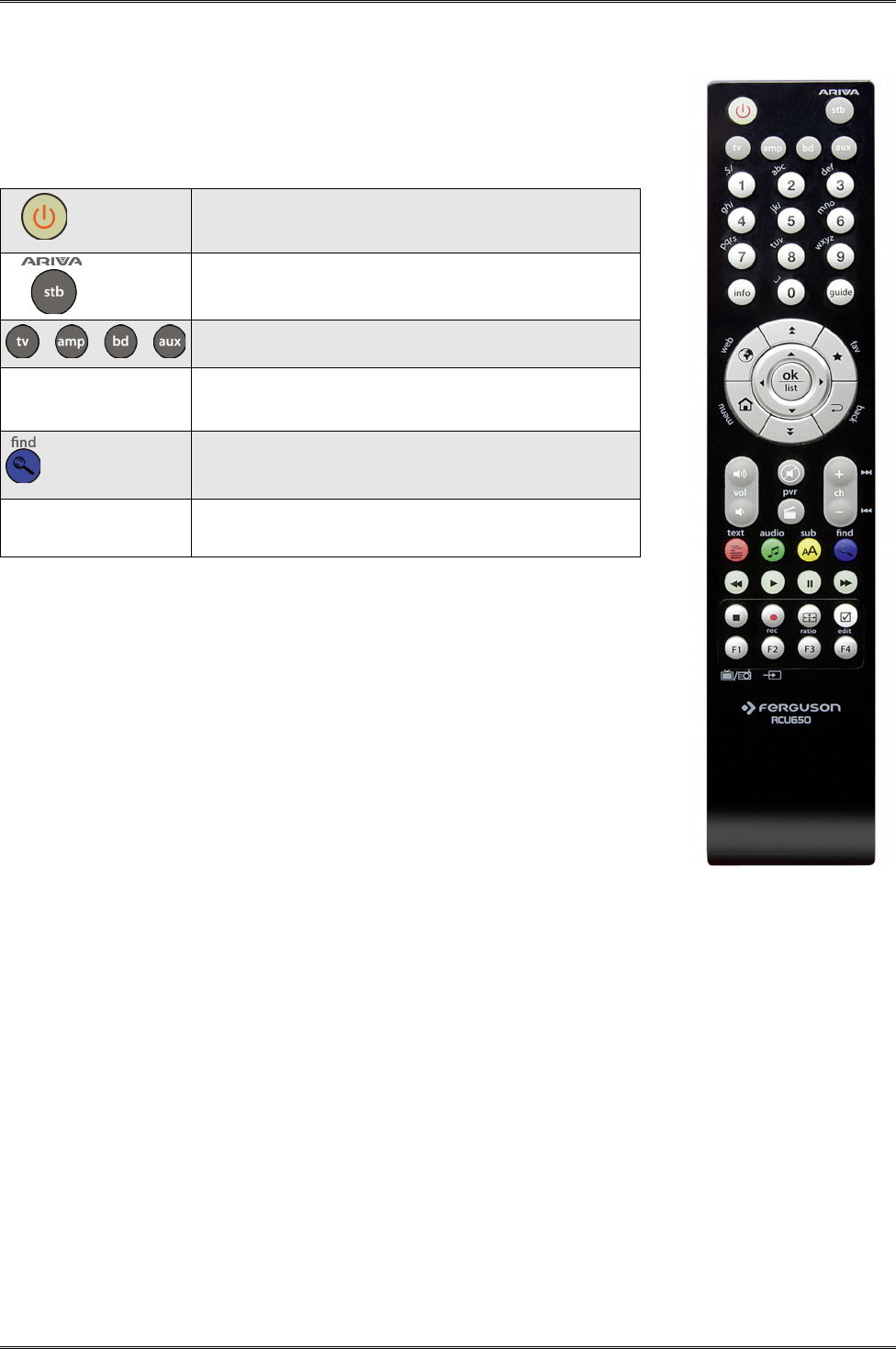RCU650
RCU650 is 5 in 1 universal remote control is suitable for TV sets, A/V
receivers, tuners, BD/DVD players, CD players, DVR players, various
STBs (satellite, cable, terrestrial, IPTV), amplifiers and other devices from
common manufacturers. The universal remote control can execute basic
device functions.
Power button turns on the device or sets it in standby
mode.
Blue LED flashes to show that button is pressed.
Predefined stb button for Ferguson Ariva STBs. It is not
possible to setup another code set or use learning
function.
Device buttons can be used for device of your choice. You
can setup any code set and/or use learning function.
1, 2, 3, 4, 5, 6, 7, 8,
9, 0
Select particular channel number on a channel list.
Enter numeric values.
enter the device code during set up
Learn a new code from original remote control
WEB Direct access to internet services offered by receiver.
To make your remote control ready for use, you need to carry out one of
the following steps:
Set up device via auto search
1. Switch on the device that you like to control.
2. Point the remote control at your device. Press and hold down the
device button (e.g. TV) for 5 seconds. The LED turns on and after a
moment LED start flashing, that means RCU650 is in auto search
mode and you can release device button.
3. The “Volume+” signal is automatically transmitted from the remote
control to the device (code scan). As soon as the volume of the device
(e.g. TV) changes, immediately press device button to stop the auto search.
If the device you are searching for is a CD player, Tuner, TAPE, or AUX then “Power”
(instead of “Volume+”) signal is automatically transmitted from the remote control to the
device. As soon as the device turns off, press device key to stop the search. You need to
turn on the device by Power button before you check other button function.
4. Check the function of the other buttons on the remote control. If none of the buttons function
(i.e. the search was not be stopped in time) or the majority of the buttons do not function
correctly, restart the search (see steps 2 to 4) to find a suitable code. If the majority of the
buttons function correctly, set- up has been successful. Re-press the device button (e.g. TV)
to save the code and to terminate the set-up mode.
Note:
• Entering the auto searching mode, it will search forward from the current code.
• Sometimes, remote control does not work properly just because auto search was not stopped
in time. In this case, just enter into manual search again, and press Vol– button approx.
every 1.5 seconds to search backward the code database.
• If you are not satisfied with certain buttons assignments, or some functions are missing, then
you can use additionally learning function.
7