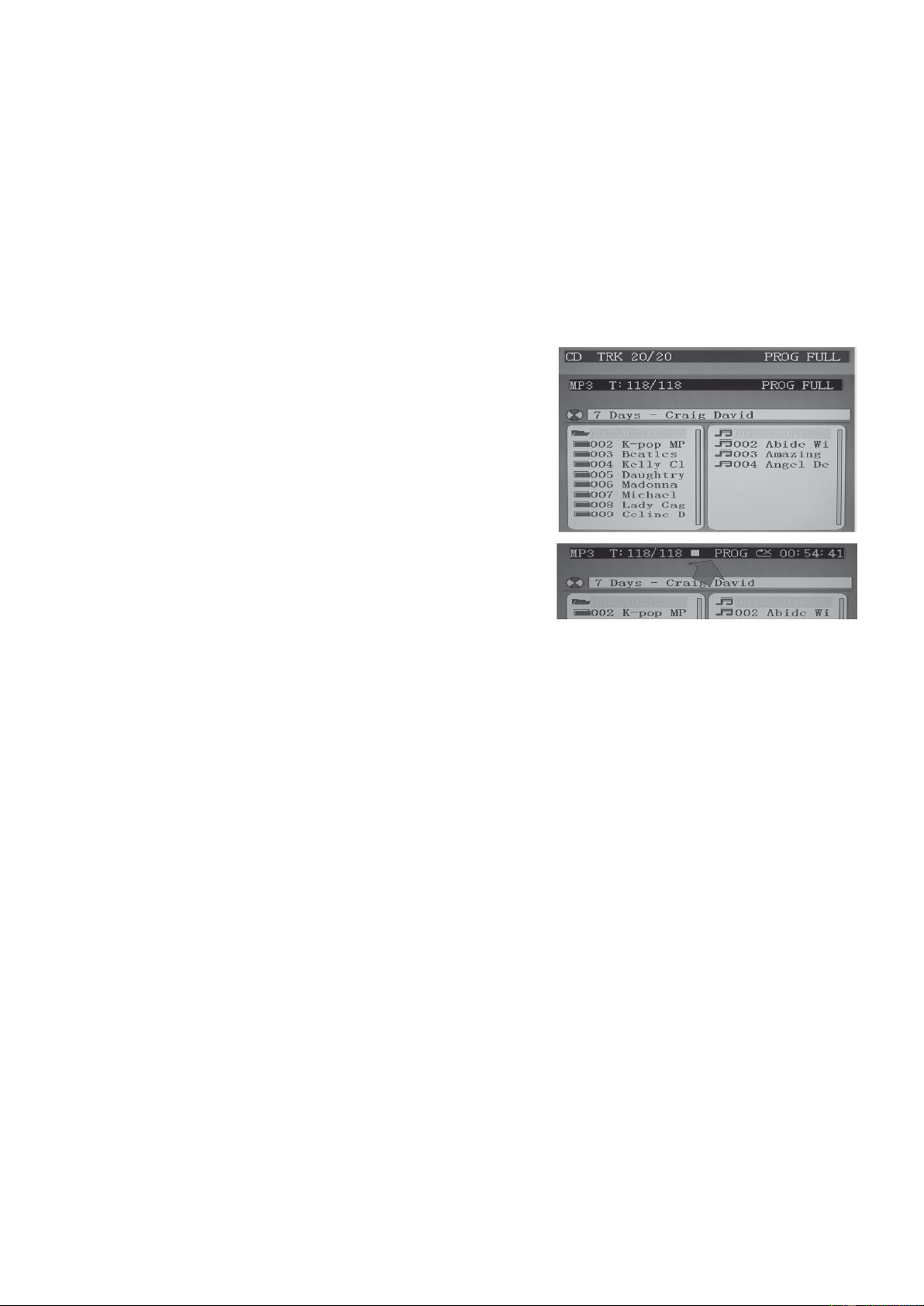4
Program Function
This function allows music tracks to be played in a programmed sequence.
Note: Program function can only be set in STOP mode.
1. Press the PROGRAM button once. Program Number 01 will display and PROGRAM indicator will flash.
2. Press the SKIP FORWARD or SKIP BACKWARD button to select the track to be programmed.
3. Press the PROGRAM button again to store the selection. The Program number. will advance to 02 to prompt for the
next input.
4. You may repeat steps #2 to #3 to program up to 20 CD / 99 MP3 tracks. As soon as you have entered the 20th CD /
99th MP3 track, the LED display will show “FU”, indicating that program is full.
5. Press the PLAY button to complete and start program play. Press STOP button to stop program play.
6. You may use the REPEAT function to repeatedly play a certain track (Repeat 1) or all tracks (Repeat All) in the
Program Play Mode.
7. The CD player will stop when all the programmed tracks have been played through once. To repeat program play,
press the PLAY/PAUSE button.
8. To cancel program play, press the STOP button twice while program play is running or open the CD door in stop mode.
Up to 20 CD / 99 MP3 tracks can be programmed. If you attempt to program
more than 20 CD / 99 MP3 tracks, “FU” will appear in the LED display and
“PROG FULL” will appear on the TV screen as shown on right side (if
connected).
When finished programming, tap PLAY button to confirm and start program
play. The “PROG” indicator in the LED display will light. While playing, you
may tap the NEXT or PREV button to skip to a desired song in the program
list.
To stop program play temporarily, tap the STOP button once. The “PROG” indicator in the LED display and TV screen (as
shown below) will remain ON. Tap PLAY button to resume program play.
Note: if you tap the STOP button twice consecutively, you will cancel program play and erase the program list permanently. The
“PROG” indicator in the LED display and TV screen will go off. In stop mode, you can review the program list by pressing the
NEXT or PREV button.
Input Functions
• DC JACK: Connect the DC plug of the DC12V output AC Adapter (included) to this jack.
• USB JACK: Connect a USB flash drive (FAT32 formatted) up to 32GB (not included) to this jack for playback of MP3
files.
• AUX IN JACK: Connect the 3.5mm stereo plug of a stereo audio cable (not included) to this jack and the other end to
an external audio player for playback.
• MIC 1 / MIC 2 JACKS: Connect the microphone to either one of the jacks to sing.
Output Functions
• VIDEO OUT JACK: Connect the yellow coded RCA plug of the A/V cable (included) to this jack and the other end to
the video/av input of your TV.
• AUDIO OUT JACKS (L/R): Connect the white coded RCA plug (L) and red coded plug (R) of the A/V cable (included)
to these jacks and the other end to the audio inputs of your TV.
• SPEAKER: There is one built-in speaker for this unit.
Karaoke Control Functions
• MASTER VOLUME: Adjust this to obtain the desired volume level from the built-in speaker.
• BALANCE CONTROL: Adjust this to obtain the optimum music and vocal levels while playing a CD+G or file or as left
(L) and right (R) channel balance while playing ordinary stereo sound tracks of CD or MP3.
• TALK OVER: When you will talk or sing over the music , you would certainly want to attenuate the music. The SBS
karaoke speaker does this for you automatically. The sensitivity can be control by the Talk Over control.
• MIC VOLUME: Adjust this control to obtain the desired mic volume output during singing. Volume level of both Mic 1
and Mic 2 will be adjusted at the same time.
• ECHO CONTROL: Turn this control clockwise for a more significant echo effect to enrich your voice for a concert hall
effect.