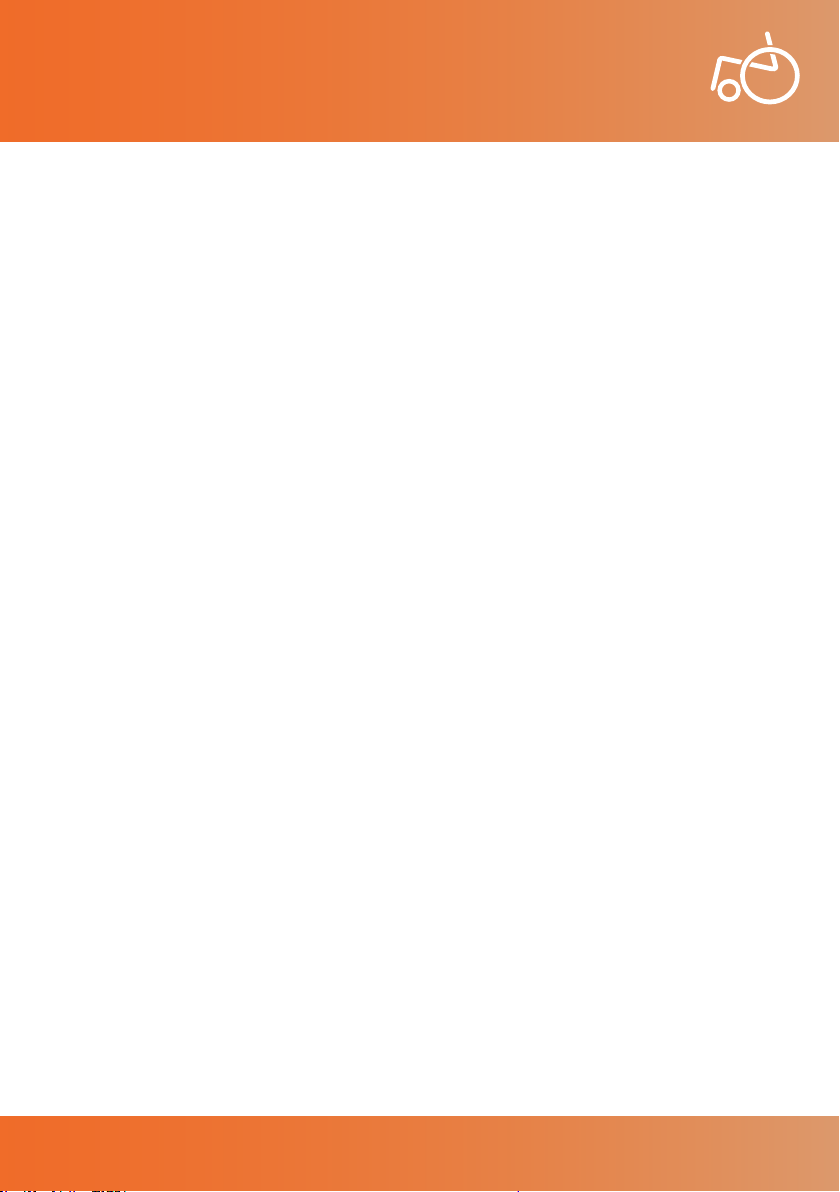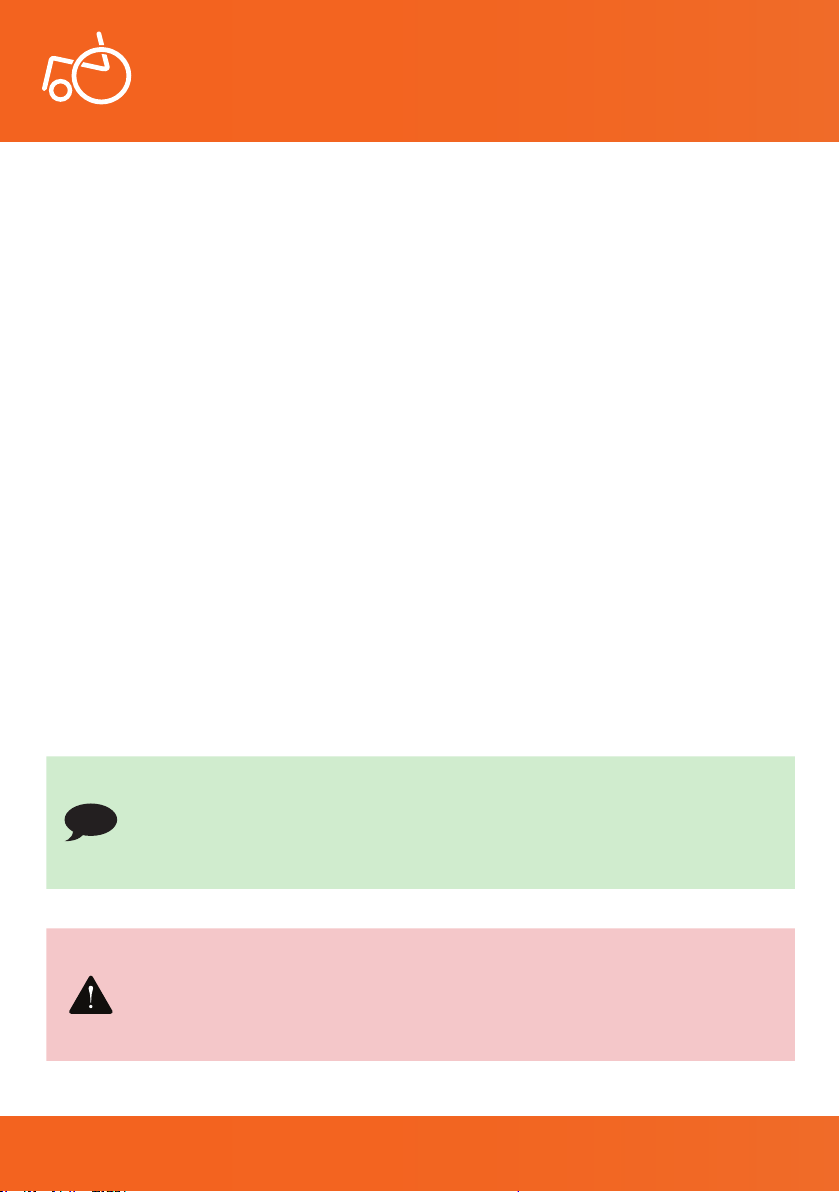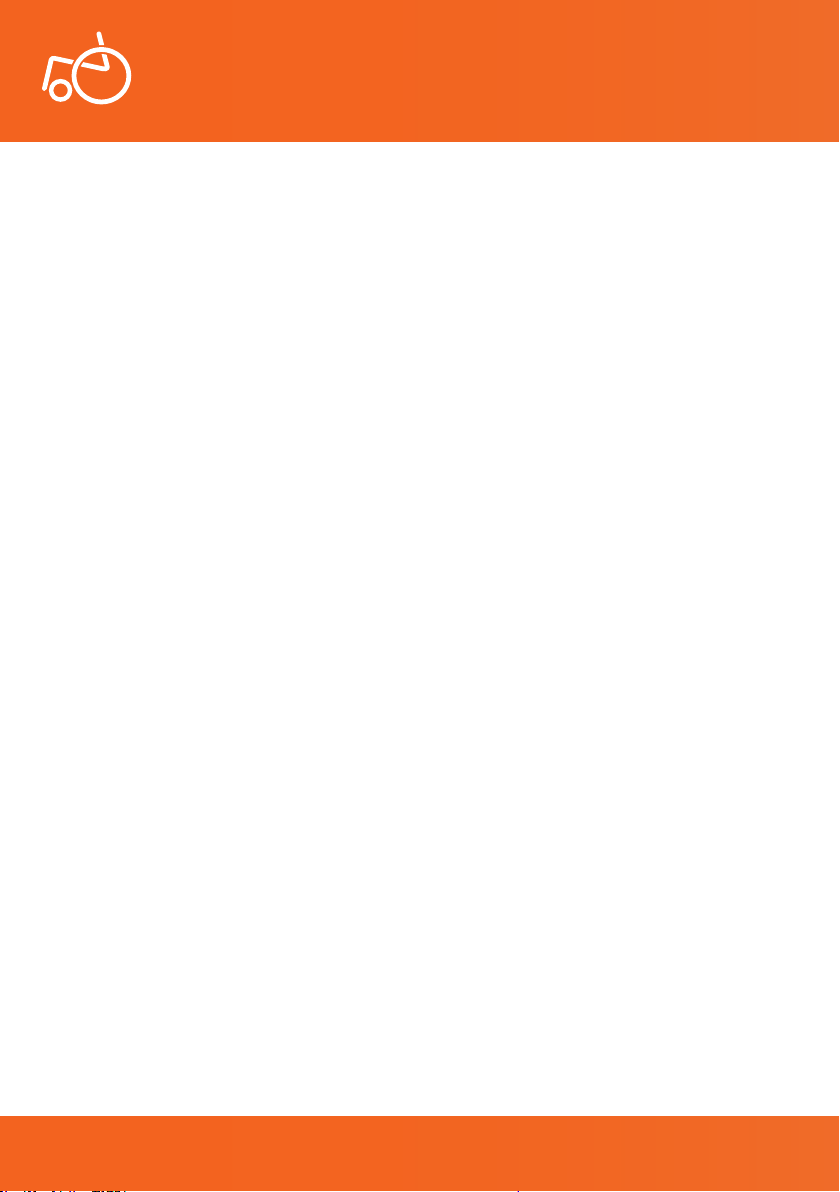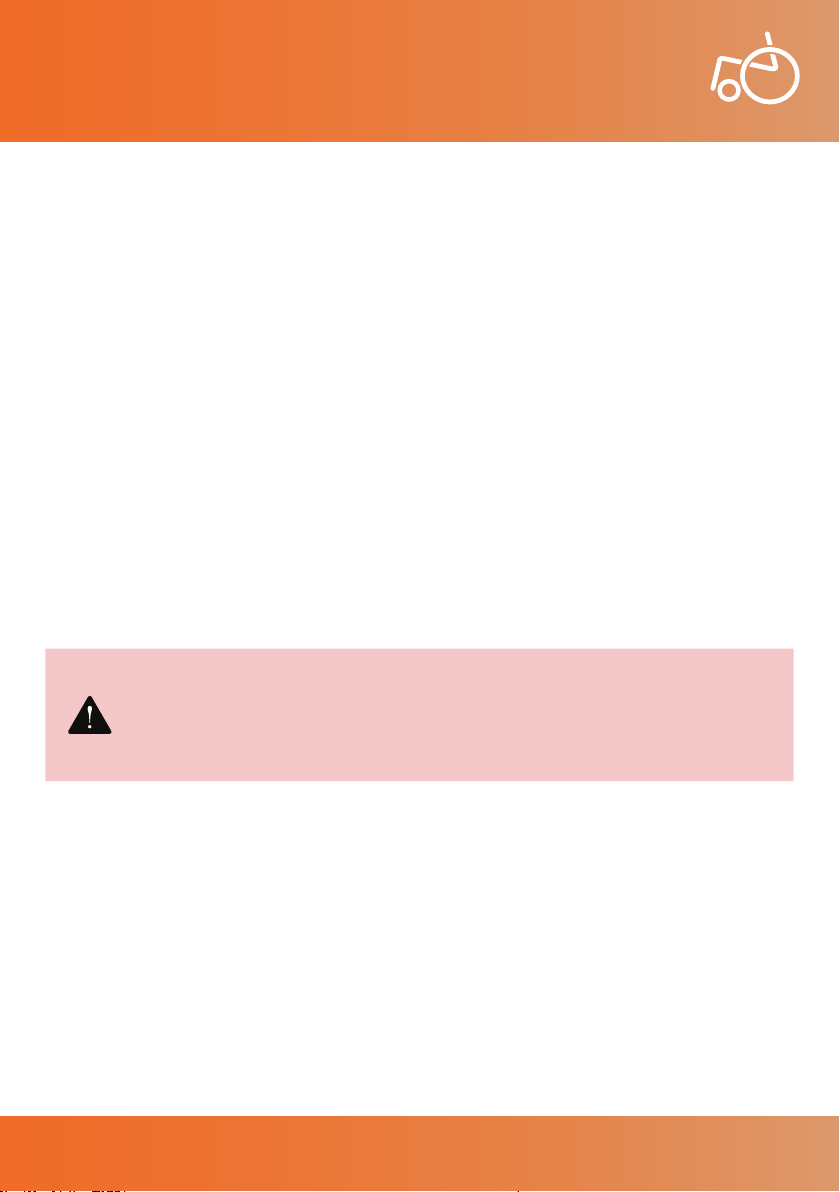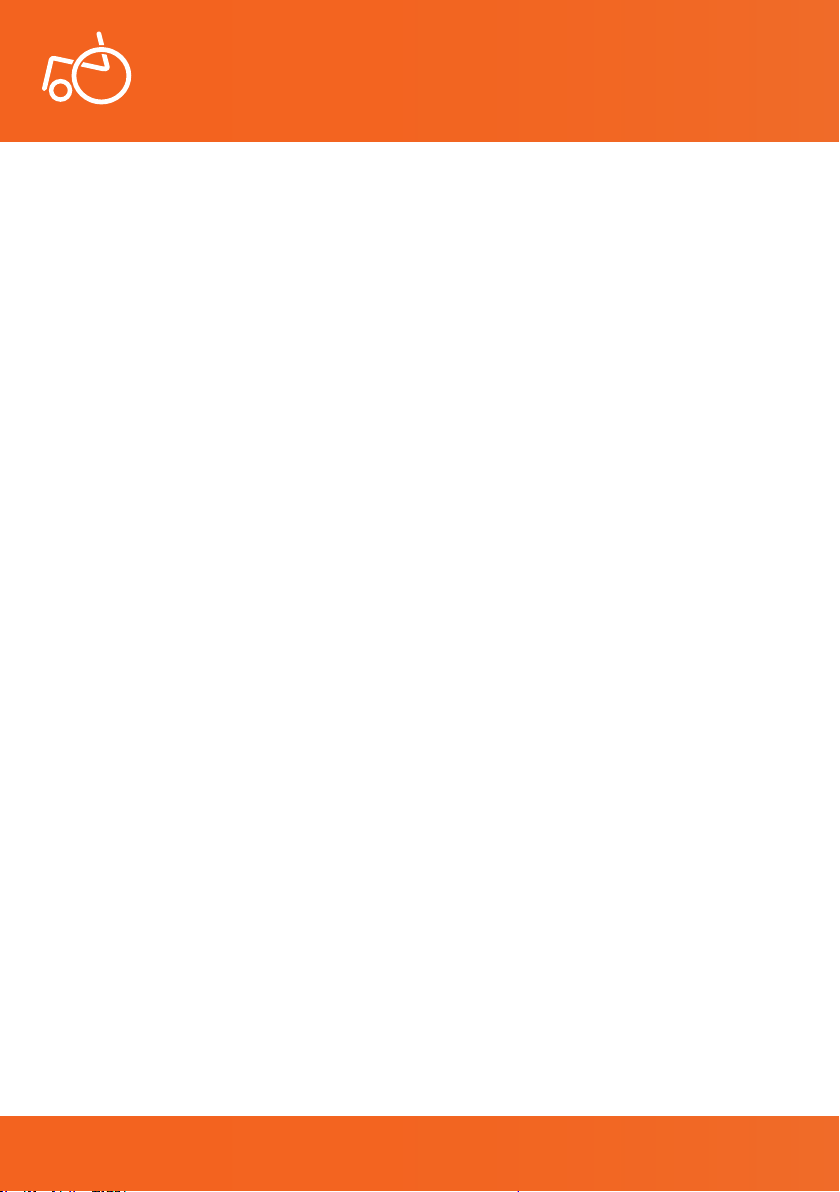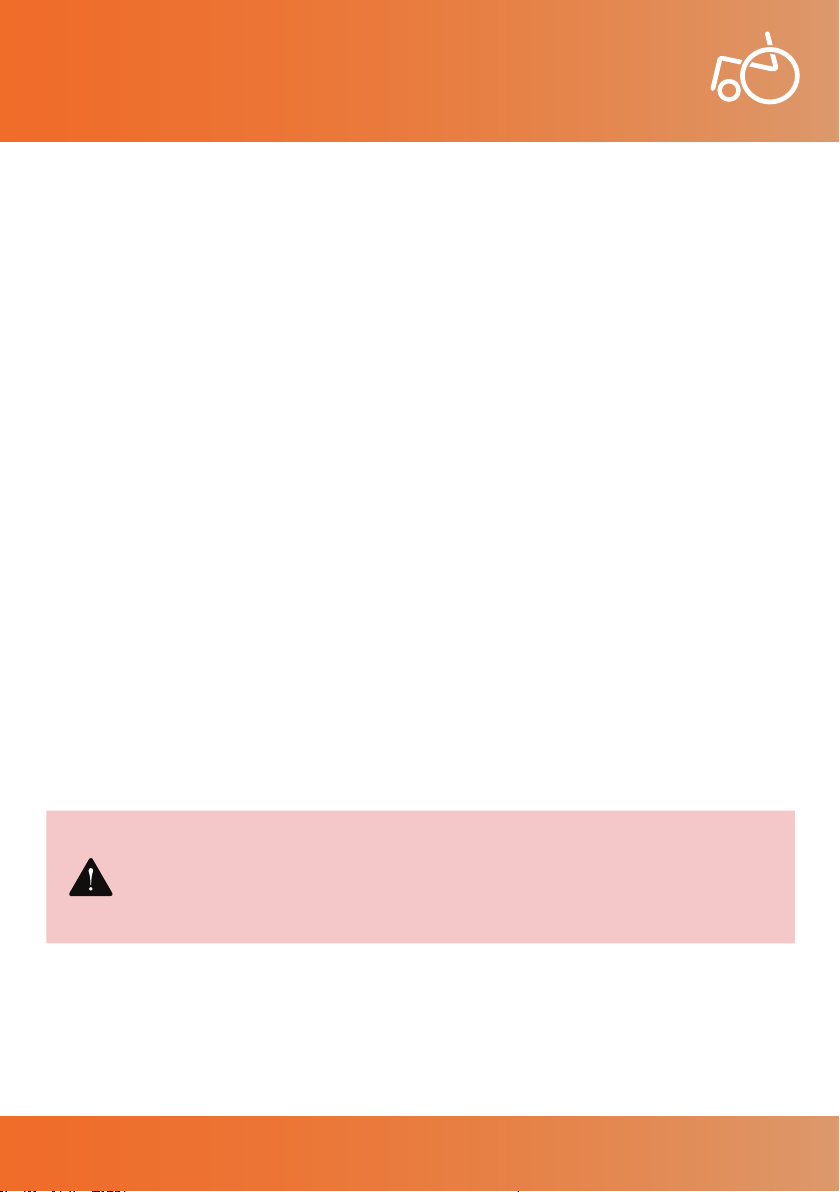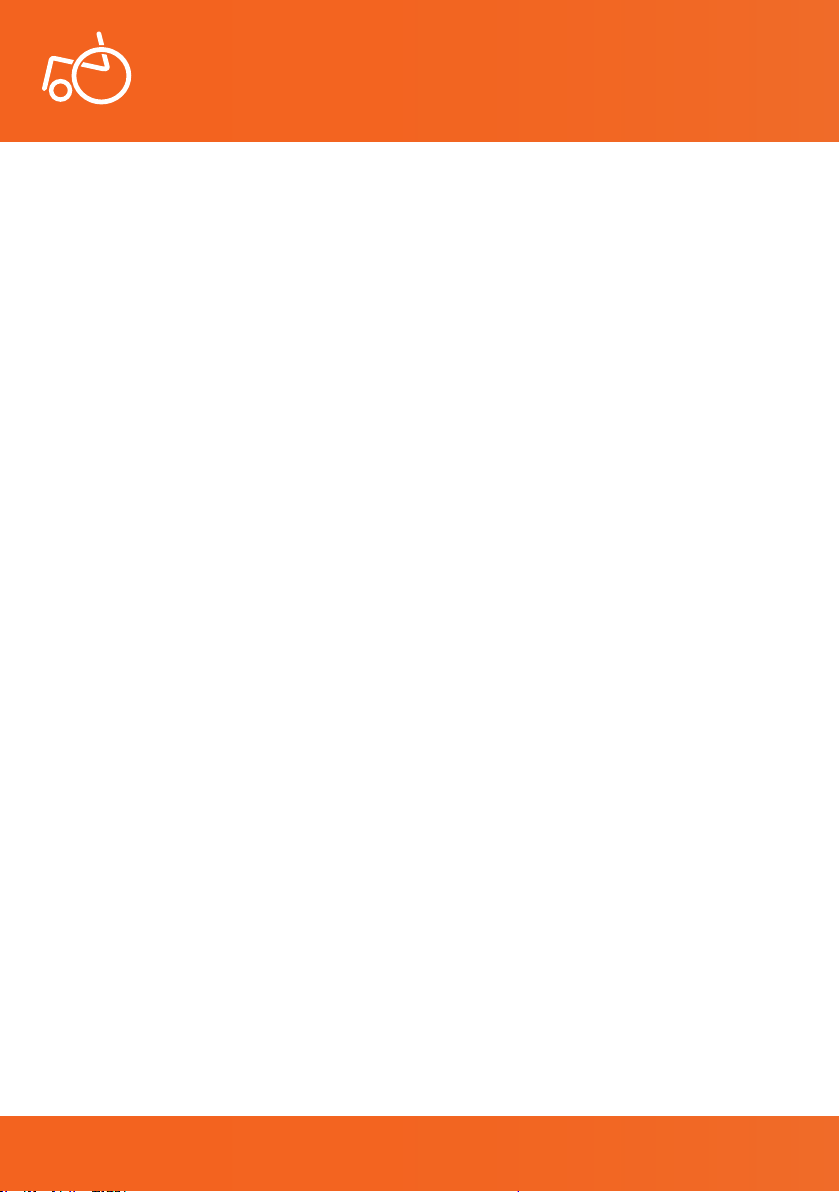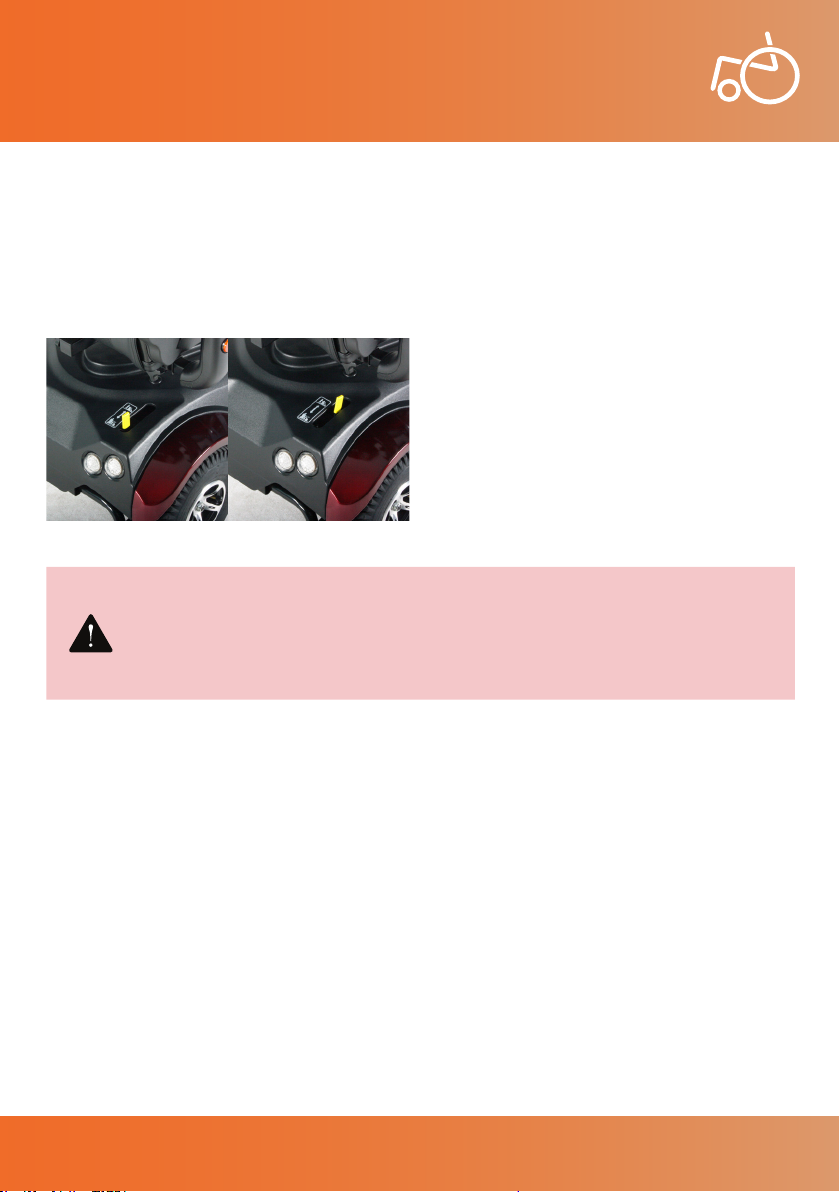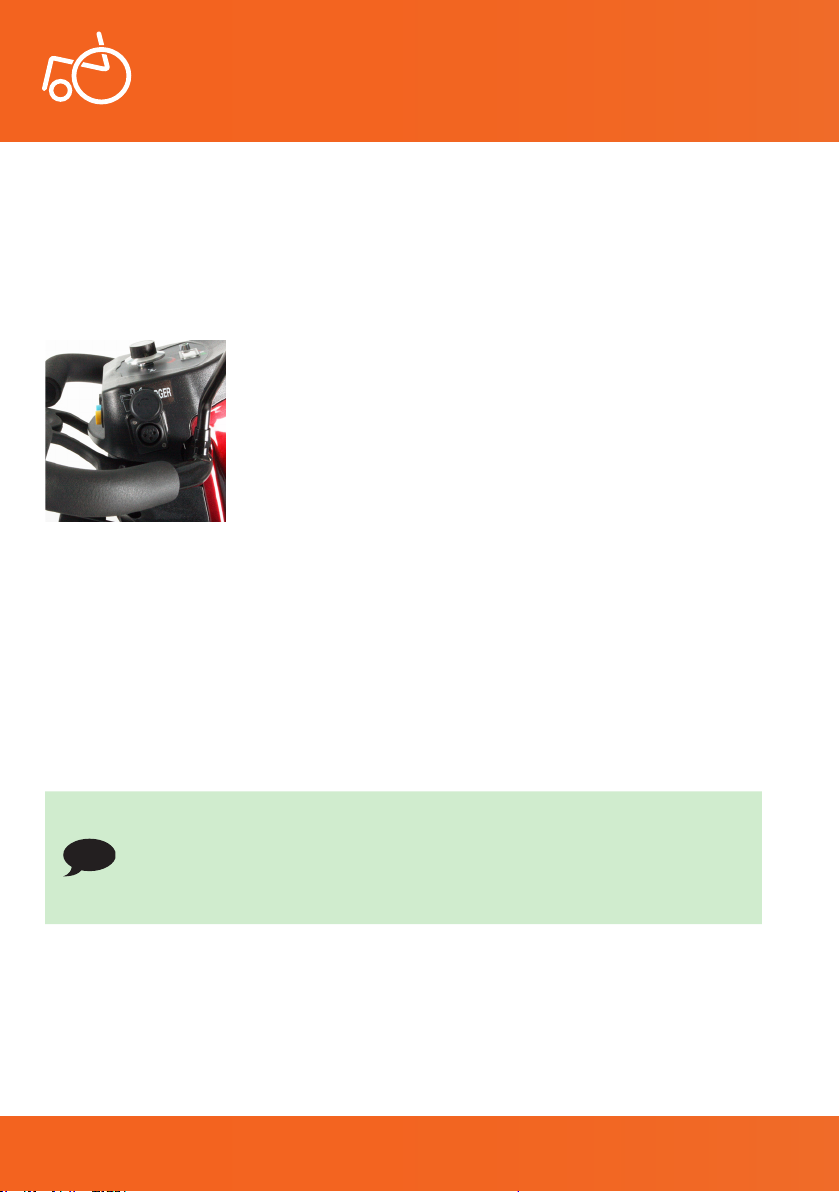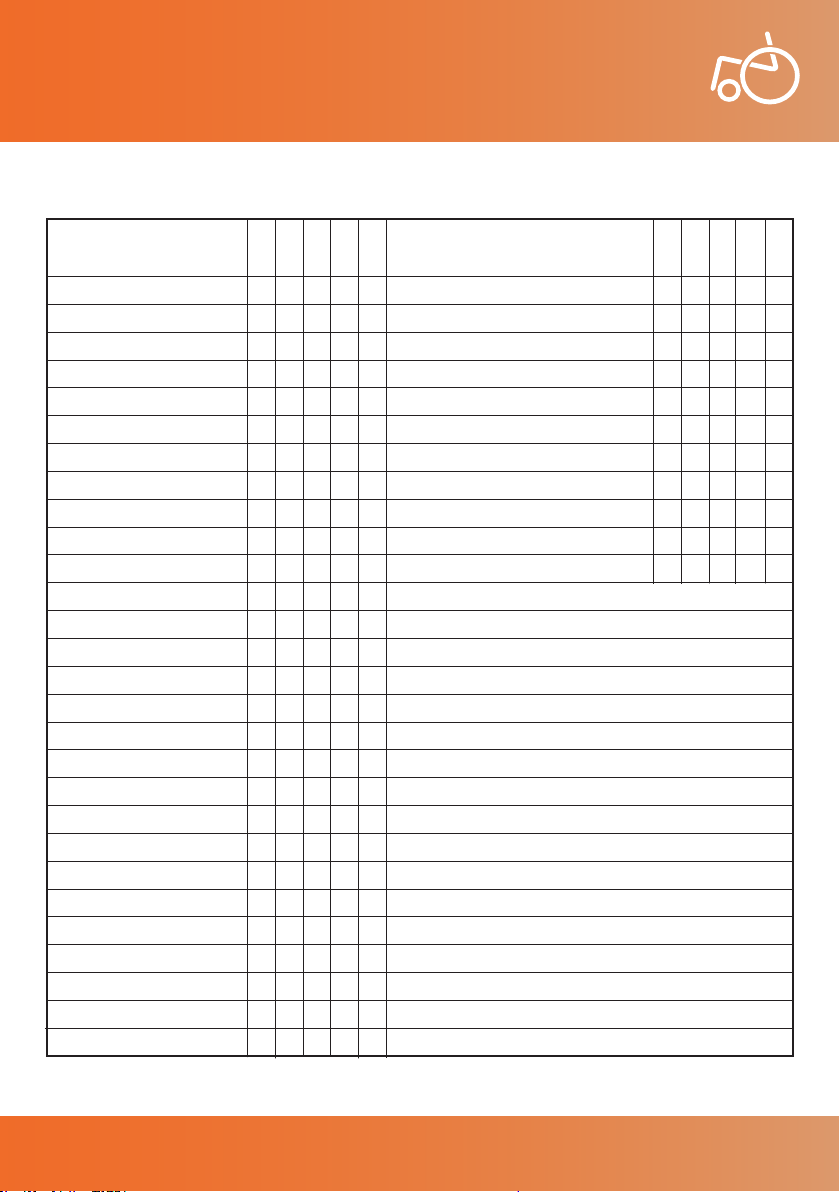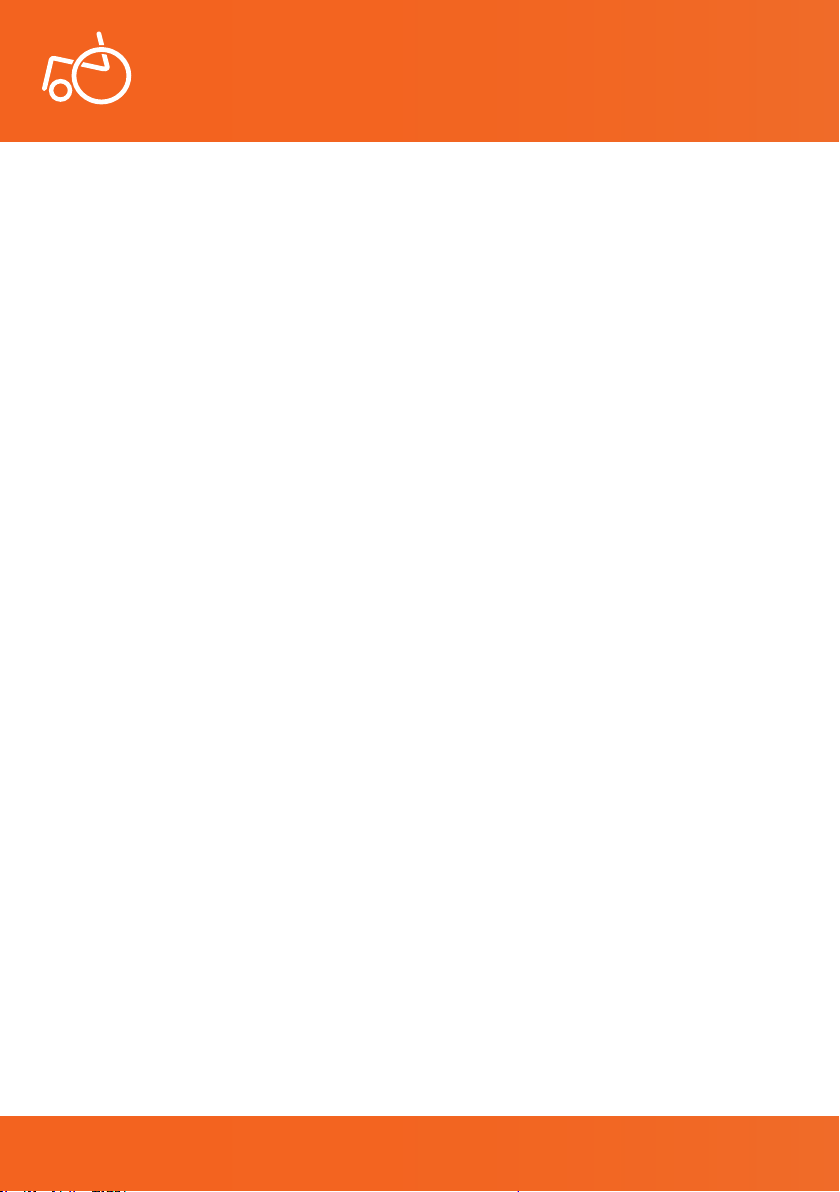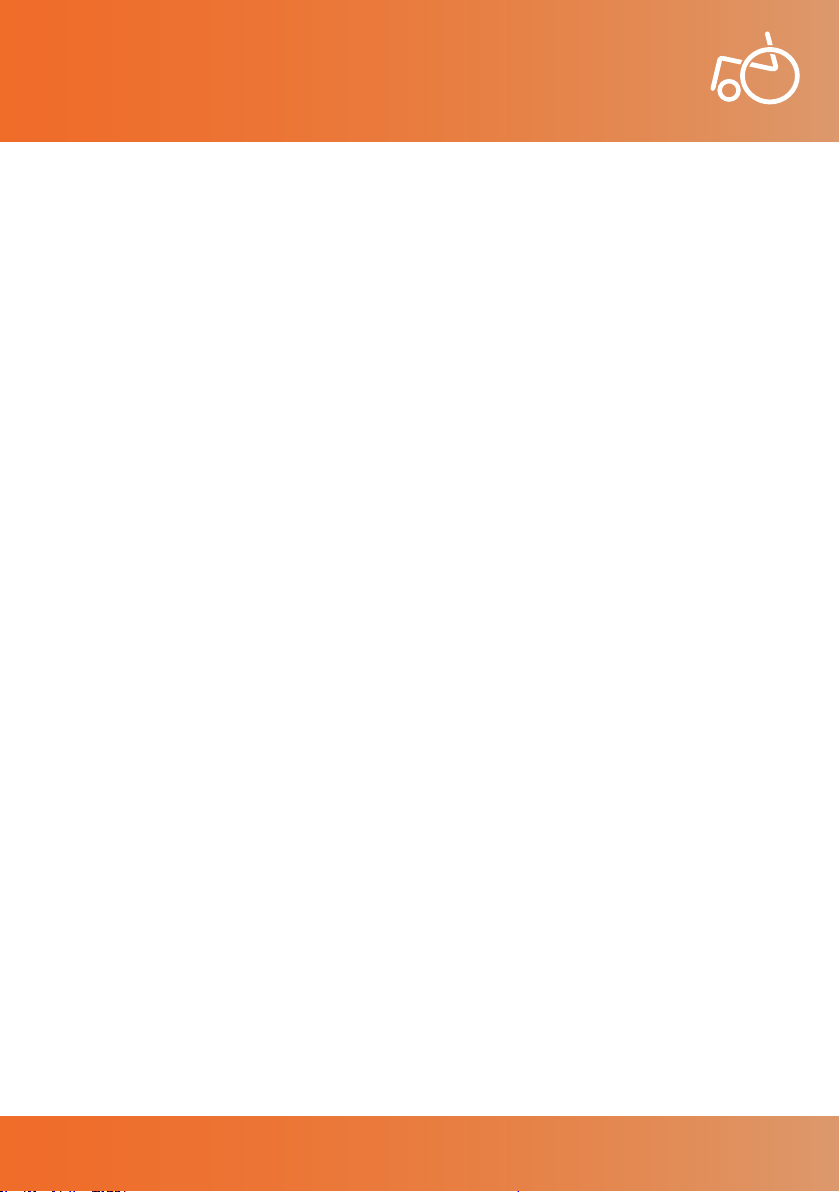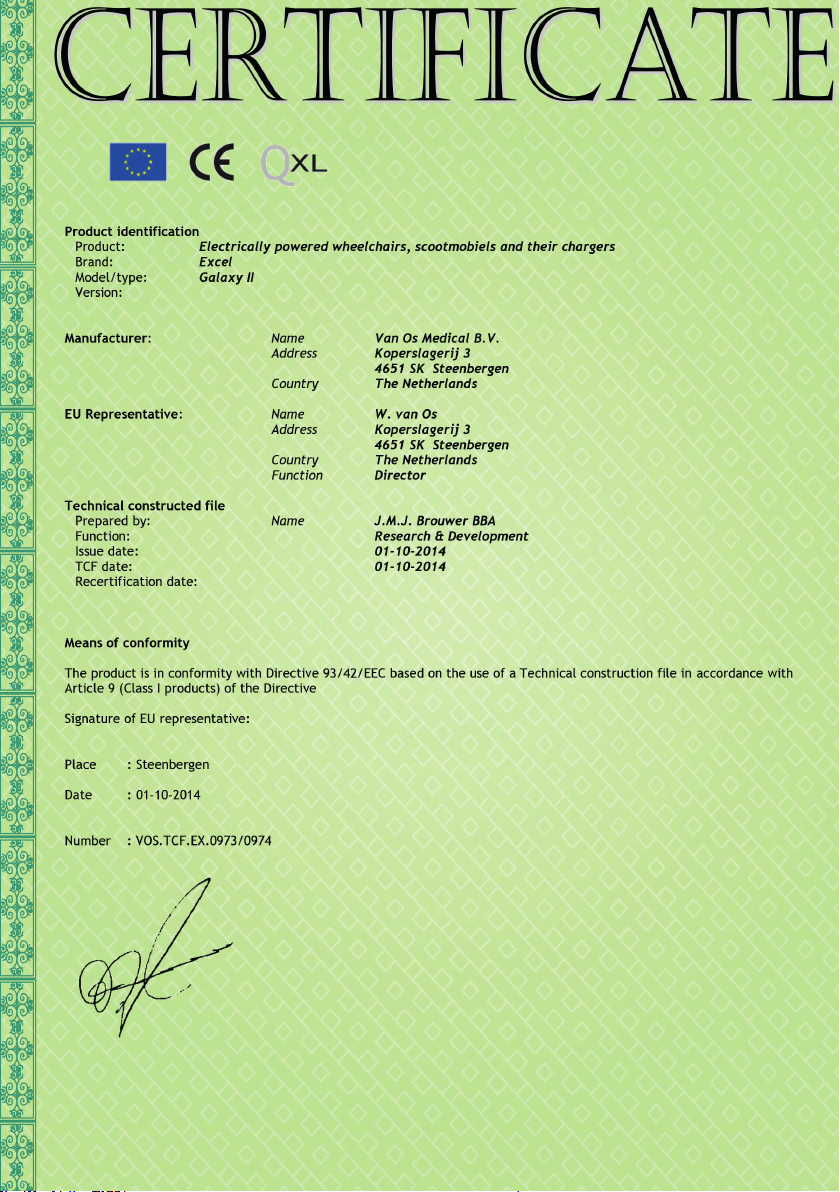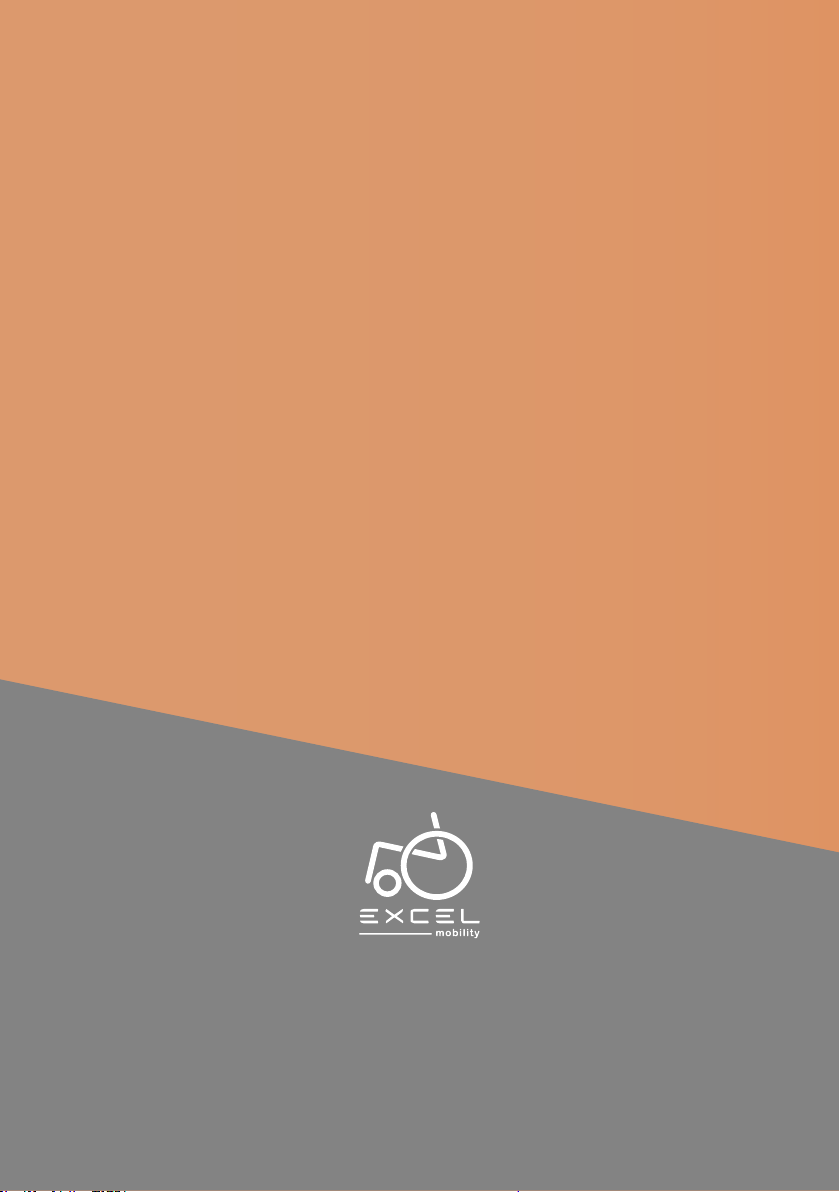-
storing display 6 met een sleutel wat betekend dat Gesteld op 13-2-2025 om 15:55
Reageer op deze vraag Misbruik melden -
scootmobiel blijft op het schildpadje staan en 1 keer op schildpad drukken heeft geen zin en werkt dus niet.
Reageer op deze vraag Misbruik melden
krijg het niet uit.
iemand een idee Gesteld op 10-10-2024 om 12:18-
Ik zou het ook graag willen weten voor mijn moeder. Geantwoord op 4-11-2024 om 13:59
Waardeer dit antwoord Misbruik melden
-
-
Ik heb de excel Galaxy plus 4 evo
Reageer op deze vraag Misbruik melden
En zou graag het geluid van de richting aanwijzer aanpassen of zelfs uit hebben
Kan iemand mij daarmee helpen Gesteld op 4-9-2024 om 16:23 -
Mijn galaxy 2 geeft nadat de accu's zijn los gekoppeld zijn geweest in de display sleutel 5 melding en wilt hij niet meer rijden.
Reageer op deze vraag Misbruik melden
Gesteld op 19-8-2024 om 11:12 -
Ik heb de excel galaxy 2 evo.
Reageer op deze vraag Misbruik melden
Hoe kan ik de stoel verwijderen om bij de accu’s te komen
Dank René Gesteld op 3-8-2024 om 13:43 -
Beste mensen ik sta weer stil… galaxy 2 code display 6 met sleutel… hij doet helemaal niets meer en ook zakt de stuur kolom naar beneden… wie helpt me want ik sta met pech Gesteld op 1-8-2024 om 13:20
Reageer op deze vraag Misbruik melden
-
Ik heb problemen met mijn scootmobiel, ik vind dat de bandenspanning niet hard genoeg is. Kan je daardoor moeilijker een draai maken ? Ik weet het niet Gesteld op 7-7-2024 om 23:55
Reageer op deze vraag Misbruik melden-
Ik hou mijn bandenspanning op 3.5 bar, en heb geen problemen met bochten, Exel Galaxy II, Is de spanning lager slingert hij teveel van links naar rechts. Belgische wegen kunt ge niet vergelijken met de Nederlandse luxe wegen. Geantwoord op 8-7-2024 om 00:29
Waardeer dit antwoord (1) Misbruik melden
-
-
Vering is veel te stug ,bij ribbel in fietspad krijg ik een schok met pijn in de rug Gesteld op 2-5-2024 om 19:46
Reageer op deze vraag Misbruik melden-
Ik gebruik een vrij dik zitkussen, dit is bied meer comfort. Geantwoord op 3-5-2024 om 11:09
Waardeer dit antwoord Misbruik melden
-
-
knopje op dashboard teken als stoel, wat voor is dat
Reageer op deze vraag Misbruik melden
Gesteld op 18-8-2023 om 22:49-
Hiermee kan men de hoogte van de stoel aanpassen, bv moet men iets op hoogte nemen, ( indien geïnstalleerd) Geantwoord op 19-8-2023 om 07:07
Waardeer dit antwoord (1) Misbruik melden
-
-
Hoe kan ik het stuur verzetten, ik heb hem net binnen . Gesteld op 20-6-2023 om 12:30
Reageer op deze vraag Misbruik melden -
Is het mogelijk de stoel van de Galaxy 3 wiel neer te klappen?
Reageer op deze vraag Misbruik melden
Zodat er makkelijker een hoes over heen kan. Gesteld op 20-5-2023 om 10:41 -
scootmobiel stopt steeds en er komt in de rechterbovenhoek een sleutel met een code 4
Reageer op deze vraag Misbruik melden
Wat moet er dan gebeuren om dit op te lossen? Gesteld op 20-4-2023 om 09:53-
Opladen van de accu,sminimaal 8 uur. Geantwoord op 5-4-2024 om 14:23
Waardeer dit antwoord (2) Misbruik melden
-
-
Bedankt voor de tip !!!!! Geantwoord op 5-4-2024 om 14:30
Waardeer dit antwoord Misbruik melden -
Hello my school mobile is always smart with a turtle what's mean Gesteld op 7-2-2023 om 19:53
Reageer op deze vraag Misbruik melden -
de klok instellen van mijn galaxy 2 hoe doe ik dit
Reageer op deze vraag Misbruik melden
Gesteld op 21-12-2022 om 19:47-
H0e stel ik het klokje Geantwoord op 12-2-2024 om 15:26
Waardeer dit antwoord (179) Misbruik melden
-
-
Klik op deze LINK Geantwoord op 26-4-2024 om 11:14
Waardeer dit antwoord (24) Misbruik melden -
hoe stel ik de klok (display) in op de Galaxy 2 pro Gesteld op 25-4-2022 om 14:04
Reageer op deze vraag Misbruik melden-
Dit antwoord verderop gevonden:
Waardeer dit antwoord (6) Misbruik melden
Weergave instellingen dashboard wijzigen
Om weergave instellingen van uw digitale dashboard te wijzigen, volgt u de volgende stappen;
• Zet het contact uit;
• Druk tegelijk de verlichtingsknop en de schildpadknop in en houd deze ingedrukt terwijl u nu het
contact aanzet;
EXCEL GALAXY II | Foto 1
• De AM/PM letters zullen nu knipperen om aan te tonen dat u deze instelling kunt veranderen. U kunt nu de twee knoppen loslaten;
• Gebruik te richtingaanwijzer knoppen om te kiezen tussen AM of PM en bevestig uw keuze met de gevarenlichten knop Geantwoord op 18-5-2022 om 21:57
-
-
goedemorgen,
Reageer op deze vraag Misbruik melden
heb een vraag over excel galaxy 2.
kon eerder wel 20 km rijden, maar red nu 5 nog niet.
de koolborstels heb ik vervangen , weet niet wat er nog meer mis kan wezen.
accu,s hebben een vermogen van zo een 16 volt. dus lijken me ook oke.
zie geen knipperende lampjes ofzo op display als op contact zet.
wie kan mij verder helpen????
mvg gerwin Gesteld op 11-3-2022 om 07:25-
Uw accu heeft een SPANNING van 16 volt ( dit is geen vermogen), Elke accu is een samenstelling van een stroombron + een interne weerstand, Bij een nieuwe accu is de interne weerstand zeer laag doch deze verhoogd naarmate het gebruik. Ook bij een versleten accu zal de spanning 16 volt bedragen.
Waardeer dit antwoord (1) Misbruik melden
Rijd eens binnen bij een batterijwinkel, garage, heel eenvoudig kan deze de staat van de accu nameten = interne weerstand, Hierna weet U of hij aan vervanging toe is. Geantwoord op 11-3-2022 om 08:45
-
-
Als de scootmobiel niet meer wil rijden met melding 6? Gesteld op 2-3-2022 om 14:52
Reageer op deze vraag Misbruik melden -
Waar vind ik het identificatie plaatje? En hoe kom ik daar bij? Gesteld op 31-10-2021 om 10:43
Reageer op deze vraag Misbruik melden-
Mogelijk sticker op de stoelbuis
Waardeer dit antwoord Misbruik melden
Geantwoord op 5-5-2023 om 21:32
-
-
Hoe kan ik de gegevens op het dashbord van de Exel Galaxy II de luxe wijzigen? Gesteld op 31-10-2021 om 10:31
Reageer op deze vraag Misbruik melden -
hoe kan ik de klok verzetten van mijn exel galaxy 2 de luxe
Reageer op deze vraag Misbruik melden
bvd john.en.katy@home.nl Gesteld op 31-10-2021 om 09:45 -
de richtingaanwijzer gaat niet uit na een bocht te hebben genomen Gesteld op 29-9-2021 om 12:12
Reageer op deze vraag Misbruik melden-
Ik denk dat dit niet automatisch gaat, ik heb hem nieuw gekocht en die gaan ook niet van zelf uit. Geantwoord op 29-9-2021 om 12:51
Waardeer dit antwoord (1) Misbruik melden
-
-
dak je wel voor het antwoord Geantwoord op 29-9-2021 om 15:33
Waardeer dit antwoord Misbruik melden -
Mijn excel galaxy 2 is gestopt met rijden meteen begon in de accu stroomaanduiding het links rood lampje te knipperen en loopt niet meer wat kan dat zijn Gesteld op 21-7-2021 om 19:10
Reageer op deze vraag Misbruik melden-
Het was inderdaad een probleem van de accu's.
Waardeer dit antwoord (6) Misbruik melden
De lader was een tijd geleden behoorlijk nat geworden, waarschijnlijk is dit doorgegaan naar de accu's.
Iedereen bedankt voor het meedenken.
Mvrg jan Geantwoord op 21-7-2021 om 19:45
-
-
kan het ook iets anders zijn? linker lampje knippert Geantwoord op 4-10-2022 om 19:27
Waardeer dit antwoord Misbruik melden -
Na ongeveer 10 km gaat mijn scootmobiel heel erg inhouden , terwijl er maar 1 lampje uit is van de accu.
Reageer op deze vraag Misbruik melden
Stop ik even met de scootmobiel uit, dan gaat die later weer iets harder maar ook nog niet vol.
Weet iemand wat er aan de hand is. Gesteld op 3-7-2021 om 12:49-
Hoe staat het met uw bandenspanning? Het klinkt toch wel op een accu probleem. Daarnaast kan het ook zijn dat de motorrem heet wordt en daardoor vastloopt. Maar het kan nog zoveel meer zijn. Geantwoord op 4-7-2021 om 11:06
Waardeer dit antwoord (3) Misbruik melden
-
-
Bedankt voor de reactie. Geantwoord op 4-7-2021 om 11:31
Waardeer dit antwoord Misbruik melden -
Hoe krijg ik de schootmobiel van het schildpadje af
Reageer op deze vraag Misbruik melden
Gesteld op 10-6-2021 om 18:49-
Gewoon een vinger druk op het schildpad-lampje. Geantwoord op 10-6-2021 om 20:10
Waardeer dit antwoord (4) Misbruik melden
-
-
waar zit aan de achterkant de plek waar de accukabel oetvworden aangesloten
Reageer op deze vraag Misbruik melden
Gesteld op 26-4-2021 om 14:24-
De aansluiting vind je onder de stuurkolom aan de kant van de betuurdersstoel.
Waardeer dit antwoord (2) Misbruik melden
Gr. Jan Geantwoord op 26-4-2021 om 16:54
-
-
Bij aansluiting, met de lader word elke mogelijkheid om te rijden uitgeschakeld. ( Beveiliging ) Aldus zou ik het gevaarlijk vinden een extra laadpunt bij te plaatsen aan de achterzijde. Geantwoord op 26-4-2021 om 17:21
Waardeer dit antwoord (1) Misbruik melden -
Hoe kan ik als leverancier de galaxy 2 programmeren met de laptop Gesteld op 8-3-2021 om 12:27
Reageer op deze vraag Misbruik melden -
Míjn tijd loopt niet op tijd wie kan mij daarbij helpen? Gesteld op 6-2-2021 om 21:00
Reageer op deze vraag Misbruik melden-
Weergave instellingen dashboard wijzigen
Waardeer dit antwoord (16) Misbruik melden
Om weergave instellingen van uw digitale dashboard te wijzigen, volgt u de volgende stappen;
• Zet het contact uit;
• Druk tegelijk de verlichtingsknop en de schildpadknop in en houd deze ingedrukt terwijl u nu het
contact aanzet;
EXCEL GALAXY II | Foto 1
• De AM/PM letters zullen nu knipperen om aan te tonen dat u deze instelling kunt veranderen. U kunt nu de twee knoppen loslaten;
• Gebruik te richtingaanwijzer knoppen om te kiezen tussen AM of PM en bevestig uw keuze met de gevarenlichten knop Geantwoord op 6-2-2021 om 22:25
-
-
Is niet mogelijk vanwege het ontbreken van ( tip ) toetsen. Een grandioze misser van de fabrikant. Geantwoord op 8-2-2021 om 16:44
Waardeer dit antwoord (2) Misbruik melden -
Jammer dat het niet lukt. Ik kampte met het zelfde probleem en kreeg deze uitleg. Op de display kun je weinig doen, maar met de knoppen voor richtingaanwijzer, alarm enz. is dit wel mogelijk. Ik heb deze nieuwe scootmobiel vanaf december 2020, een nieuwe versie. Geantwoord op 8-2-2021 om 17:48
Waardeer dit antwoord (1) Misbruik melden -
Hoe moet ik de zomertijd verzetten op het desbord?
Reageer op deze vraag Misbruik melden
Gesteld op 28-12-2020 om 10:30-
Is niet mogelijk, vanwege het ontbreken van ( tip ) toetsen. Een grandioze misser van de fabrikant Geantwoord op 8-2-2021 om 16:40
Waardeer dit antwoord (2) Misbruik melden
-
-
hoe kan ik na de zomer/winter overgang op het digitale dahsbord van mijn galaxy 2 weer de juiste tijd instellen? Gesteld op 12-11-2020 om 15:09
Reageer op deze vraag Misbruik melden -
moet ik mijn dashbord op am of pm instellen om te rijden Gesteld op 2-11-2020 om 14:10
Reageer op deze vraag Misbruik melden
-
storing display 5 met een sleutel wat betekend dat Gesteld op 10-7-2020 om 15:22
Reageer op deze vraag Misbruik melden-
Vermoedelijk defecte rem Geantwoord op 10-7-2020 om 15:48
Waardeer dit antwoord (28) Misbruik melden
-
-
1 Accu dient opgeladen te worden
Waardeer dit antwoord (27) Misbruik melden
2 Accu voltage is te laag
3 Accu voltage is te hoog
4 Stroombegrenzing time-out/ Controller overhit
5 Rem defect
6 Gashendel niet in de neutrale positie bij opstarten
7 Snelheidspotmeter defect
8 Motor voltage fout
9 Overige interne fout
Het is belangrijk dat u bij geval van foutmelding overleg pleegt met uw dealer. Geantwoord op 10-7-2020 om 16:14 -
Vaak betekend dit dat de vrijloop geactiveerd is. Dit merk je doordat er eerst geen melding is in het scherm en na gashendel gebruik de melding zichtbaar wordt.
Waardeer dit antwoord (10) Misbruik melden
Wat te doen:
Stap 1. Schakel de scootmobiel weer uit.
Stap 2. De gele hendel rechtsachter boven het wiel naar andere kant verzetten.
Stap 3. Schakel scootmobiel weer in en wacht 5 tot 10 sec. Daarna gashendel gebruiken en ervaren of het geholpen heeft. Herhaal zo nodig nogmaals. Helpt dit niet?Raadpleeg dan een dealer voor service. Dan is er een werkelijk defect in de rem. Geantwoord op 21-6-2023 om 11:08 -
Zit er geen geluid bij het knipperlicht als je de bocht omgaat Gesteld op 19-5-2020 om 14:53
Reageer op deze vraag Misbruik melden -
ik heb een galaxy 2 elite , al een wat oudere . nu heb ik twee accus gezet met 45 am , maar hij doet het niet. de verlichting wel maar rijden helemaalniets meer. wat kan dat zijn.bvd Gesteld op 14-12-2019 om 10:02
Reageer op deze vraag Misbruik melden-
Elke accu geeft spanning maar heeft ook een inwendige weerstand, bij weinig verbruik B.V. lampen telt men de weerstanden samen inwendige weerstand + weerstand lampen ( welke hoog is) de spanning zakt wel doch de lampen blijven branden, indien men de motor gebruikt ( met een kleinere weerstand dan de lampen, neemt de inwendige weerstand van het accu alle stroom op, en de rest spanning te weinig om de motor te laten draaien. ( eventueel meet de spanning op het accu, valt deze weg bij gebruik motor moet je de accu vervangen, { indien laad installatie in orde}) Geantwoord op 14-12-2019 om 15:46
Waardeer dit antwoord (1) Misbruik melden
-
-
hoe zet ik de accuoplader aan van de Excel Galaxy II Gesteld op 21-8-2019 om 13:06
Reageer op deze vraag Misbruik melden-
Eerst de 3punt stekker in de scootmobiel steken, een plat vlakje aan de bovenkant, hierna de stekker in de elektrische stekkerdoos steken, een roodlampje gaat branden als het groen wordt zijn de batterijen opgeladen, eerst de stekker uit de stroom trekken dan de lader van loskoppelen van de scootmobiel, afdek plaatje terug over aansluiting draaien. Geantwoord op 21-8-2019 om 16:15
Waardeer dit antwoord (1) Misbruik melden
-
-
Bij mij brand links een groen lampje en rechts een soort van geel lampje. wat ook vreemd is dat de oplader niet warm wordt. Geantwoord op 21-8-2019 om 17:57
Waardeer dit antwoord (8) Misbruik melden -
hoe schakel ik het geluid van de knipper lichten en het achteruit rijden UT die maken veel te veel kabaal. Gesteld op 2-3-2019 om 12:43
Reageer op deze vraag Misbruik melden-
De boven kant losmaken en dan zitten daar draadjes die je los kunt maken. Alleen doet dan de toeter het helemaal niet meer maar je bent wel van de achteruit rijd toeter af Geantwoord op 17-7-2020 om 17:42
Waardeer dit antwoord Misbruik melden
-
-
Ik heb een scootmobiel Galaxy 2. Regelmatig valt de stroom uit. Monteur geraadpleegd en deze dacht dat het aan een zekering lag. Zekering vernieuwd probleem hetzelfde. Wie weet raad ?
Reageer op deze vraag Misbruik melden
Gesteld op 15-9-2016 om 11:26-
Heeft u al geprobeerd om de accupolen goed vast te draaien, is een veel voorkomend probleem bij de Galaxy II Geantwoord op 5-12-2017 om 12:00
Waardeer dit antwoord (7) Misbruik melden
-
-
Het contact ( sleutel) uitschakelen, even wachten, contact maken na 3 sec wachten kunt U verder rijden, ( dan is het systeem gereset. ) Kan gebeuren bij te snel willen vertrekken of uw contact te lang laten opstaan zonder iets te doen. Geantwoord op 2-3-2019 om 14:23
Waardeer dit antwoord (3) Misbruik melden