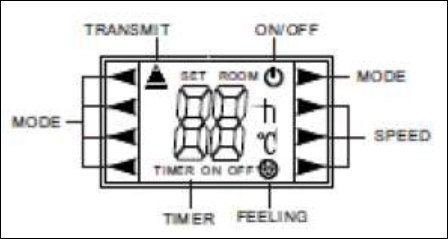The time will increase/decrease by half an hour every time you press the button. After 10
hours the set time changes by a whole hour.
c. When the display shows the desired time, you press the TIMER button again in order to set
the time.
d. You can now set the desired mode with the other buttons – cooling, ventilator speed,
temperature, oscillation, etc.
Switching of with the timer:
a. When the device is operating, press the ‘TIMER’ button. The display shows ‘TIMER OFF’
with the set time.
b. Use the ▲and ▼buttons to set a time at which the device will switch itself off. Every time
you press the button the set time will decrease/increase by half an hour. After 10 the set
time changes by a whole hour.
c. When the display shows the desired time, you press the TIMER button again in order to set
the time.
7. SCREEN = SCREEN
Use this button to switch the display on and off.
8. ▲ & ▼ = higher & lower
Use these buttons to set the desired temperature at a value between 16°C and 32°C. The
display shows the set time.
9. CLEAN = clean
This button does not work on your device.
10. MODE = mode
Use this button to select a mode – every time you press the button the device switches from
AUTO (automatic) > COOL (cooling) > DRY (dehumidification) > HEAT (not in use on this
device) > FAN (ventilate) > AUTO, etc.
11. SLEEP = sleep
a. When you press the SLEEP button the display lighting switches off. With ‘cooling’ the
device will allow the set temperature to increase by one Degree after one hour, and by a
second Degree after another hour.
b. In the sleep mode the air conditioner will operate for a maximum of 7 hours and then switch
off automatically.
c. Pressing the MODE or ON/OFF button will switch the sleep mode off again.
12. SWING = swing
When you press this button the horizontal slats will swivel up and down automatically. If you
press this button again the swivelling will stop and the device will blow cool air in the desired
direction.
13. DUST
This button does not work on your device.
14. FUNGUSPROOF
This button does not work on your device
The modes that you have set will be indicated on
the display.