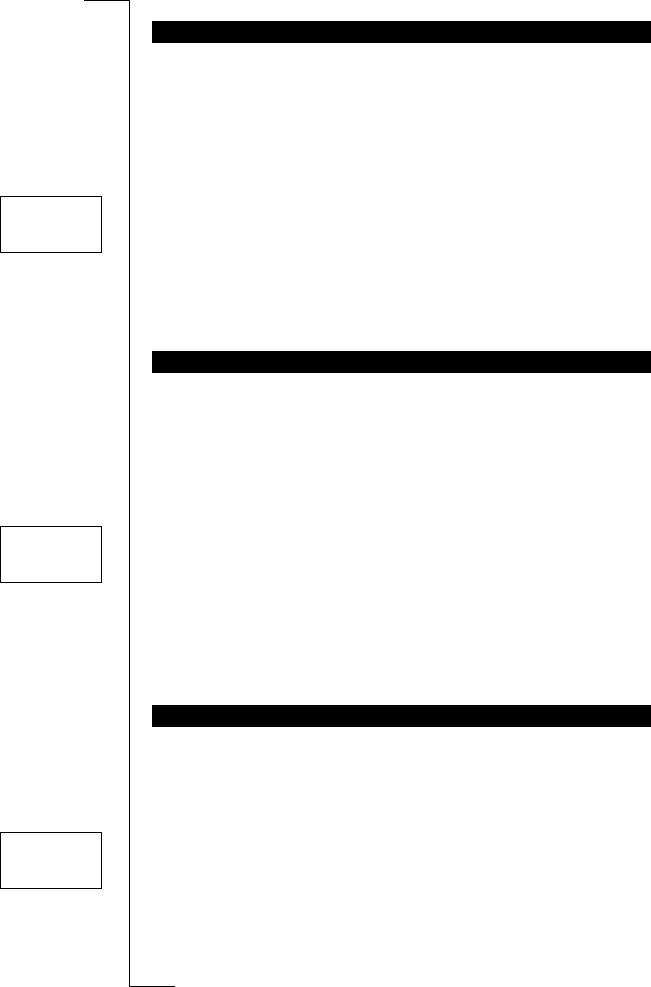50 Personalizing Your Phone
The display light can be set to automatic, off or on. In automatic mode, the
display light is turned off automatically 20 seconds after the last key is
pressed. It is turned on again when a key is pressed or when a call or message
is received.
To set the display light
1. Scroll to
Settings
,
YES
,
Light
,
YES
.
2. Select the display light setting you want and press
YES
.
Note! You can have one setting when the phone is used as a handheld unit and
another when the phone is used with a handsfree kit, powered from an exter-
nal source. E.g. if you place the phone in a vehicle handsfree holder, you can
set the display light so that it is always on.
When you turn on your phone, a greeting text appears in the display. Instead
of the default greeting, you can have your phone display a welcome greeting
that you write yourself. However, some operators may not allow the greeting
text to be changed.
To enter your own greeting
1. Scroll to
Settings
,
YES
,
Greeting
,
YES
,
New text
,
YES
.
2. Enter your new greeting, using the numeric keys. For information on how
to enter letters, see “Entering Letters” on page 34.
3. Press
YES
to confirm your new greeting text.
To turn the Greeting text on/off
1. Scroll to
Settings
,
YES
,
Greeting
,
YES
.
2. Select
On
or
Off
and press
YES
.
When you turn on your phone, your phone number will be displayed, provided
it can be retrieved from your SIM card. If not, you can enter it yourself.
To enter your phone number
1. Scroll to
Settings
,
YES
,
Phone no
,
YES
.
2. Enter your phone number.
3. Press
YES
to confirm your choice.
Note! If your SIM card allows it, you can also enter your fax and/or data
number.
DISPLAY LIGHT
GREETING TEXT
PHONE NUMBER DISPLAY
SETTINGS
L
LL
L Light R
RR
R
(Auto)
GREETING
L
LL
L New text R
RR
R
(Welcome)
NUMBER
L
LL
L Phone no R
RR
R
()