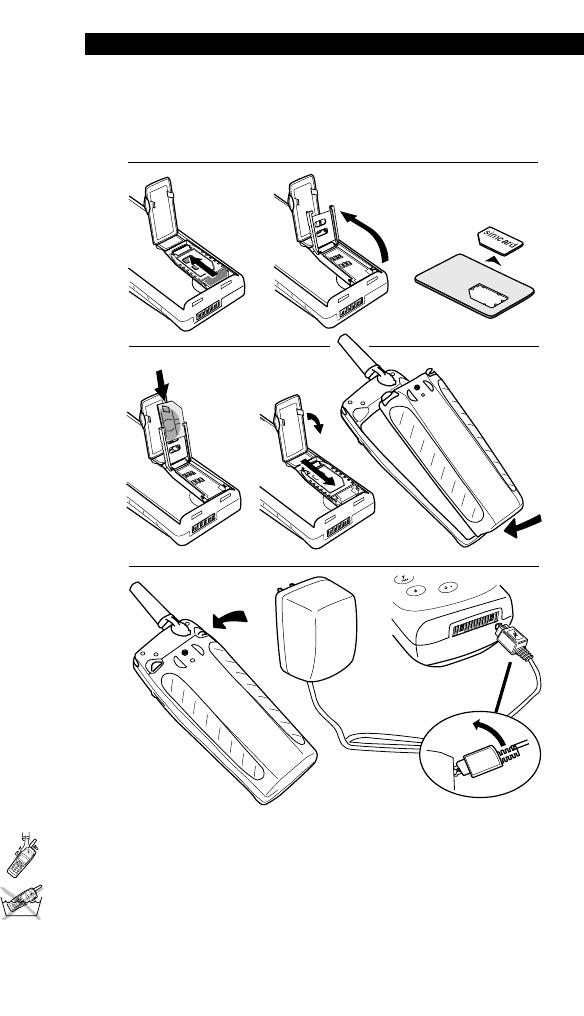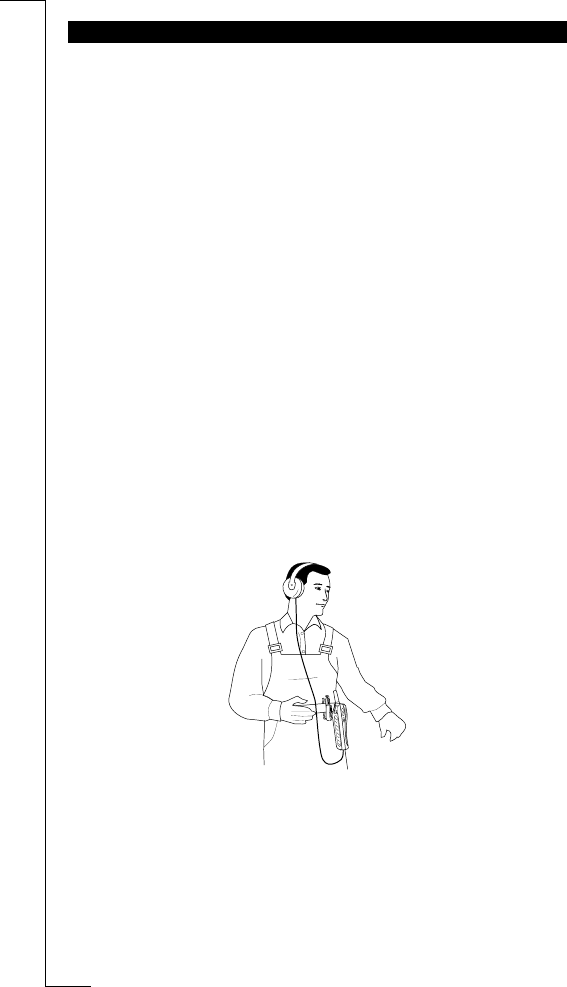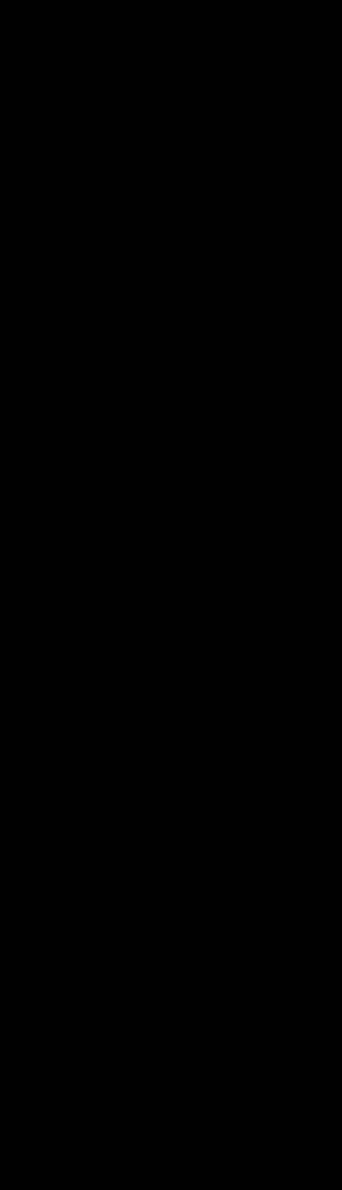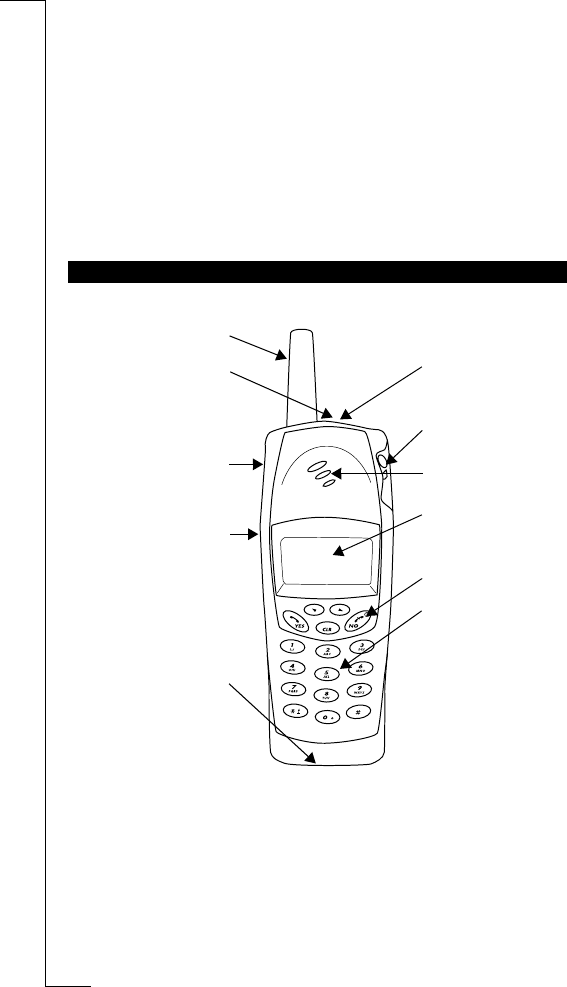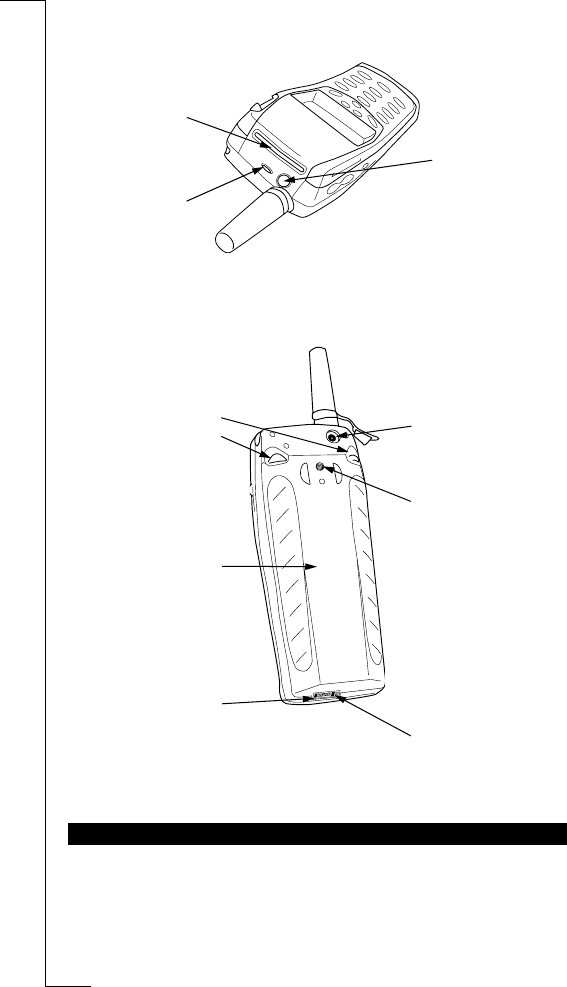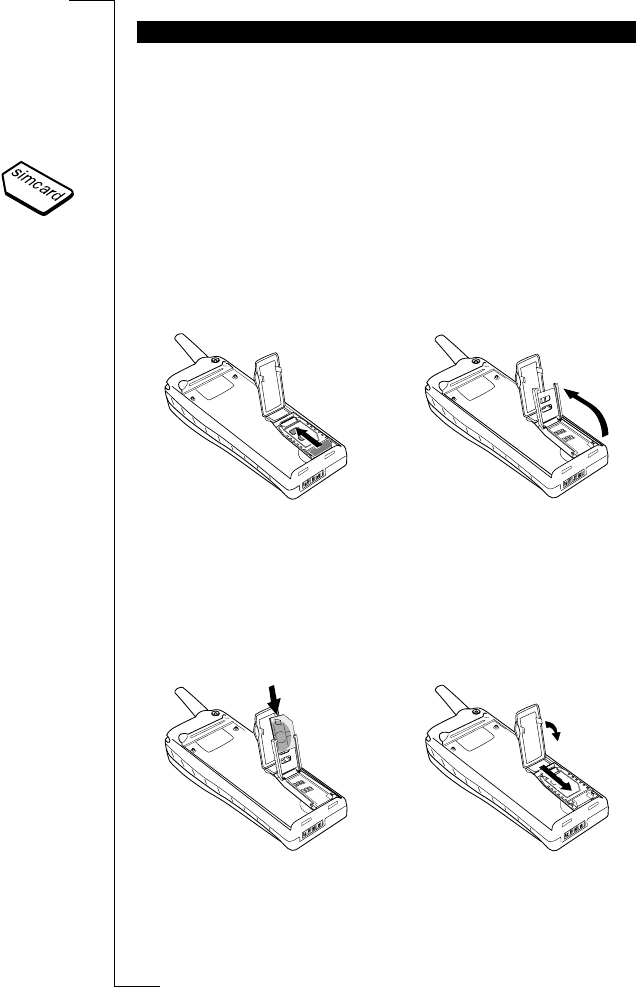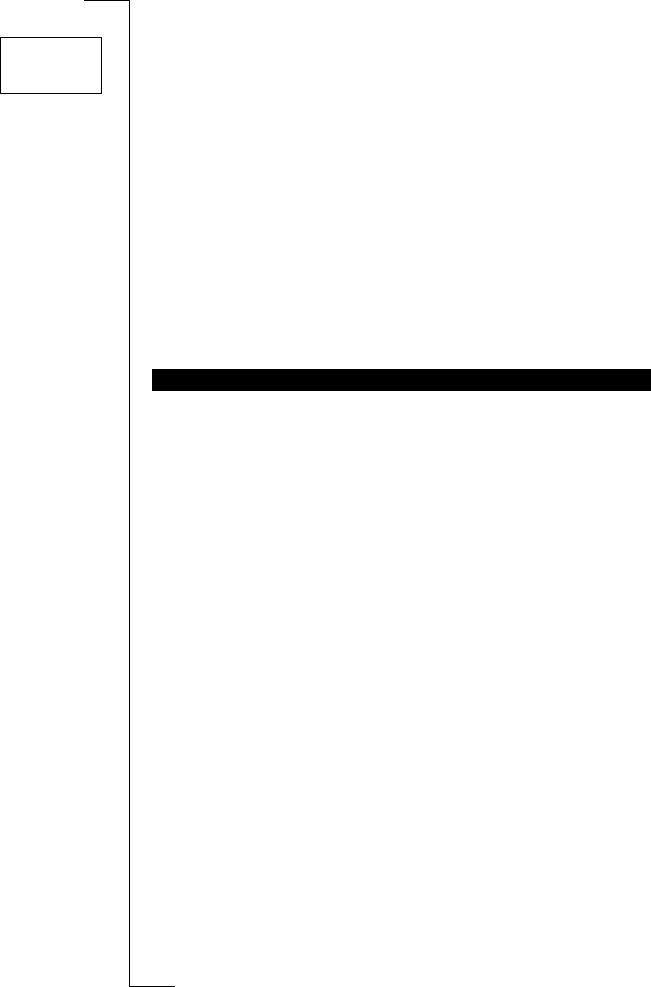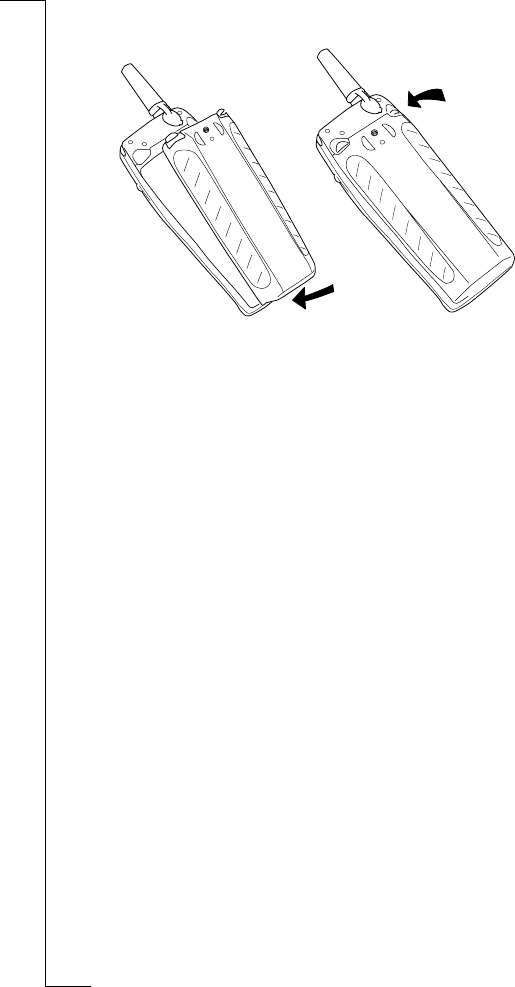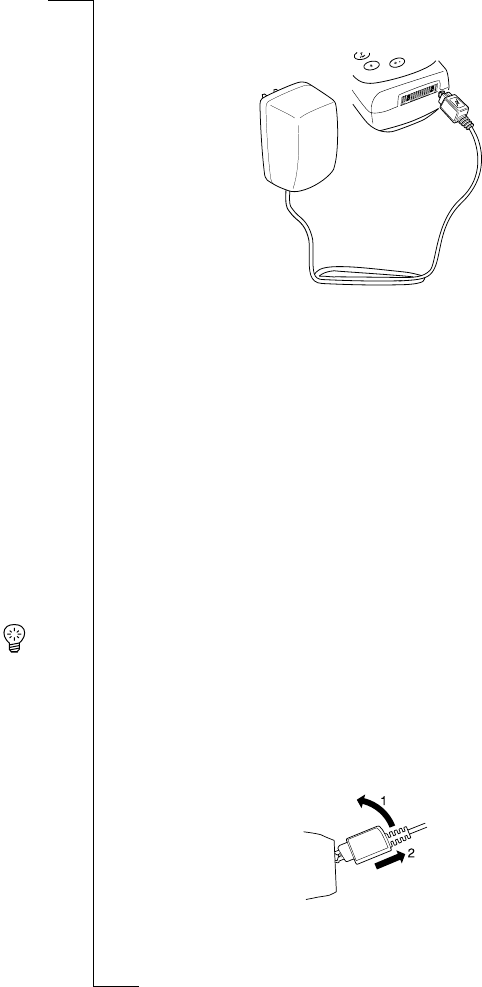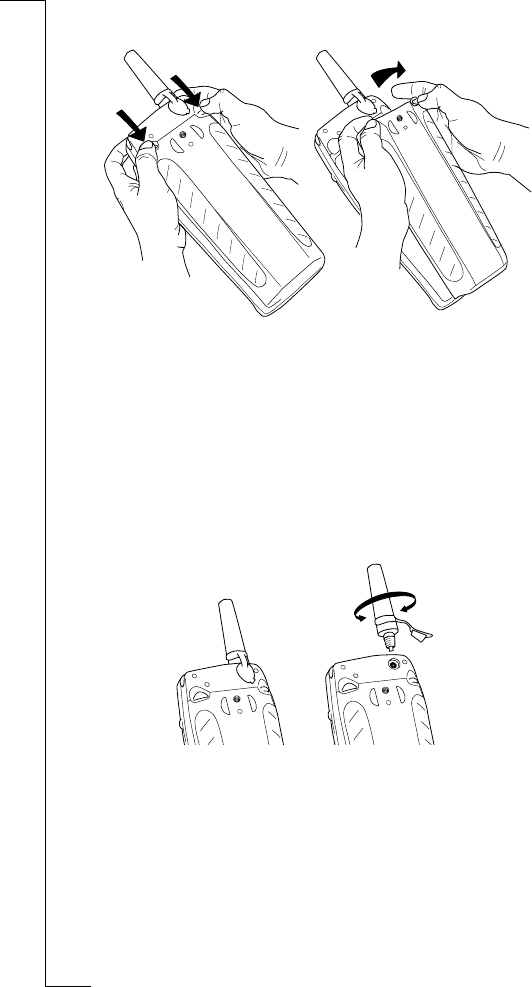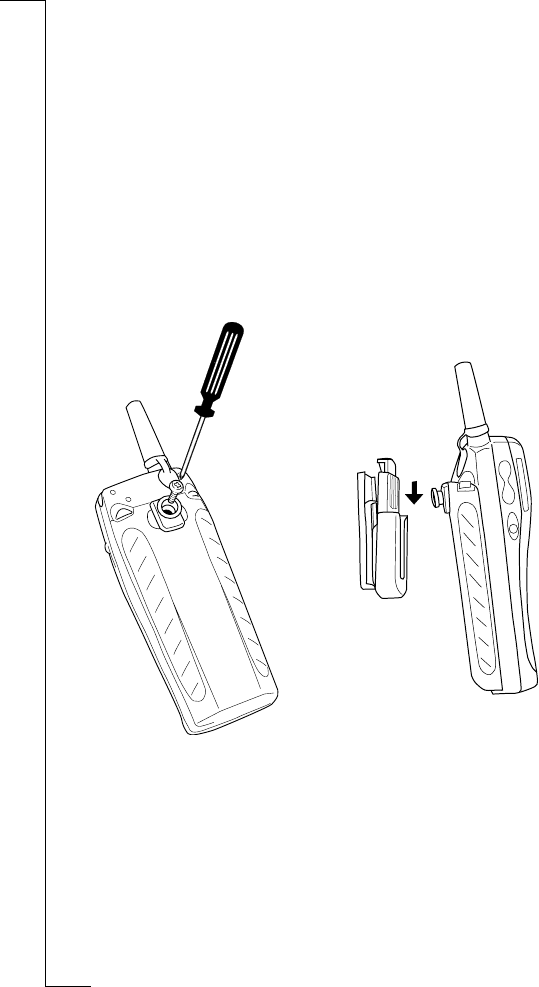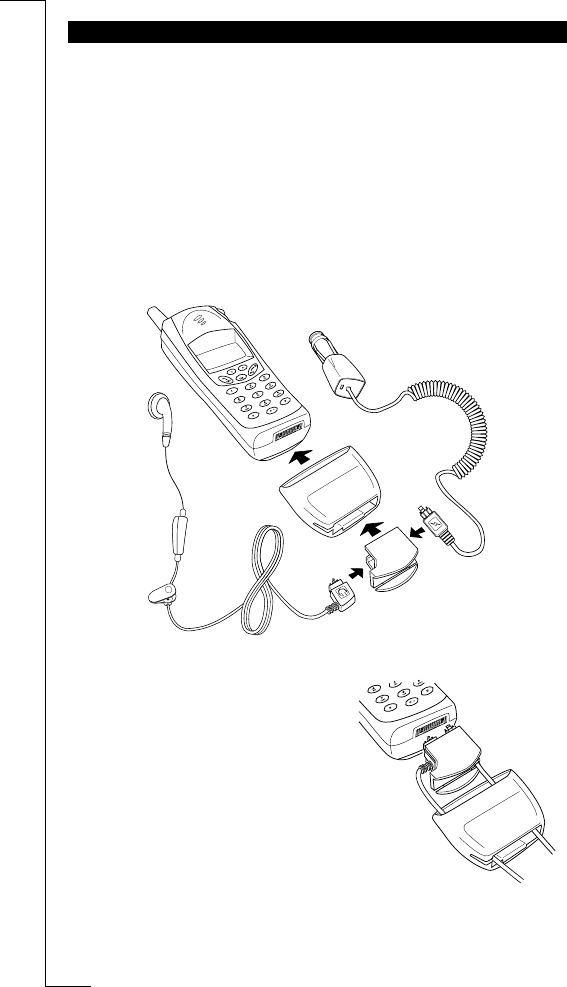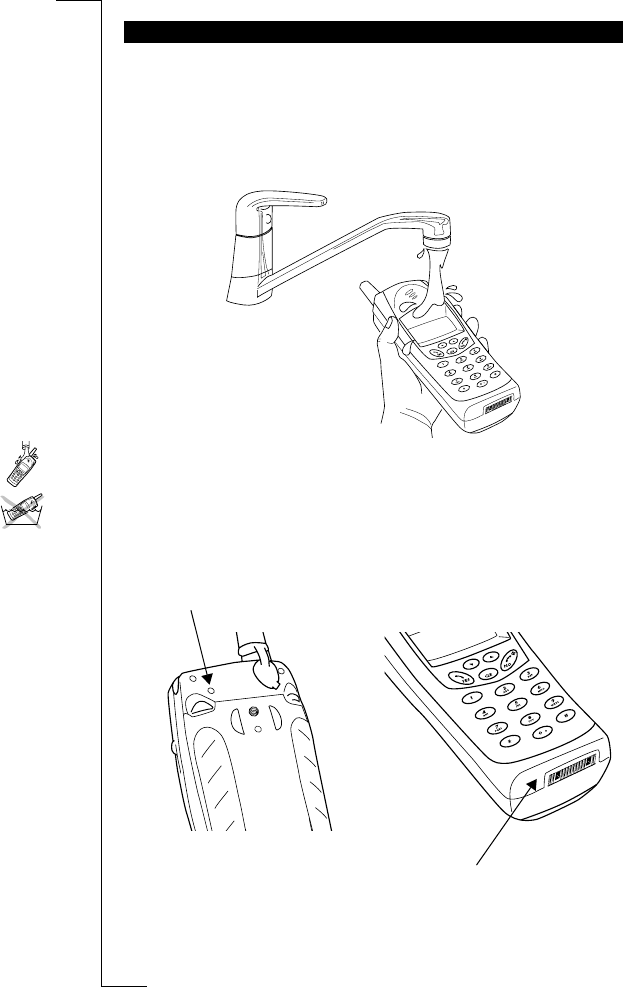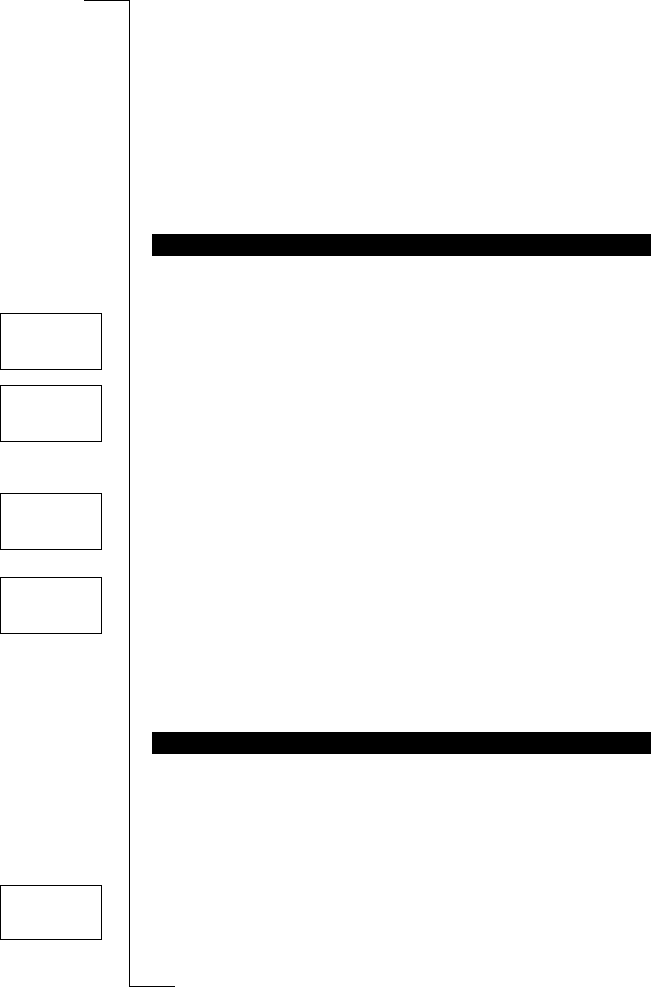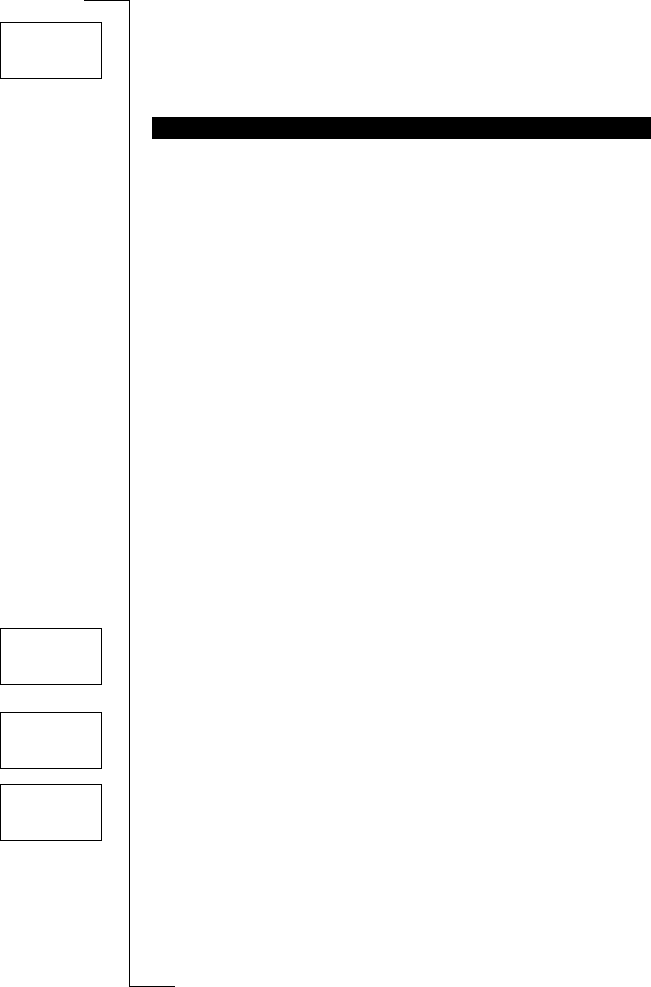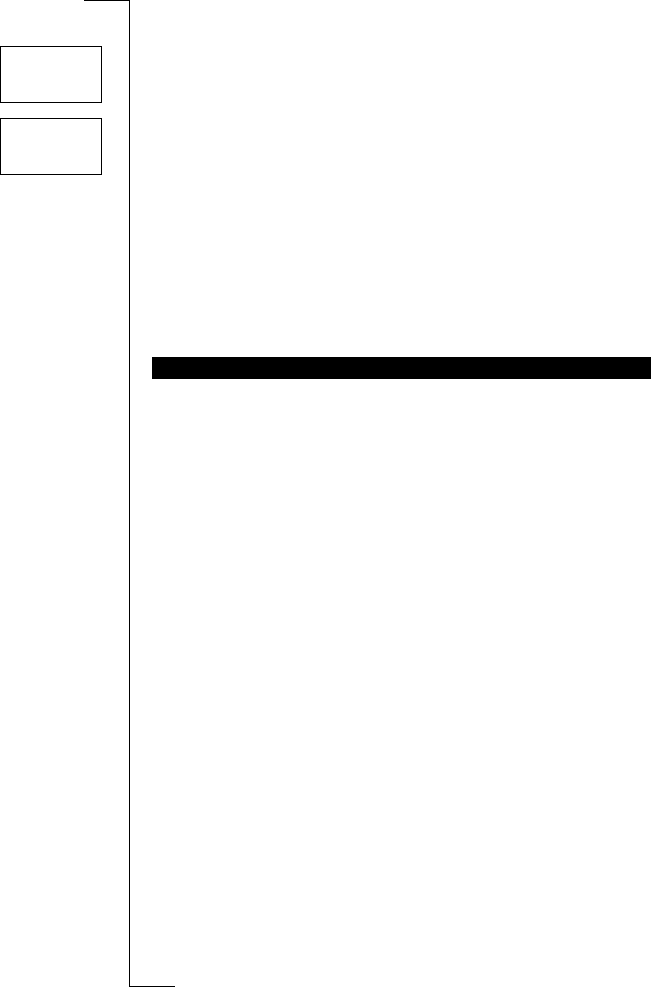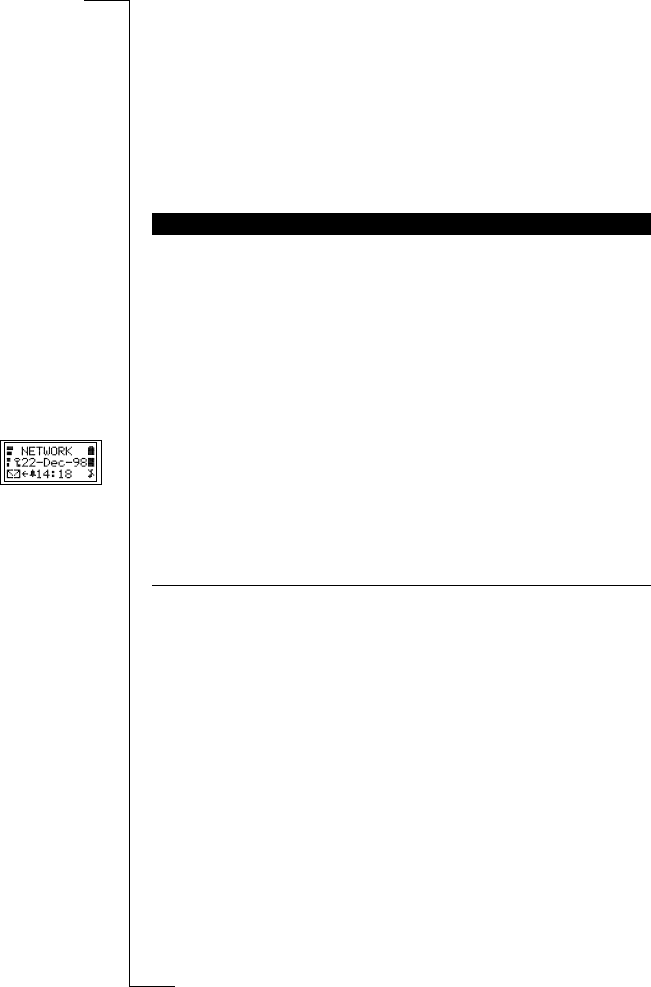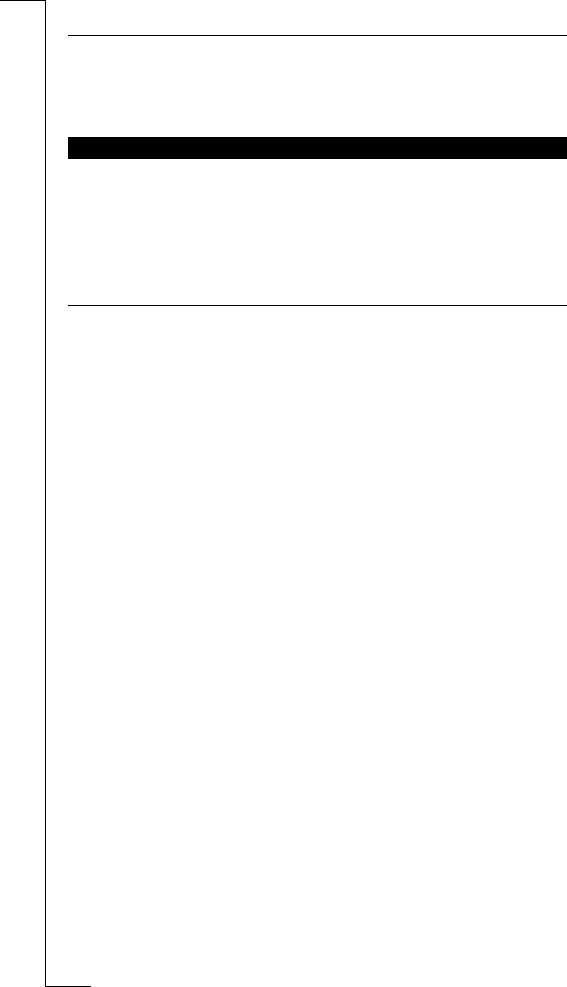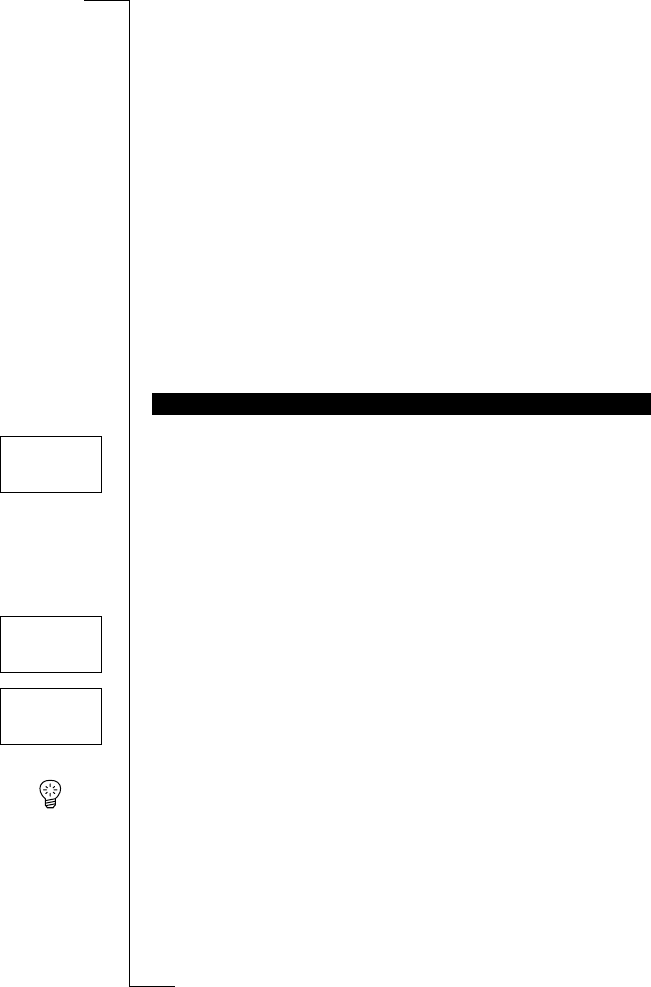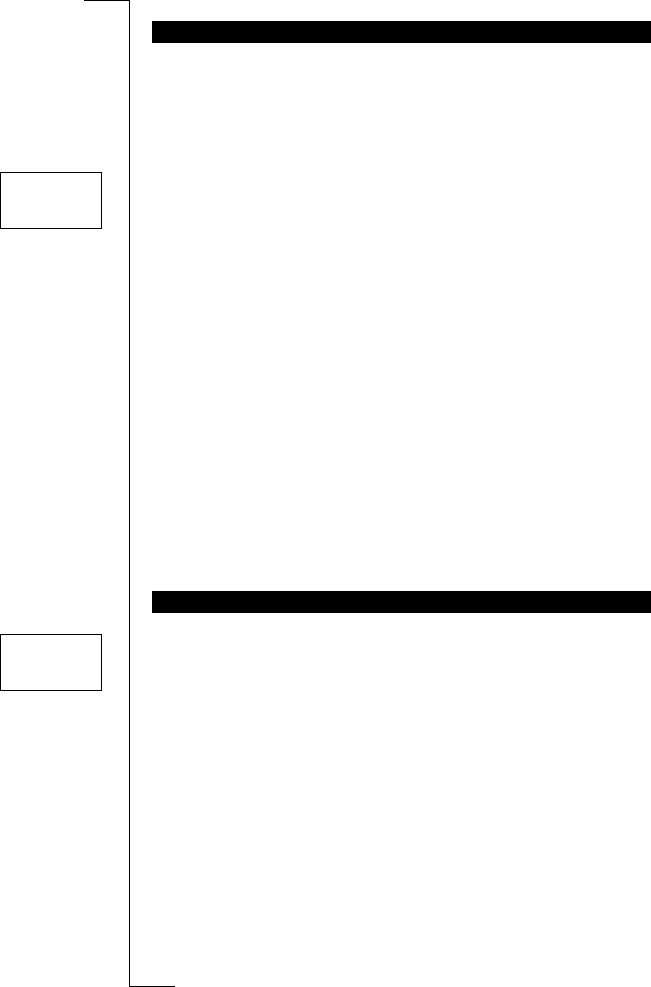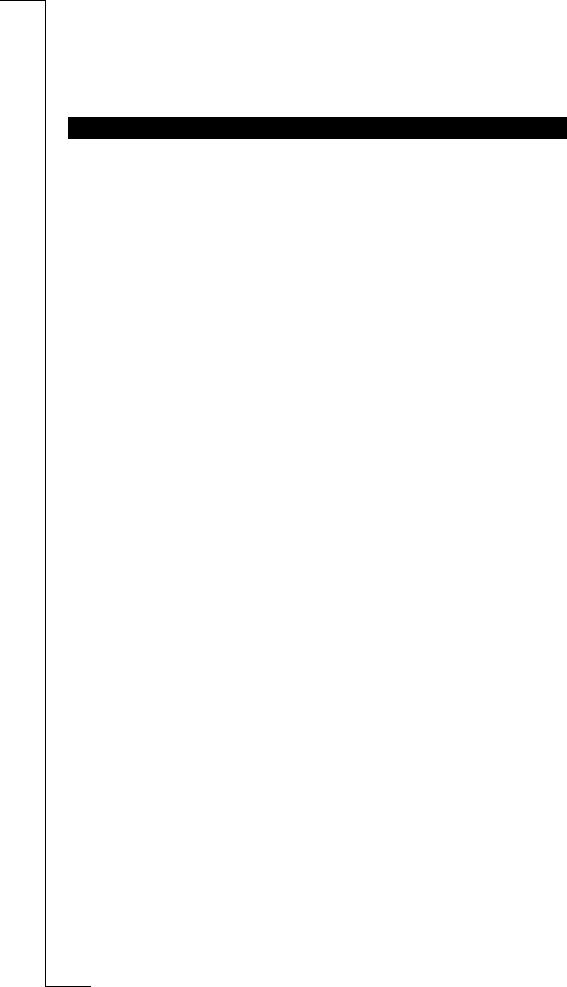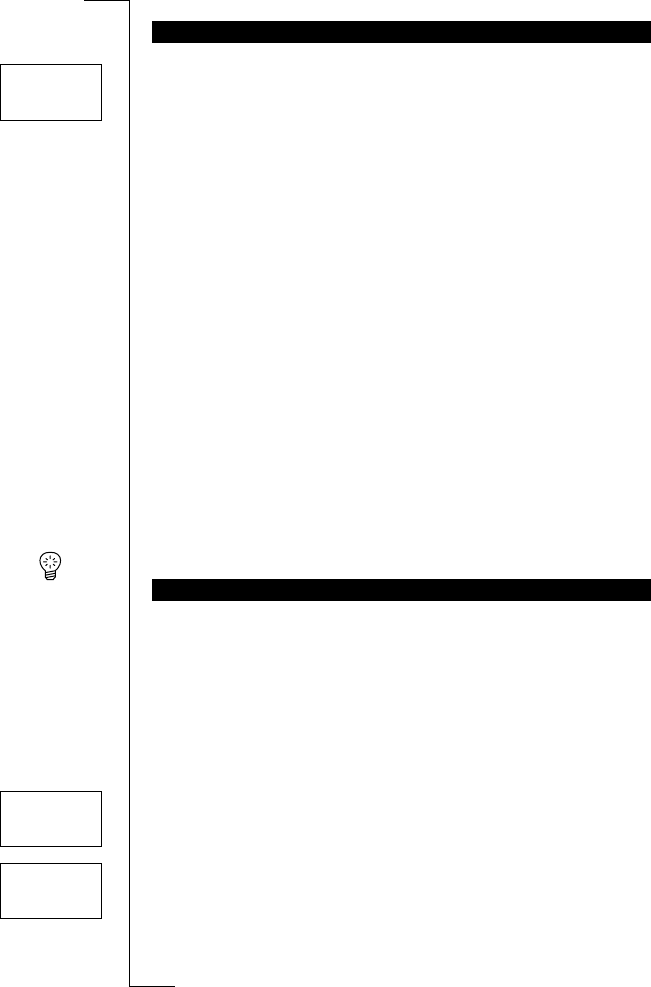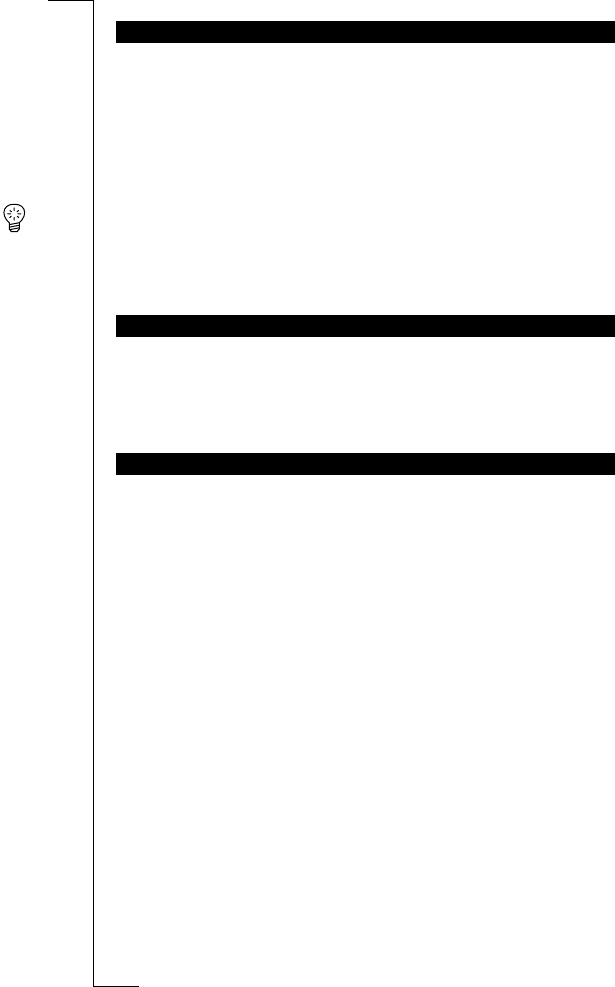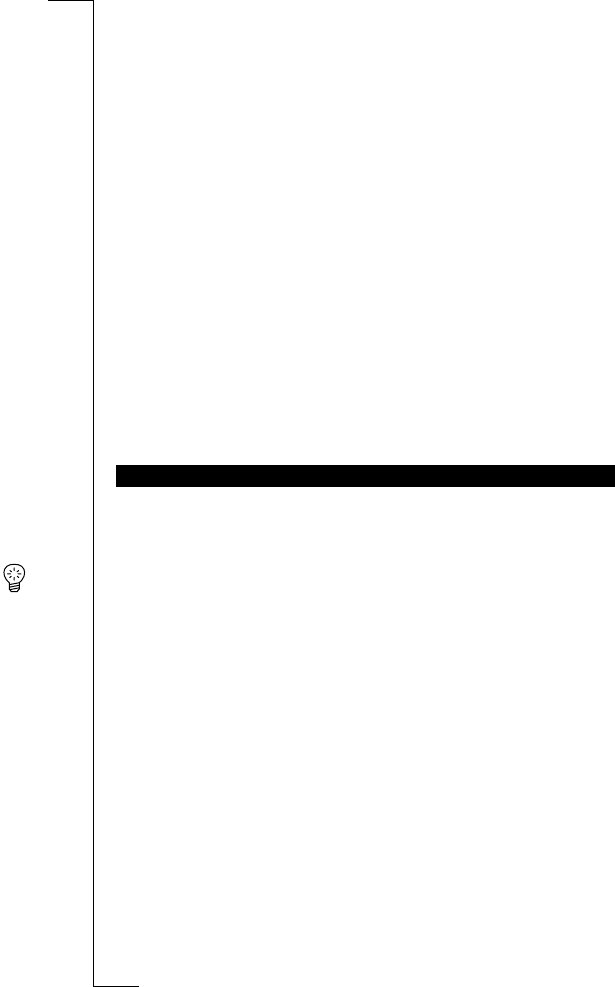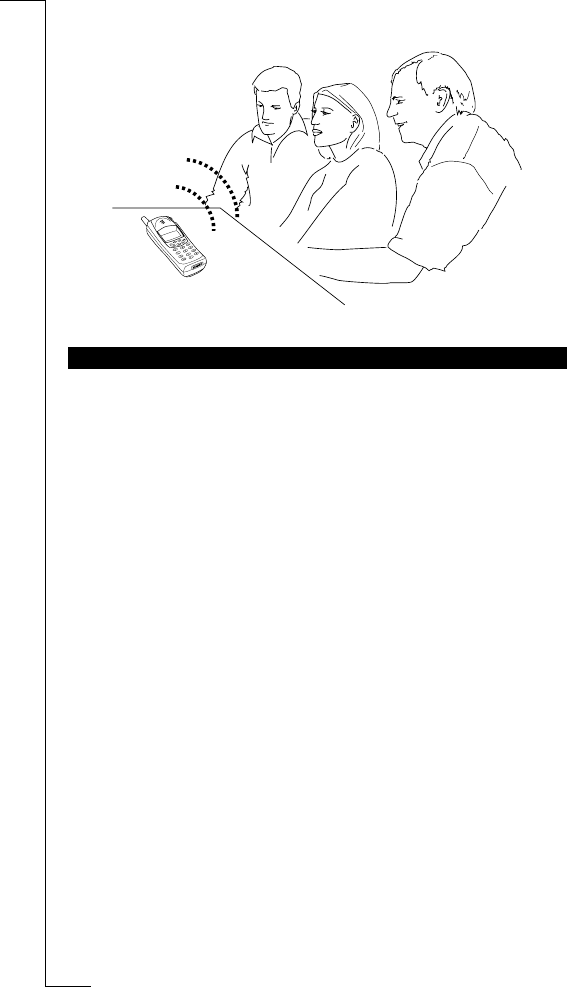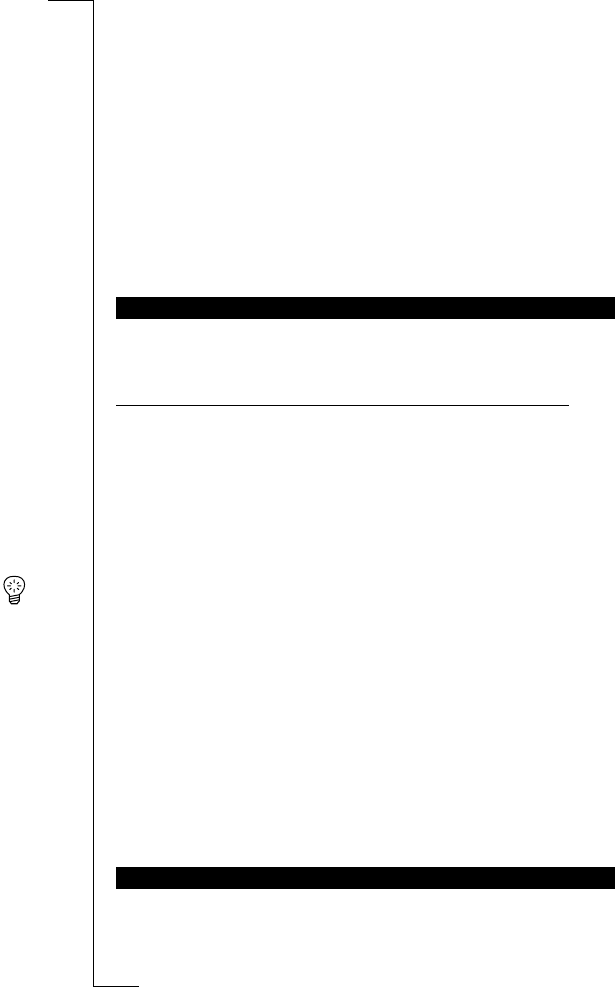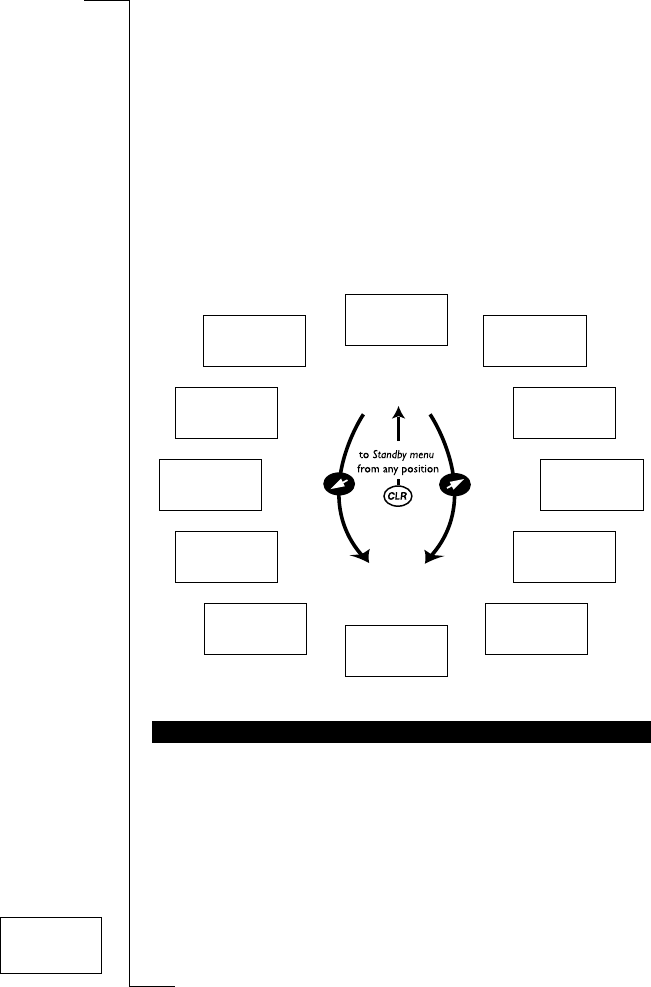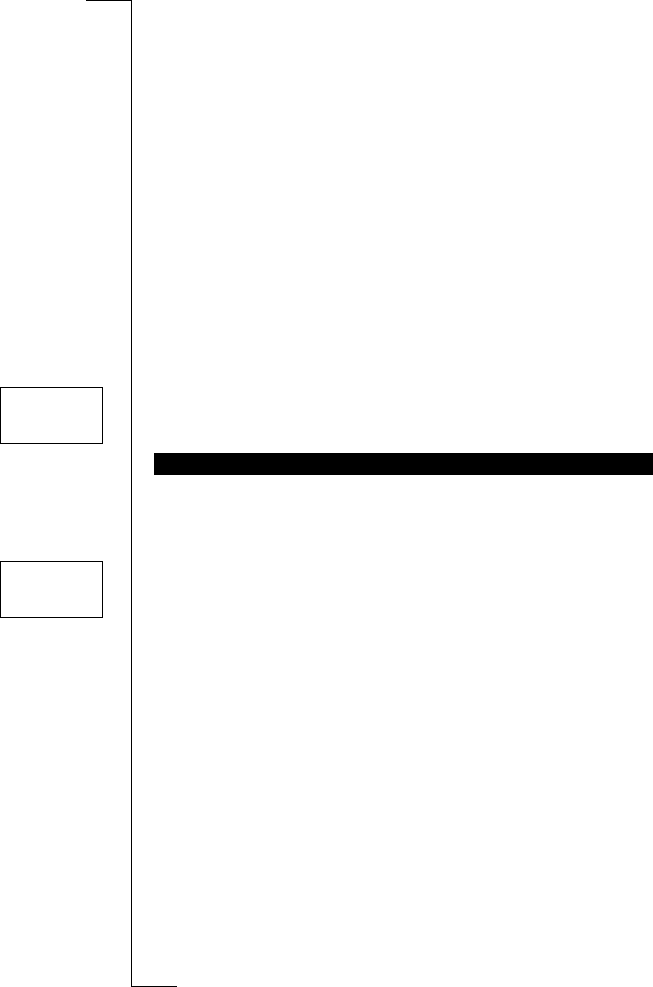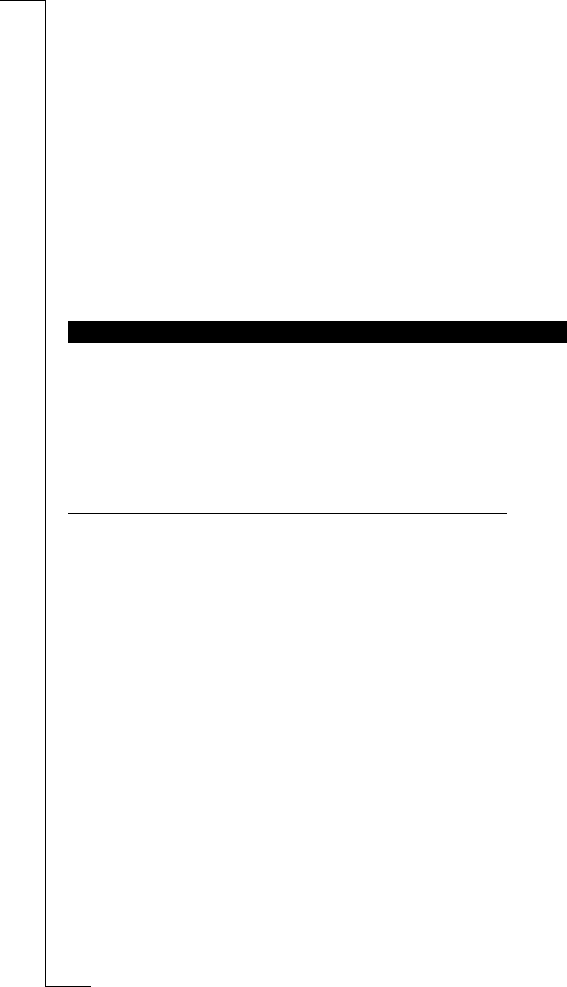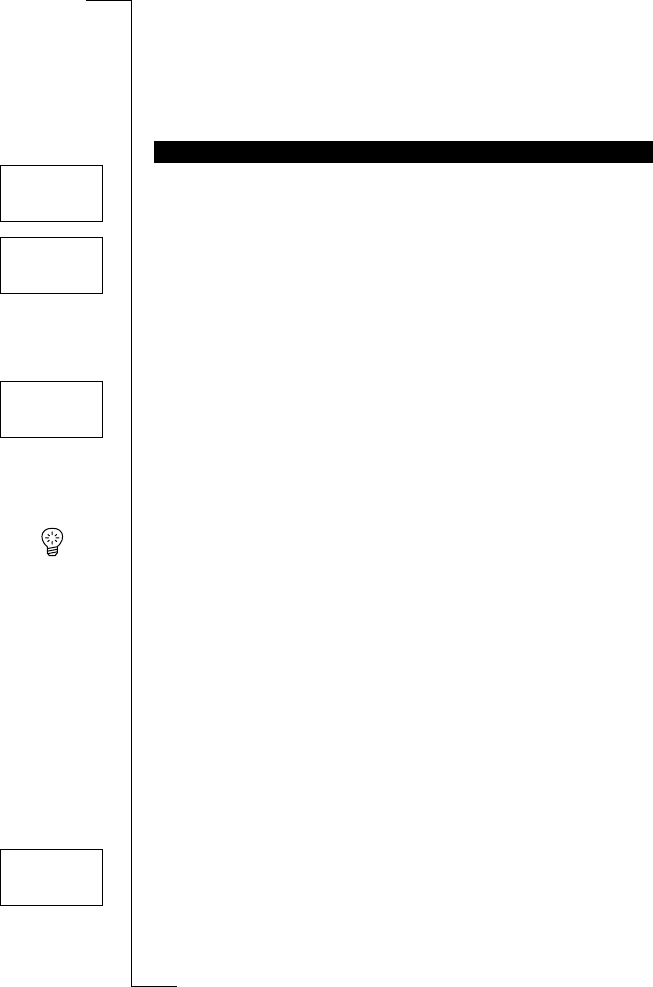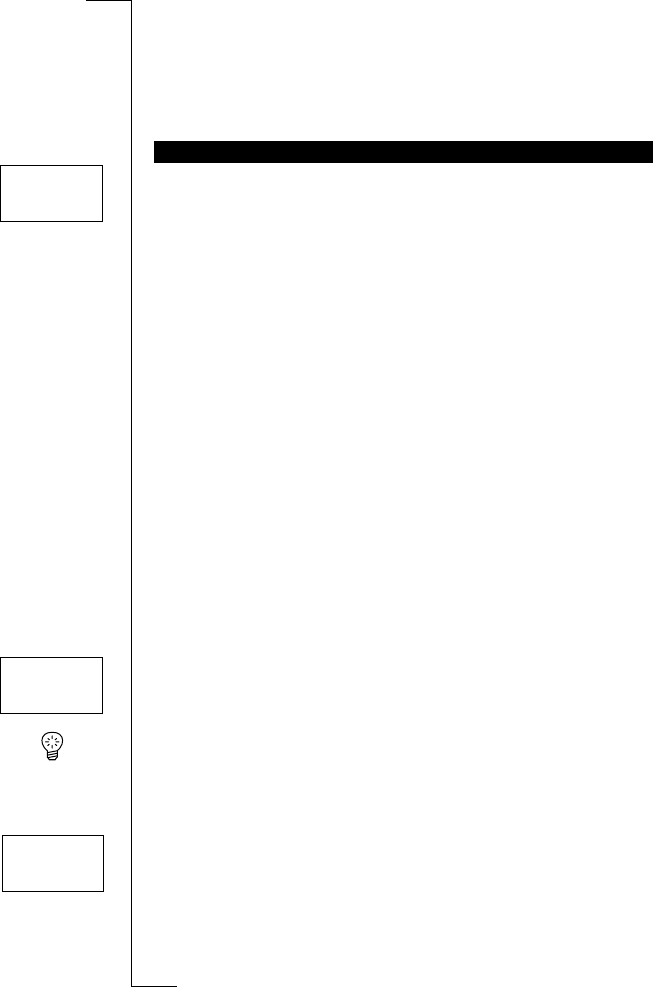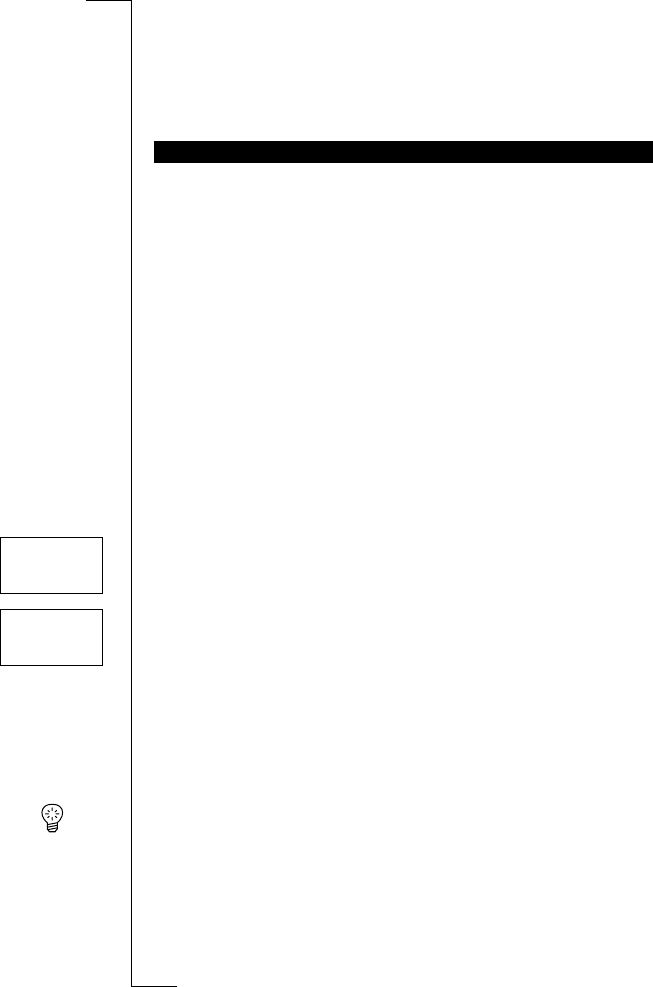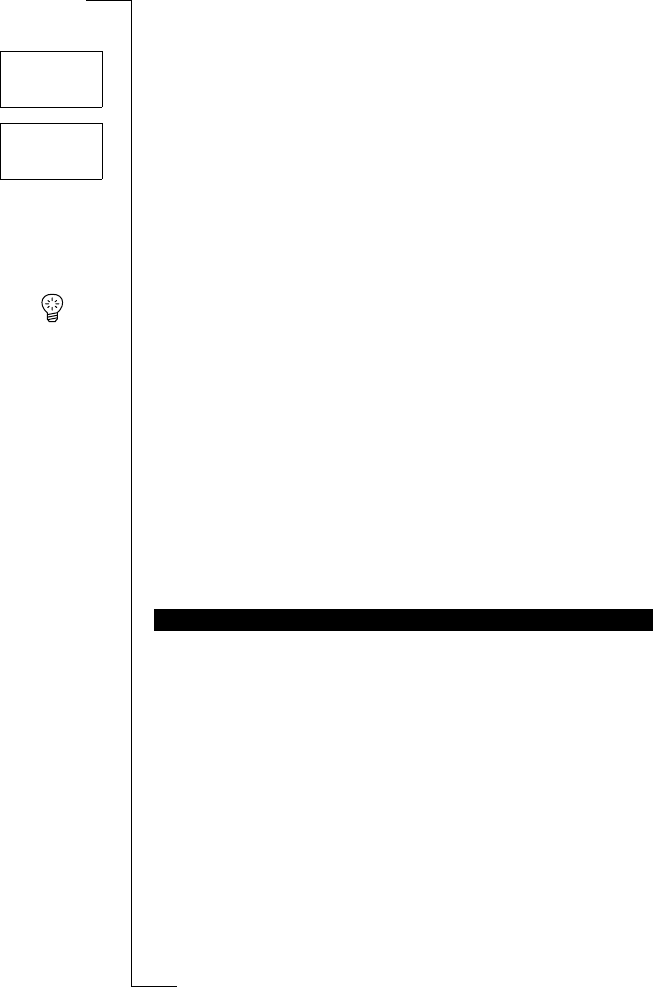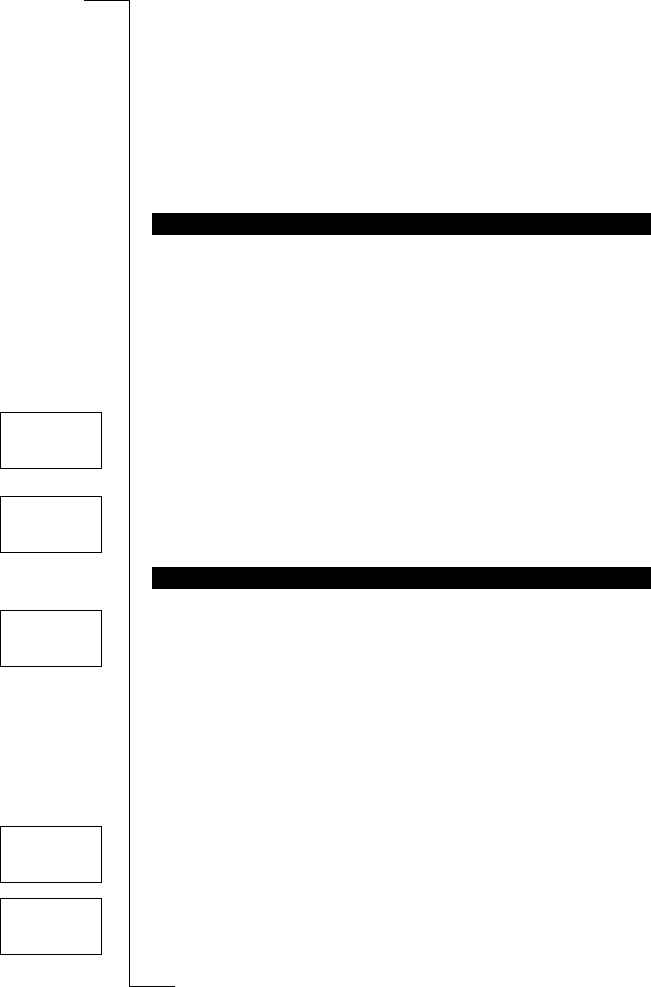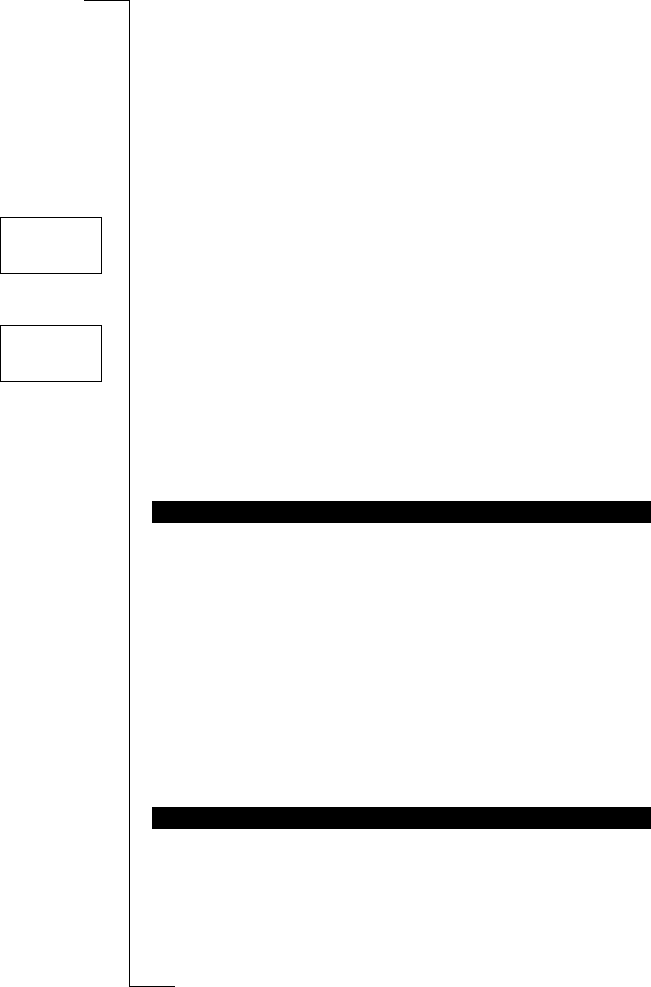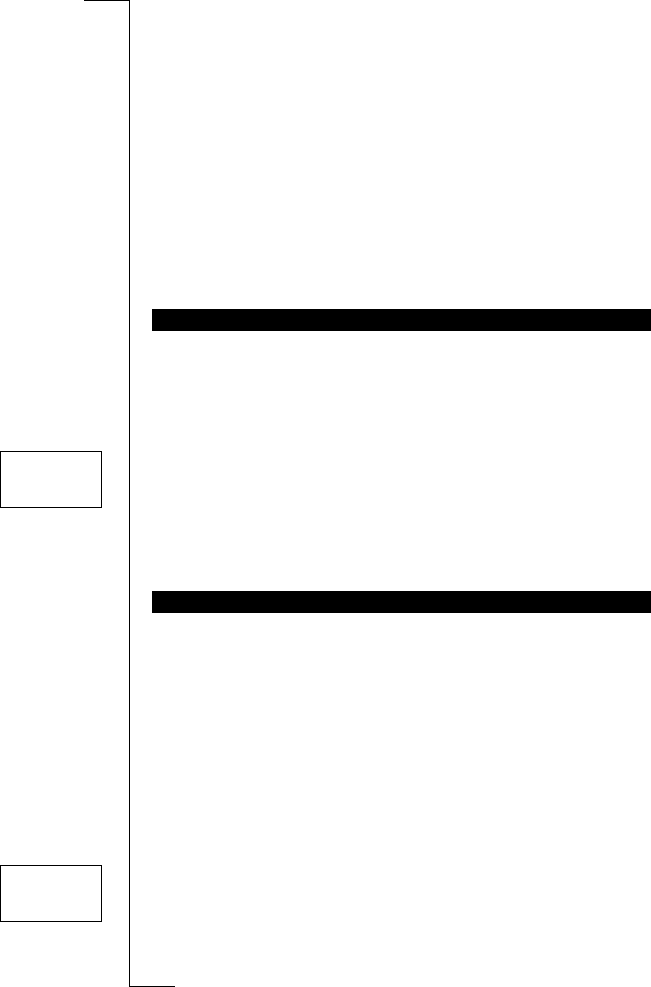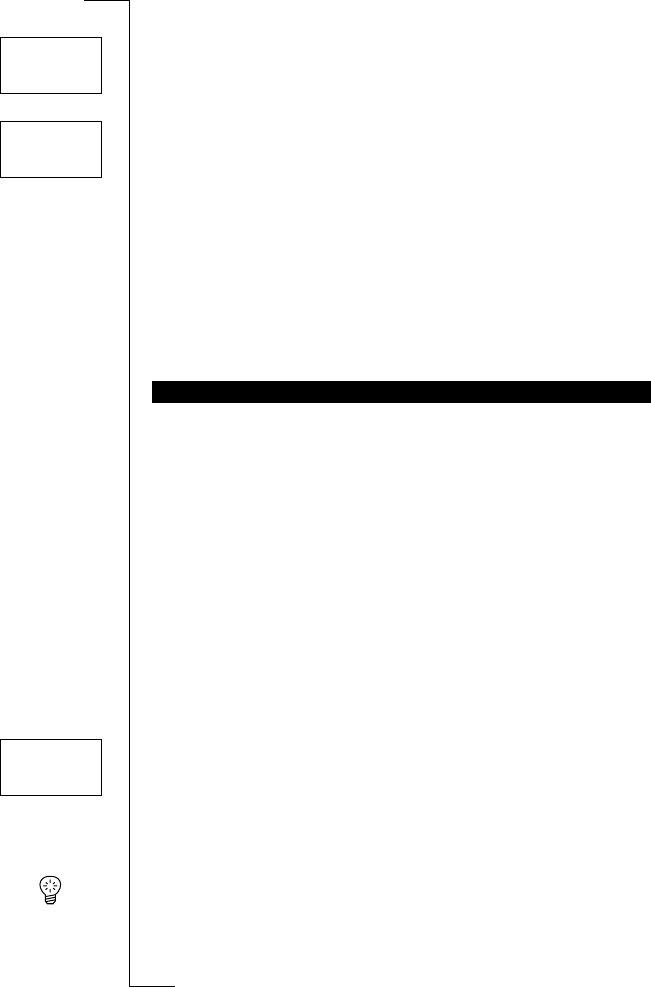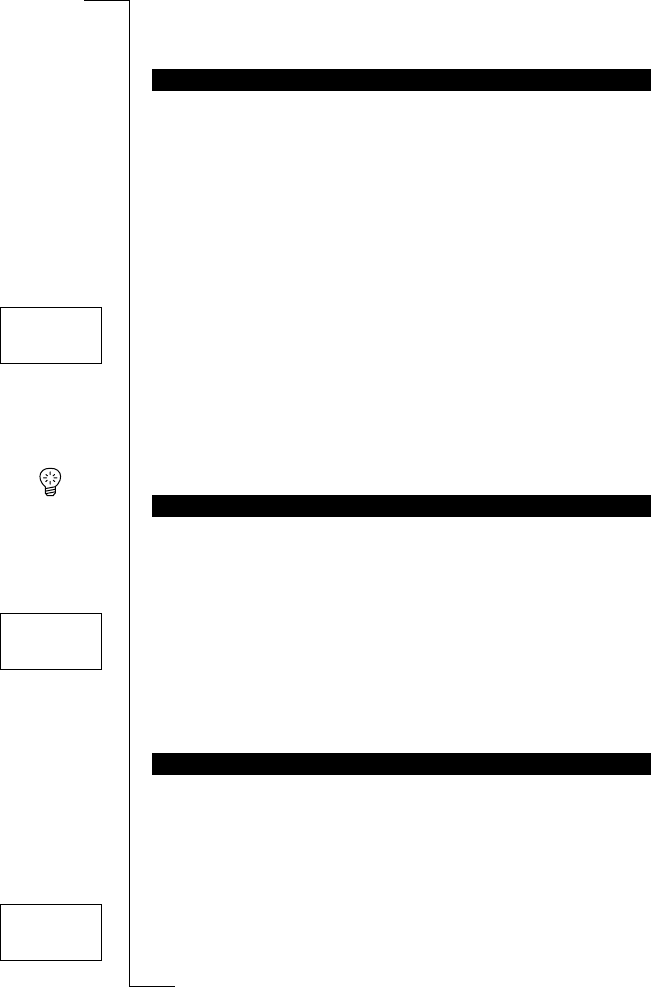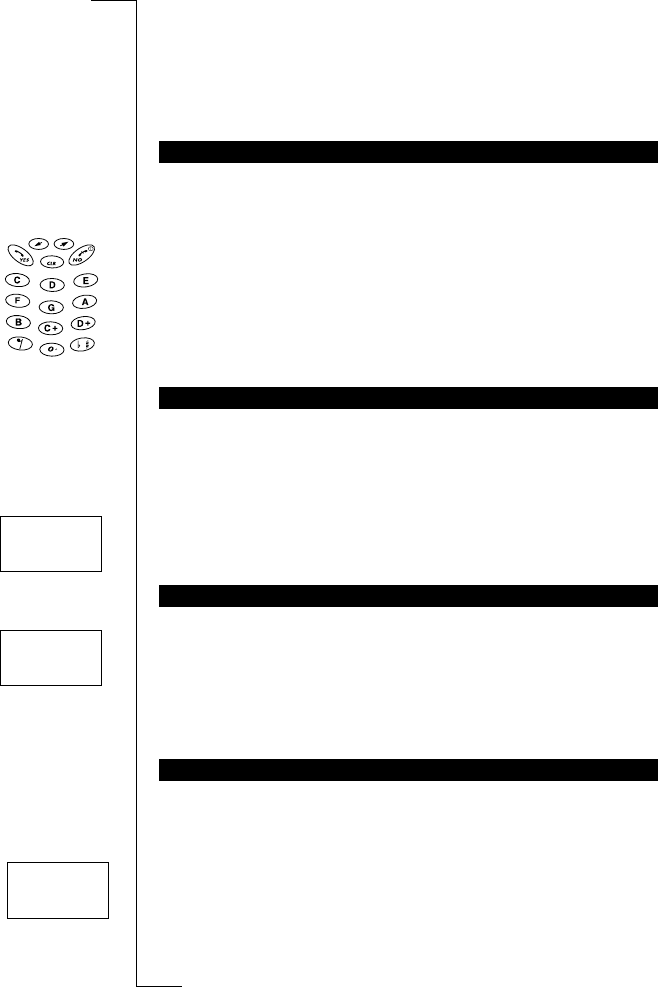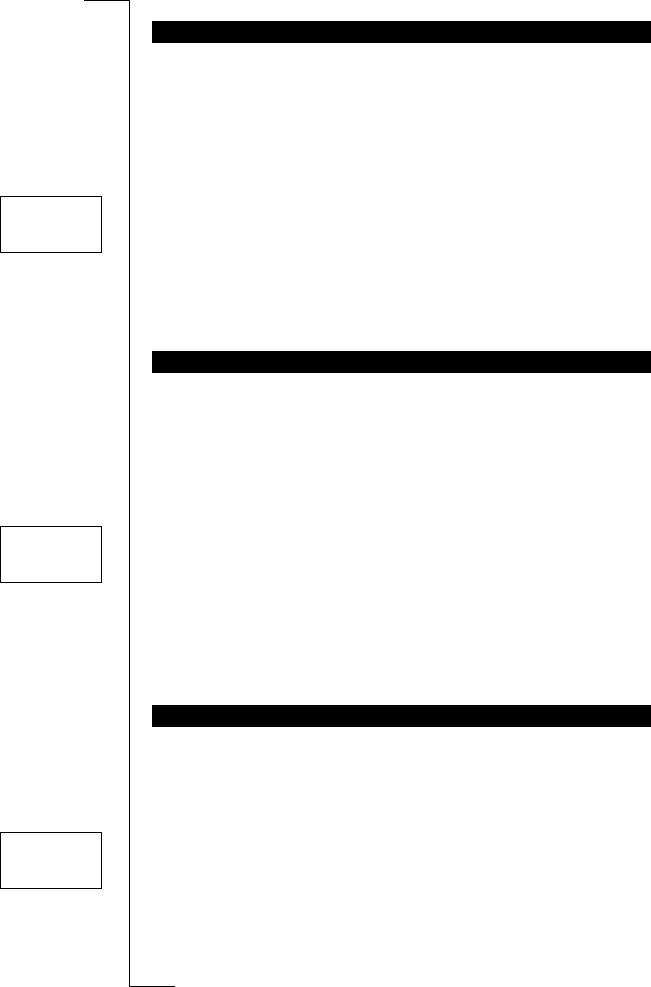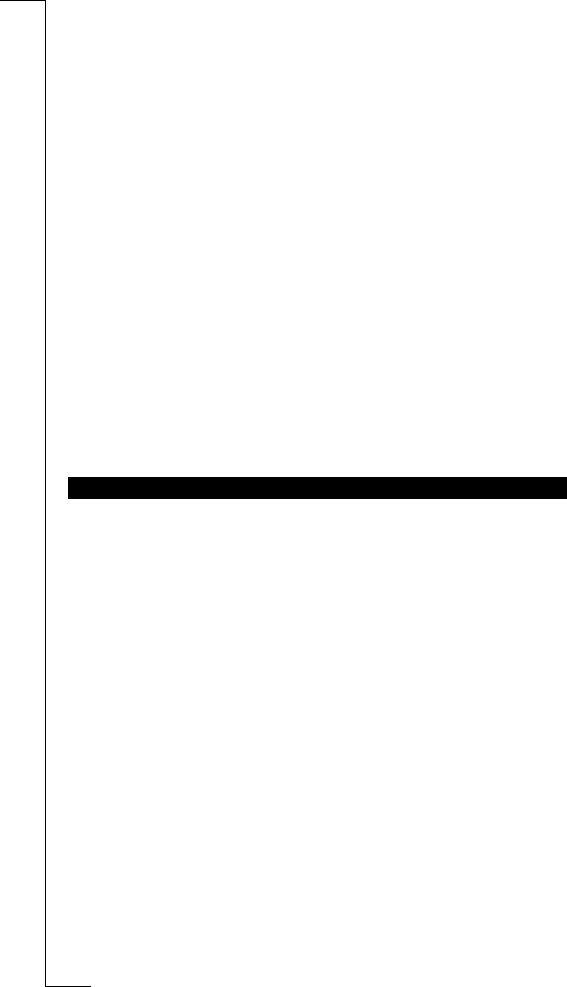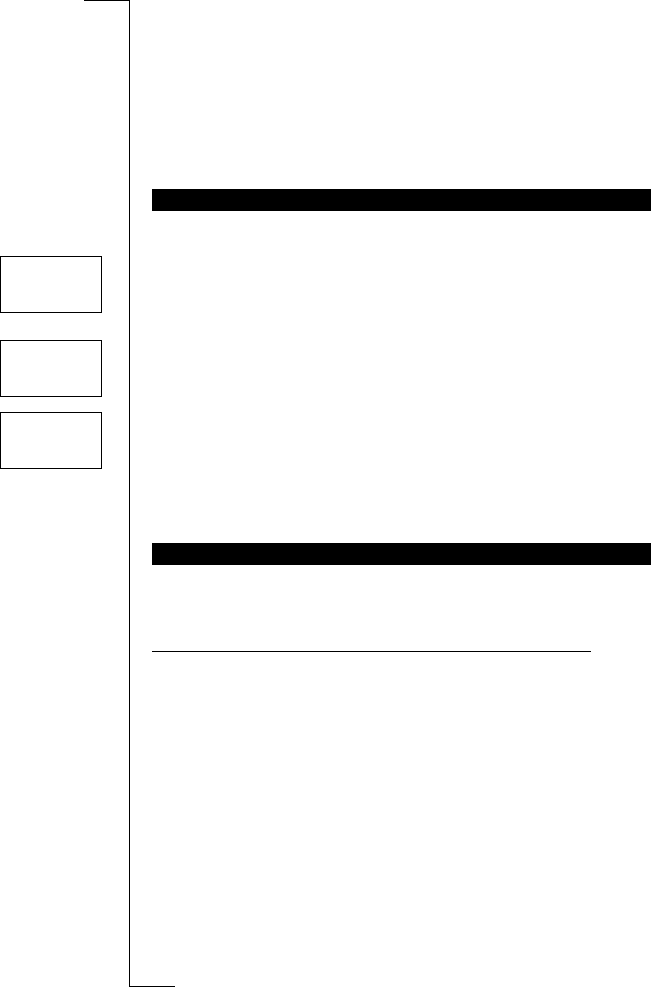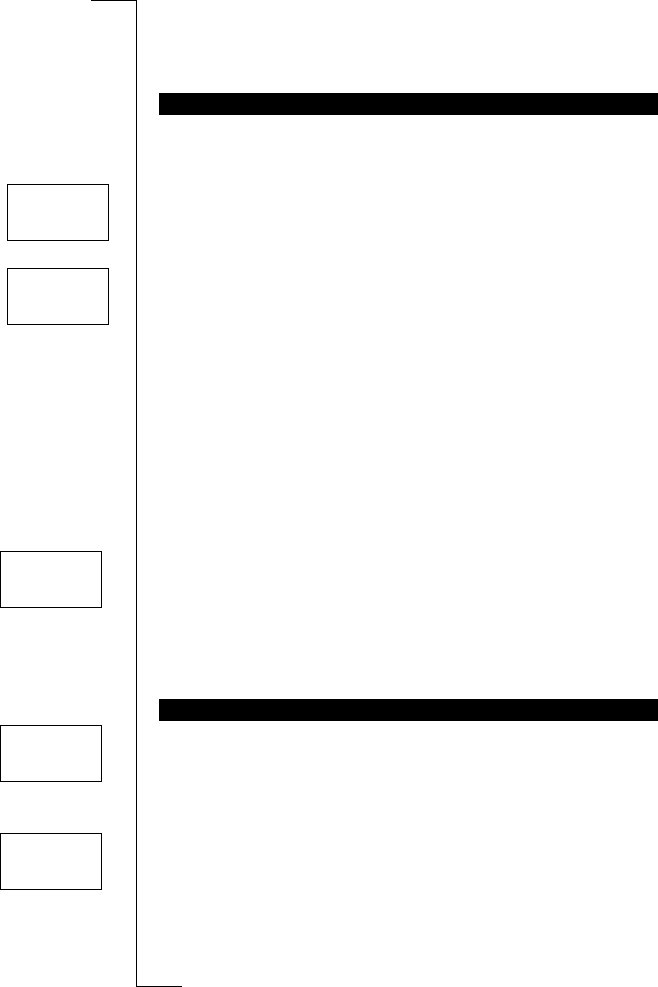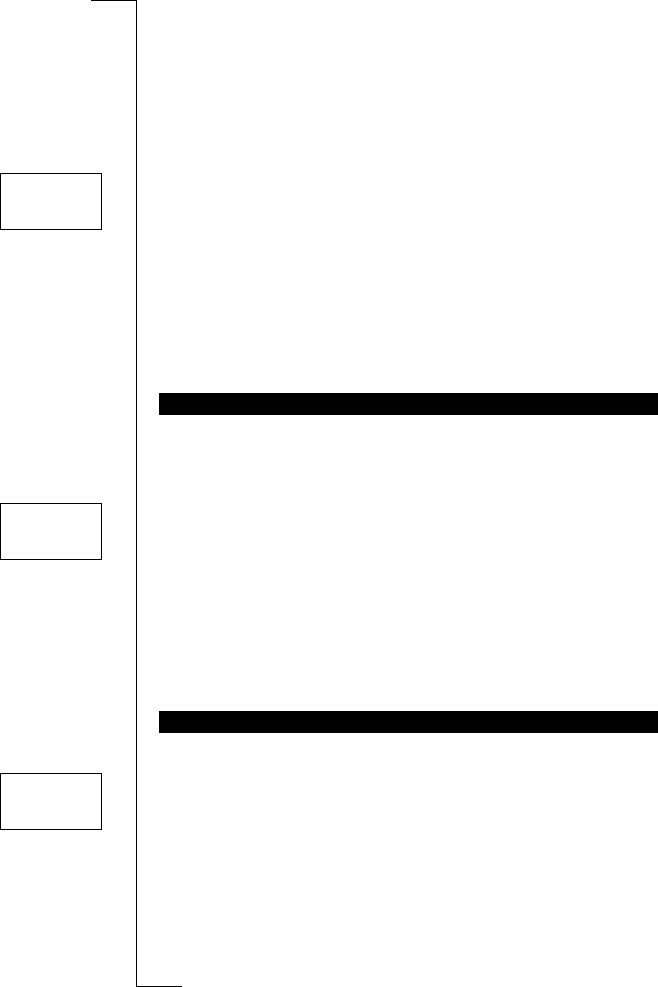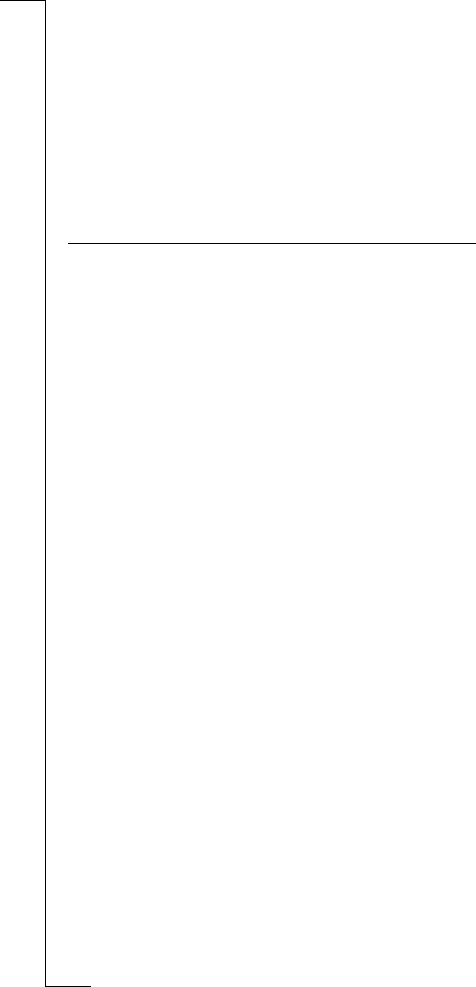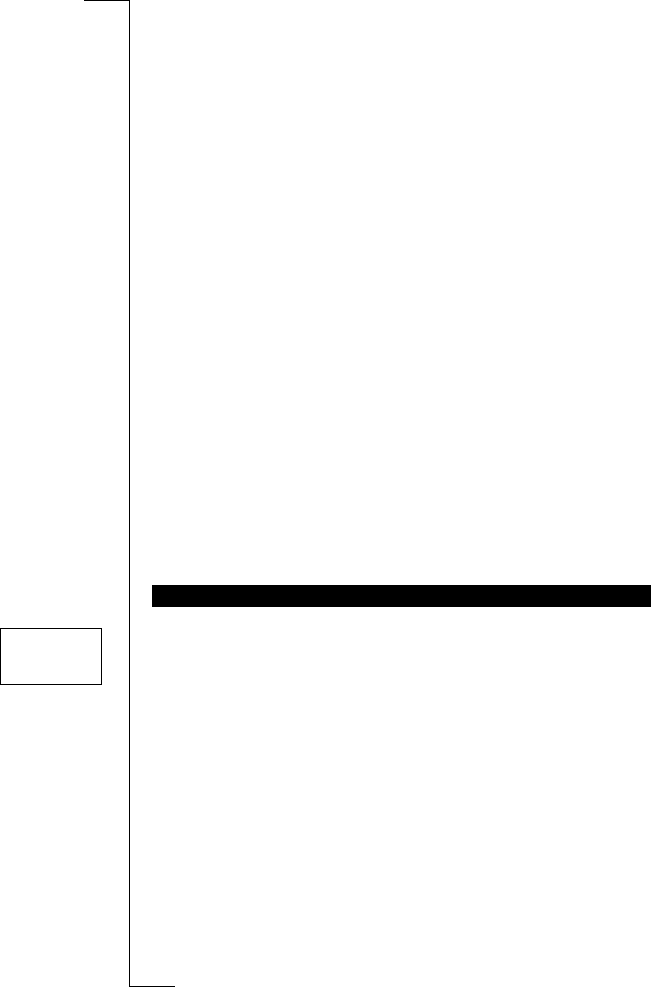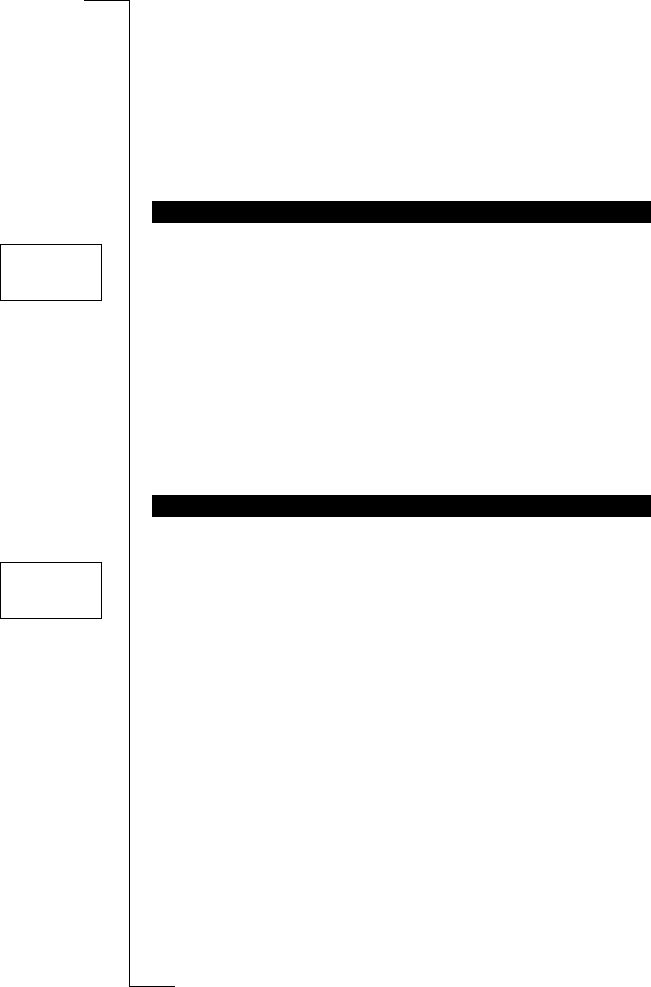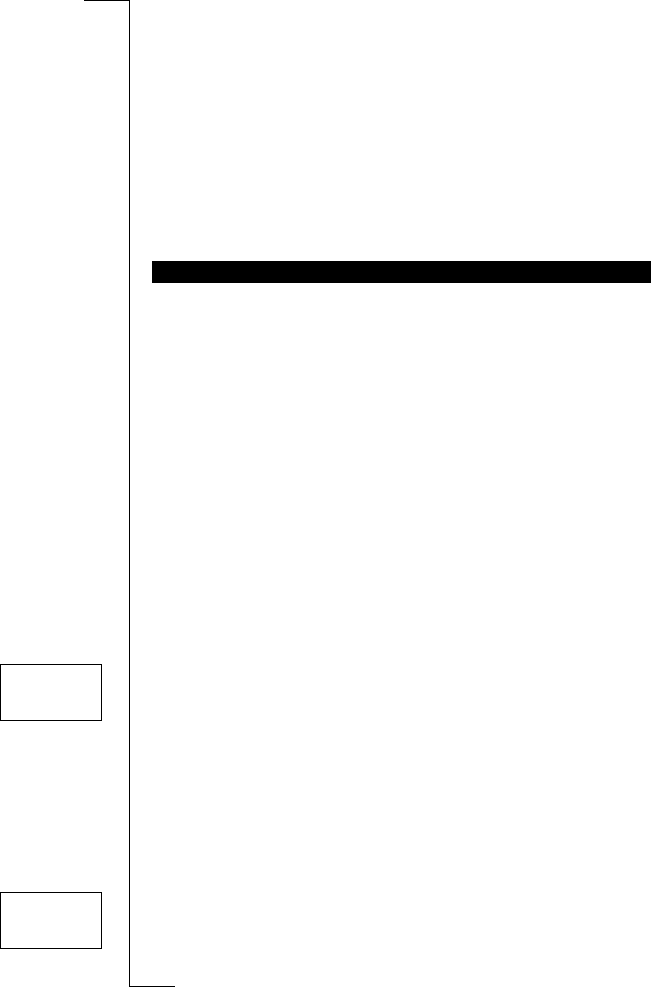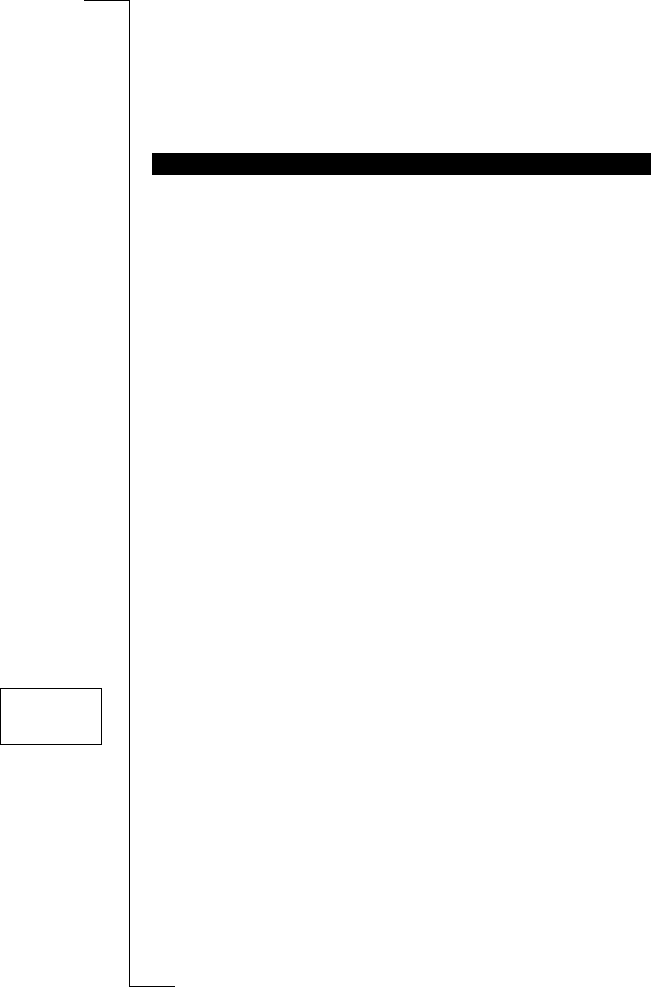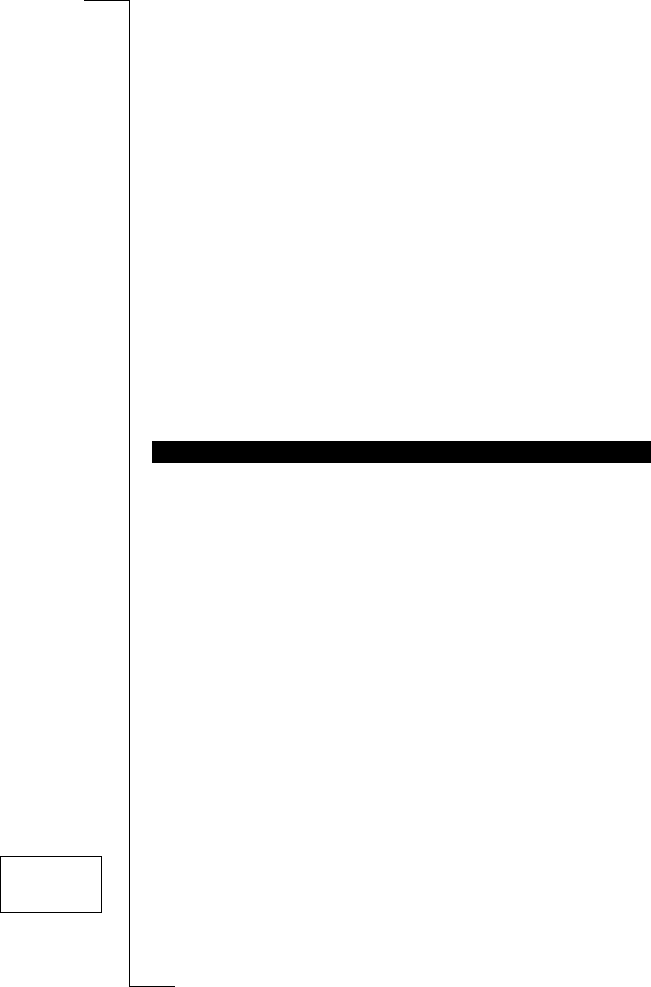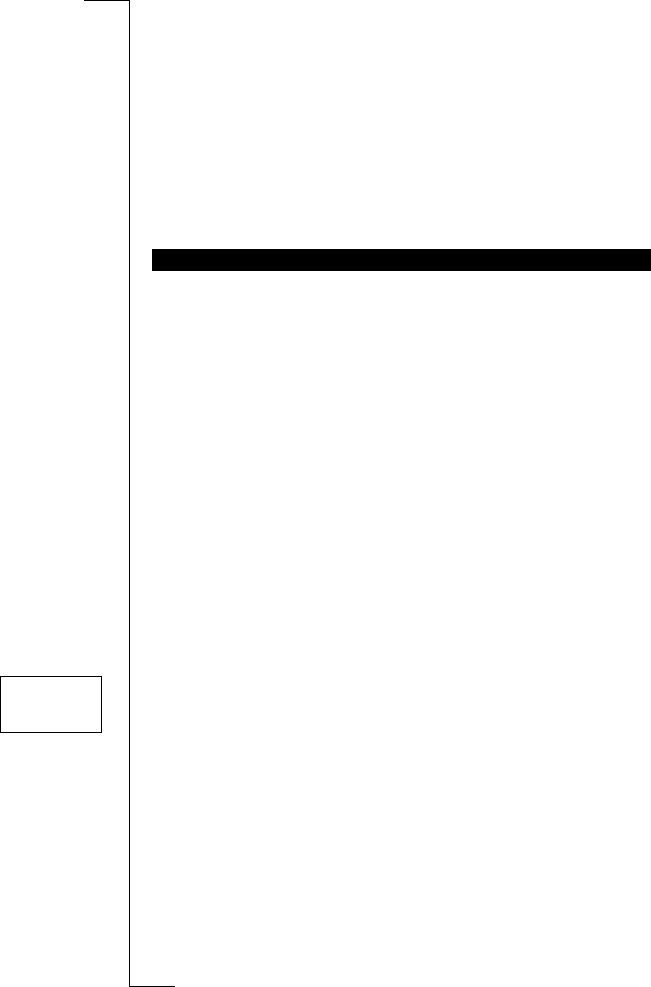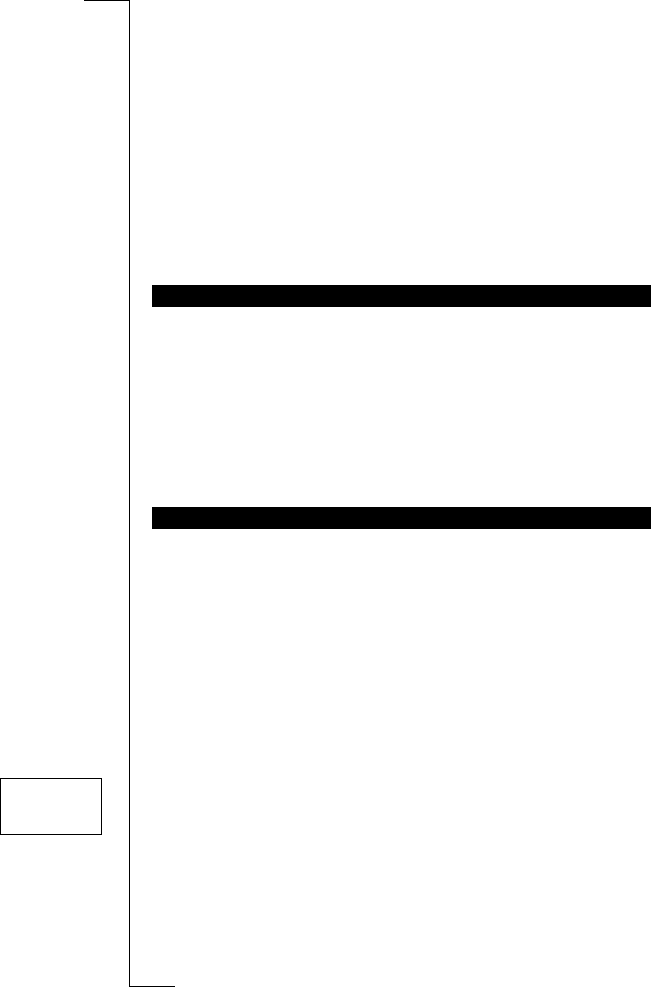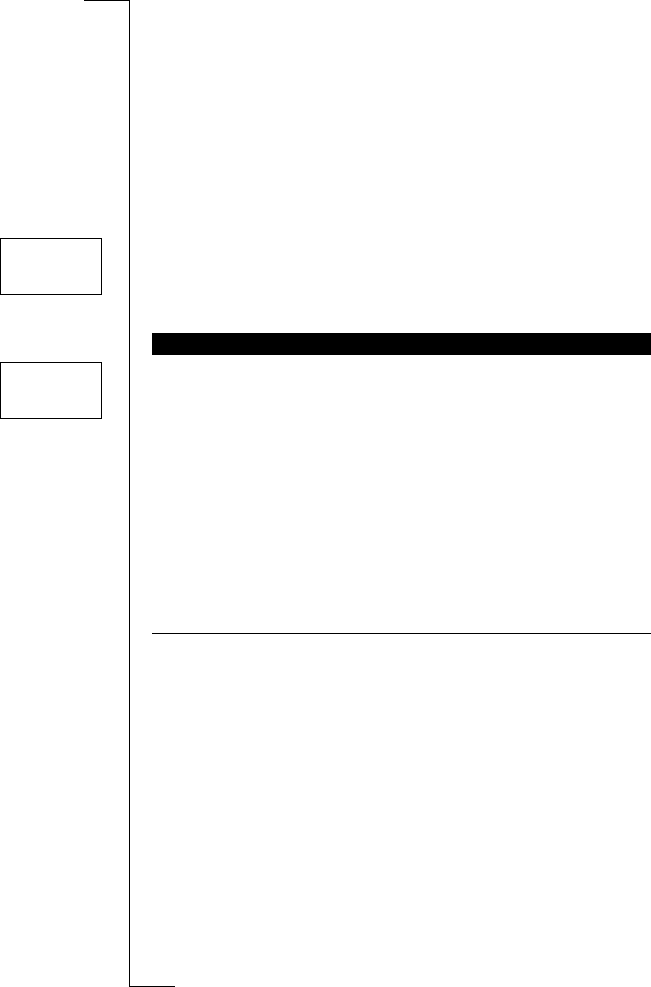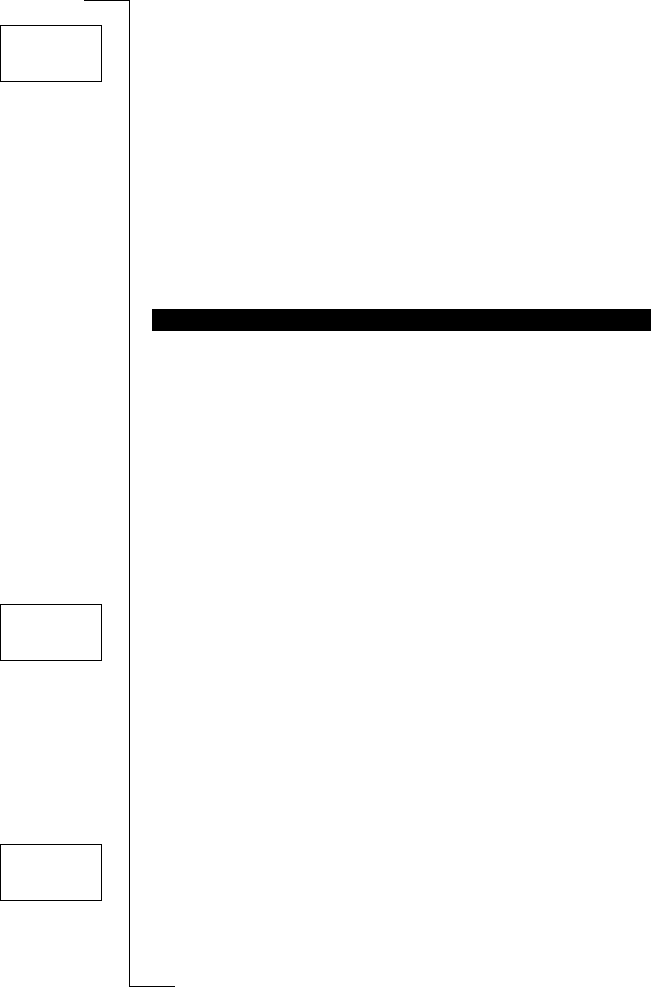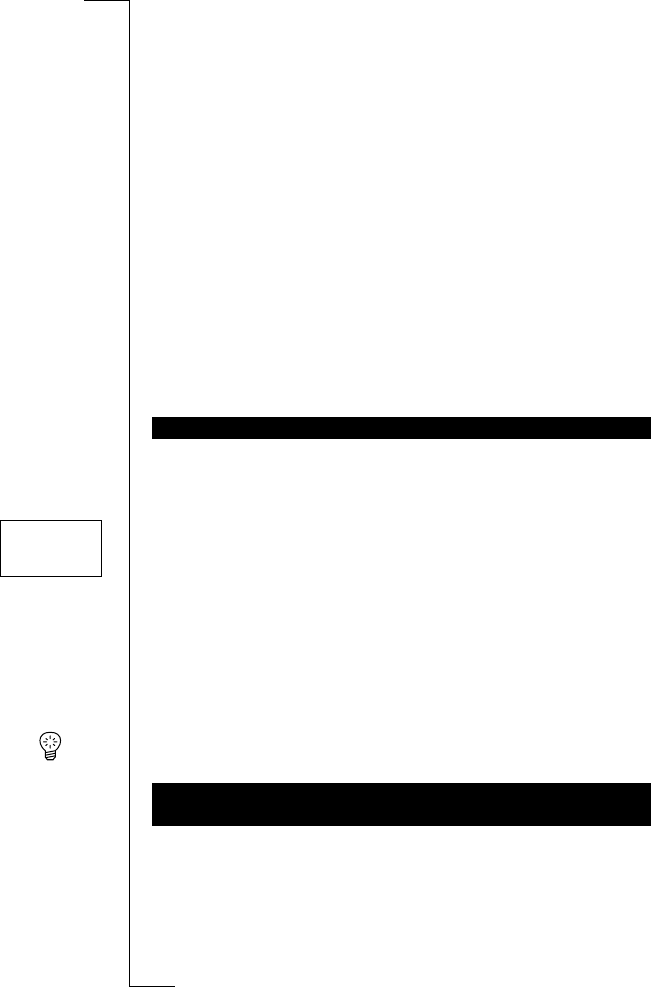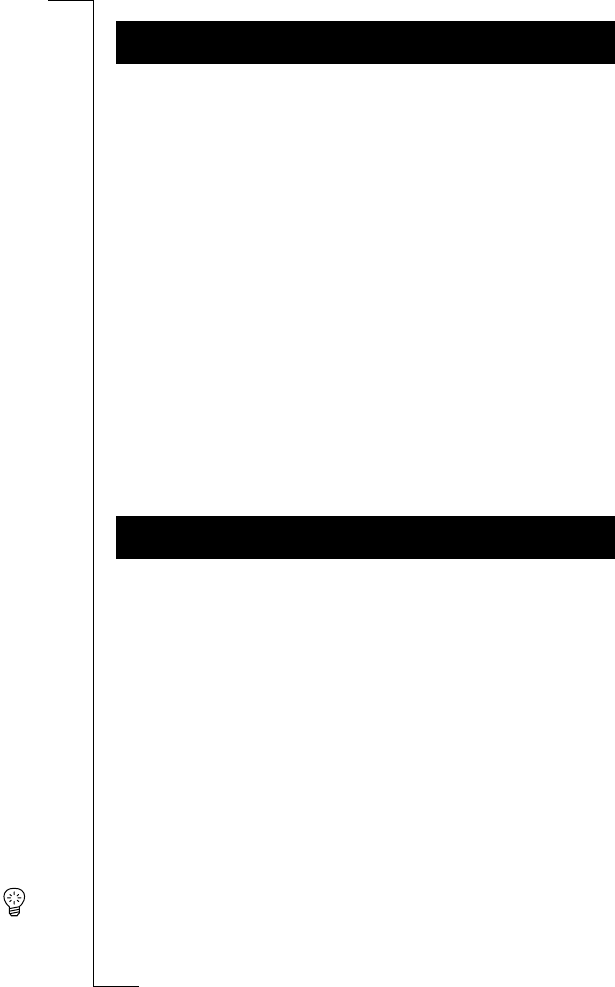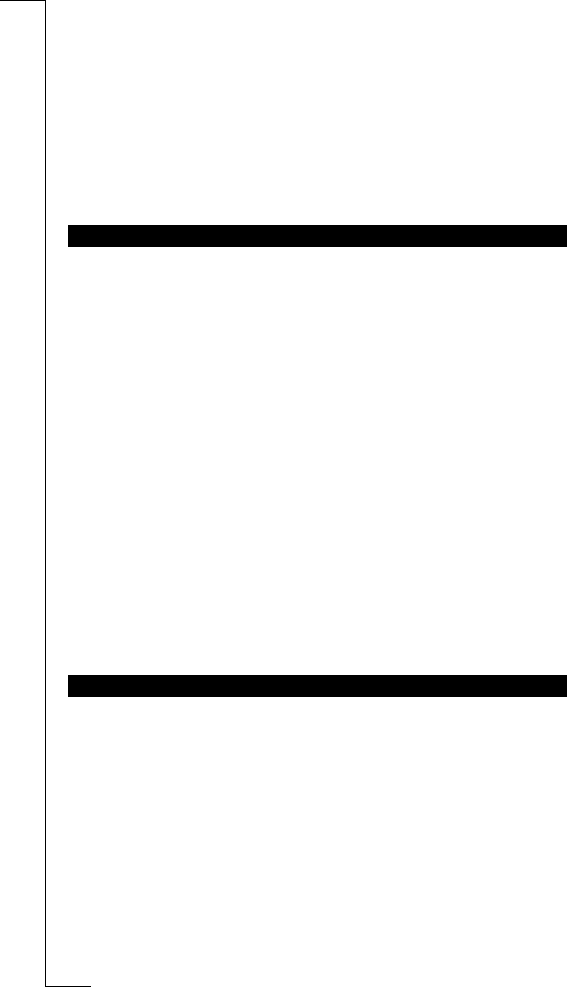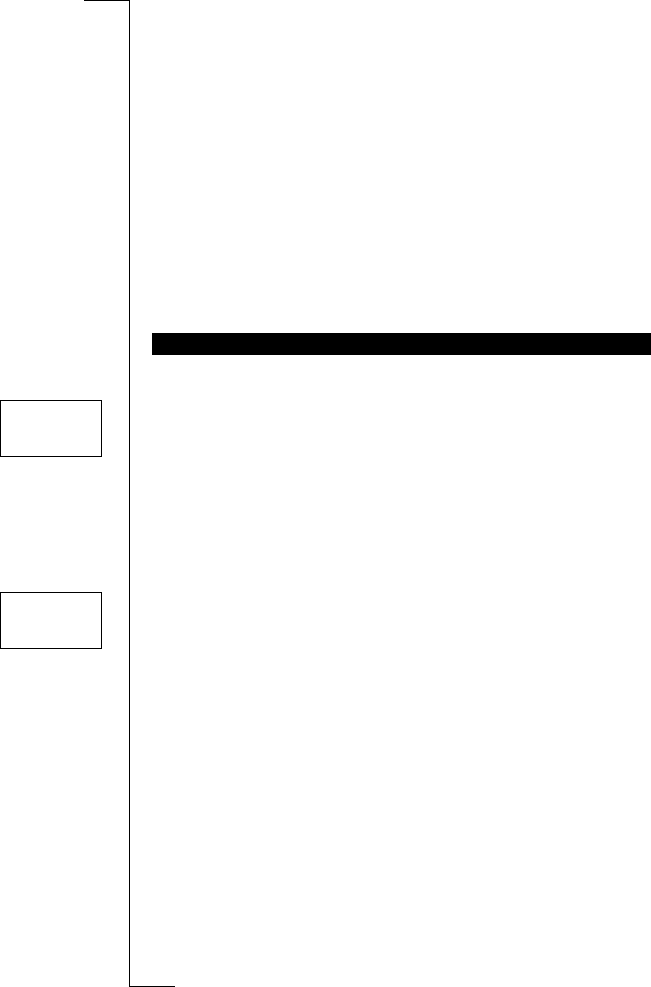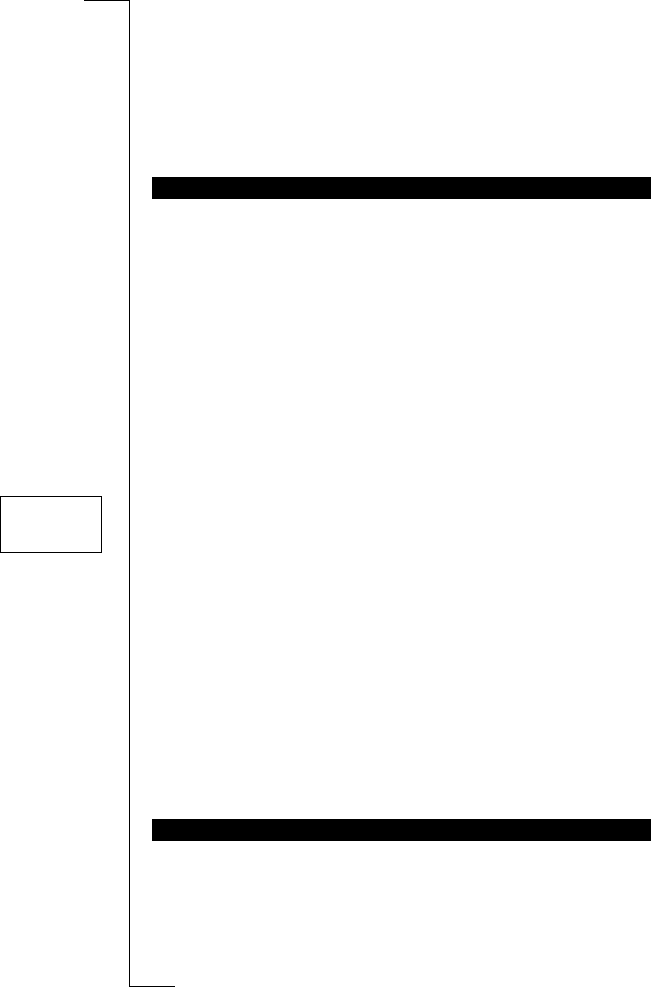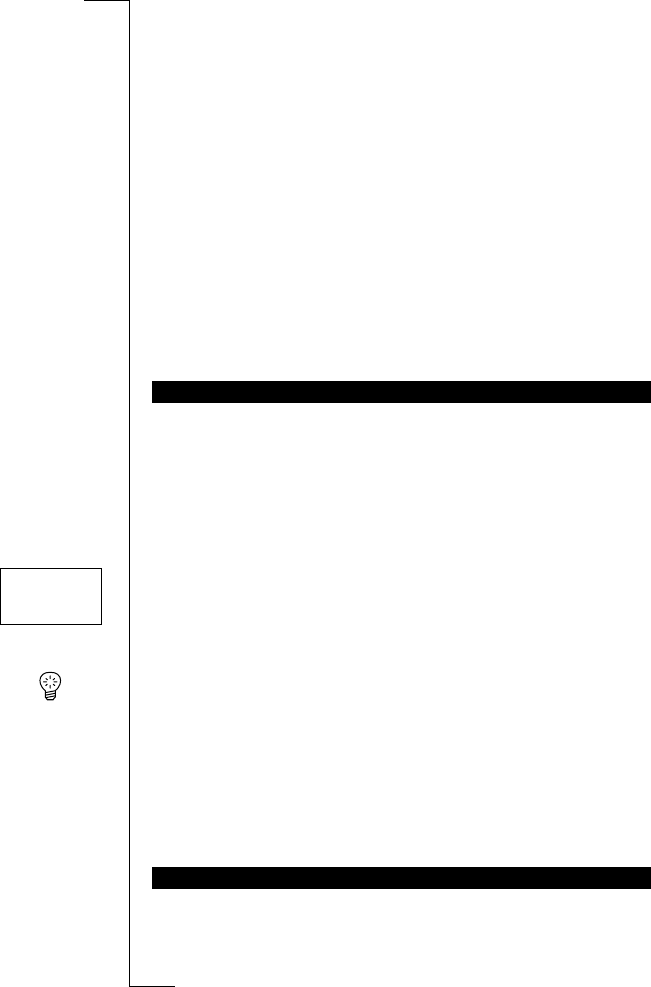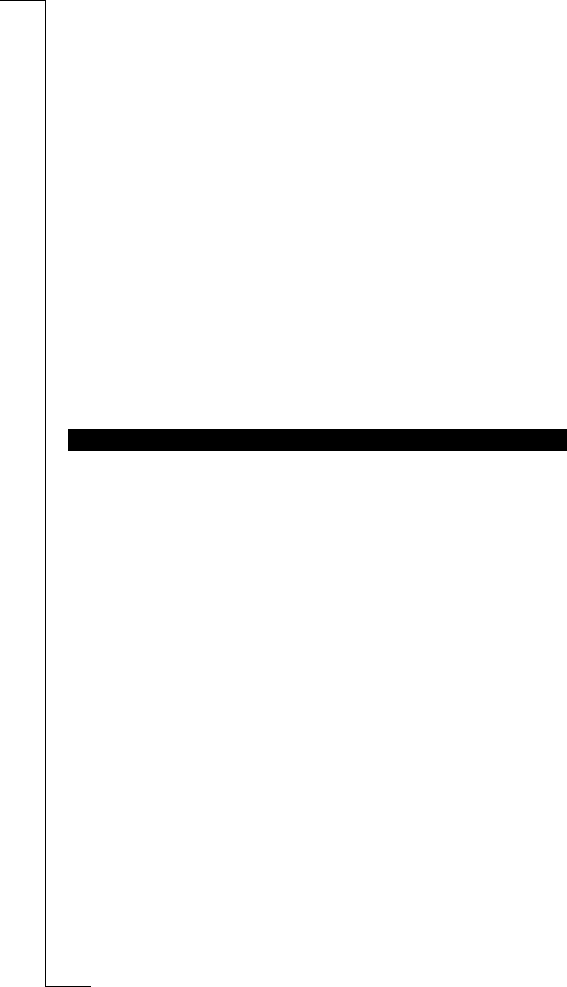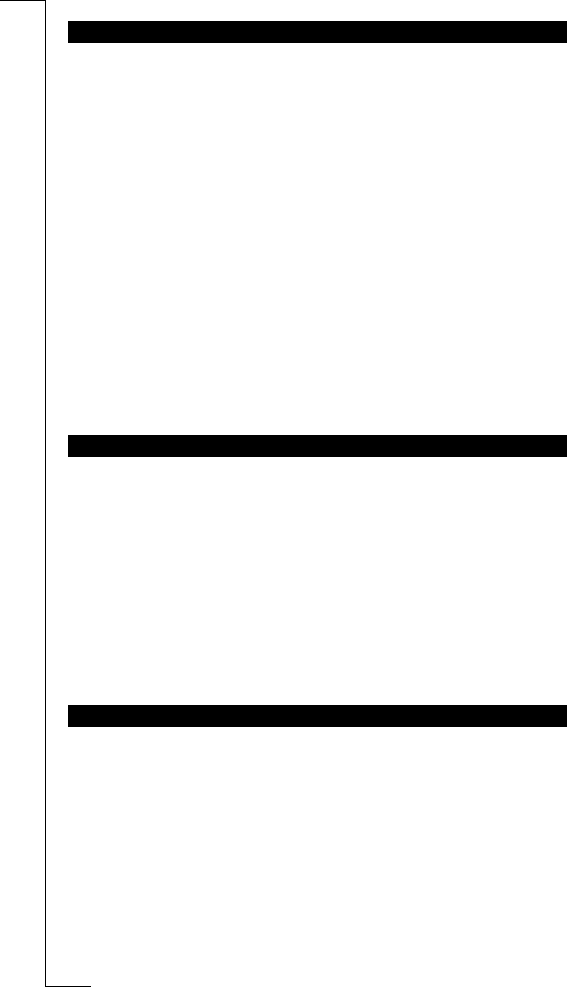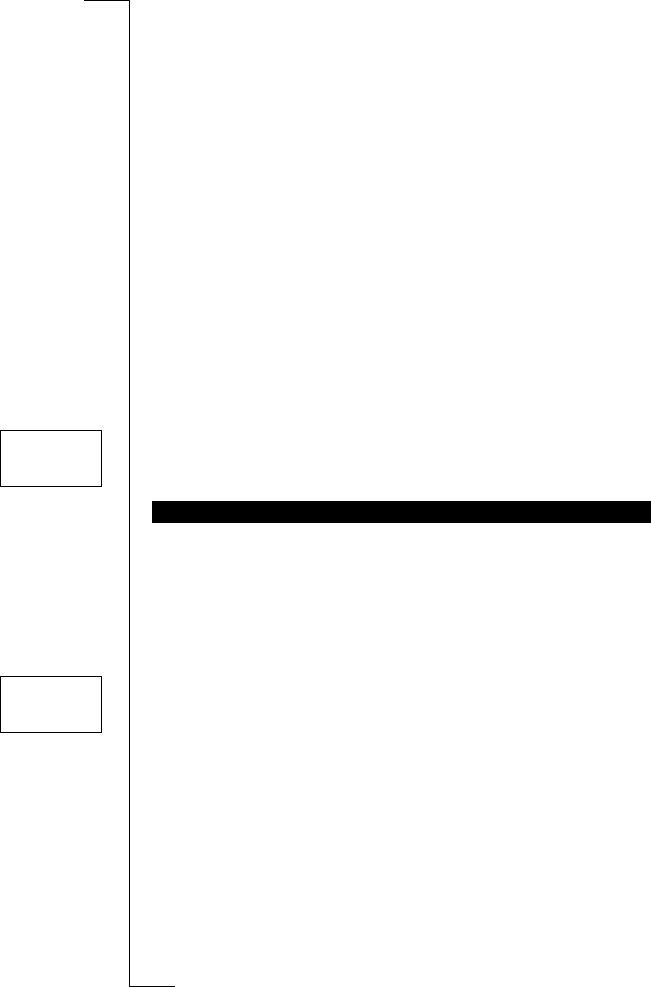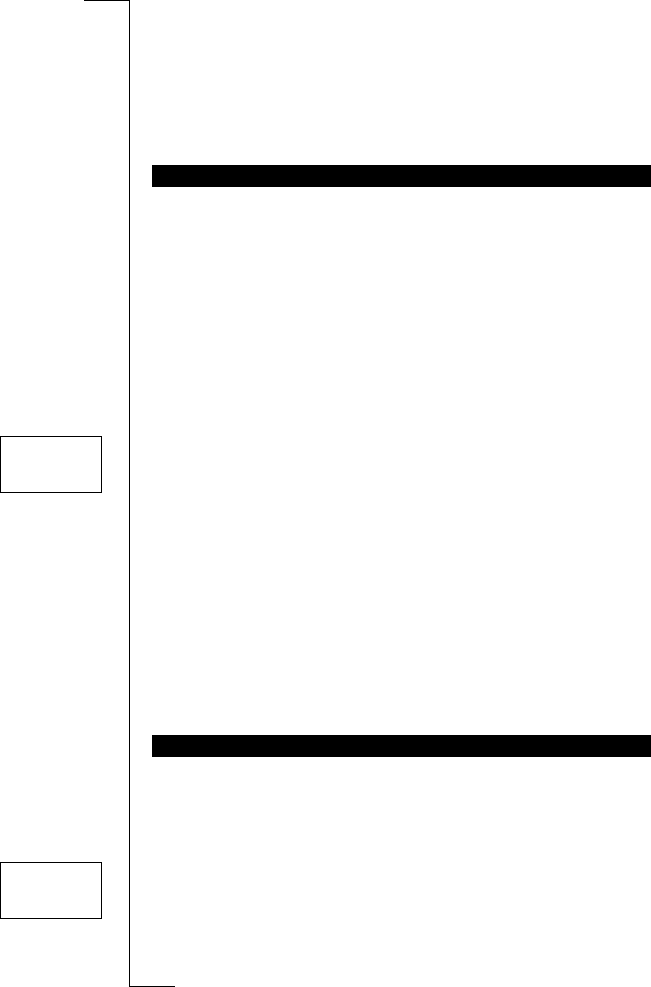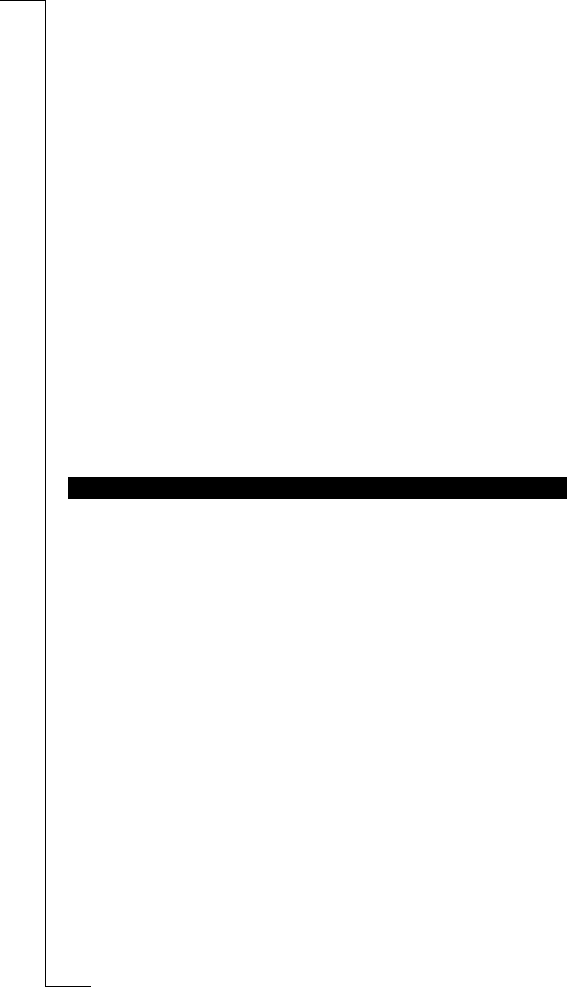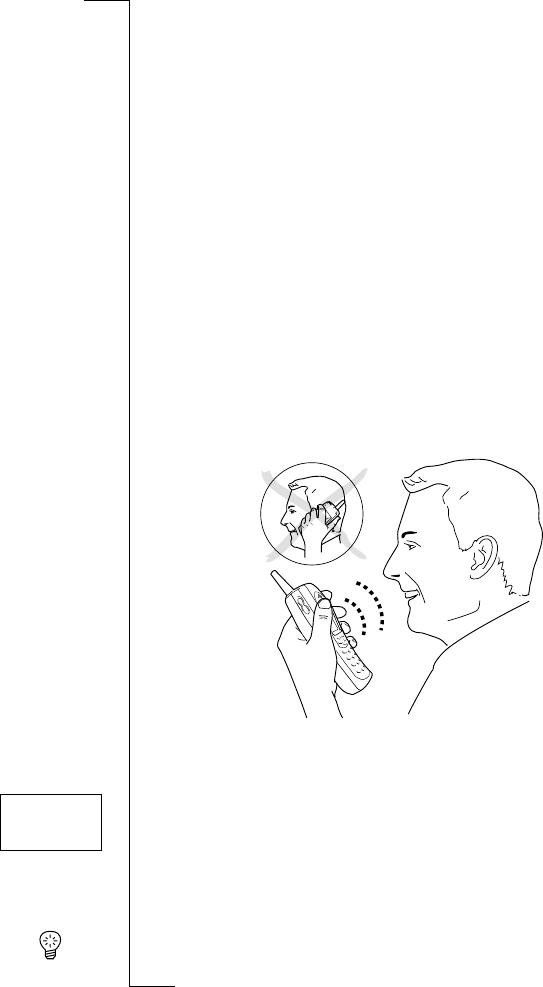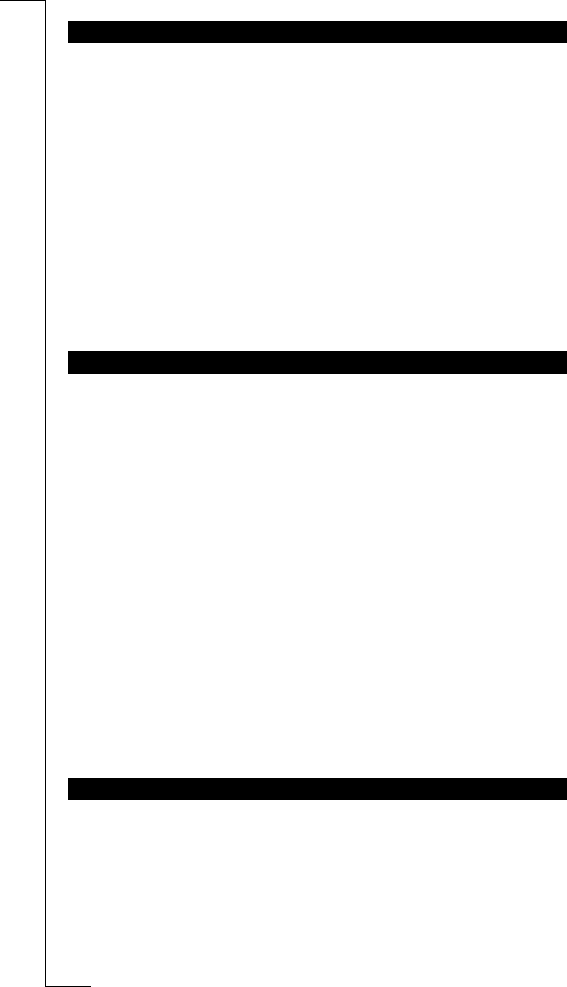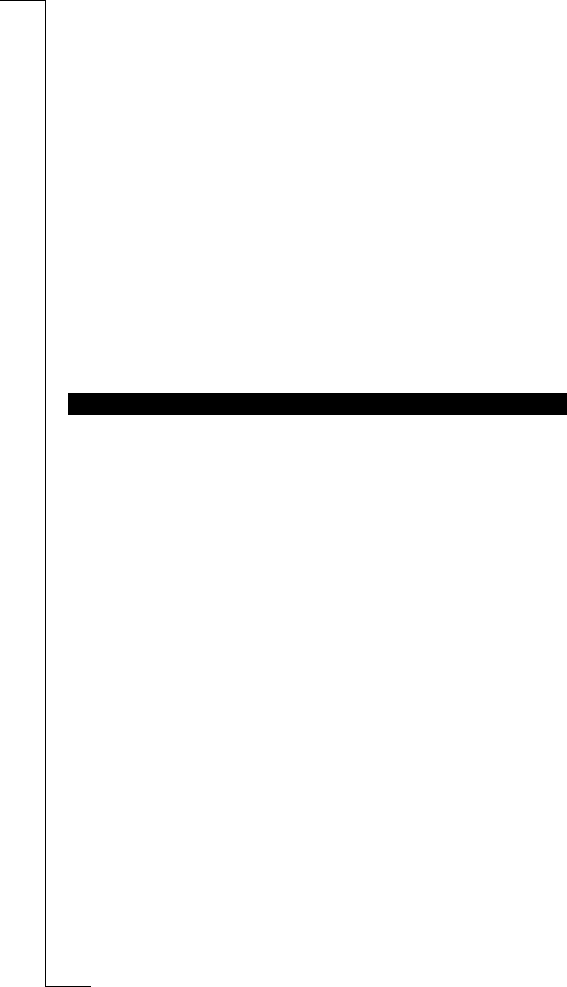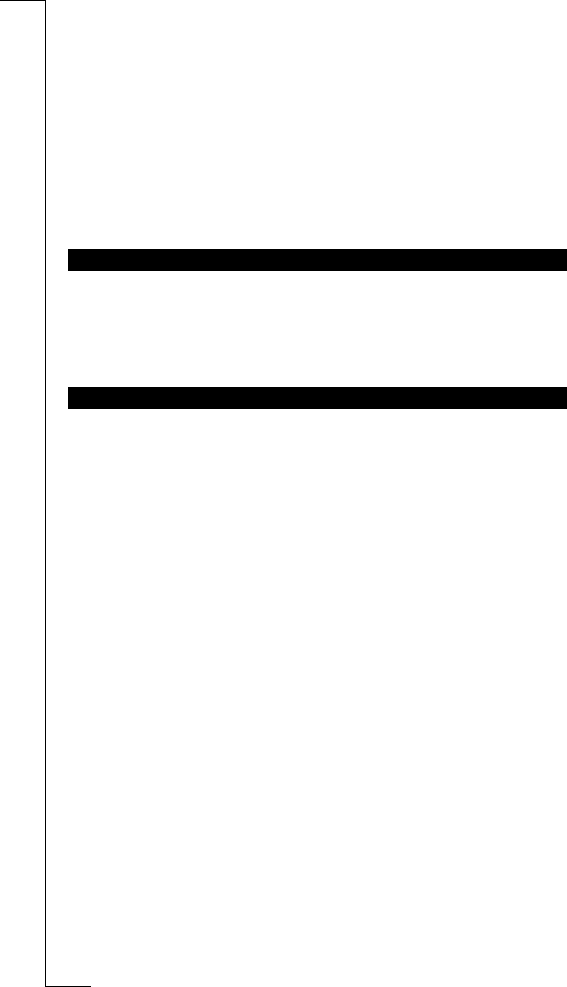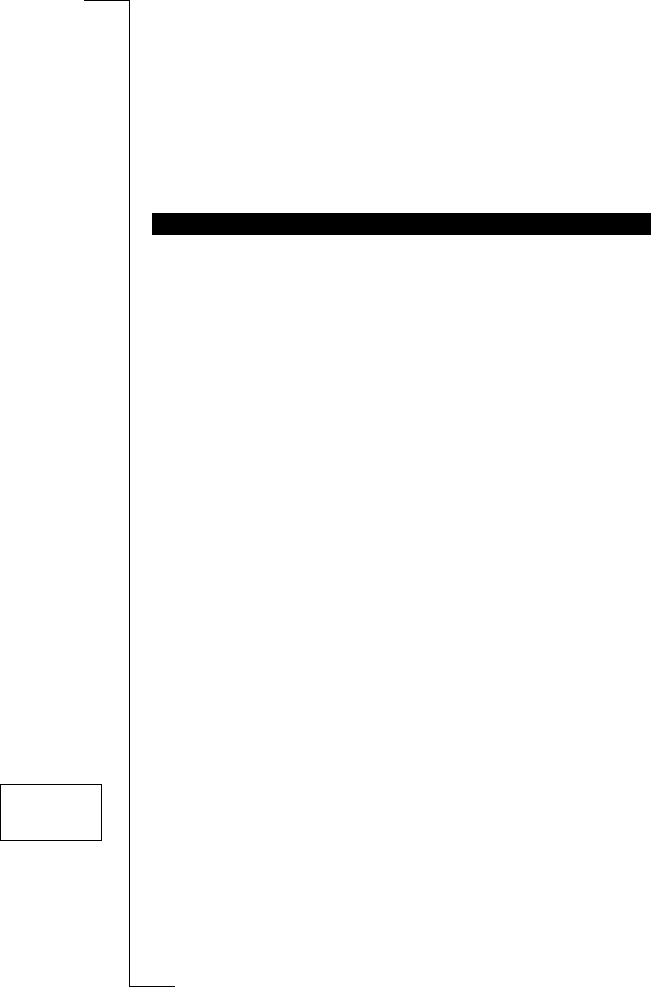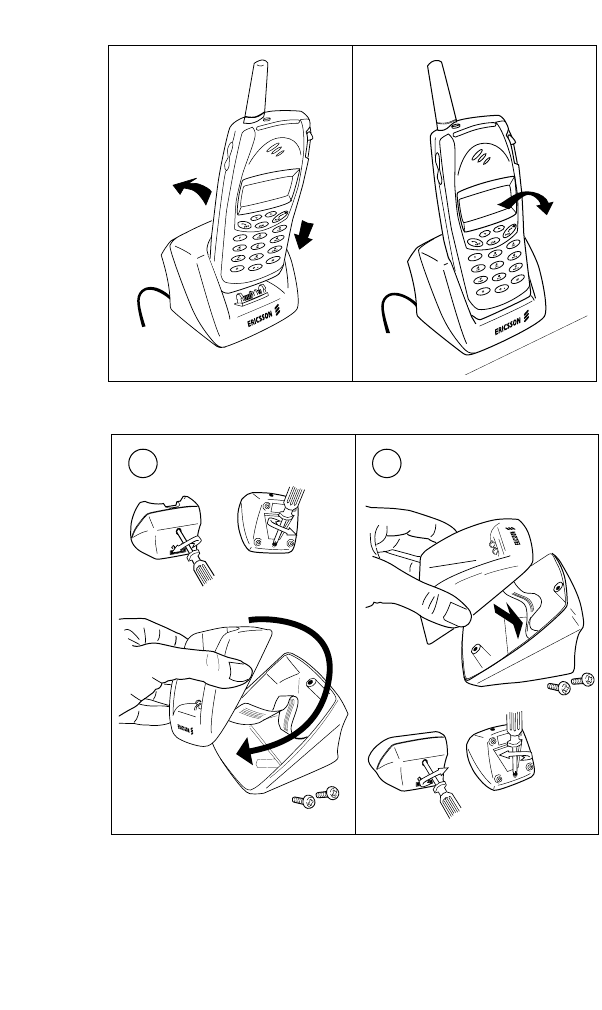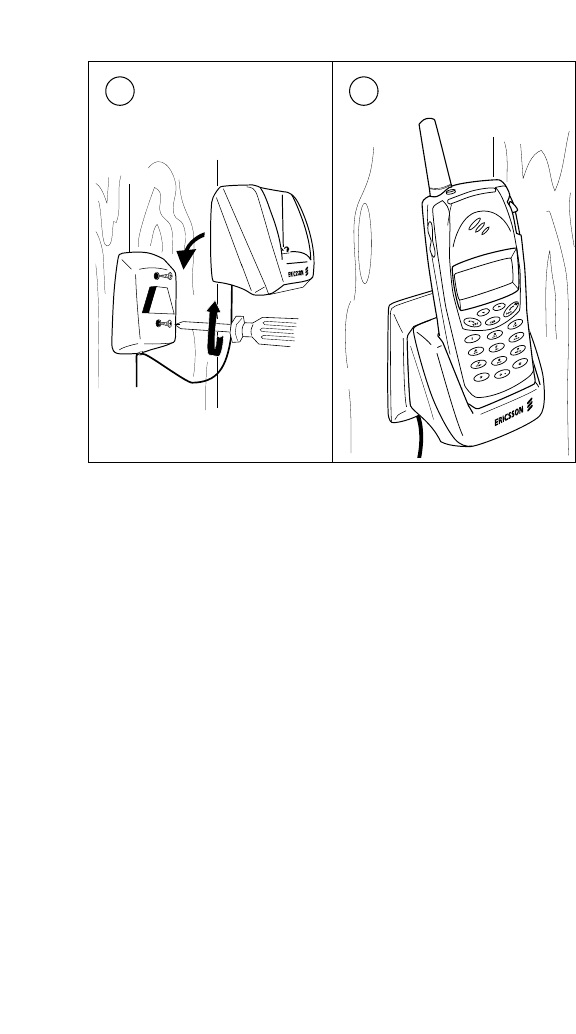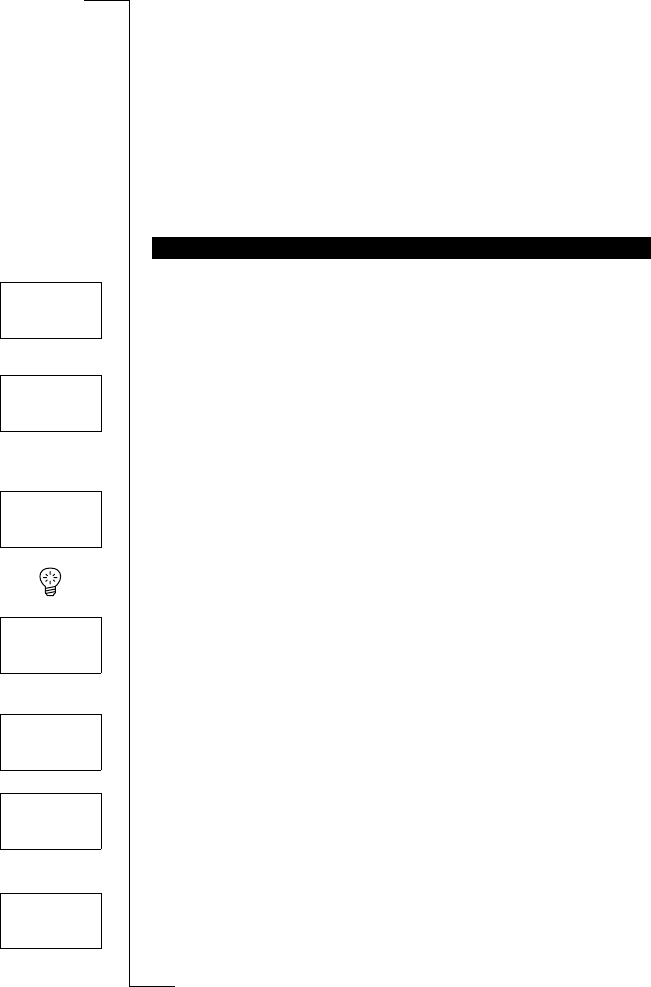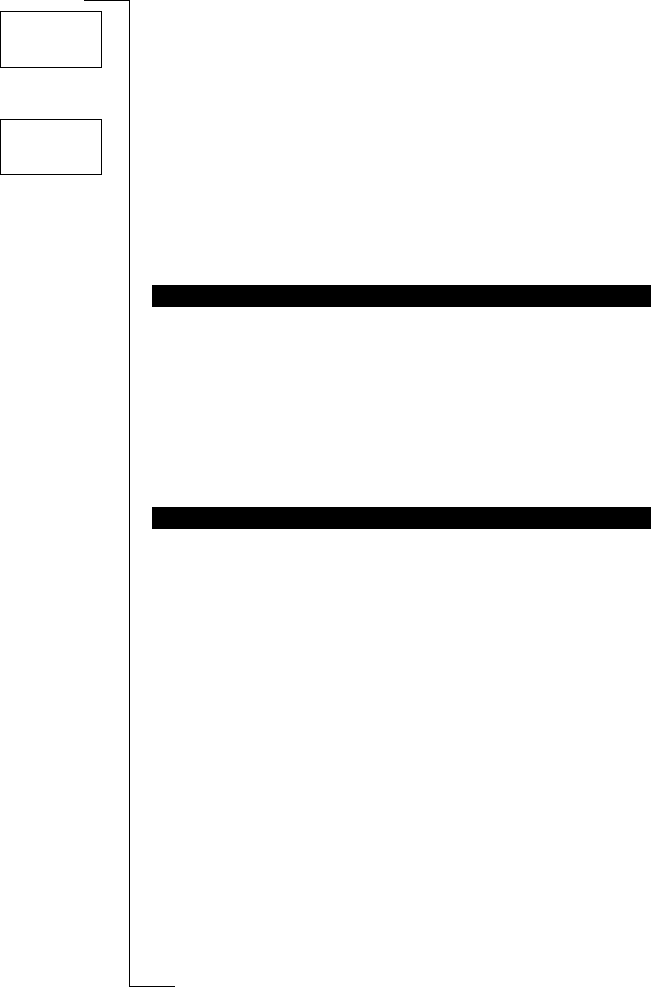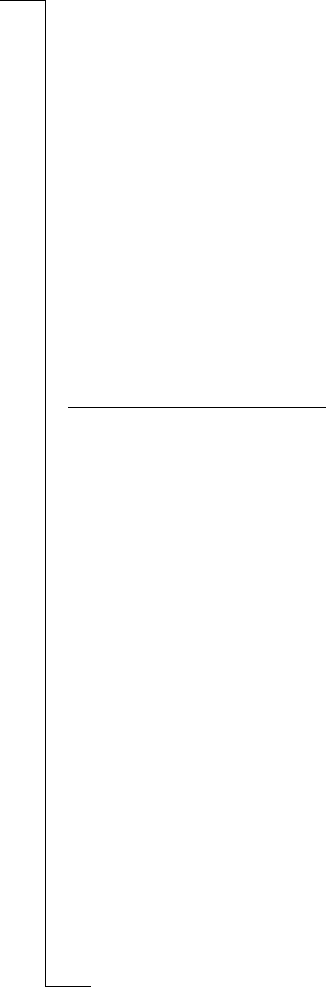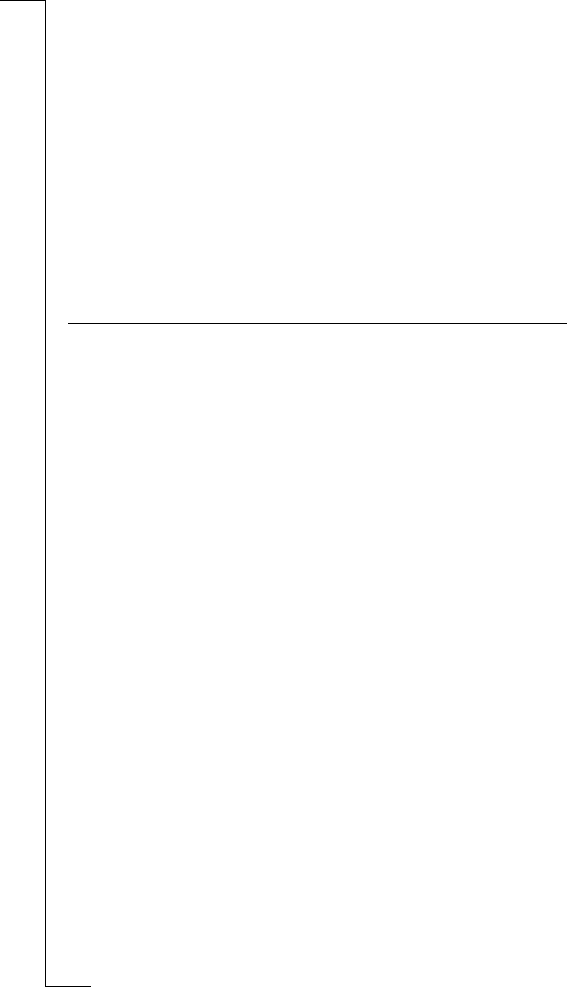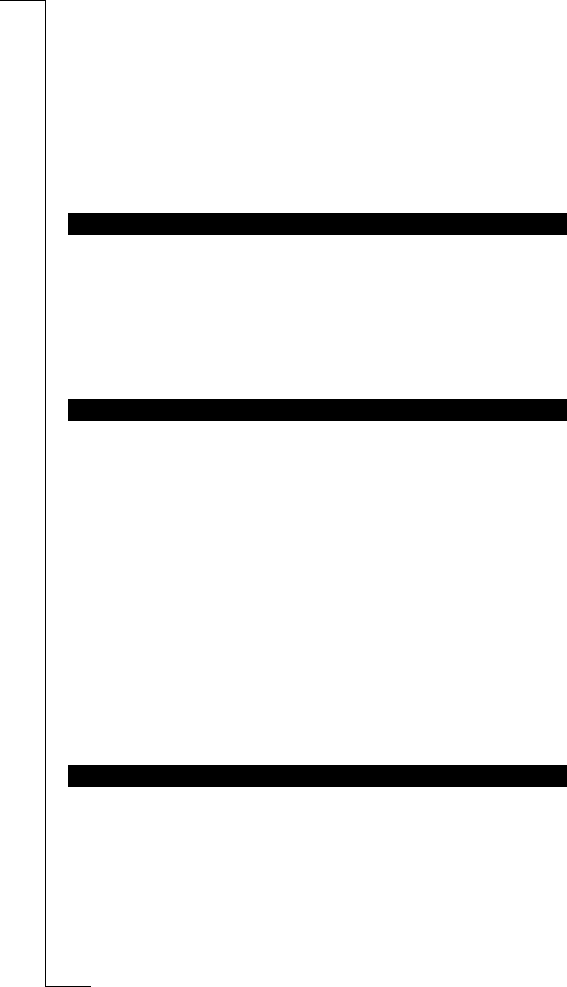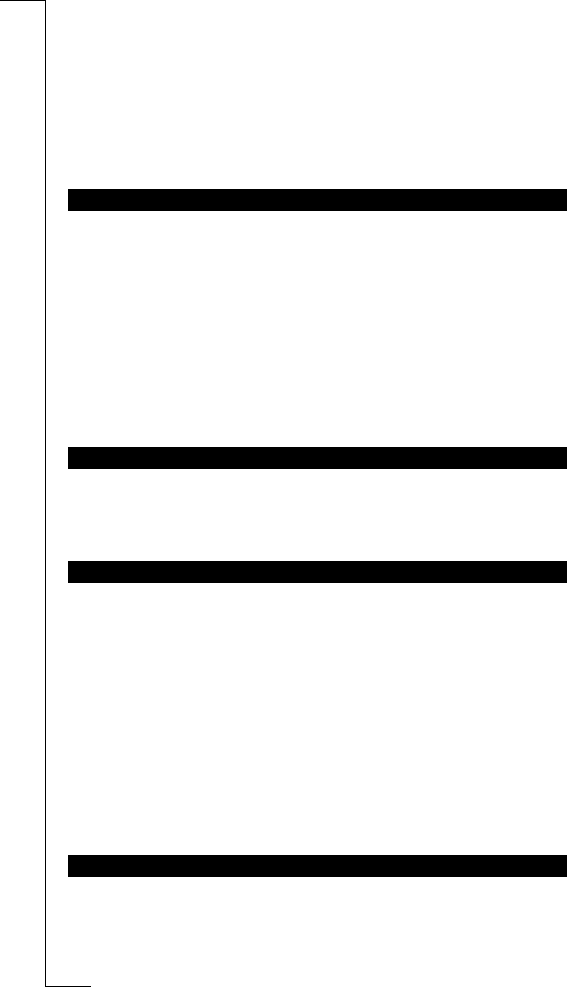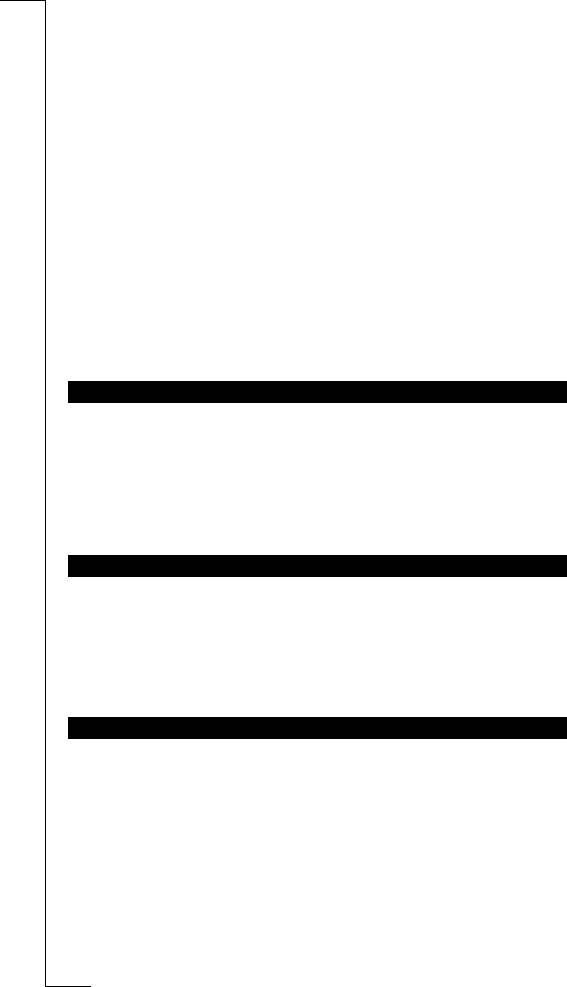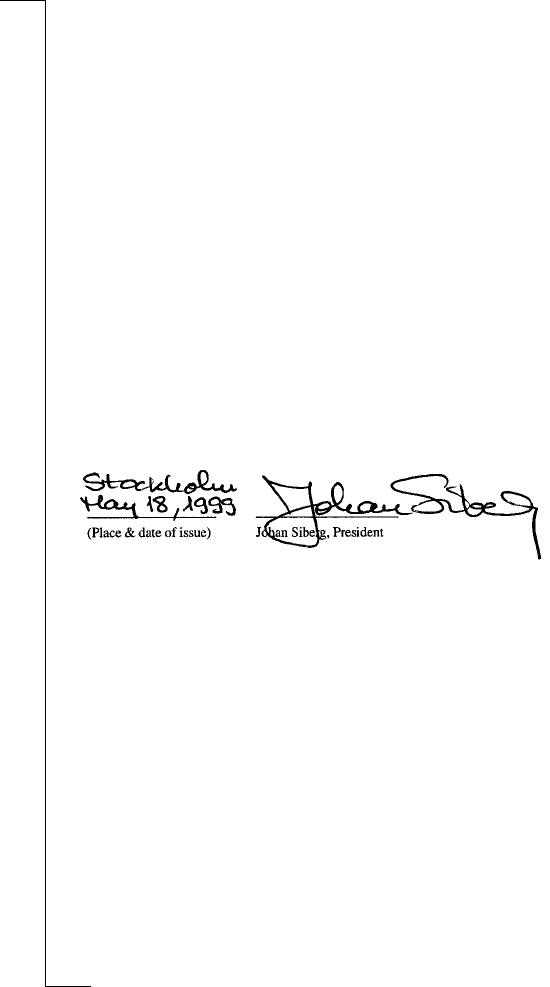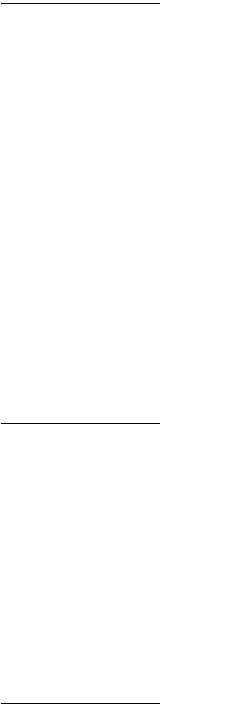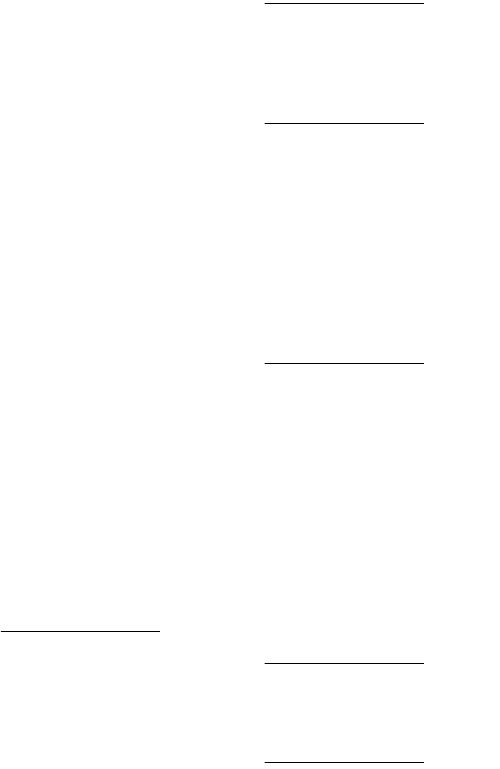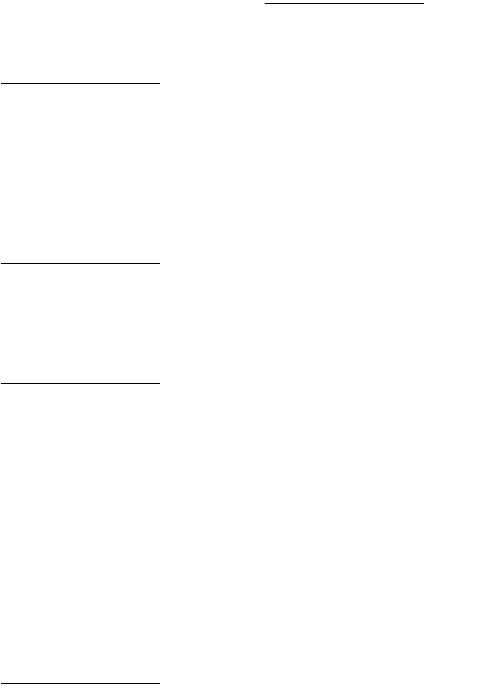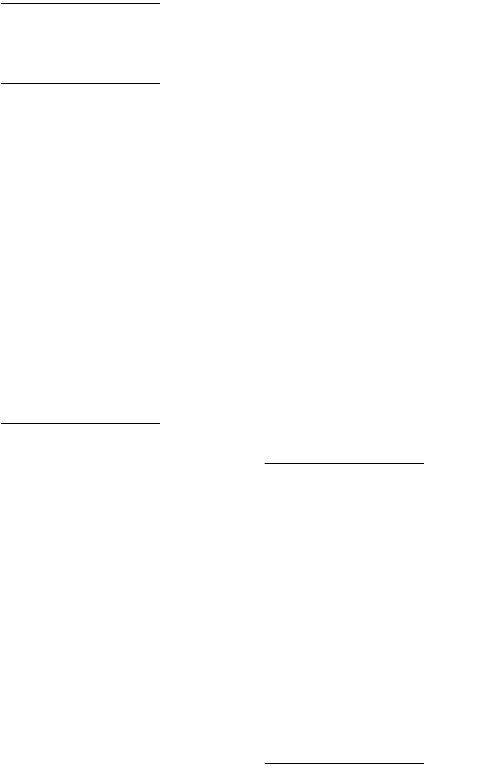Guidelines for Safe and Efficient Use 115
Areas with a potentially explosive atmosphere are often, but not always,
clearly marked. They include fuelling areas, such as petrol stations, below
deck on boats, fuel or chemical transfer or storage facilities, and areas where
the air contains chemicals or particles, such as grain, dust, or metal powders.
Do not transport or store flammable gas, liquid, or explosives in the compart-
ment of your vehicle, that contains your phone and accessories.
Do not allow children to play with your phone since they could hurt them-
selves or others or accidentally damage the phone.
Although the phone is resistant to rain and running water, do not unnecessarily
subject the phone to water. If you need to wash your phone, it is recommended
that you do it gently in cold water under a water tap. Make sure that your bat-
tery is properly connected, the antenna is properly screwed on and that all
accessories are removed before you wash your phone. Do not use any deter-
gent or washing powder.
• Do not immerse the product in water.
• Do not expose your product to liquids other than water.
• Do not expose your product to extreme temperatures.
• Do not use any other accessories than Ericsson originals. Failure to do so
may result in loss of performance, fire, electric shock or injury, and will
void the warranty.
• Do not attempt to disassemble the product. Doing so will void the war-
ranty. This product does not contain consumer serviceable components.
Service should be performed by Authorized Service Centres only.
• The phone will not withstand dust, moisture or rain if the battery and/or
the antenna are not properly connected.
• Removal of the battery, SIM card and antenna should be done under dry
conditions. Make sure that no moisture gets into the phone.
• To avoid damaging the accessory, make sure that the phone is dry before
connecting the phone to any accessory.
CHILDREN
PRODUCT CARE