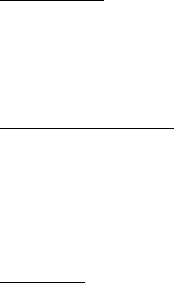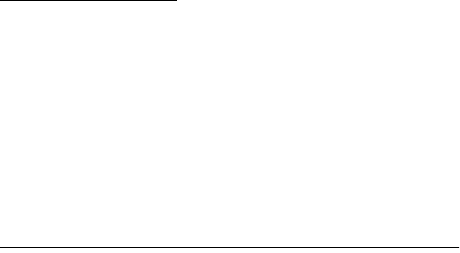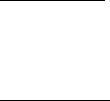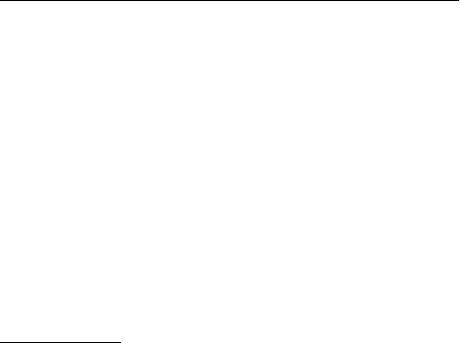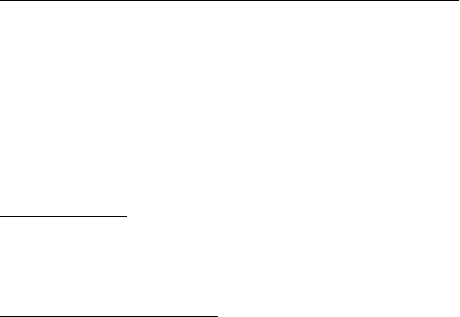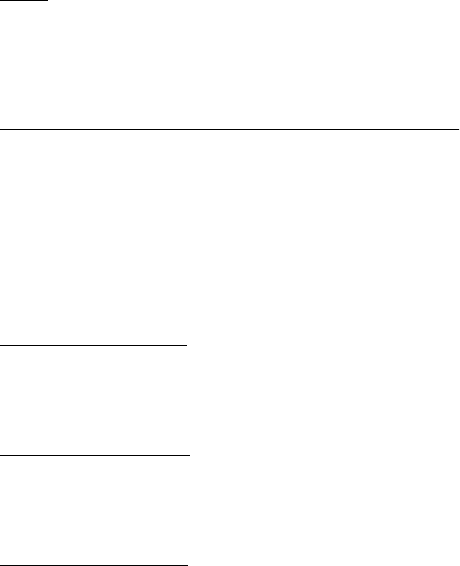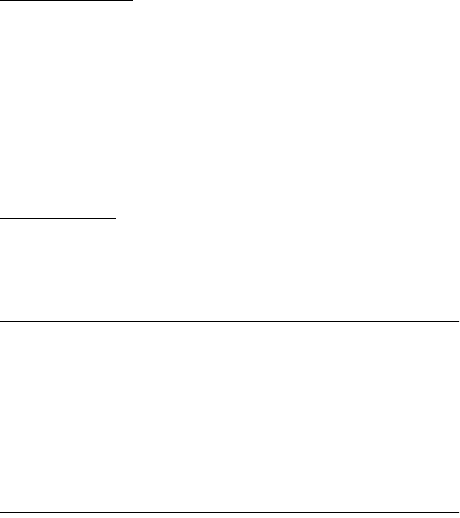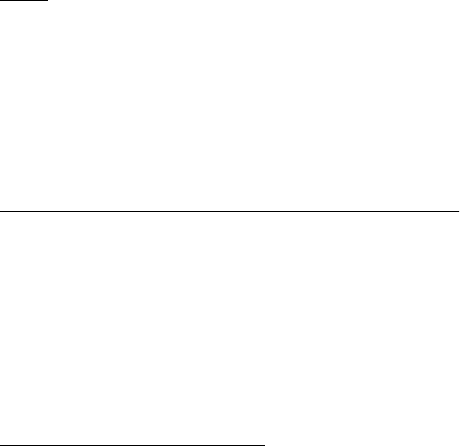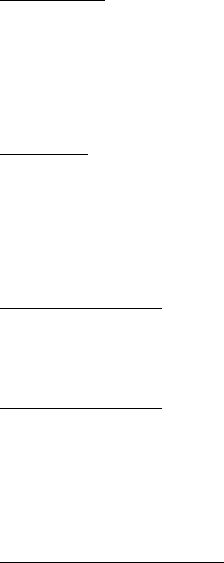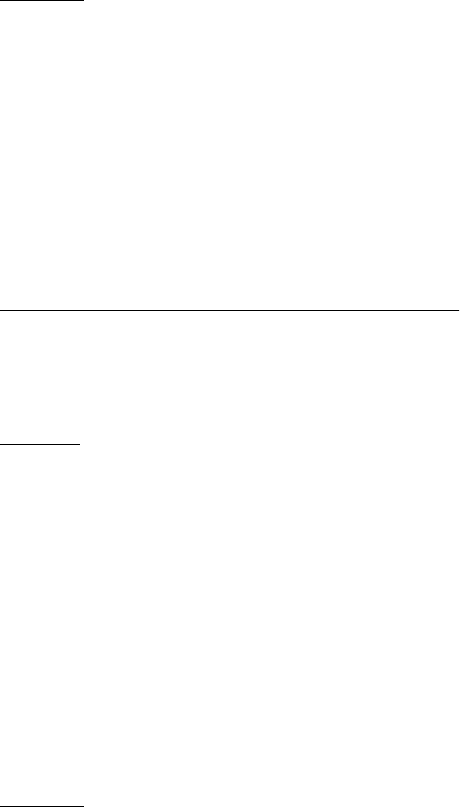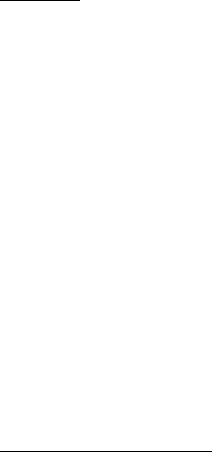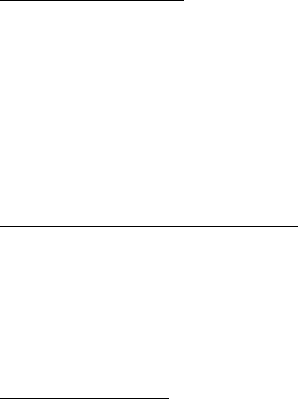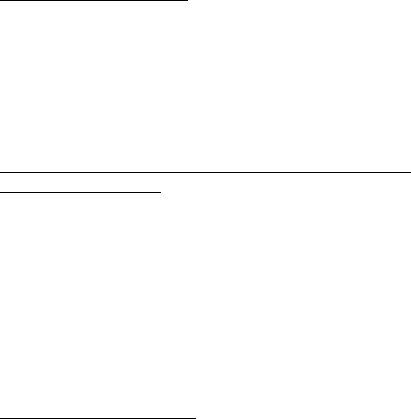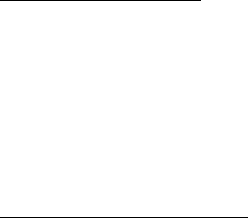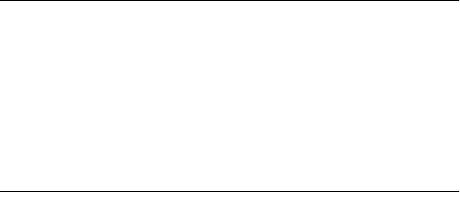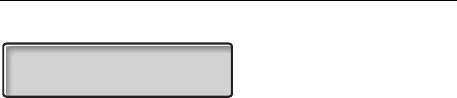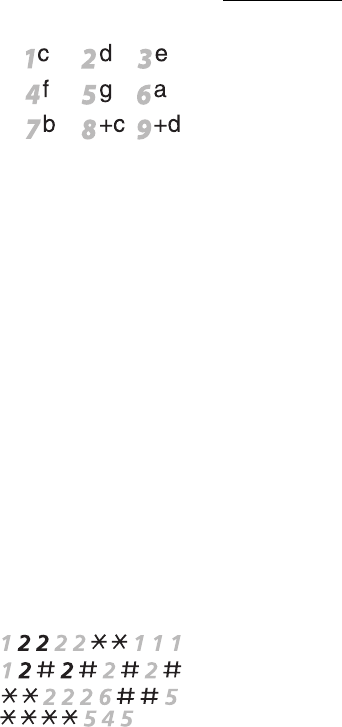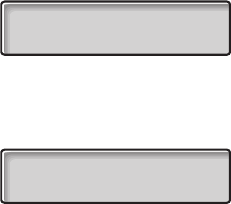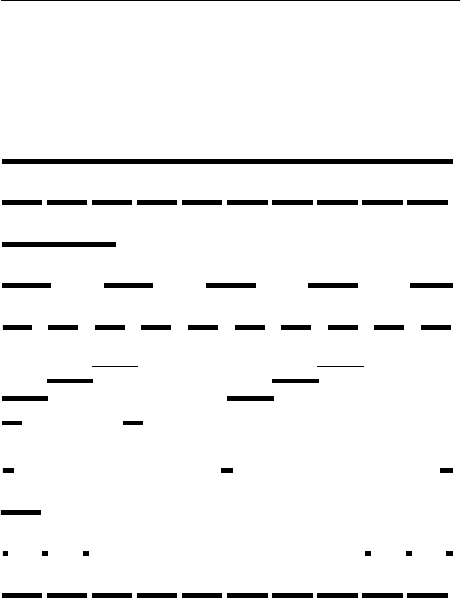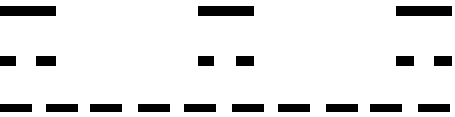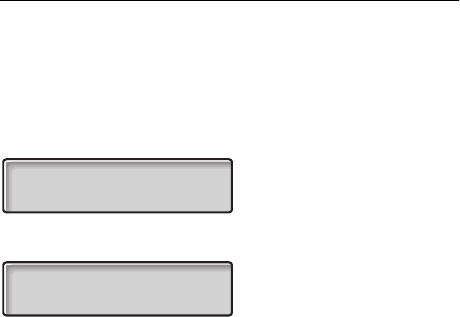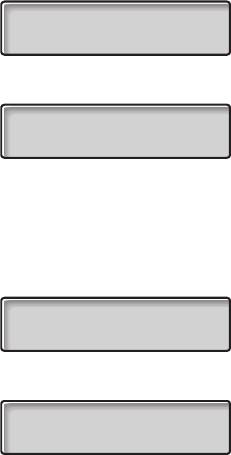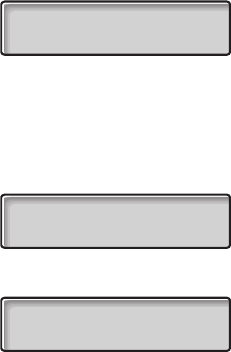Welcome
Dialog 3210, 3211 and 32122
Welcome
Welcome to the User Guide for the Dialog 3210, 3211 and 3212
system telephones in the Ericsson MD110 communication system,
release BC11. It is a state-of-the-art business communications
system. Its alliance of features and facilities effectively improves
communications for virtually any kind of organization.
To take full advantage of these advanced features and facilities
there is a line of telephones, designed for ease of use in every
situation.
Function descriptions that do not include speaking in the handset,
are described off-hook, if nothing else is stated. Instead of pressing
the ”Clear-key”, you can always replace the handset.
Some markets use differing codes for some functions. In this guide,
all functions are described using the most common code for every
specific function. As a note the markets and their differing code is
shown.
The User Guide describes the facilities of the Dialog 3210, 3211
and 3212 system telephones as they are programmed at delivery
from the factory. There may be some differences in the way your
phone is programmed. Please consult your system administrator if
you need further information.
The latest version of this User Guide can also be downloaded from:
http://www.ericsson.com/enterprise/archive/manuals.shtml
Note Dialog 3210, 3211 and 3212 are system telephones,
i.e. they can only be used for an Ericsson private branch
exchange that supports these types of telephones.
ERICSSON MAKES NO WARRANTY OF ANY KIND WITH
REGARD TO THIS MATERIAL, INCLUDING, BUT NOT LIMITED
TO, THE IMPLIED WARRANTIES OF MERCHANTABILITY AND
FITNESS FOR A PARTICULAR PURPOSE. Ericsson shall not be
liable for errors contained herein nor for incidental or consequential
damages in connection with the furnishing, performance or use of
this material.
Hereby, Ericsson Enterprise AB, declares that this telephone, is in
conformity with the essential requirements and other relevant
provisions of the European R&TTE directive 1999/5/EC.
Please refer to http://www.ericsson.com/sdoc.
EN/LZT 102 2552 RE
© Ericsson Enterprise AB 2002
All rights reserved. No parts of this publication may be reproduced,
stored in retrieval system, or transmitted in any form or by any
means, electronic, mechanical, photocopying, recording or
otherwise, without prior written permission of the publisher.