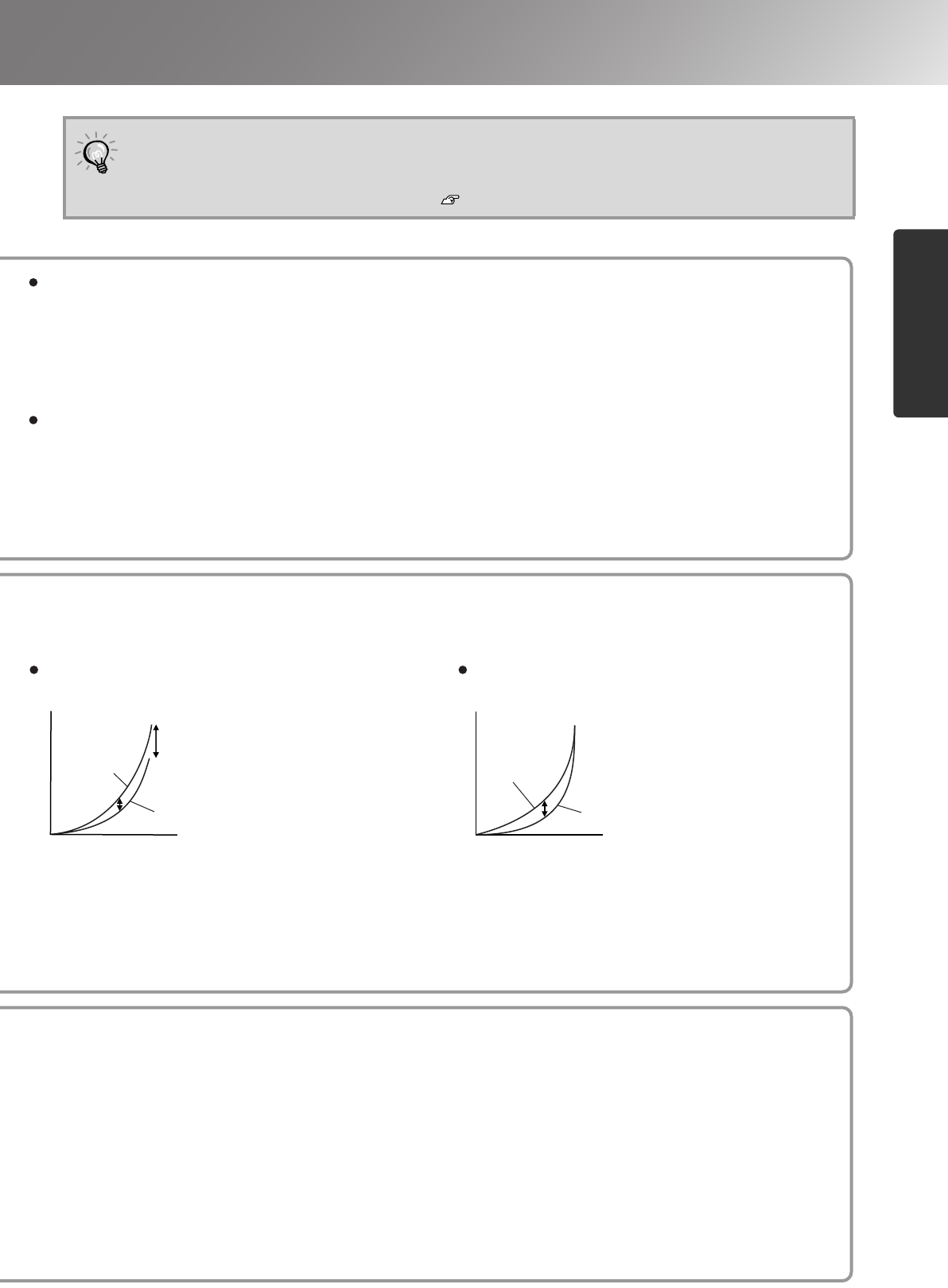Abs. Color Temp.
You can adjust the overall tint of images.
If you select a higher value, images appear bluish, and if you select a lower value, images appear
reddish. The absolute colour temperature can be set to one of 12 settings within the range of 5000K to
10000K.
Adjusting flesh tones
This can be used to adjust the flesh tones for images of people.
The Epson Cinema Filter that is automatically applied to images depending on the "Color Mode" settings
creates natural-looking flesh tones. If you would like to further enhance flesh tones, use this "Flesh Tone"
setting to make the adjustment.
If you select a larger value, images appear greenish, and if you select a smaller value, images appear purplish.
Brightness
Input signal
When
adjusted to
+ side
When
adjusted to
– side
Brightness
Input signal
When
adjusted to
– side
When
adjusted to
+ side
Gain adjustment Gamma adjustment
The image brightness can be adjusted by adjusting the individual R (red), G (green) and B (blue)
components of the dark areas (offset), bright areas (gain) and intermediate areas (gamma) respectively.
Because such detailed adjustments are possible, images with greater depth can be obtained.
The hue and saturation for each of the red (R), green (G), blue (B), cyan (C) magenta (M) and yellow
(Y) colour components can be adjusted to produce images with greater depth.
You can use these adjustments to reproduce the image as if you are watching your favorite movie at a
theatre, or even adjust the colours to other completely different colours.
Hue:
Adjusts the overall colouration from blues to greens to reds.
Saturation: Adjusts the overall vividness of the images.
If you would like bright areas to appear
more clearly, change the setting to the – side.
If you change it to the + side, bright areas
will become whiter, but the contrast will
become poorer.
If the setting is changed to the – side,
smoother images can be obtained. If the
setting is changed to the + side, sharper
images can be obtained.