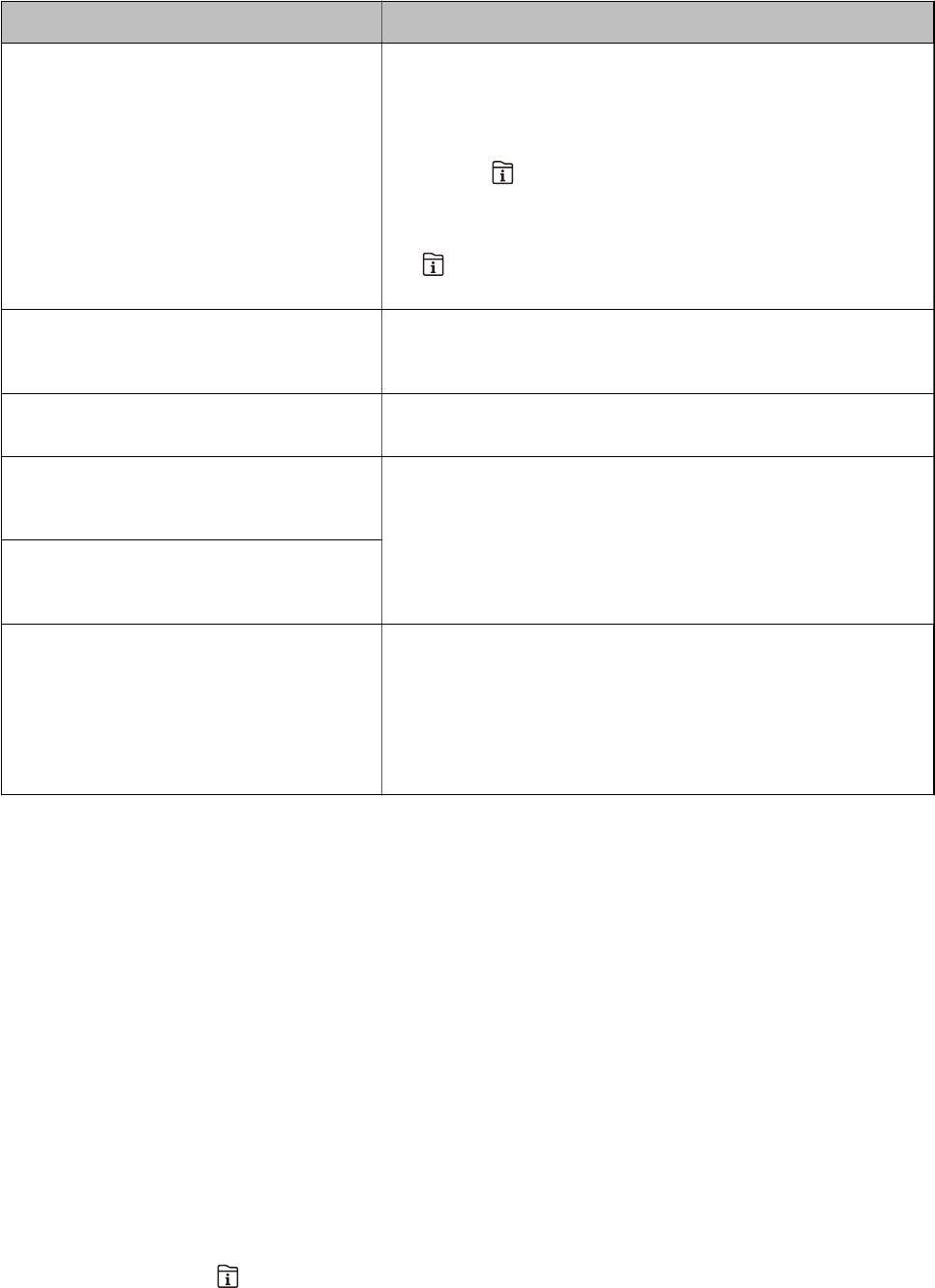-
cardridge vol met blauwe inkt geeft geen kleur in tegenstelling tot zwart en de andere kleuren ondanks reingings programma Gesteld op 27-1-2022 om 21:10
Reageer op deze vraag Misbruik melden -
ik wil een cartridge vervangen en als ik mijn printer opendoe krijg ik de melding deksel geopend sluit de scaneenheid maar het inktblok komt niet uit zijn plaats zodat ik het niet openkrijg om een cartridge te vervangen Gesteld op 22-11-2021 om 14:36
Reageer op deze vraag Misbruik melden -
scannerfout 100016
Reageer op deze vraag Misbruik melden
nieuw inkpatroon ingestoken doch printer werkt niet en geeft 'scannrfout'
moet stroom in en uit doen
1Bij herhaling contact opnemen met Epson-ondersteuning Gesteld op 18-12-2020 om 15:57 -
rood werkt niet ook niet na vervanging en printkop reinigen Gesteld op 12-12-2020 om 23:31
Reageer op deze vraag Misbruik melden -
Hoe zet ik de printer workforce WF-7710 terug naar de fabrieksinstellingen? Gesteld op 11-9-2020 om 20:44
Reageer op deze vraag Misbruik melden -
worden de kleuren geel en cyaan niet afgedrukt. Er zijn reeds 65 testpagina's doorgevoerd waarbij zwart en meganta de juiste weergaven geven maar geel en cyaan blijven nagenoeg onzichtbaar (geel deels en cyaan helemaal niet zichtbaar)
Reageer op deze vraag Misbruik melden
wat is hiervoor de gangbare workflow om opgelost te krijgen?
hebben reeds enkele reinigingsroutines doorlopen, testpagina's afgedrukt enz......
en alle is netjes geplaatst.
alvast bedankt,
Marc Vp Gesteld op 5-9-2020 om 10:26
-
waar zit de instelling voor het afdrukken van A3 ? ik werk mat een mac Gesteld op 22-5-2020 om 16:47
Reageer op deze vraag Misbruik melden