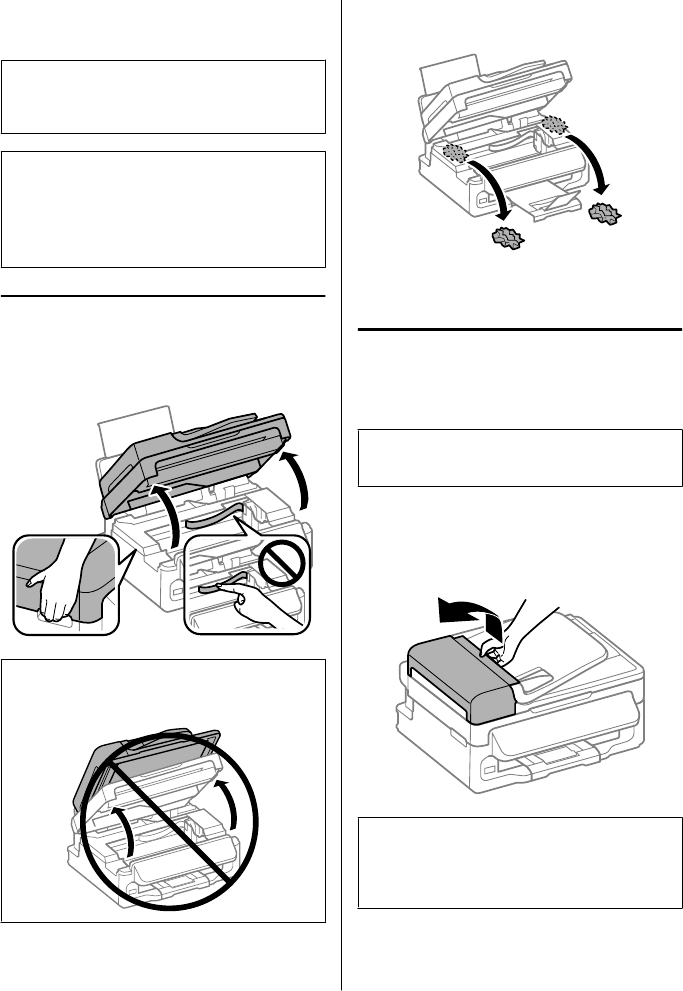Paper Jams
!
Caution:
Never touch the buttons on the control panel while
your hand is inside the product.
Note:
❏ Cancel the print job if prompted by a message from
the LCD screen or the printer driver.
❏ After you have removed the jammed paper, press the
button indicated in the LCD screen.
Removing jammed paper from
inside the product
A
Open the scanner unit.
c
Important:
Do not lift up the scanner unit when the document
cover is open.
B
Remove all of the paper inside, including any
torn pieces.
C
Close the scanner unit slowly.
Removing jammed paper from
the Automatic Document Feeder
(ADF)
Note:
The availability of this feature varies by product.
A
Remove the stack of paper from the ADF input
tray.
B
Open the ADF cover.
c
Important:
Make sure you open the ADF cover before removing
jammed paper. If you do not open the cover, the
product may be damaged.
Basic Guide
Basic Troubleshooting
18