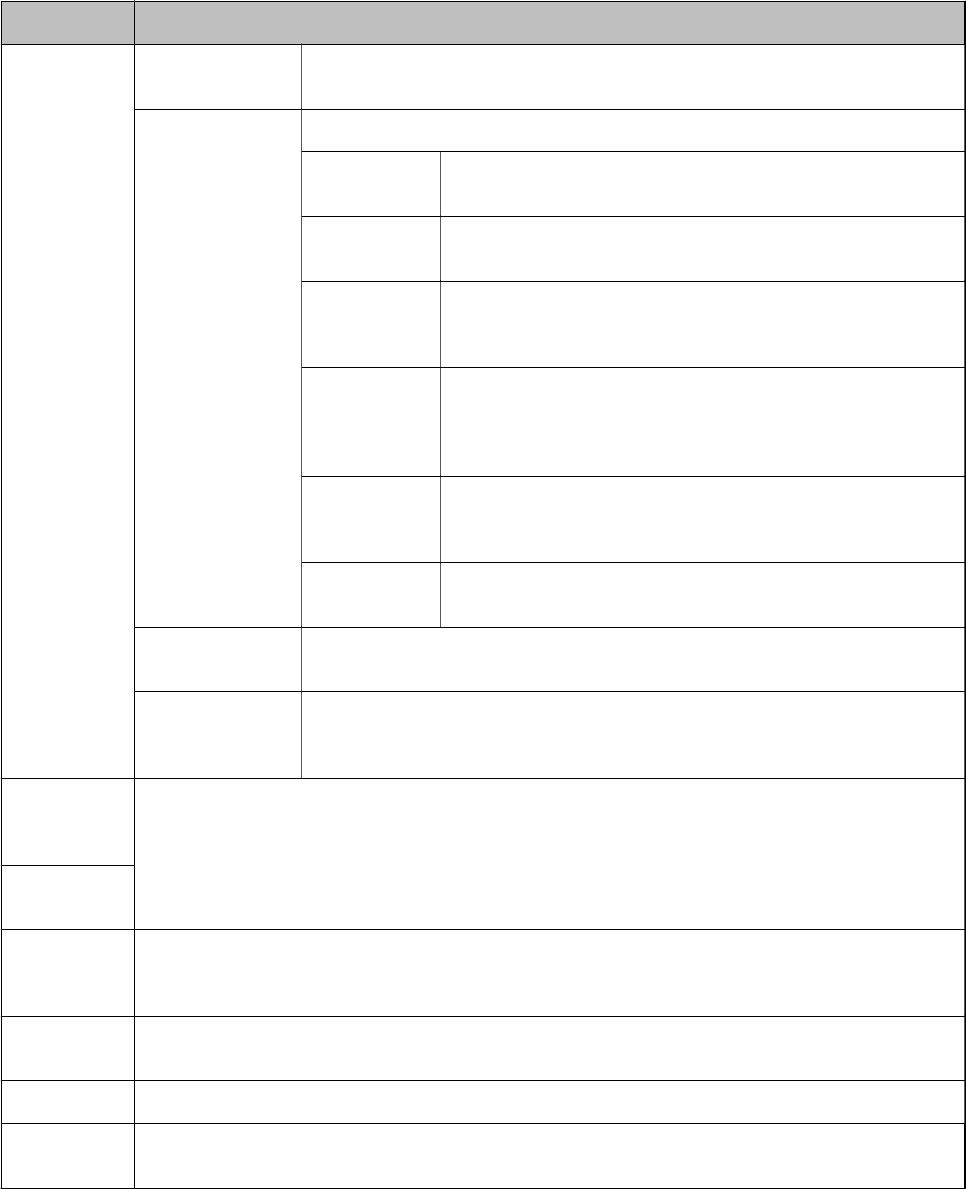-
ik heb een Epson XP-720.
Reageer op deze vraag Misbruik melden
Die blijft "hangen" in de bezet mode.
Alleen een knipperende bedieningsknop, zwart scherm en niet te resetten door de stroom eraf te halen.
Hopeloos....l Gesteld op 20-9-2016 om 21:16-
Al opgelost? zo ja, hoe? Geantwoord op 5-10-2016 om 17:41
Waardeer dit antwoord (6) Misbruik melden
-
-
Is dit probleem al opgelost. Heb hetzelfde en kom er niet uit.. Geantwoord op 17-3-2017 om 15:43
Waardeer dit antwoord (2) Misbruik melden -
heeft iemand al antwoord hierop gekregen? ik heb het zelfde probleem! Geantwoord op 16-11-2017 om 19:53
Waardeer dit antwoord (1) Misbruik melden -
ik heb alle fotos met een witte rand aan onder kant Gesteld op 14-8-2015 om 19:11
Reageer op deze vraag Misbruik melden-
heb je uw papier afmeting juist ingesteld? Geantwoord op 15-8-2015 om 09:50
Waardeer dit antwoord Misbruik melden
-
-
Hoe moet ik dubbelzijdig afdrukken met mijn epson Premium XP-720 Gesteld op 24-4-2015 om 16:37
Reageer op deze vraag Misbruik melden-
dit moet ge instellen bij afdrukken instellingen Geantwoord op 15-8-2015 om 09:50
Waardeer dit antwoord Misbruik melden
-