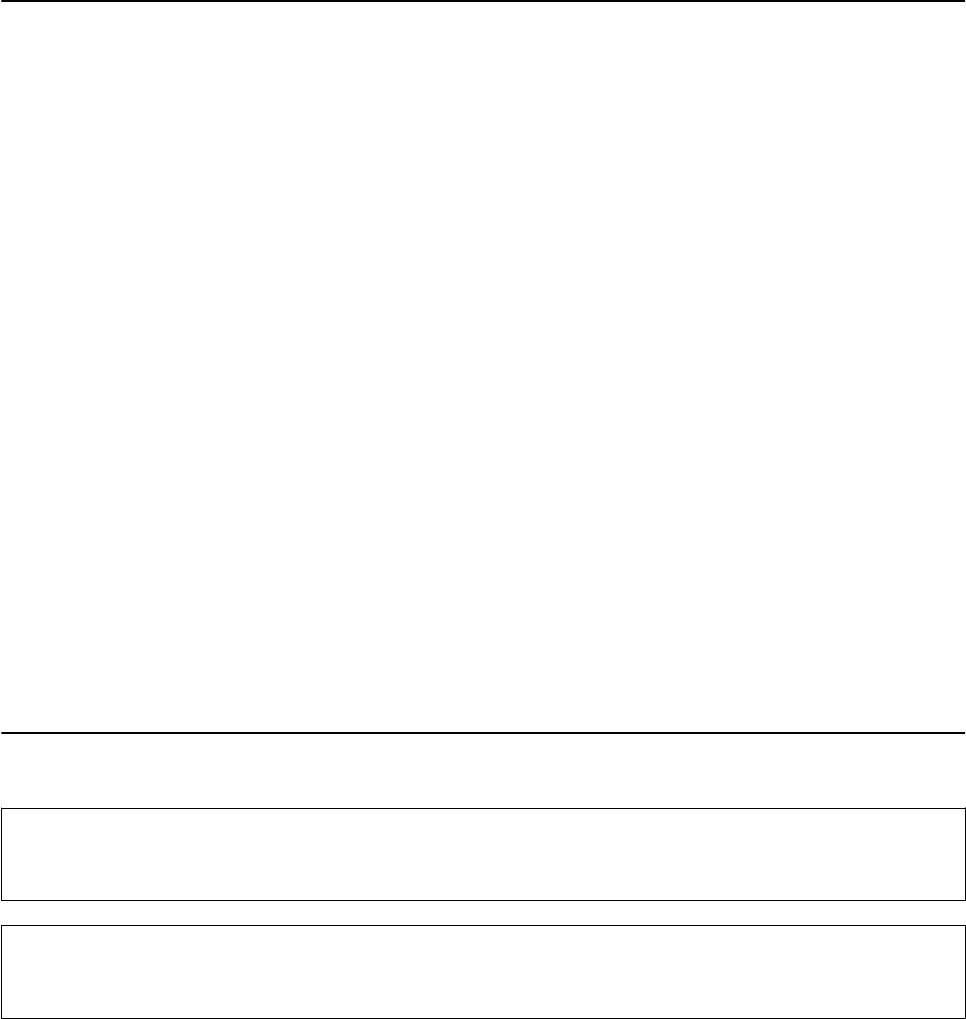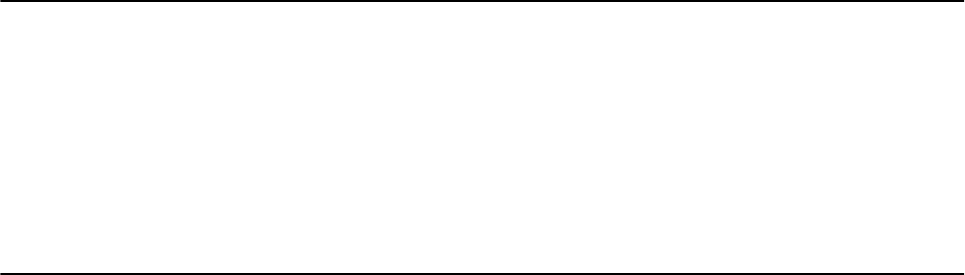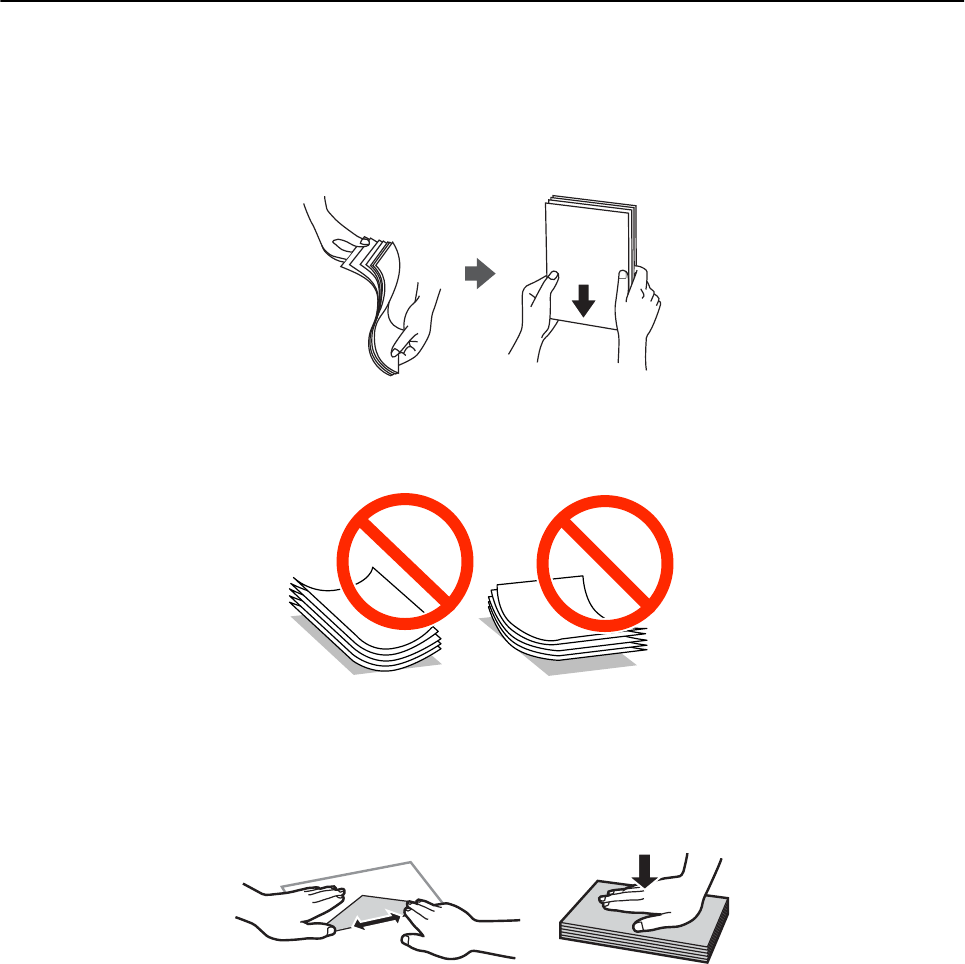-
Printer geeft ; geen papier in lade 2
Reageer op deze vraag Misbruik melden
Er zit wel papier in!
Hoe kan ik verder? Gesteld op 18-3-2025 om 15:30 -
Kan ik de inktcartridges voor de Epson XP-960 ook gebruiken voor de Epson XP-970? Gesteld op 14-10-2024 om 20:58
Reageer op deze vraag Misbruik melden -
Wat is het typenummer van het inktkussen van de XP-960 Gesteld op 23-2-2024 om 17:45
Reageer op deze vraag Misbruik melden -
ik heb de cartridges eruitgehaald moet nu nieuwe plaatsen ik weet niet goed hoe Gesteld op 16-10-2022 om 12:41
Reageer op deze vraag Misbruik melden -
Het blauwe achtergondlicht van de aan/uit knop flikkert en de printer start niet. Wat moet ik doen op het probleem te verhelpen? Gesteld op 21-3-2022 om 19:42
Reageer op deze vraag Misbruik melden -
Hoe kan ik de uitvoerlade van het papier terugplaatsen Gesteld op 2-12-2021 om 13:53
Reageer op deze vraag Misbruik melden
-
hoe kan ik normaal afdrukken en niet steeds van achteren in de pinter Gesteld op 21-11-2021 om 11:35
Reageer op deze vraag Misbruik melden -
hoe kan ik voorkomen dat deze printer altijd weer wil gaan afdrukken achter Dit is niet nodig want ik wil veel liever afdrukken in stand twee maar dan moet ik dat altijd aangeven terwijl ik stand 2 eigenlijk wil vastzetten Gesteld op 16-4-2020 om 11:06
Reageer op deze vraag Misbruik melden -
Hoe kan ik extern printen als de printer uit staat? De printer is namelijk niet bereikbaar en gaat ook niet automatisch aan als ik een printopdracht geef. Voor elke printopdracht moet ik de printer eerst aanzetten als hij uitstaat. Ik heb geen zin om de printer nooit uit te zetten, zonde van de stroom.
Reageer op deze vraag Misbruik melden
Hoe los ik dit op? Gesteld op 11-1-2019 om 20:56-
In menu instellingen automatisch inschakelen aanzetten.
Waardeer dit antwoord Misbruik melden
Mvg Geantwoord op 24-9-2019 om 11:24
-